RoboForm Everywhere
$17.90/yearPros
- 256-bit AES encryption & SHA-256 data authentication
- PBKDF2 password hashing algorithm with 4096 iterations
- Unlimited Password Storage, Contact Storage & Safenote
- Import & Export Password Vault Options
- Autosave & Autofill Feature
- Security Center
- Password Generator & Password Sharing
- Zero knowledge Privacy & Client-Side encryption
- Emergency Access & Two-Factor Authentication
Cons
- Web Browser Extension Is Easier To Use Than Desktop Client Version
RoboForm Everywhere Review
RoboForm Everywhere is a password management application program that has been developed in the United States of America under Siber Systems Inc. in the year 2000. This basically means that this best password manager has over 20 years of experience in providing the best password management service in the cybersecurity industry. While the actual number of service subscribers hasn’t been revealed, I’m pretty sure that this password vault system is top of the line. As a matter of fact, this password management service is being used by government agencies, small businesses, as well as Fortune 500 companies. Based on the claims of the company itself, this password management application program is being used by millions of users all throughout the entire world. Aside from that, I have found out that RoboForm Everywhere in at least 194 countries and territories across the globe. You will know more about this password vault system once you read the entire RoboForm Everywhere Review.
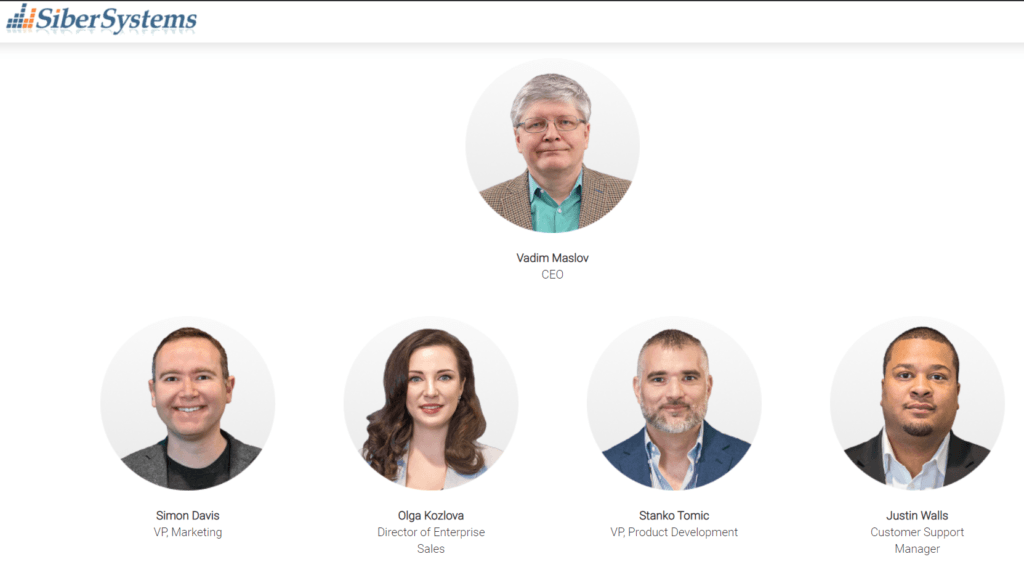
As of this moment, Siber Systems Inc. is being led by Vadim Maslov. As a matter of fact, he is currently the Chief Executive Officer (CEO) of the company. I also have found out that Stanko Tomic is currently in-charge of technology development since he is the Vice President of Product Development of Siber Systems Inc. On the other hand, Justin Walls currently serves as the customer support manager. Furthermore, I have found out that Simon Davis is the Vice President for Marketing. On top of that, I have found out that Olga Kozlova is currently the Director of Enterprise Sales. Based on the official records of Siber Systems Inc., the company’s corporate headquarters is currently located at 3701 Pender Dr, Suite 400, Fairfax, VA 22030.
Read the full RoboForm Everywhere Review to learn more about this password management application program.
Pricing & Subscription Plans
RoboForm has subscription plans for individuals, families as well as businesses. This means to say that the subscription offerings are relatively diverse in order to serve the needs of various sectors and target markets of the cybersecurity industry. First and foremost, this password vault system has a free subscription plan available. This kind of subscription plan basically allows me to save unlimited log-in credentials and passwords into the RoboForm password vault system. It will also allow me to save log-in credentials coming from online-based application programs such as iTunes as well as Skype.
On top of that, I will have access to a password audit system wherein I can actually view my password security score which is an assessment of how strong my password for a specific credential is. I will also be able to use the built-in random password generator to create a strong log-in credential. Moreover, I will be able to enjoy unlimited access to the password sharing feature of RoboForm. I will also be able to organize links to my favorite websites as bookmarks inside this particular password vault system. The only downside to RoboForm Free subscription is that I can only use it on 1 device. This means that I can’t synchronize all of the stored log-in credentials in the password vault of RoboForm in multiple devices.
Aside from the free subscription plan, I also have found out that RoboForm also has a paid individual subscription plan called RoboForm Everywhere. This type of pricing option will allow me to gain access to all of the features found in the free subscription plan. On top of that, I will be able to synchronize all of the saved log-in credentials across an unlimited number of devices. Moreover, it also came to my attention that I will be able to use its own cloud backup feature.
I also have recently learned that the Two-Factor Authentication as well as the secure share folder feature will also be available. Furthermore, the paid individual subscription plan of RoboForm will also allow me to gain access to the Emergency Access feature. I will also be able to enjoy the 24/7 priority customer support system upon purchase of the paid individual subscription plan called RoboForm Everywhere. In order to do that, I have to pay $17.90 every single year in order to enjoy the use of this particular password management service. If I want to get a huge discount, then I should subscribe to the 3-year plan that currently costs $53.70. Aside from that, I have found out that I could also subscribe to the 5-year plan of RoboForm Everywhere by paying a discounted price amounting to $89.50.
I also have recently discovered that I could also avail of the RoboForm Everywhere Family subscription plan. This type of subscription option offers the same advanced features as in the Roboform Everywhere – Individual Category. But the good thing about the family subscription is that I could get as much as 5 individual licenses for this particular password management application program. This further means that 5 different password vault accounts of RoboForm Everywhere can be created easily without any additional fee.
As of the moment, I could subscribe to the family subscription plan annually by paying $35.80. In case I’m more than satisfied with this password vault system’s performance, I could get the 3-year family subscription plan instead for only $107.40. If I’ve really decided to stick around and become a long-term user of the RoboForm Everywhere password management application program, then I could pay for the 5-year subscription plan for $179.00 instead.
Aside from the individual and family subscription plans, I also found out that there is a business subscription plan available. This type of pricing option allows me to avail all of the advanced features found in the individual subscription plan. On top of that, I have recently discovered that the business subscription plan account allows me to gain access to the centralized employee onboarding feature. Moreover, I would also gain access to other advanced features such as secure group sharing, active directory integration, role-based access permissions, advanced reporting, centralized policy development, and password audit for groups as well as users.
Based on the price quotation set by the password management application program provider, I have found out that it would cost $39.95 each single year for every team member or user of the business subscription plan account. This basically means that if there are 5 users under the business subscription plan account, then the annual fee would be $199.75. In the case of the business subscription plan, a 14-day free trial is available.
As of this moment, I can pay for the RoboForm Everywhere subscription through various payment channels such as PayPal, USD Paper Check, as well as Money Order. On top of that, debit card payments as well as credit card payments are accepted as well. Debit cards and credit care coming from Visa, Mastercard, JCB, UnionPay, American Express, Discover, as well as Diner’s Club are being preferred based on the terms and conditions of the password management application program.
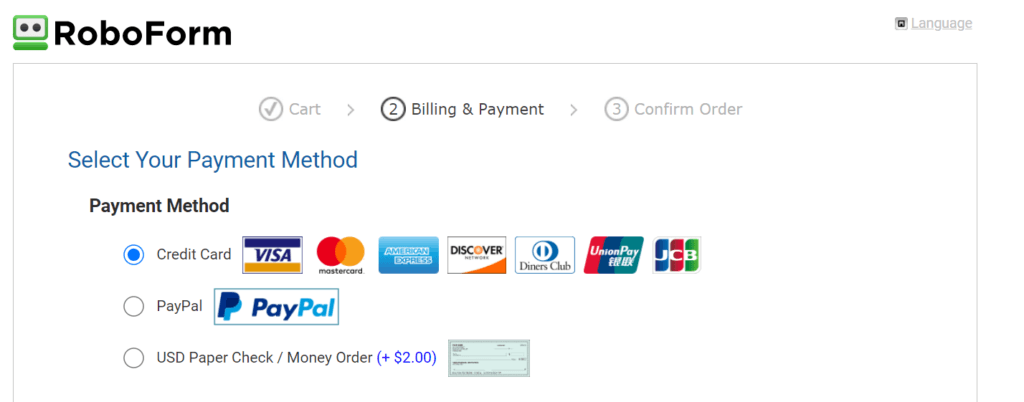
Who is it For?
Password vault systems such as RoboForm everywhere are best for people who want to securely share passwords to other people in an encrypted manner. This is primarily due to the fact that it is very hard to share log-in credentials over the internet without breach in confidential information. Even with the presence of virtual private networks, it is still better to send sensitive information such as log-in credentials through the use of the password sharing feature of password vault systems such as RoboForm Everywhere.
Password management application programs such as RoboForm Everywhere also helps in the easy retrieval of log-in credentials in order to save time in filling up the log-in page of various websites and accounts online. On top of that, with the help of the random password generator of RoboForm Everywhere, creating strong passwords can be done quickly.
Ease of Use
It is very easy to download the desktop client version of RoboForm Everywhere to my local computer. All I have to do is to actually go to the official website of RoboForm and click the “Download” menu option on the upper part of the main web page.
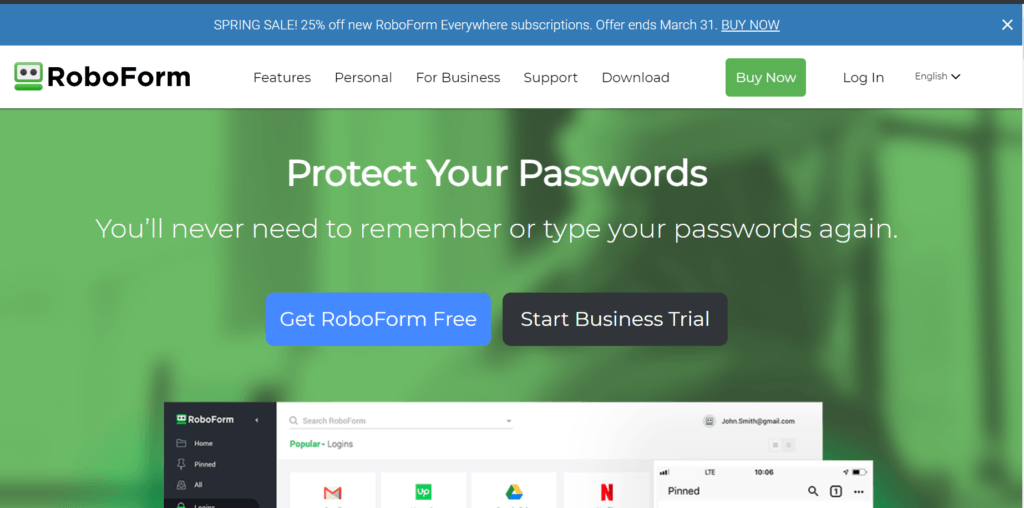
I will then be automatically redirected to a page wherein I can select the type of computer operating system of the desktop client version installer. In my case, I have selected the “Windows” menu option as I’m using a computer that runs on Windows OS. I then need to click the “Download” button integrated for the RoboForm for Windows v9.1.1. The desktop client version installer file will immediately be downloaded on my computer once I hit the download button. As of the moment, RoboForm Everywhere password vault system works on laptops and computers that use either Windows, Mac, Linux, or Chrome computer operating systems.
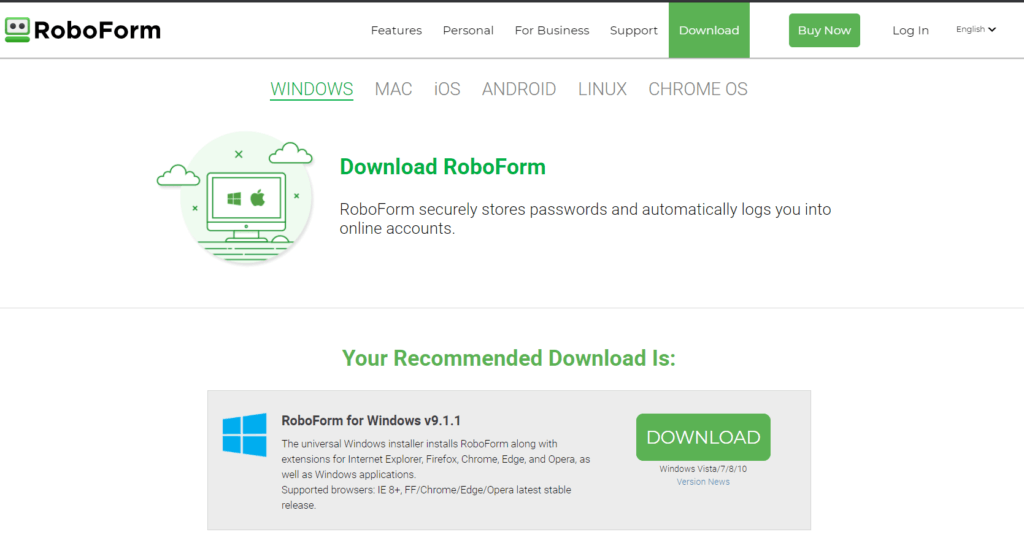
It is also easy to sign up for a RoboForm account. All I have to do is to click the “Log In” menu option found in the official website of RoboForm. Once I do that, I will automatically be redirected to a page wherein the “Create your RoboForm Account” button will also be displayed. I then have to click such a button in order to be redirected to the registration page of RoboForm.
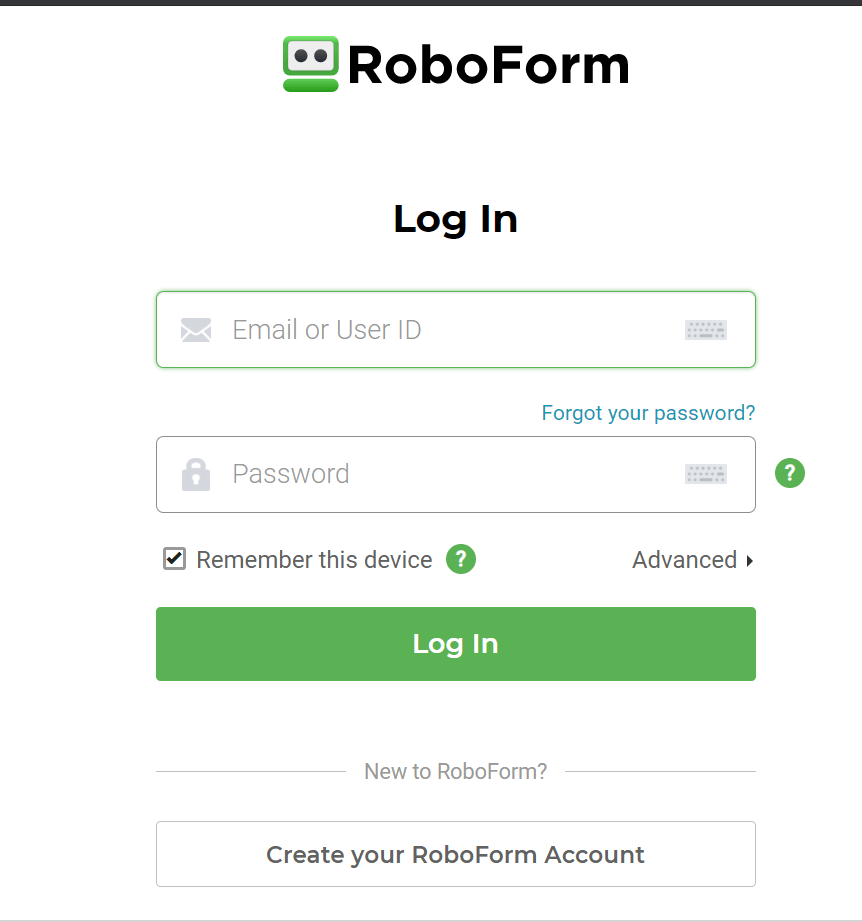
Once I’m inside the registration page of RoboForm, I have to type a valid e-mail address and then create a password for my RoboForm account. I need to type the chosen password twice in order to be confirmed and accepted. I then need to type my name as part of the registration process. After that, I have to click the space inside the check box. This is crucial since it signifies my acceptance of the terms and conditions as well as the privacy policy of RoboForm password management application system. I then need to click the “Submit” button in order to proceed with the account creation.

I have to run the desktop client version installer file in order to use the RoboForm Everywhere password management application program on my computer. Once I do that, the installation screen will immediately appear. I then have to click the “Install” button found in the application screen in order to proceed.
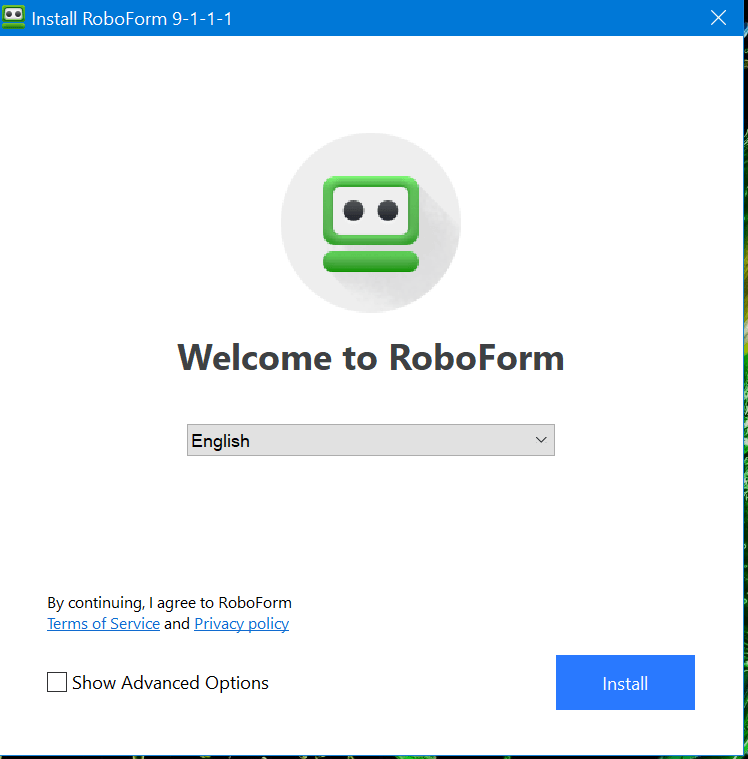
I then have to click the “Login with existing account” in order to sign in to my RoboForm account. This is the protocol that must be followed since I already created my own RoboForm account a while ago.
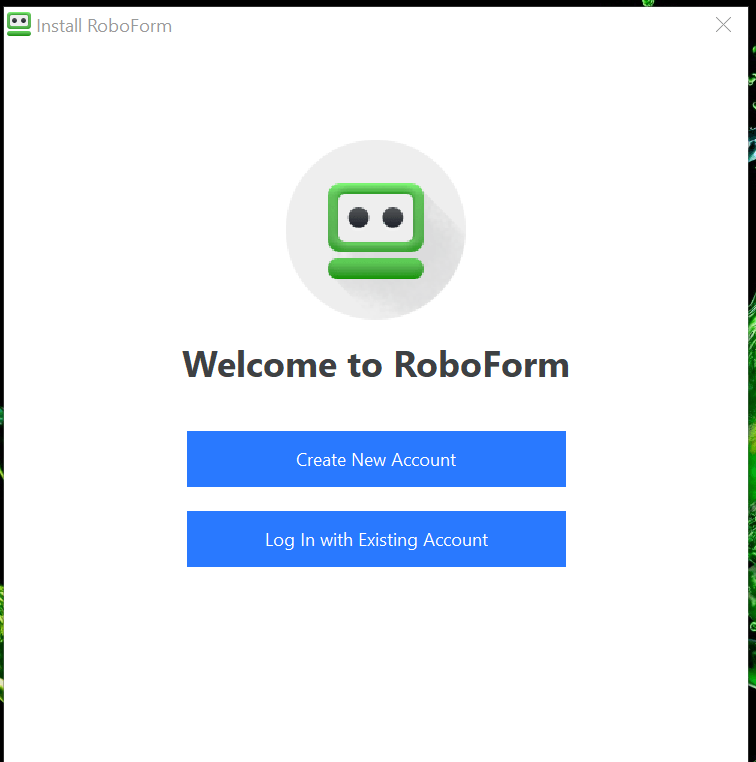
In order to log-in to my account, I need to type my email address and my master password that has been created during the account creation. After that, I have to click the “Next” button.
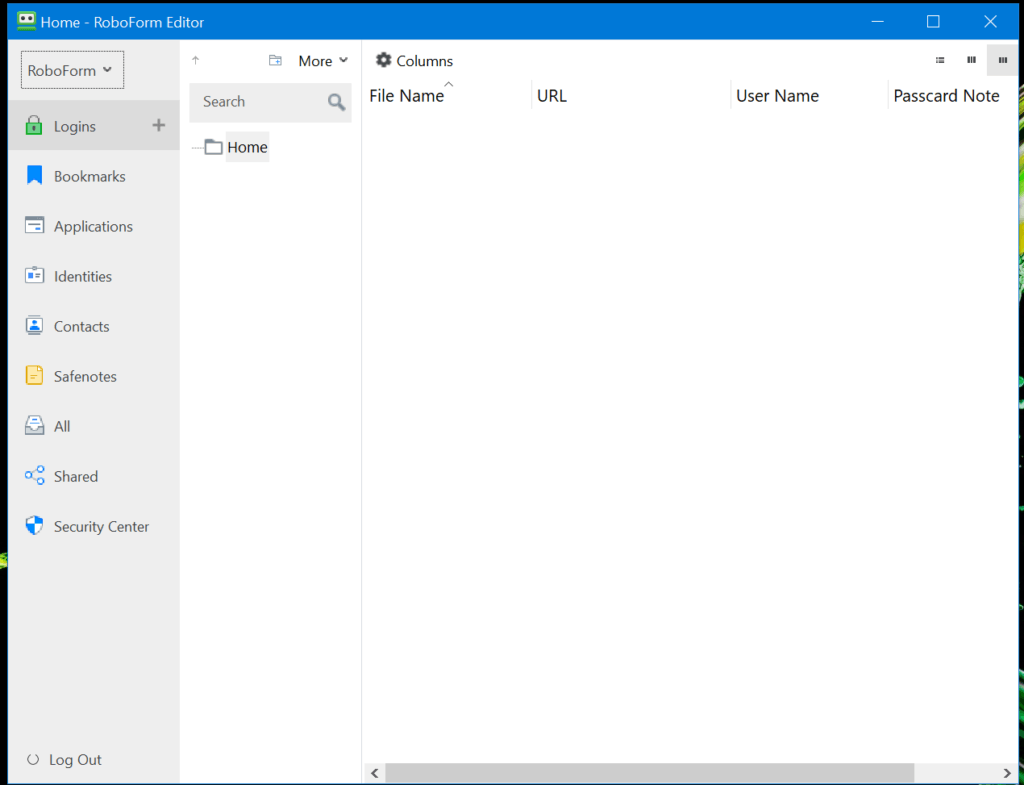
Based on my experience, it is still easier to use the web browser extension of RoboForm than the desktop client version. This is the reason why I installed the web browser extension of RoboForm for Google Chrome.
In order to save a log-in credential inside the RoboForm password vault, I need to click the circular button bearing the “+” symbol on the web browser extension of RoboForm.
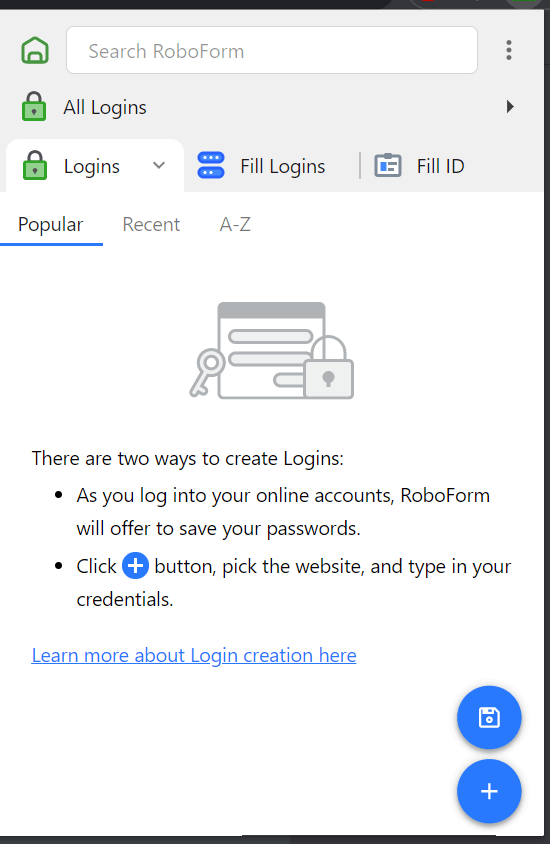
Once I do that, I will be redirected to an application screen wherein there are preselected website log-in URLs to choose from. As an alternative, I need to click the “Create Login Manually” button found in the same application screen.
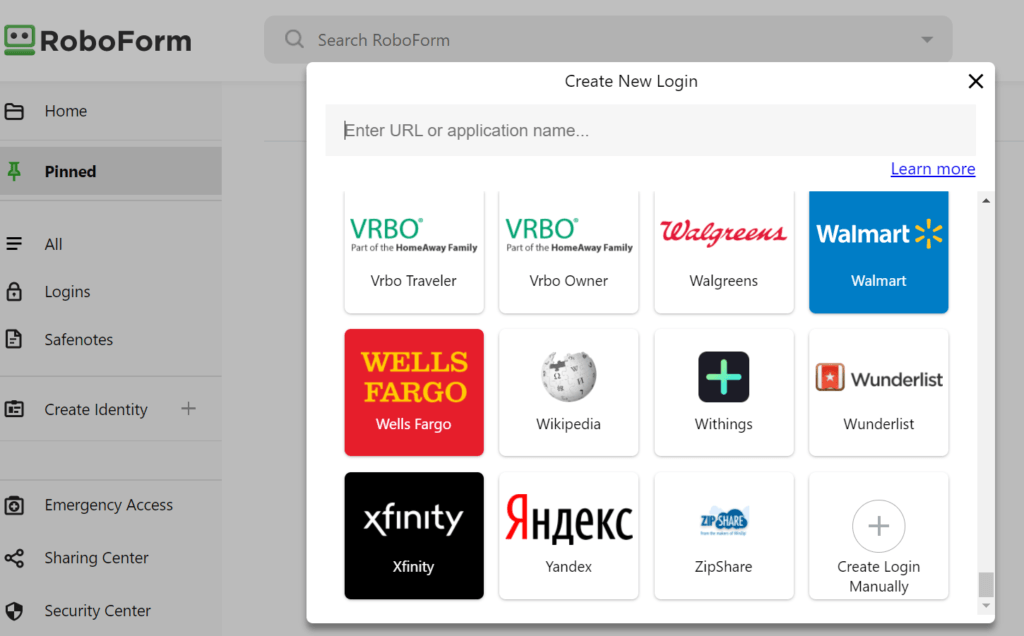
Once I do that, I will be redirected to a secondary application screen wherein I can type the e-mail address or user ID, the password itself, as well as the specific log-in URL of a particular website. I also have the authority to name a specific log-in credential. Once I’m finished typing all the necessary details, I just have to click the “Save” button.
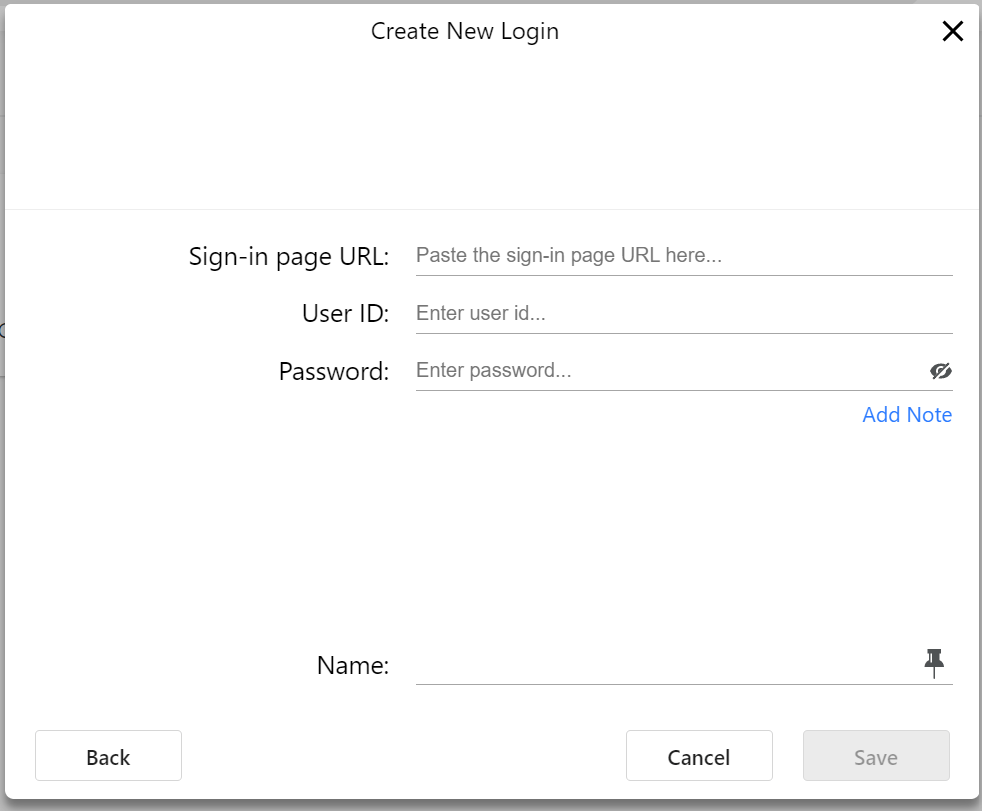
Once I click a particular log-in credential that is stored in the password vault system of RoboForm, the log-in website URL will automatically be opened in the web browser and the password manager itself will automatically fill in the sign-in form. This basically means that I will be able to log-in to a particular online account easily due to the auto-fill feature of RoboForm.
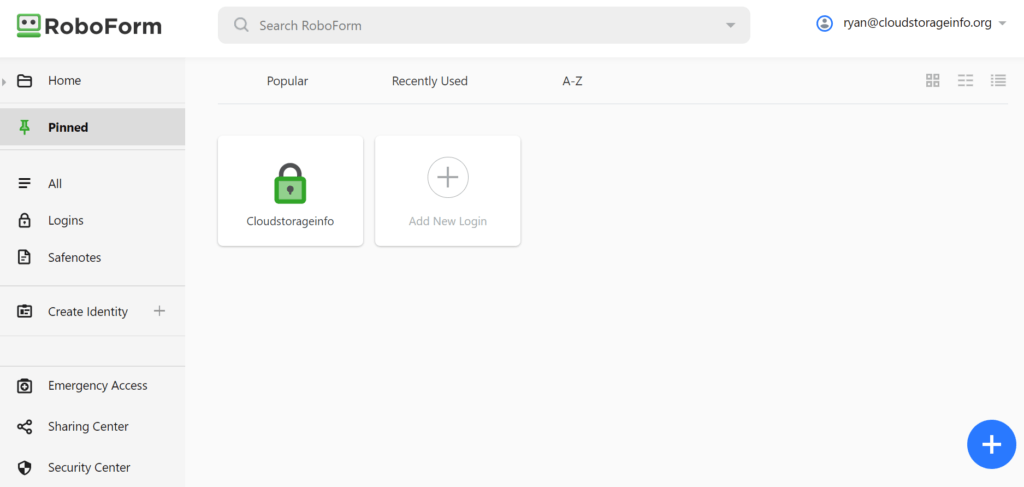
In order to share a particular log-in credential with other RoboForm users, I have to hover my computer mouse to the saved log-in credential and right-click it in order for advanced options to appear. I then have to click the “Share” menu option.
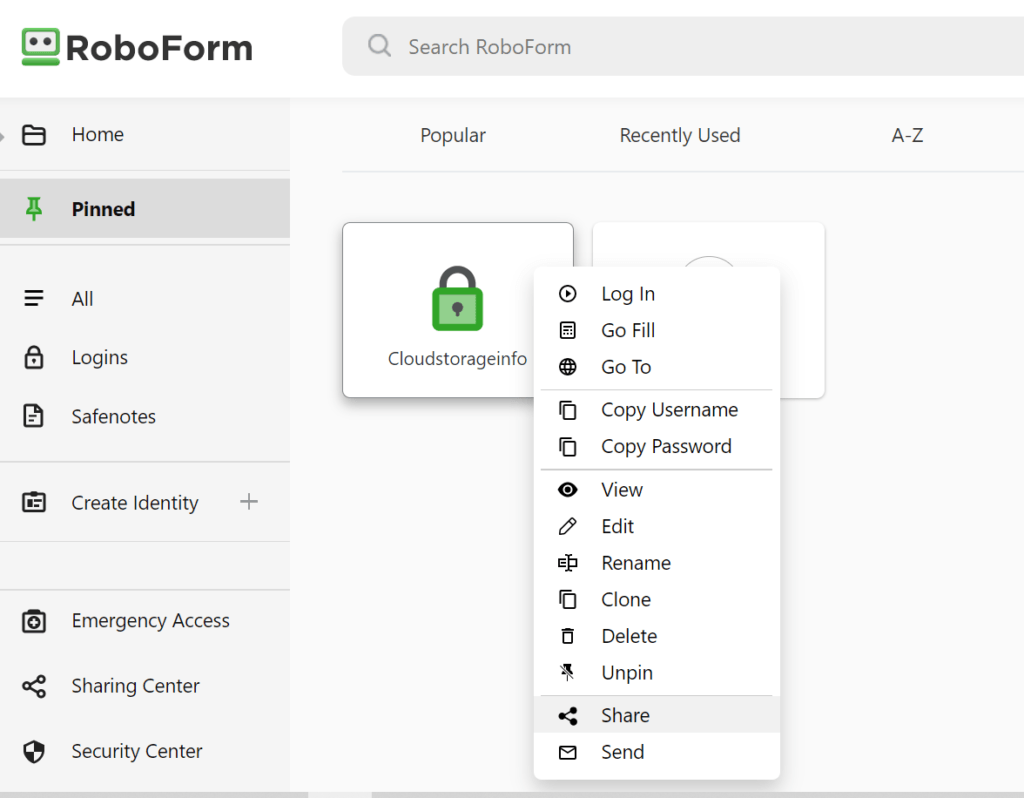
Once I do that, a secondary application screen will appear. I then have to type the recipient’s e-mail address in the space provided and click the “Add” button. After doing such a process, the log-in credential will automatically be shared to the specific person you have added the permission to.
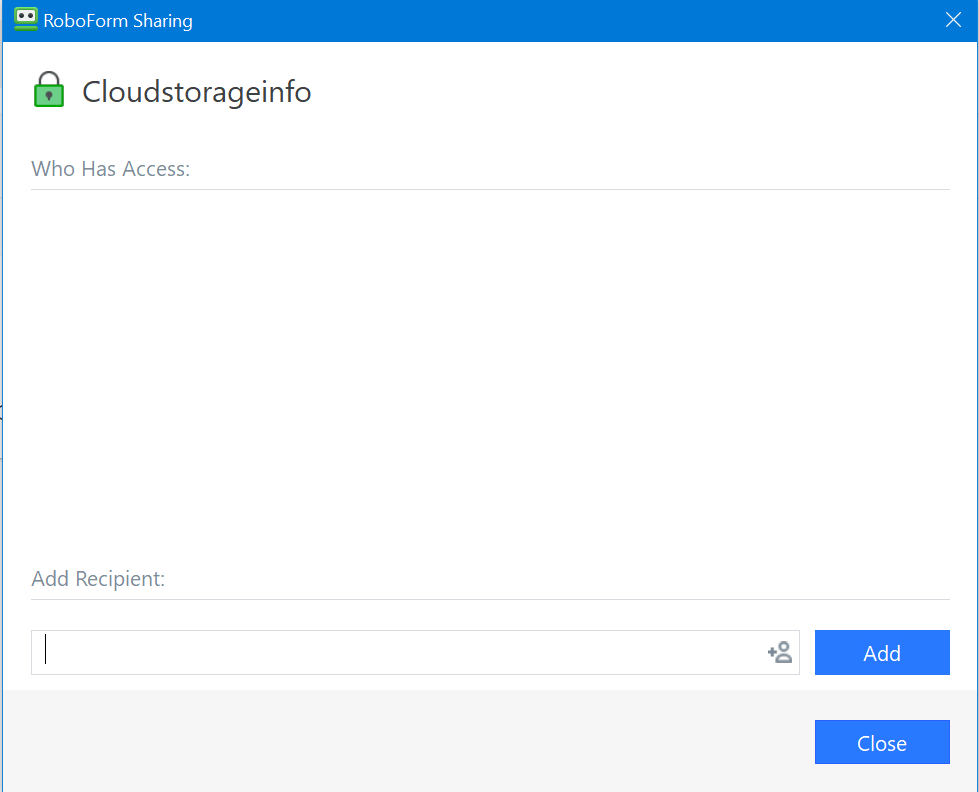
In order to import log-in credentials from other best password managers, I need to go to the desktop client version of RoboForm. I then need to click the “RoboForm” menu option found in the upper left corner of the graphic user interface. Once I do that, additional submenu options will immediately appear. I then have to click the “Import” submenu option.
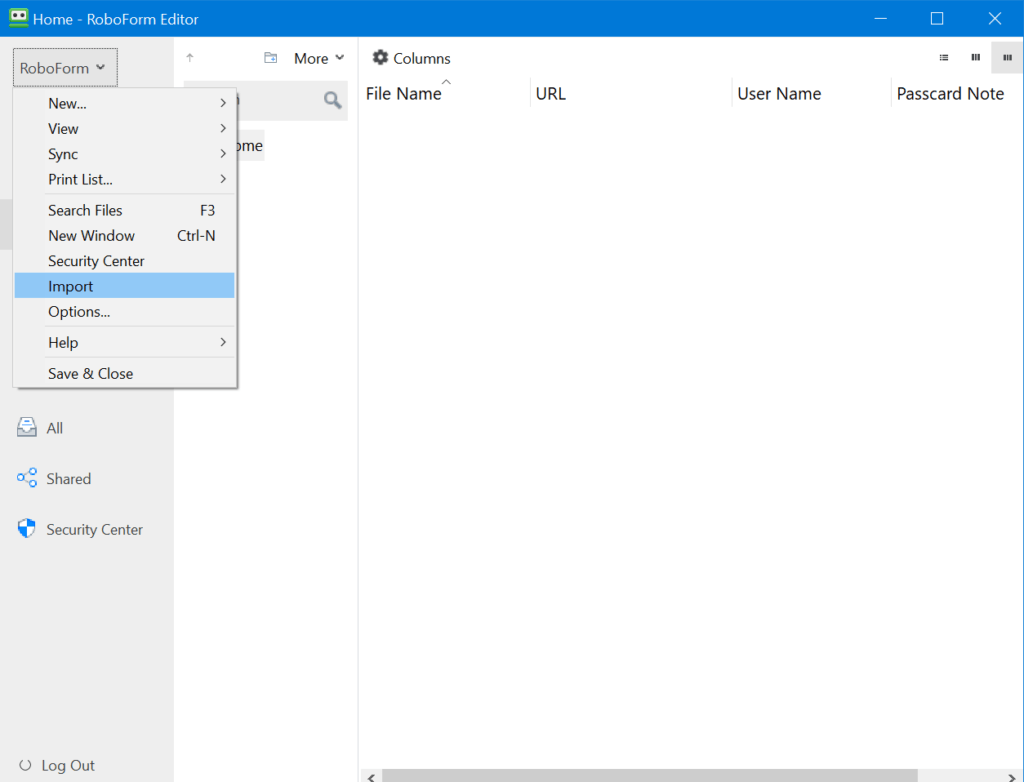
I will then automatically be redirected to a secondary application screen of the graphic user interface. After that, I then need to select a particular password manager which will be the source of the imported log-in credentials. I then have to click the “Import From File” button. As of the moment, I can import log-in credentials coming from 1Password, Xmarks, Dashlane, Enpass, LastPass, NIS, KeePass, Sticky Password, LogMeOnce, KeePassX, Password Boss, Keeper, Zoho, and True Key.
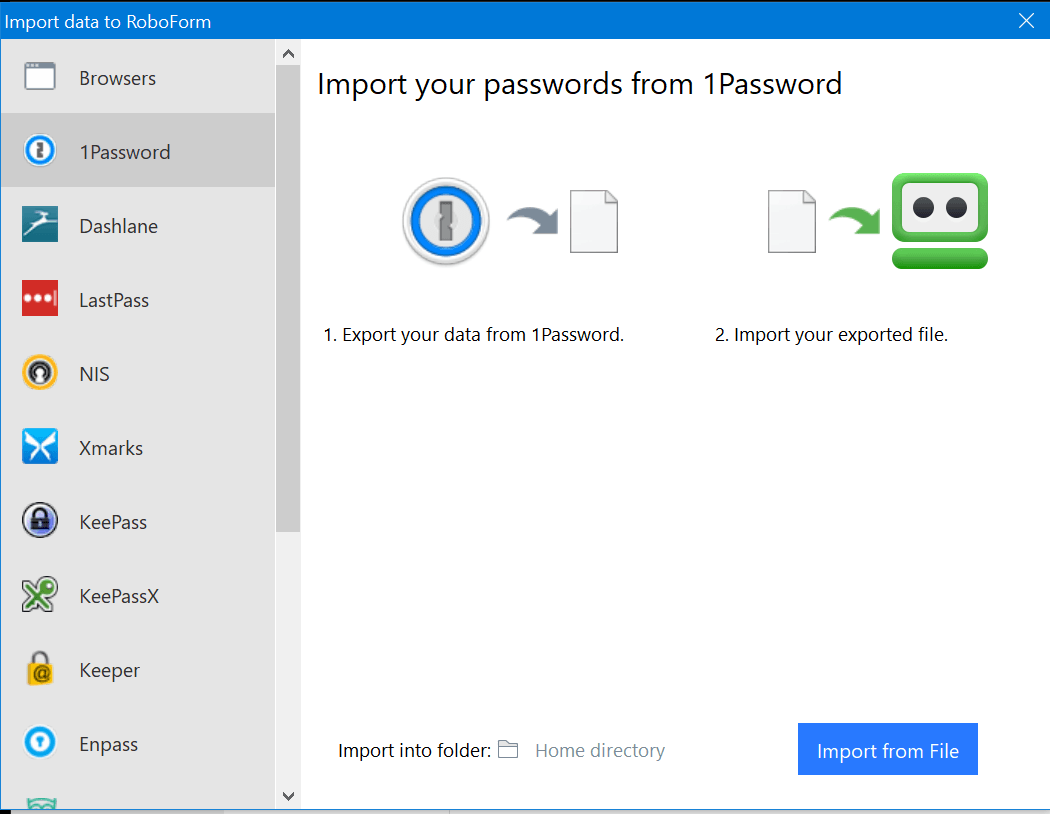
On top of that, I could actually upload a CSV file from a password manager not included in the list. I also have the option to actually import passwords coming from web browsers such as Google Chrome, Microsoft Edge, Internet Explorer, Mozilla Firefox, and Opera.
General Settings include:
- RoboForm Interface Language
- Show Bookmarks and Logins together
- Log-in From Add-On Opens website In (Same Browser Tab / New Browser Tab)
- Fill & Submit is the Default Option For Matching Logins (Yes / No)
- Fill & Submit is the Default Option For My Identities (Yes / No)
- Max Number of Items On the Most Recently Used List
- Max Number of Items On the Most Popular List
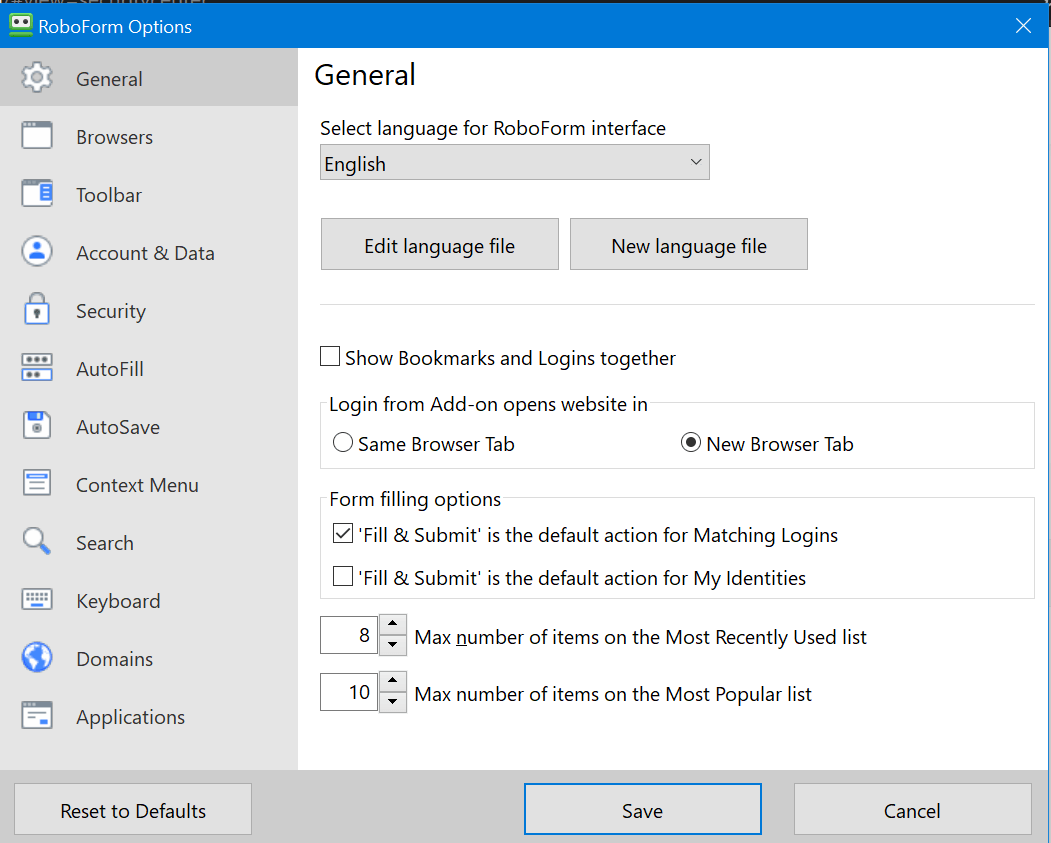
Security Settings Include:
- Change Master Password
- Authentication Method (Master Password, Windows Hello, Fingerprint)
- Auto Log-out on User Switch or Lock Workstation (Enable / Disable)
- Auto Log-out after this many minutes (120 as default)
- Number of Iterations (4096 as default)

Privacy & Security
RoboForm Everywhere has advanced privacy and security measures that you can lean on. As a matter of fact, this best password manager currently uses the 256-bit AES encryption which is a type of data protection that has never been compromised. In addition to that, I have recently learned that this best password management application program also uses the SHA-256 data authentication in combination with the PBKDF2 password hashing algorithm. Aside from that, I have found out that there will be at least 4096 iterations of the data encryption system.
There are also other advanced security options such as the Two-Factor Authentication system which can be easily activated through the RoBoForm account. In addition to the master password which will be required when logging into my RoboForm password vault account, I can set up Two-Factor Authentication via e-mail, SMS, as well as through Google Authenticator.
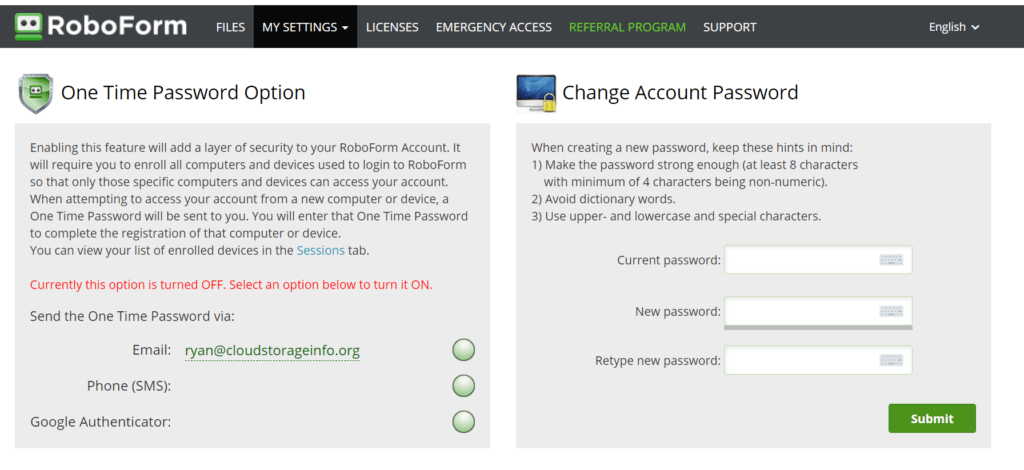
In case you haven’t yet noticed, the master password prevents any breach in information security since the concept uses client-side encryption. This basically means that every log-in credential, password, note, credit card information, and personal information that I have stored in the RoboForm Everywhere password vault will be encrypted locally first before being synchronized online. This further means that the concept of zero-knowledge privacy through end-to-end encryption is also being followed diligently.
Additional Features
RoboForm Everywhere has additional features such as the Identity & Contact Storage, Safenote, Security Center, Password Generator, Password Sharing, as well as Emergency Access. On top of that, the Autosave feature as well as the Auto-Fill feature work well too. Mobile application programs for both Android and iOS are available too.
Identity & Contact Storage
This feature allows me to store personal information of a particular individual such as the full name, gender, age, birth date, birth place, personal phone number, work phone number, e-mail address, Skype ID, social security number, driver’s license, as well as income level.
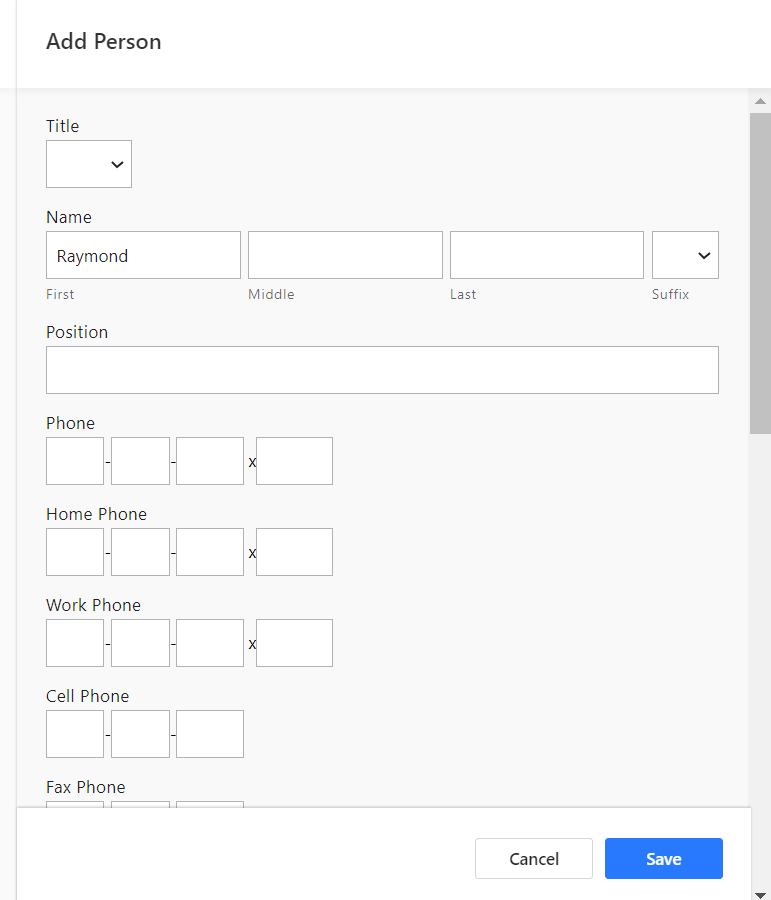
Safenote
This feature allows me to create an encrypted note within the password vault system of RoboForm Everywhere.
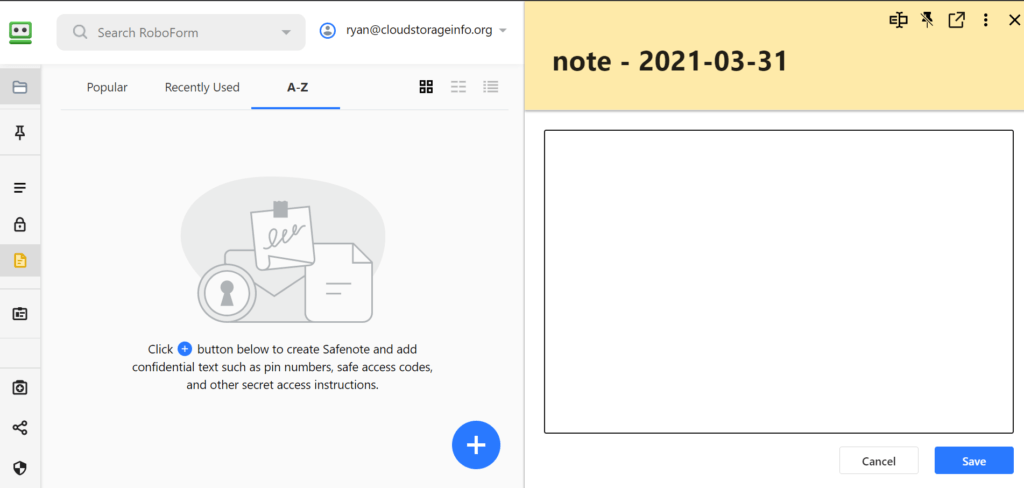
Security Center
This feature allows me to calculate the security score of all of the log-in credentials stored in the RoboForm Everywhere password management application program. It can also assess whether or note any of the passwords has been previously used or not. It also has the capability to determine whether a particular password is a complete duplicate or not.
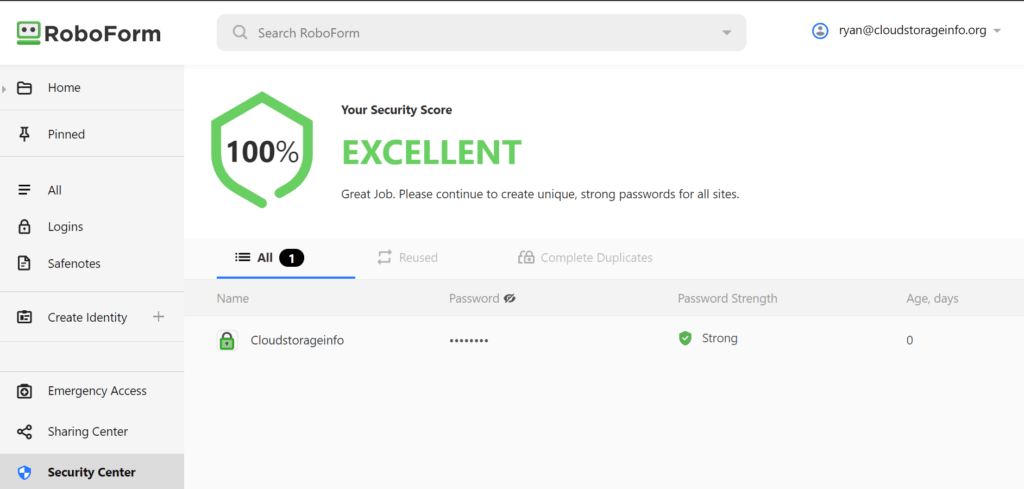
Password Generator
This feature allows me to combine alphanumeric characters with special characters in order to generate a very strong random password.
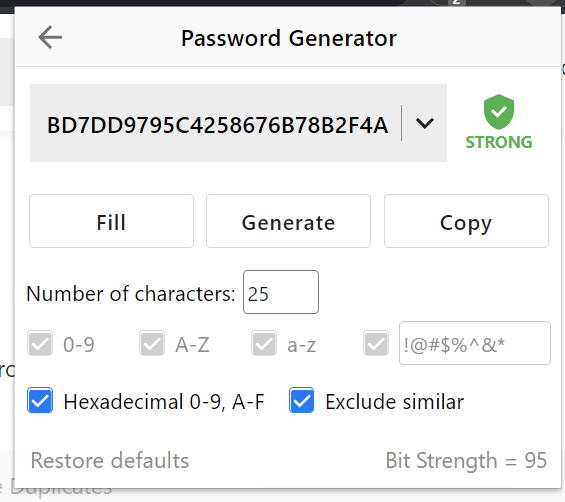
Password Sharing
This feature allows me to share the log-in credentials stored in the RoboForm Everywhere password vault to other users of the same password management application program in an encrypted manner.
Emergency Access
This feature allows me to give other people access to my password vault account in the event of death or incapacitation. It can also be used as a means of account recovery in the event that I forgot my master password.
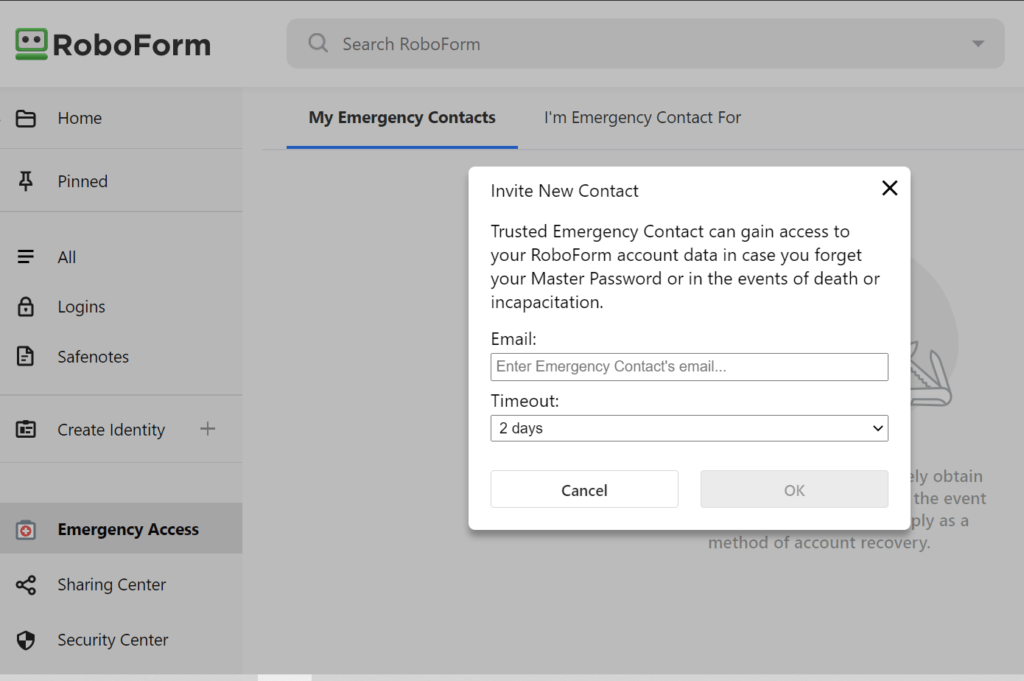
Autosave & Autofill Feature
This feature allows me to log-in to a particular online account once in order for the password vault to save the log-in credential automatically. Once it has been saved, I can easily retrieve it and log-in once again hassle-free through the auto-fill feature.
Mobile Applications
RoboForm Everywhere password vault has mobile application programs for Android and iOS.
Online Support
RoboForm Everywhere password vault has a reliable online customer support system. In fact, it has informative user manuals as well as a compilation of frequently asked questions (FAQs). On top of that there is also e-mail customer support system that is available 24/7. Moreover, there is also a chat support system available from 9 AM to 5 PM EST from Monday To Friday of each week.
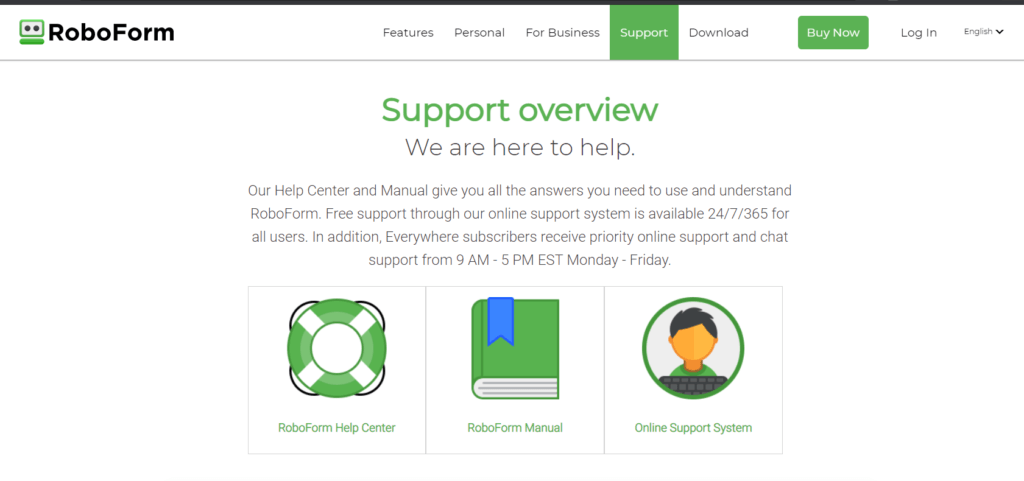
Conclusion
Based on my research, the RoboForm Everywhere password vault system is very affordable. It even offers better subscription prices than some of its toughest competitors. Aside from that, it is also easy to use based on my experience. However, I prefer using the web browser extension rather than the desktop client version to avoid confusion. The graphic user interface of the web browser extension is easier to navigate. On top of that, I have found out that the privacy and security measures being implemented by the password vault system is top of the line. This is because of the 256-bit AES encryption that has been partnered with the SHA-256 data authentication & PBKDF2 password hashing algorithm. Moreover, the Two-Factor Authentication adds to the strength of the security measures being implemented. End-to- End Encryption as well as zero knowledge privacy is being respected by this particular password management system.
RoboForm Everywhere also has additional features such as the Identity & Contact Storage, Safenote, Security Center, Password Generator, Password Sharing, as well as the Emergency Access capability. On top of that, the Autosave feature as well as the Auto-Fill feature also come in handy. Moreover, Mobile application programs for both Android and iOS are available as well. All of the advanced features are working properly. Based on my experience, the RoboForm Everywhere password vault also has a reliable online customer support system. I definitely recommend RoboForm Everywhere as one of the best password managers in the industry.
I hope I answered all your questions within this RoboForm Everywhere Review. If you have any more questions, feel free to ask them in the comments section down below!

