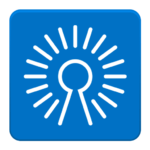True Key
$19.99/yearPros
- 256-bit AES encryption
- Zero knowledge Privacy & Client-Side encryption
- Import Password Storage From Dashlane, LastPass & True Key
- Autosave & Autofill Feature
- Safe Notes & Wallet Storage
- Password Generator
- Two-Factor Authentication
- Fingerprint Biometric Lock In Mobile Devices
Cons
- No password sharing
- No money-back guarantee
True Key Review
True Key is one of the best password managers that are quite popular in the cybersecurity industry as of the moment. As a matter of fact, you can be assured of this password management system since it has been developed by McAffee Corp. In case you haven’t noticed, McAffee Corp. is known for developing advanced cybersecurity software products since its incorporation in 1987. This basically means that the company behind the phenomenal success of True Key password vault system has over 34 years of experience in developing various cybersecurity software products since the business organization has been officially created. Aside from True Key, McAffee is also known or developing McAffee LiveSafe, McAffee Total Protection, as well as McAffee AntiVirus Plus. You will know more details about McAffee and True Key upon reading the entirety of this True Key Review.
Based on the official records I have found online, I discovered the McAffee Corp is currently headed by Peter Leav. He is currently serving as the company’s President and Chief Executive Officer (CEO). On the other hand, I have found out that Steve Grobman is currently serving as the Senior Vice President (SVP) as well as the company’s Chief Technology Officer (CTO). There are also other key officers in the different divisions of McAfee that helped the company grow throughout the years. This include but is not limited to Terry Hicks, Lynne Doherty, Venkat Bhamidipati, Aneel Jaeel, Ashish Agarwal, Chatelle Lynch, Sayed Darwish, as well as Shishir Singh.
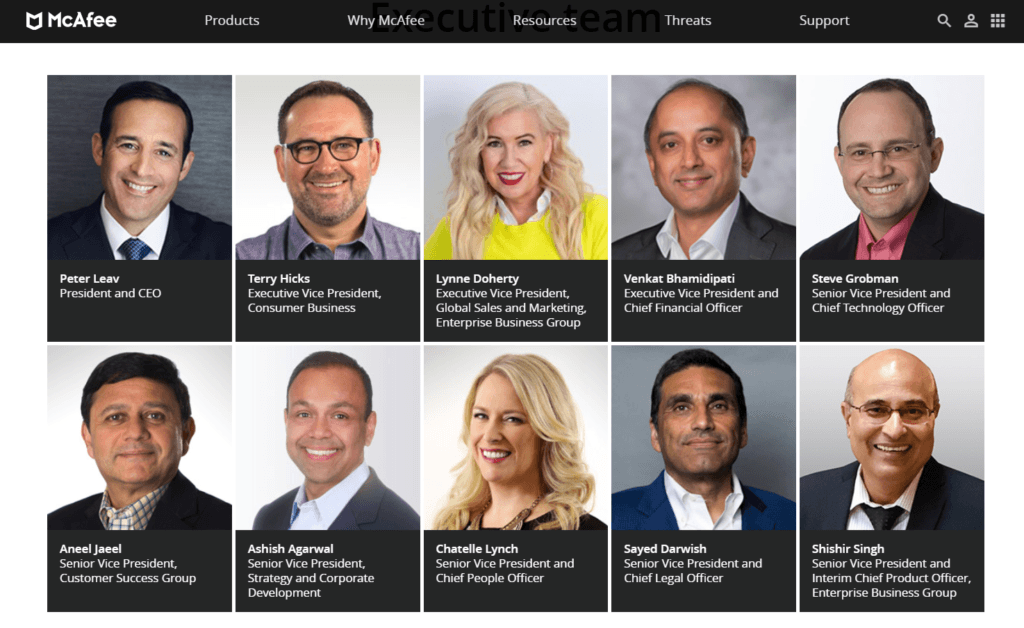
While it is not clear how many people are currently using the True Key password management system of McAffee, I still found out that there are at least 600 million devices that are being protected by McAffee cybersecurity software products in general. This is how popular McAffee products actually are. Many clients and service subscribers are actually entrusting the strength of their cybersecurity measures in McAffee software products. This include the usage of Trust Key password management vault of course. As of this moment, McAffee has a registered business address at 6220 America Center Drive, San Jose, CA 95002, USA. This location currently serves as the company’s corporate headquarters.
Pricing & Subscription Plans
McAffee True Key has some interesting subscription plans to offer me. As a matter of fact, I was able to find out that True Key offers a lifetime free subscription plan for interested users. With this type of subscription plan, I really don’t have to pay for anything as I can enjoy the use of the True Key password management software program absolutely for free. The only downside of the free lifetime subscription is that I can only store as much as 15 log-in credentials and password using the True Key password vault system.
If I really want to maximize the use of the True Key password management software program, I really have to pay for a premium subscription plan. This basically means that I have to pay $19.99 each single year in order to enjoy the premium subscription plan of this password management software program. Because of this pricing offer, I was able to find out that it would only cost me approximately $1.67 per month as part of the amortization of the annual subscription payment. This rate is very affordable compared other competitors in the password management industry. Aside from the U.S. dollar, True Key also accepts other currencies such as AUD, CAD, EUR, HKD, JPY, KRW, PHP, SGD, GBP. Selected currencies not mentioned above are also accepted as subscription payment.
The premium subscription plan of True Key actually allows me to save unlimited log-in credentials to the password management system. To be honest, I found out that it is really not unlimited since it will only allow me to store a maximum of 10,000 log-in credentials and passwords in the True Key software application program. In my opinion, this disclosure will really not matter since it is quite impossible for an individual user to reach such password storage limit. So, it is safe to say that in a sense, it really is unlimited password storage in the case of the premium subscription plan of True Key. Aside from that, I can also synchronize unlimited number of devices to my True Key password management account.
Based on my research, both the free and premium subscription plans of True Key offer the same kind of features. The only difference is in the amount of the maximum capacity of the password vault storage. This include but is not limited to the Launchpad, password generator, autofill feature, digital wallet, as well as local data encryption and cross device synchronization. This will be further discussed under the ease of use and the additional features sections of this True Key Review.
As of this moment, True Key doesn’t offer money-back guarantee upon purchase of the premium subscription. It also doesn’t offer any referral program at this point in time. On top of that, there is currently no monthly premium subscription plan available. I really need to pay annually if I want to avail of the premium subscription.
Who is it For?
Password management software programs such as True Key is recommended for people who wants to generate random passwords that are hard to guess. This is especially helpful in creating strong passwords for various social media accounts, online shopping accounts, as well as online banking accounts. In reality, it would really be hard for anyone to memorize strong random passwords especially if it has both upper keys and lower keys as well as numbers and special characters. People will really need the help of the best password manager in order to automatically fill in the form intended for the log-in credentials.
Ease of Use
It is basically very easy to download the web browser extension of True Key to my computer. All I have to do is to actually click the “Download – It’s Free” button found in the main web page of the official website of this particular password management system. Once I do that, I will automatically be redirected to Google Chrome Store since I’m currently using Google Chrome as my web browser. I then need to click the “Add to Chrome” button found in the page in order to install the web browser extension of True Key to my local computer.
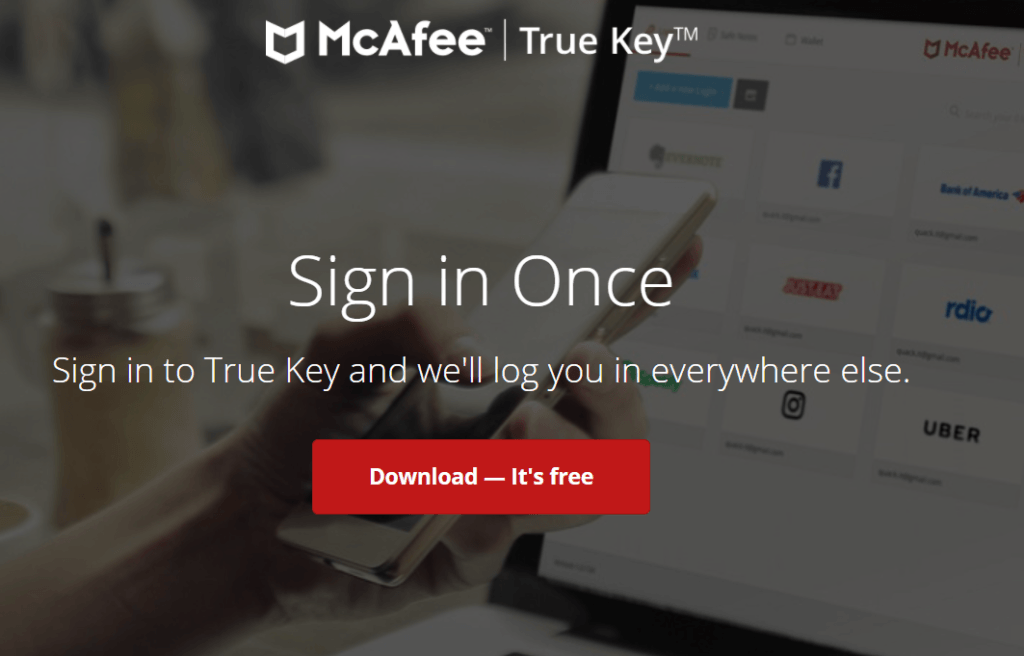
In order to sign up for an account in this particular password management vault, I need to click the “Let’s Go” button found in the screen of the web browser extension.
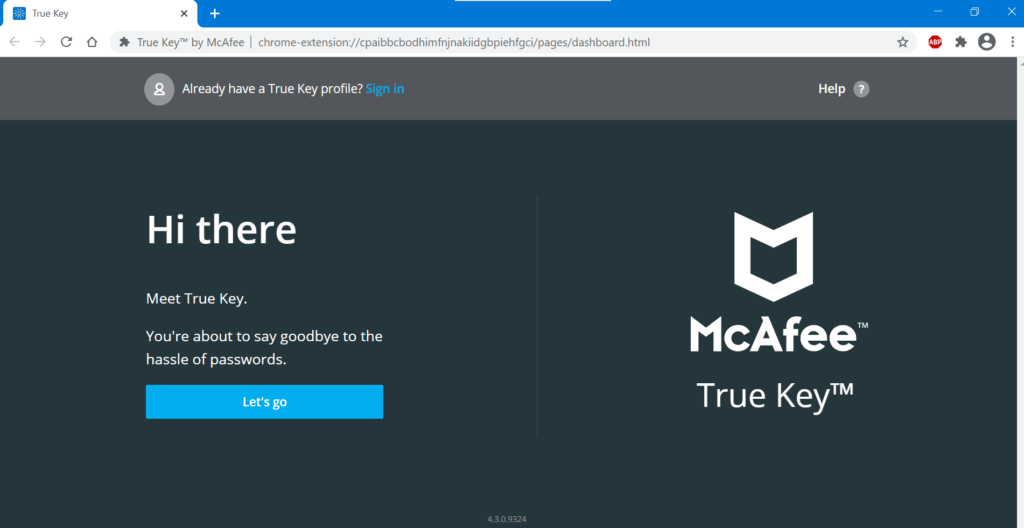
Once I do that, I will be redirected to a page wherein I can enter my name and e-mail address as well as create a master password in order to secure my True Key account. Once I filled up all the required details, I then need to click the “Create Profile” button found on the screen.
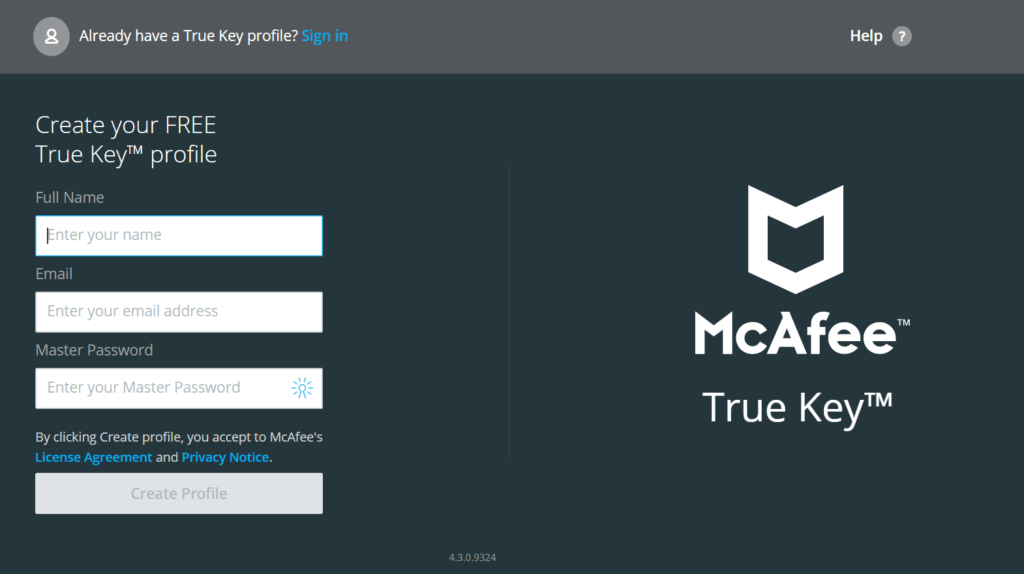
I will then be asked by the web browser extension of True Key to confirm my master password before I will be able to proceed with the account registration. Once I typed the master password again, I need to click the “Confirm” button. If the master passwords match, then my True Key account will automatically be created and verified.
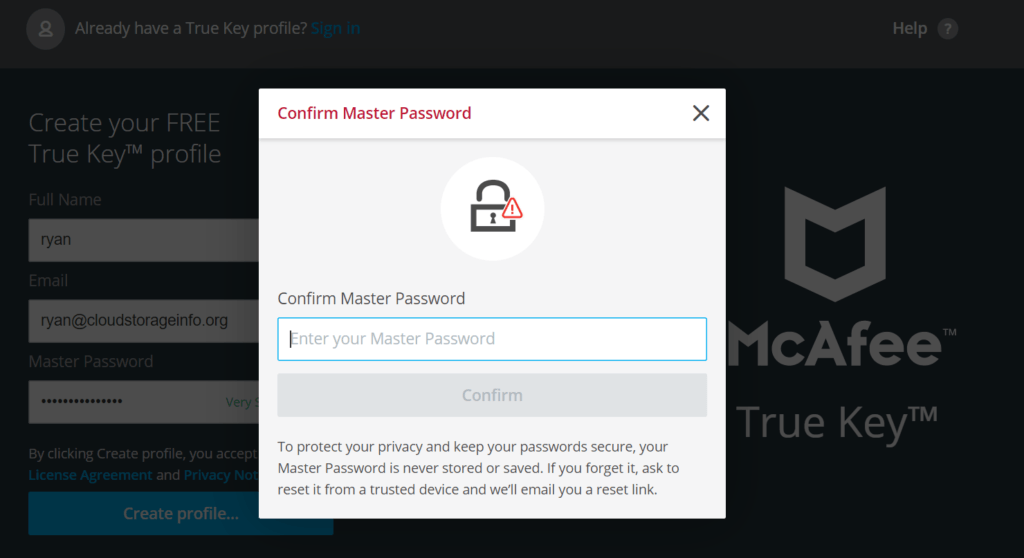
After that, I will then be redirected to a page wherein I can select a specific website and then click the “Add Login Credential” button. Once I do that, I will be automatically redirected to the log-in page of a particular website. I need to type the log-in credentials manually so that it will be stored by the True Key password management system automatically. The next time I will be accessing the same site, the auto-fill feature of True Key will be immediately activated since the log-in credential is already stored in the True Key password management app.
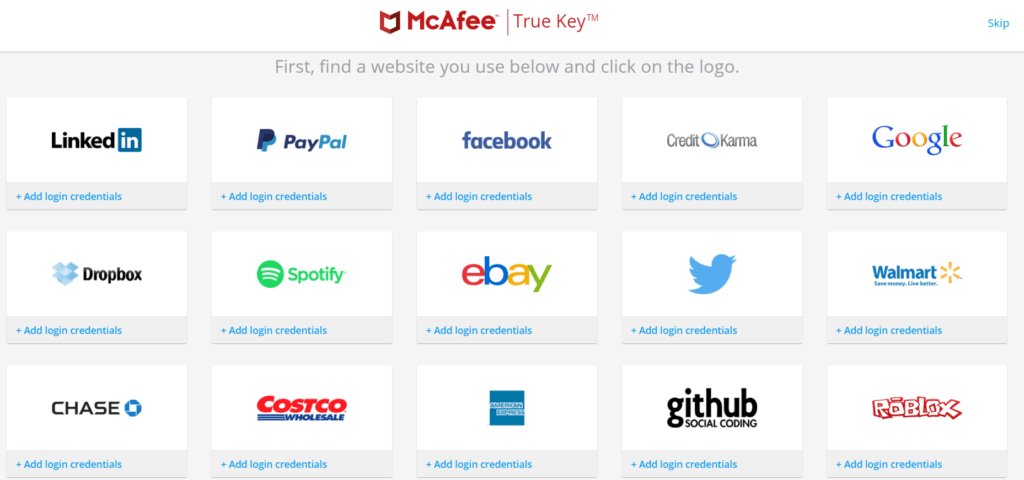
I can actually skip this process by clicking the “Skip” menu option found in the upper right corner of the screen of the web browser extension.
In order to upgrade my subscription from the free plan to premium, I actually have to go to my “True Key Profile.” I need to click the small icon represented by a person found in the upper right corner of the page in order to access such setting. Once I do that, additional settings will appear. I then need to click the “Go Premium” button found in the screen.
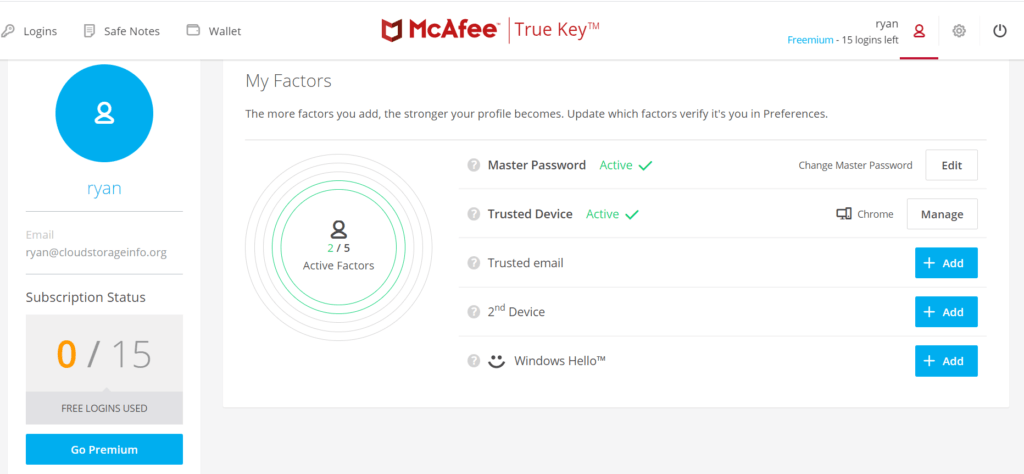
After that, I just need to click the “Subscribe” button found on the screen in order to proceed.
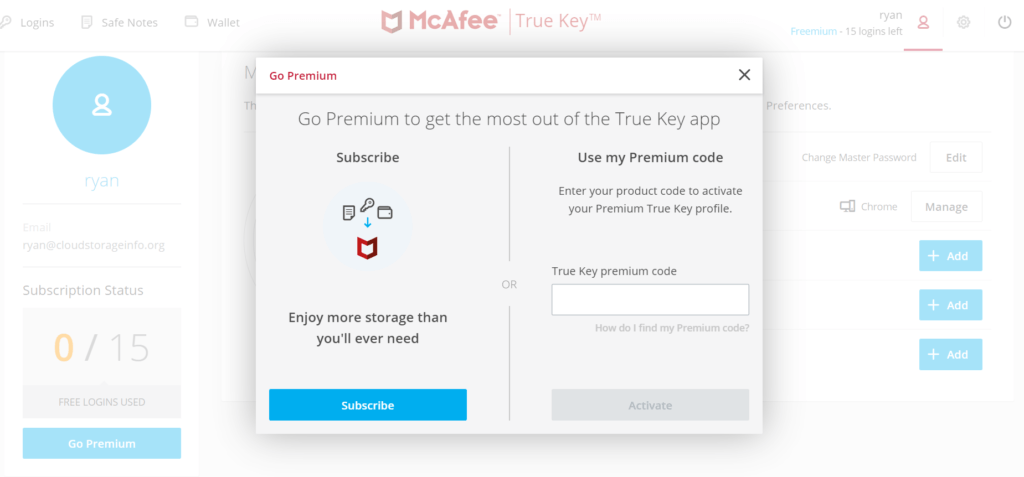
I will then be redirected to the checkout page of True Key once I do that. I then need to type my credit card or debit card information along with vital payment information. Based on my research, debit cards as well as credit cards carrying the logo of Visa, Mastercard, American Express, as well as Discover are accepted. It is also important that I type my credit card or debit card number, full name, e-mail address, as well the expiry date and the security code of the card itself during the checkout.
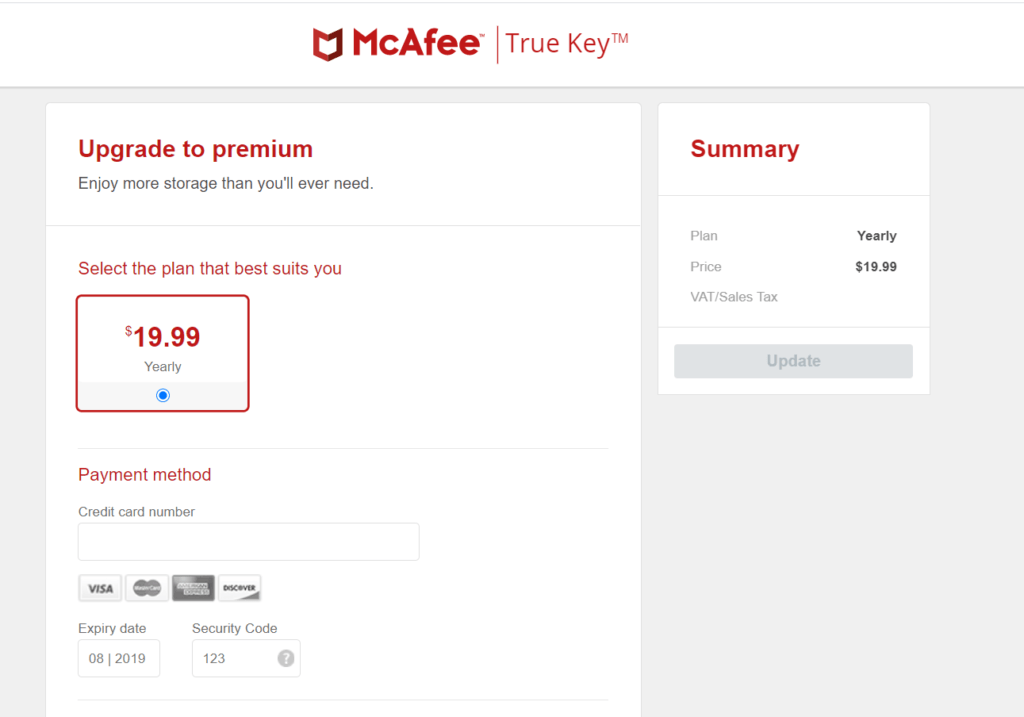
In order to save new passwords and log-in credentials to this particular password management app, I have to click the “Add New Login” button found in the upper left corner of the graphic user interface of its web browser extension. Once I do that, additional options will immediately appear. Based on my research, there are basically 3 ways to store passwords and log-in credentials to my True Key password management vault system.
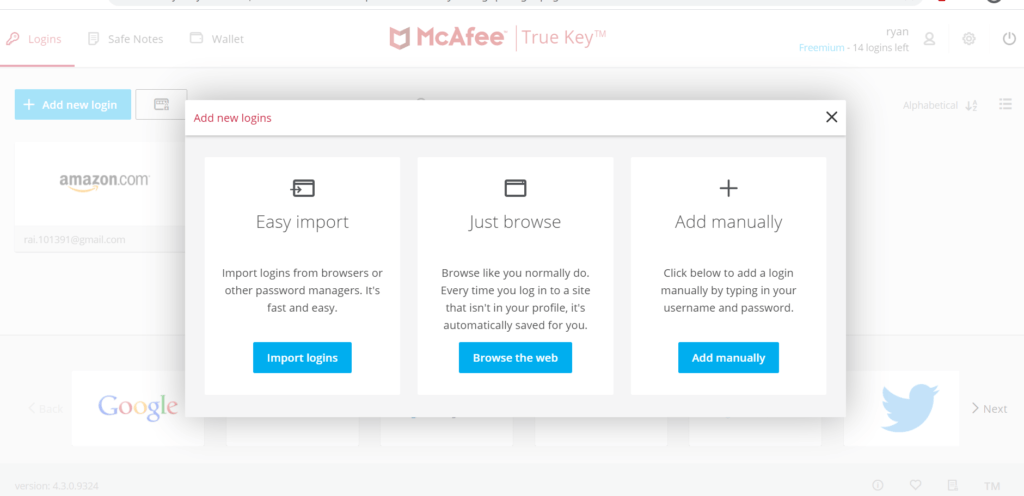
First and foremost, I can actually add passwords and log-in credentials manually. If I choose this particular option, All I have to do is click the “Add Manually” button found in the available submenu options. Once I do that, built-in forms wherein I can enter crucial details will automatically be displayed. I then need to type a specific website URL, username or e-mail address, as well as your password for the specific website. I also have the capability to manually name the log-in credential I just stored by typing a Login Title. After filling up all the necessary details in the forms, I just need to click the “Save” button. The process will definitely store the log-in credential to my True Key password vault system indefinitely unless otherwise removed manually.
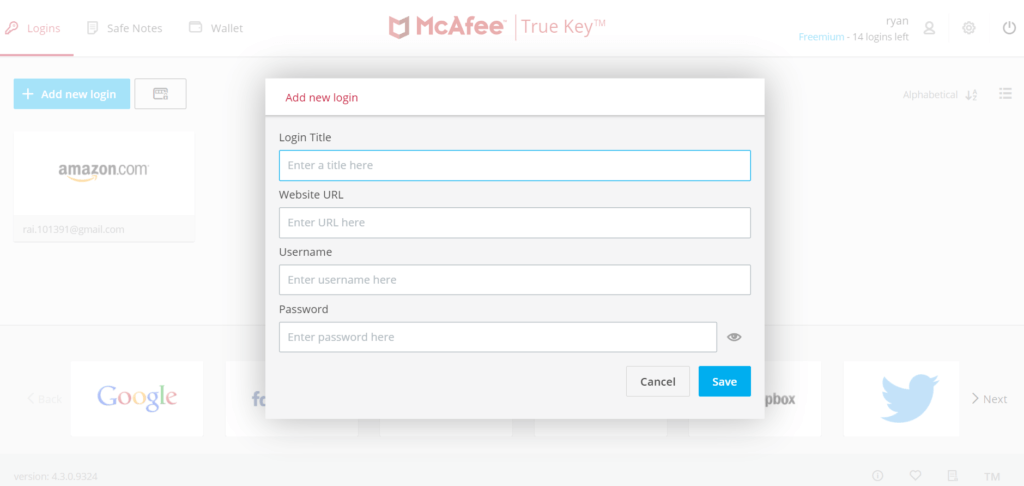
Second, I can store log-in credentials in my True Key password vault account by importing passwords that has been previously stored in other password managers as well as in web browsers. In order to initiate this particular process, I really have to click the “Import Logins” button found under the submenu options displayed in the graphic user interface of the web browser extension. Once I do that, I will be redirected to the software application screen wherein I can easily import log-in credentials coming from Dashlane, LastPass, as well as other True Key password vault accounts.
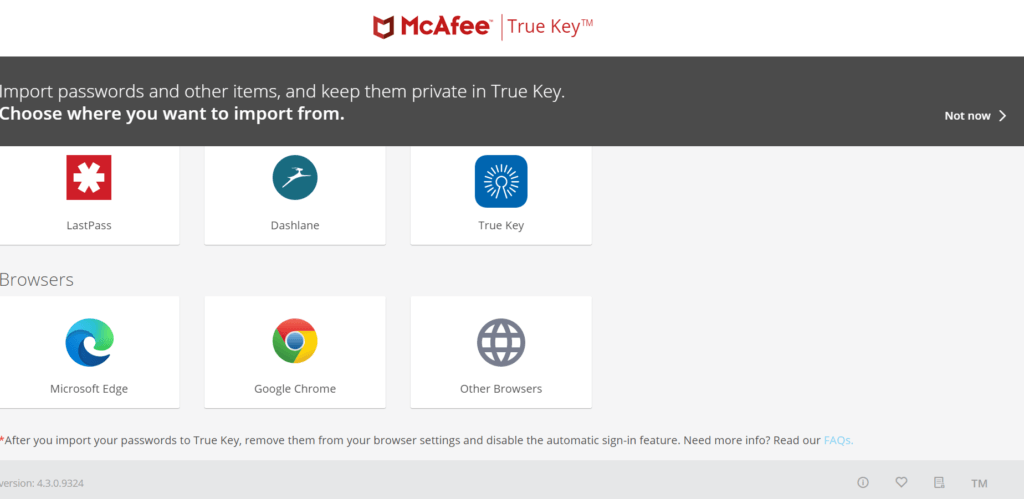
In order to do that, I need to upload a CSV file containing the log-in credentials stored in a particular password management app such as Dashlane. But first, I need to create a CSV file by exporting data stored in the password management vault mentioned above.
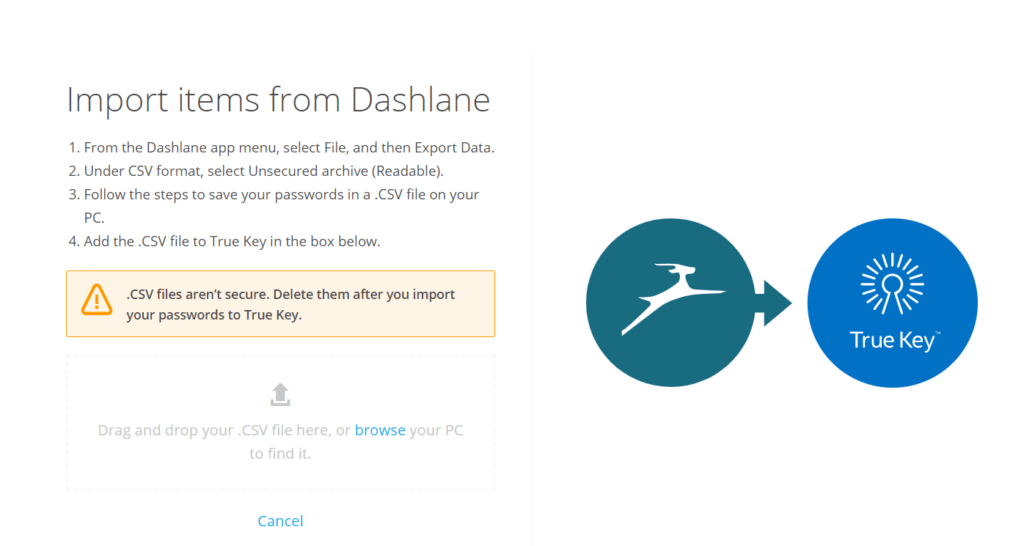
Aside from that, I also recently found out that I can swiftly integrate the saved passwords and log-in credentials from web browsers such as Microsoft Edge and Google Chrome through this particular option.
The 3rd strategy in saving up log-in credentials to my True Key password management account system involves manual typing of my log-in credentials while browsing the internet. Since True Key is quite advanced, it has the capability to autosave passwords and log-in credentials in the normal course of browsing the world wide web and signing into any online account. Aside from that, I also have recently discovered that it has an auto-fill feature in order to hasten logging into various online accounts.
Based on my research True Key password management app is compatible with Windows and Mac computer operating system. However, there is no need to download the desktop client version of True Key sin the web version of the app is already sufficient. Aside from these devices, True Key is also compatible with Android and iOS mobile devices.
The only thing that I find weird with True Key password vault is that is has no password sharing feature. Perhaps the developers of this password management system should consider adding the password sharing feature to True Key.
App Settings include:
- Preferred Language
- Ask to Save Logins for All Sites
- Use Instant Login (On / Off)
- Export Data
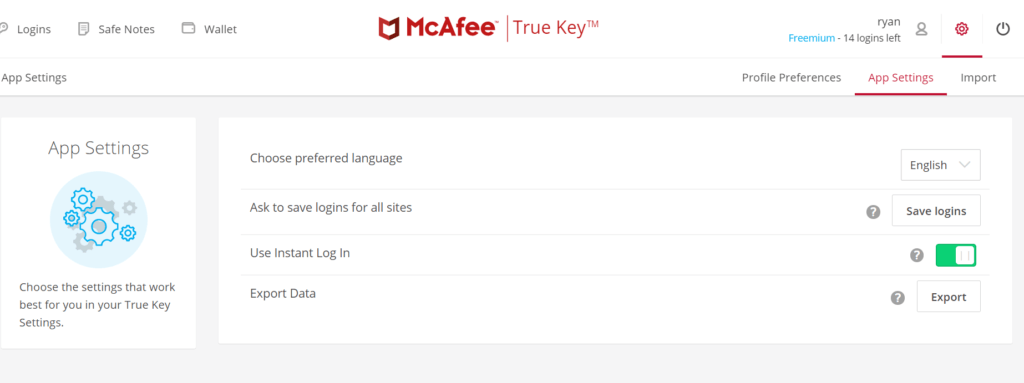
Profile Preferences include:
- Sign Out (After 15 minutes, 30 minutes, 1 hours, 2 hours, 1 day, 7 days)
- Master Password Reset (Enable / Disable)
- Security Level (Basic / Advanced)
Privacy & Security
True Key password management software application program uses top of the line encryption algorithm system which makes this password vault very secure. As a matter of fact, I recently found out that True Key uses 256-bit AES encryption. As far as I can remember, the 256-bit AES encryption has never been broken and never been breached even with the use of brute-force attack of supercomputers. Aside from that, True Key also respects the concept of zero-knowledge privacy as it implements end-to-end encryption on its software application program. This further means that True Key is utilizing wisely the concept of client-side encryption. Because of this, I can be assured of my privacy and information secrecy since I handle my own encryption key in the form of a Master Password of my True Key password vault account.
This password management app also has advanced security features such as multi-factor authentication. I can set-up a Two-Factor Authentication system through Windows Hello and additional trusted devices. I can combine any of these security factors on top of the master password. In mobile devices, I can also set up the fingerprint biometric lock security feature of the True Key password management vault system.
Moreover, I recently found out that McAffee assures the users of Trust Key password management software program that it does not sell any information to third parties. I believe such statement since the company itself doesn’t have access to my True Key password vault because of the client-side encryption.
Additional Features
True Key password management app has additional features such as password generator, safe notes, wallet, and auto-fill. It also has a cross device synchronization feature as well. On top of that, True Key has mobile application programs for both Android and iOS. All of these features will be discussed in detail below.
Password Generator
True Key has its own password generator which I can use to easily create random passwords that are interestingly unbreakable. This is possible since the password generator can create a password up to a maximum of 30 random characters. This include both small and capital letters, numbers, as well as special characters.
In order to use the password generator, I need to click the small rectangular icon just beside the “Add New Login” button. Once I do that, the password generator will immediately appear.
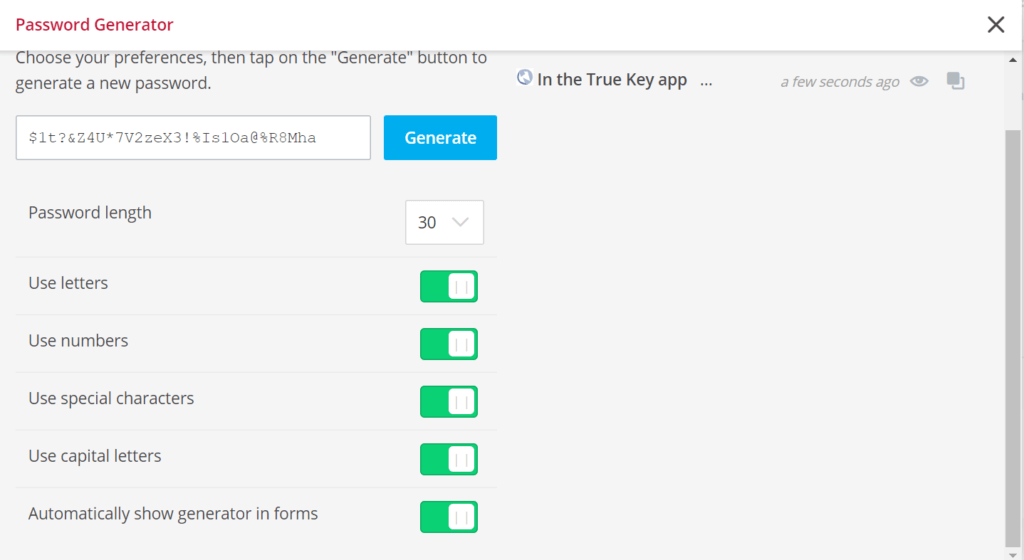
Safe Notes
True Key also allows the creation of encrypted notes through its Safe Notes feature. In order to access this capability, I actually need to click the “Safe Notes” menu option and then click the “Add New” button. After that, the secure notes form will automatically appear. I then need to type the title of my note that I will be creating and then type the content of my secure notes in the box provided. Once I’m finished typing my note, I need to click the “Save” button so that the note will be stored in the True Key securely.
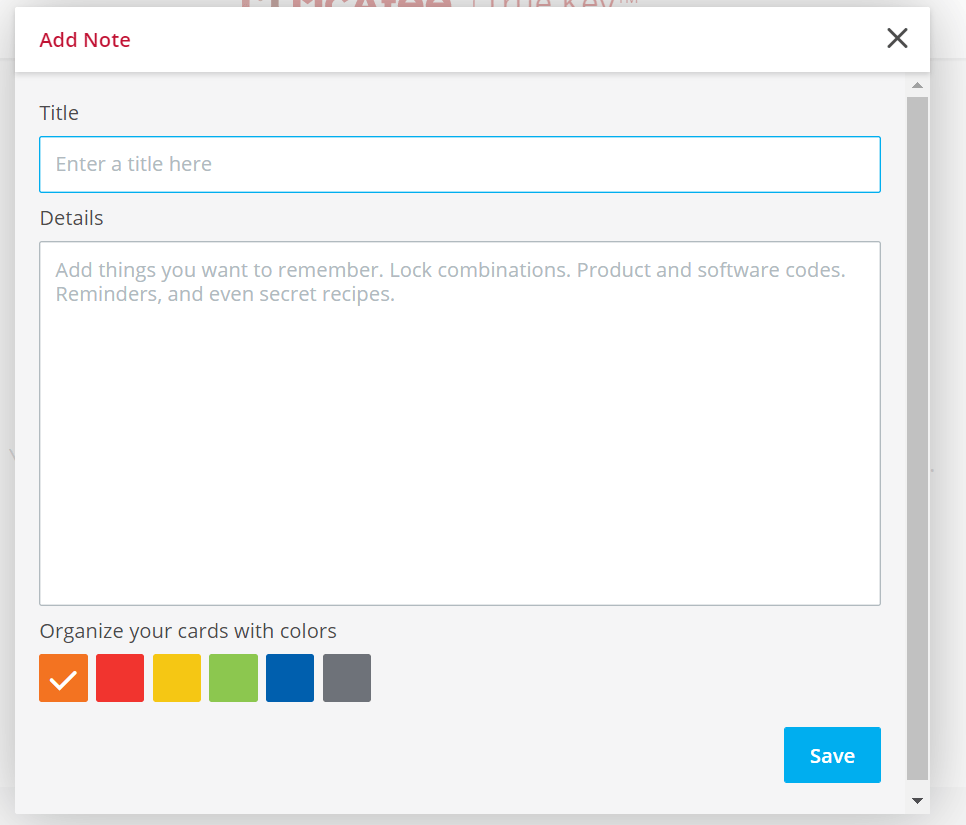
Wallet
True Key allows the storage of valuable information such as credit card & debit card details, passport, driver’s license, social security number, as well as membership information. The wallet feature of True Key also has an address book integration wherein I can type a specific name of a person, phone number, e-mail address, birth date, as well as residential address.
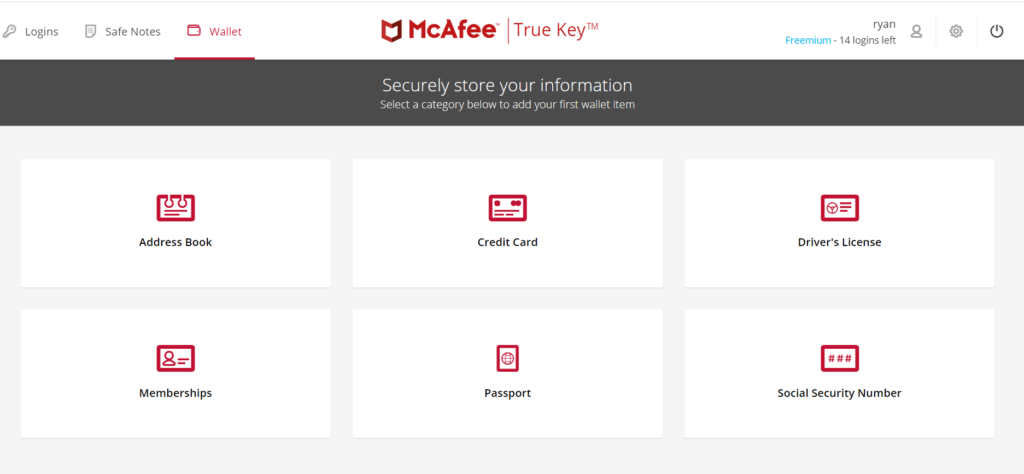
Auto-Fill Feature
Once a log-in credential is already safely stored in the True Key password manager, the application program will automatically sign me in through the use of the auto-fill feature once I try to access my online account. This will save me time and energy in manually typing the log-in credentials every time I sign in to any of my online accounts.
Mobile Applications
As previously mentioned, True Key has mobile application programs for Android and iOS. For Android, it can be downloaded in the Google Play Store. For iOS, it can be downloaded directly from the Apple Store.
Online Support
True Key password management app has a good online support since it is being managed by McAffee. As a matter of fact, McAffee has a frequently asked questions (FAQs) page as well as user manuals. However, there is no specific guide for the True Key password management vault software program. This is the reason why I need to manually contact McAffee through e-mail at support@mcafee.com. There is also a chat support system available 24/7 as well.
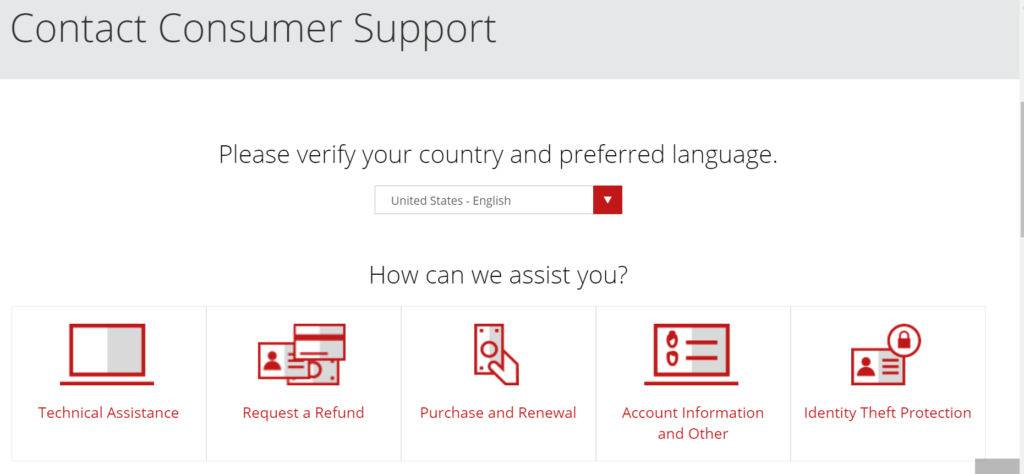
Conclusion
True Key is quite a commendable password management software application program because of various reasons. First and foremost, it uses the 256-bit AES encryption which can’t be compromised because everything is encrypted client-side. Second, it also has multi-factor authentication security measure in place. In terms of pricing & subscription plans, True Key is also very affordable. As a matter of fact, it even offers lifetime free usage although the storage capacity of the free subscription plan is quite limited.
It is also very easy to use based on my experience. The graphic user interface of True Key is very user-friendly. It is easy to navigate and operate. On top of that, it also has advanced features such as the password generator, safe notes, wallet, and auto-fill feature. It also has cross device synchronization feature. While it lacks a password sharing feature, True Key is still very reliable in remembering passwords and log-in credentials. I certainly recommend True Key as one of the best password managers available in the industry.
I hope I answered all your questions within this True Key Review. If you have any more questions, feel free to ask them in the comments section down below!