1Password
$2.99/monthPros
- 256-bit AES encryption & TLS encryption
- PBKDF2-HMAC-SHA-256 key derivation
- Secure Remote Password handshake protocol
- Autosave & Autofill feature
- Secure Notes, Credit Card Info Storage & Identity Storage
- Travel Mode & 1 GB document storage
- Biometric lock in mobile devices
- Password Generator & Two-Factor Authentication
- Zero knowledge Privacy & Client-Side encryption
Cons
- Password Sharing only available in the Families subscription plan
1Password Review
1Password is one of the most interesting password management application programs that you should look into whenever searching for a way to store log-in credentials easily. This is primarily due to the fact that many people have already trusted 1Password in keeping their log-in credentials safe throughout the years. The reputation of this best password manager is too high for it to fail. As a matter of fact, there are already 15 million users of 1Password password vault system throughout the entire world as of this moment. For its Business and Enterprise subscription plans, 1Password also succeeded in capturing 25% of the Fortune 100 companies as part of its client base. You will know more about all of these things once you read the entire 1Password Review I have written down below.
I also recently discovered that 1Password was able to convince IBM, Dropbox, Roche, PagerDuty, as well as Slack to use its password vault system. Because of this, big companies and big personalities in the technology industry have recently participated in financing the company behind this reliable password management system. Based on my research, Slack Fund, Atlassian, as well as WndrCo joined in the financing program for the development and upgrade of the 1Password password vault system in 2019. On top of that, some former key executives at Google also supported the financing program. This has been possible due to the partnership of AgileBits Inc. with a venture capitalist firm called Accel. This is why I strongly believe that 1Password password management application program has a big future ahead of us.
I also found out that 1Password has been originally developed by AgileBits Inc. in 2005 and has been first released to the public in June 2006. The backbone of this particular password management application program has been conceptualized by Dave Teare and his wife Sara Teare along with Roustem Karimov. The three people mentioned above are all founders of AgileBits Inc. and all of them remain active in the company in various key management positions even up to today.
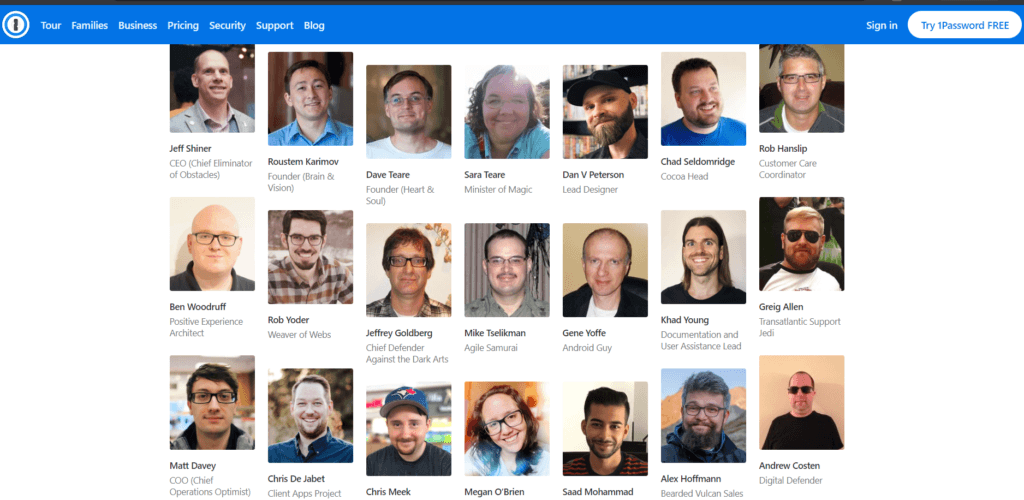
In 2011, the founders of AgileBits Inc. convinced Jeff Shiner to take over as the company’s Chief Executive Officer (CEO) for the betterment of the business organization. Since then, AgileBits Inc. has been taken into greater heights in the cybersecurity industry. Moreover, I also have discovered that Michael Fey is currently serving as the Vice President for Engineering under the Client Applications Division. On the other hand, Rick Fillion is currently serving as the Vice President for Engineering of 1Password.com. As of this moment, there are currently more than 300 employees inside AgileBits Inc.
In order to make sure that privacy and security measures being implemented are top of the line, AgileBits Inc. decided to launch a bug bounty program to test the 1Password password vault system. The rewards are based on the level of security breach that have been discovered. For small issues, $100 is given as a reward. However for major issues and major vulnerabilities, a hacker who have successfully defeated the security measures of 1Password, would be entitled to $100,000.00.
Aside from the facts cited above, I also learned that AgileBits, Inc., the company behind 1Password, currently has a corporate headquarters located at Suite 303, 49 Spadina Ave, Toronto, Ontario, M5V 2J1, Canada.
Read the full 1Password Review to learn more about this password management application program.
Pricing & Subscription Plans
Based on my research, 1Password has affordable subscription plans for both the individual and family categories. As a matter of fact, I recently just found out that I can avail of the Individual subscription plan of 1Password for only $2.99 per month. However, I need to pay annually for the said subscription. This basically means that I need to pay an upfront fee of $35.88 each year to gain access to the individual subscription plan of 1Password. One good thing that came to my attention is that I can test the individual subscription plan of 1Password for free in the first 14 days of subscription.
I also discovered that the individual subscription plan of this best password management application program entitles me to gain access to unlimited password storage as well as unlimited item storage. On top of that, I will also have access to 1 GB worth of encrypted document storage. Moreover, I will also have the capability to access the 365-day item history which will enable me to restore deleted log-in credentials in the 1Password Vault. I will also get the added protection through the Two-Factor Authentication measures being implemented by this particular password manager. The Travel Mode Feature of 1Password will also be activated in the individual subscription plan. Aside from that, a 24/7 e-mail customer support system will also be available.
If I really want to save lots of money, I will get the Families subscription plan of 1Password instead. This is primarily due to the fact that I only need to pay $4.99 per month for this type of subscription. One good thing I’ve noticed in this type of pricing structure is that I’m allowed to create as much as 5 individual 1Password accounts for a very affordable price. This basically means that it would only cost $1.00 per month for each of the individual accounts in the Families subscription plan. However, I also have discovered that I need to pay a yearly upfront fee of $59.88 in order to enjoy this type of subscription.
I’ve also noticed that aside from the basic features, I will also gain access to the password sharing feature as well as gain access to secure notes and credit card information storage. Moreover, I can easily manage what family members can see and actually do within the 1Password vault system. I will also gain access to a special capability of recovering locked out 1Password vault account provided that it is one of the individual accounts under the Families subscription plan of this password management application system.
Just like the individual subscription plan, I will also be eligible to avail of the 14-day free trial for the Families subscription plan of 1Password. Aside from that, I can invite additional family members for a $1.00 monthly fee for every individual 1Passowrd account in excess of the original 5 accounts in the provision.
Aside from the subscription plans cited above, 1Password also has a Teams subscription plan. It costs $3.99 per month billed annually. This is the reason why I need to pay $47.88 each single year in order to avail this type of subscription plan. Moreover, I have found out that all of the basic features being offered in the individual subscription accounts will also be available in the Teams subscription plan of 1Password. In addition to that, I will also gain access to unlimited password sharing feature as well as unlimited password vault sharing.
Furthermore, it also came to my attention that I will gain access to administrative controls to manage as well as view permissions. I will also have 1 GB worth of encrypted document storage in the Teams subscription plan of 1Password. There will also be Duo integration as part of Multi-Factor Authentication. There will also be 5 guest accounts for limited sharing.
Aside from the Teams subscription plan, 1Password also has a Business subscription plan available. It currently costs $7.99 per month for every user. This basically means that it will cost me $95.88 each year since the subscription plan is billed annually. In this type of subscription plan, I will also be able to enjoy the features being offered in the Teams subscription plan. But the good news is that the encrypted document storage is upgraded to 5 GB. Moreover, I can have as much as 20 guest accounts for limited sharing in the Business subscription plan of 1Password. There will also be customized security controls as well as advanced protection measures in this type of subscription.
Who is it For?
Password managers such as 1Password are best for people who are having a hard time managing and memorizing their passwords in various accounts online. Password management application programs such as 1Password are also very helpful for elderly people who already are showing signs of early stages of Alzheimer’s disease. Since they can no longer remember passwords accurately, it is best that they depend on the best password managers available in the industry.
Aside from that, I also firmly believe that we need to depend on password vaults in order to be able to create strong random passwords. It is quite useless to set-up hard to guess passwords if you yourself can’t actually access your own online account. It defeats the purpose.
I also firmly believe that password vaults are very helpful in filling up online forms especially if it is connected to online shopping. In case you already have forgotten, I would like to remind you that 1Password is also equipped with credit card as well as debit card information storage. Moreover, I found out that 1Password acts like an encrypted cloud storage since it can store as much as 1 GB worth of encrypted documents within the password vault system.
Ease of Use
It is very easy to sign up for an account in 1Password. All I have to do is to go to the official website of 1Password and then click the “Try 1Password Free” button found in the upper right corner of the main web page.
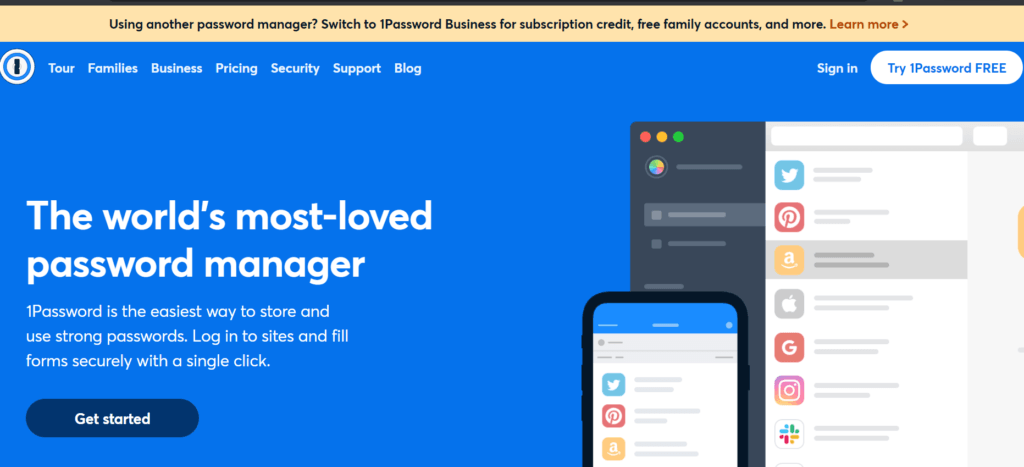
Once I do that, I will automatically be redirected to the pricing page of this particular password manager. I then need to click the “Personal & Family” submenu option. Once I do that, the subscription plans will immediately appear. I will then need to click the “Try Free for 14 days” button in order to be able to access the individual subscription plan.
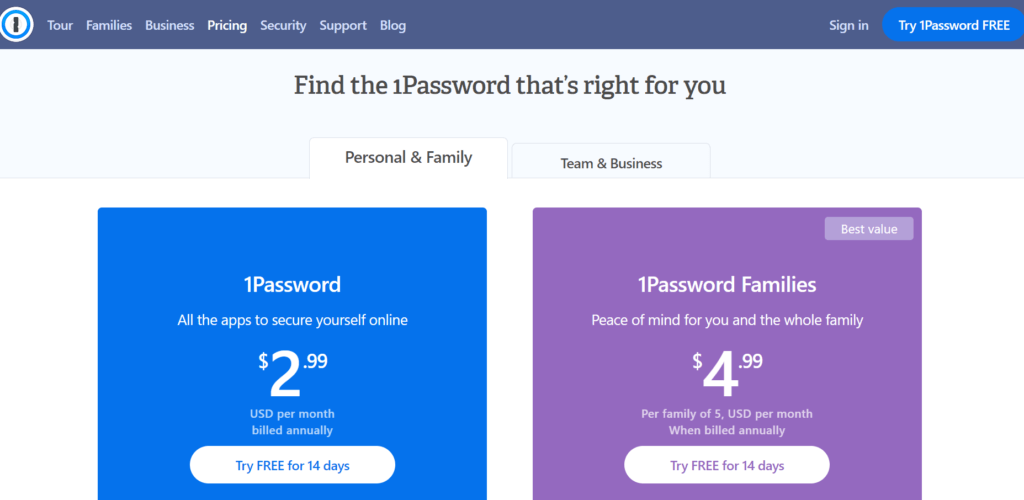
Once I do that, I will automatically be redirected to the account creation page of this password management application program. I then need to enter a username as well as a valid e-mail address in order to create my 1Password account. After that, I need to click the “Next” button in order to proceed.
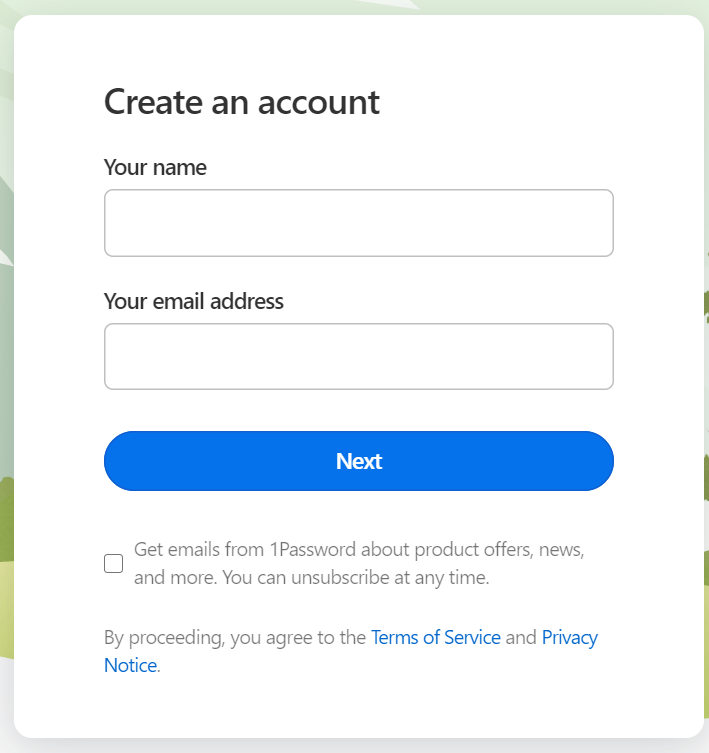
I will need to verify my e-mail address by typing the code sent to the same e-mail account used in the registration process. Once I’ve typed the 6-digit verification code in the space provided, I then need to click the “Next” button.
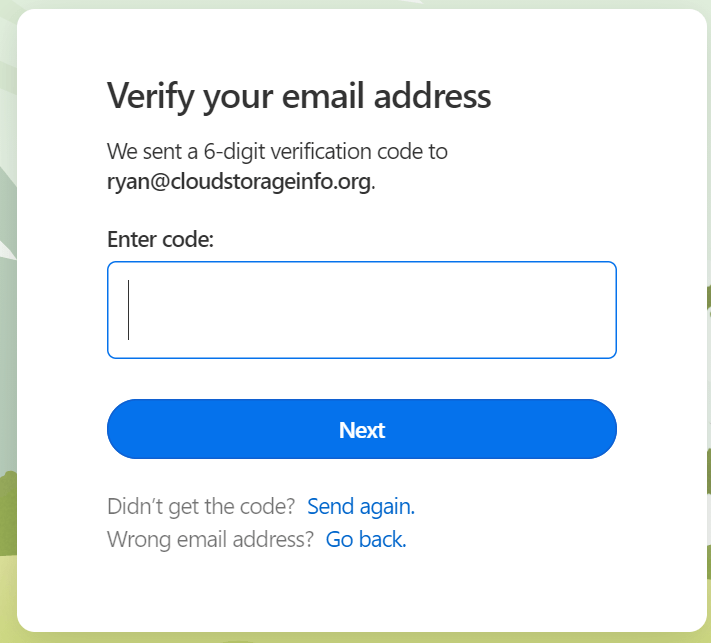
I will be asked to create a master password and type it twice in the space provided in the next page. After that, I need to click the “Next” button again.
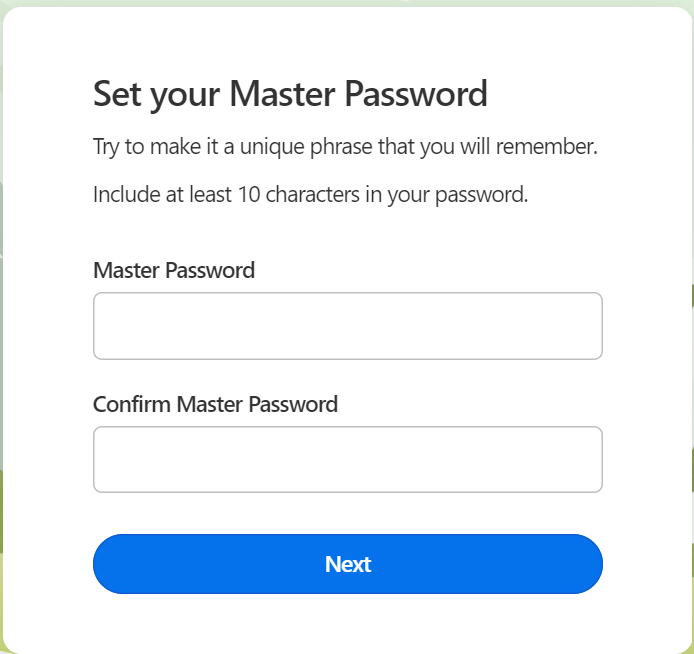
Once I do that, I will be redirected to a page wherein I need to type my credit card information which will be used in the purchase of the subscription. However, I will be able to skip this process by clicking the “Create Account and Add Card Later” menu option found on the same page.
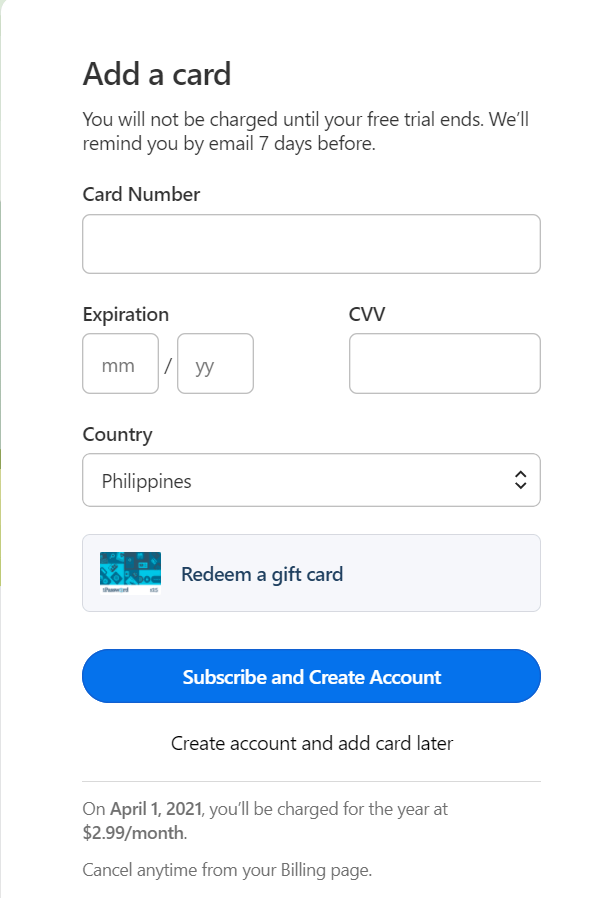
After the 1Password vault has been successfully created, I will be asked to save my “Emergency Kit.” This particular kit contains my private encryption key which will be used to access my password vault in case I forgot my master password. In order to do that, I need to click the “Download PDF” button found on the same page.
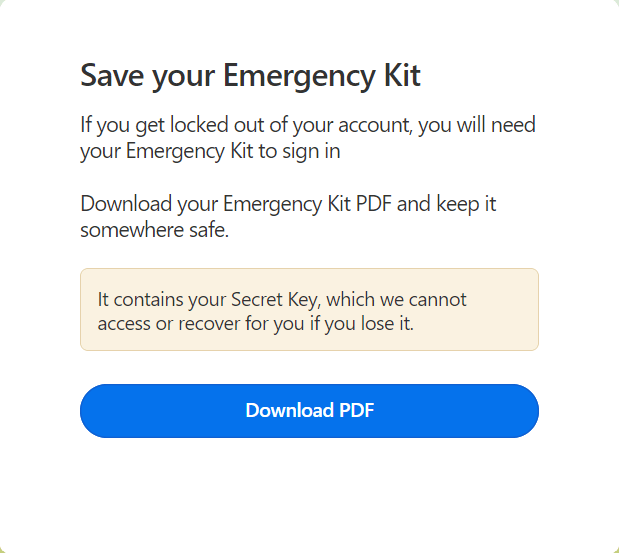
Once I do that, the “Emergency Kit” will automatically be downloaded to my local computer and then I will be redirected to my 1Passsword account dashboard automatically. The next thing I need to do is to click the “Get the Apps” button found in the lower right corner of the account dashboard.
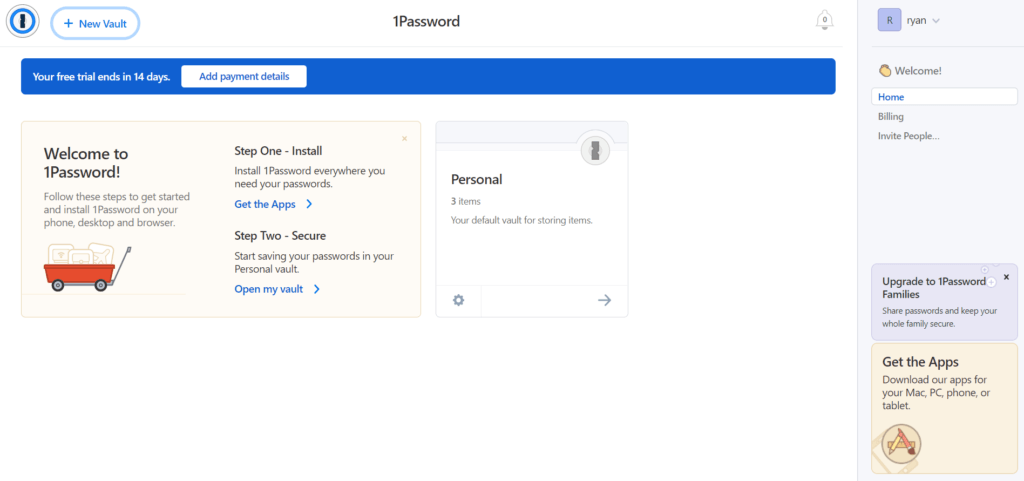
The screen will automatically display all of the available 1Password apps available. I then need to select the “1Password for Windows” menu option from the list displayed. Once I click such option, the installer file for the desktop client version of 1Password will automatically be downloaded to my local computer.
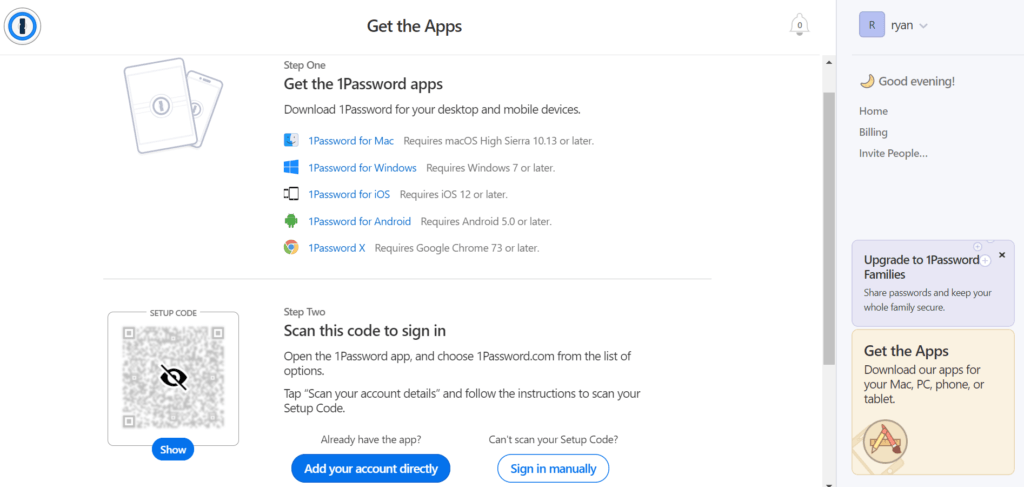
After the installer file has been downloaded, I need to run the executable file so that the 1Password password management application program will be installed in my local computer. Once I do that, additional instructions will appear on my computer screen.
Since I already have a 1Password account, I need to click the “Sign In to 1Password.com” menu button found in the graphic user interface of the password vault program.
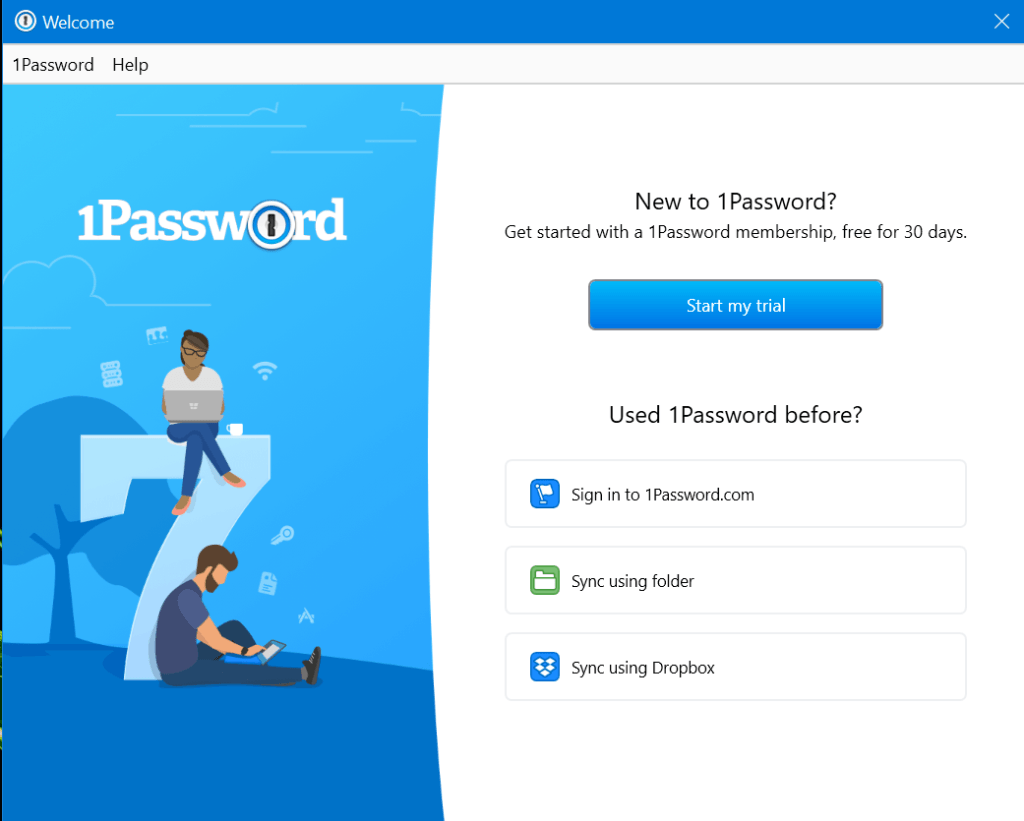
Once I do that, I will be redirected to an application program screen wherein I need to type my sign-in address, e-mail address, secret key, as well as my master password in order to associate my local device to my 1Password password vault. I then need to click the “Sign In” button found in the same application screen in order to proceed.
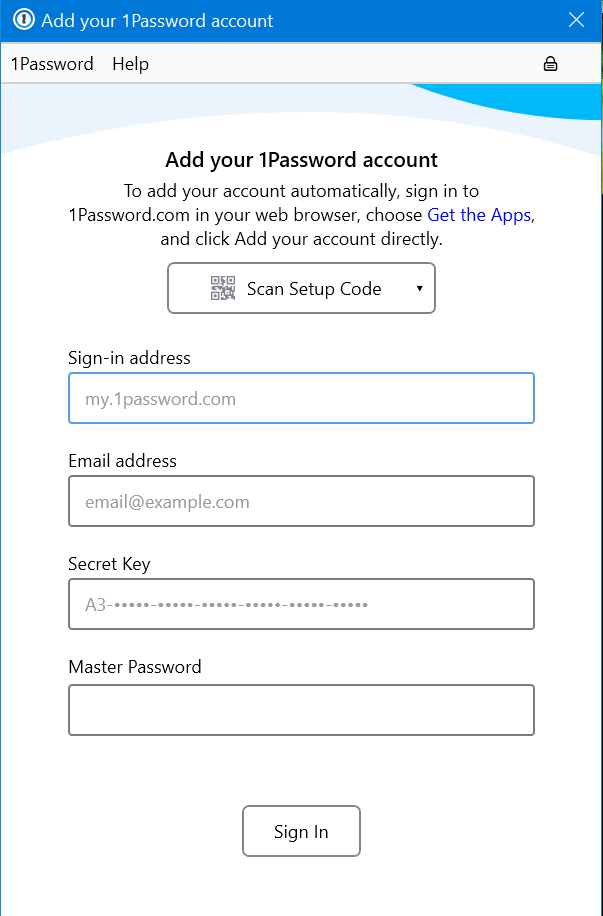
Once I do that, I will automatically be redirected to my 1Password password vault account.
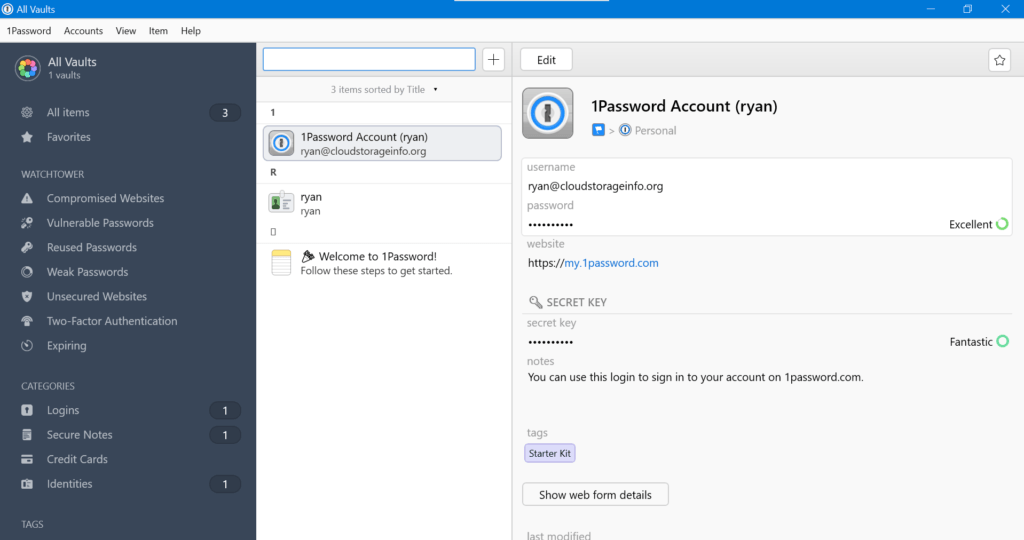
In order to save a log-in credential or password, I need to click the “+” sign button found in the graphic user interface of 1Password. Once I do that, a menu list will appear with the corresponding type of item that will be stored in the password vault system. I then need to click the “Login” menu option in order to save a log-in credential in the password management application program.
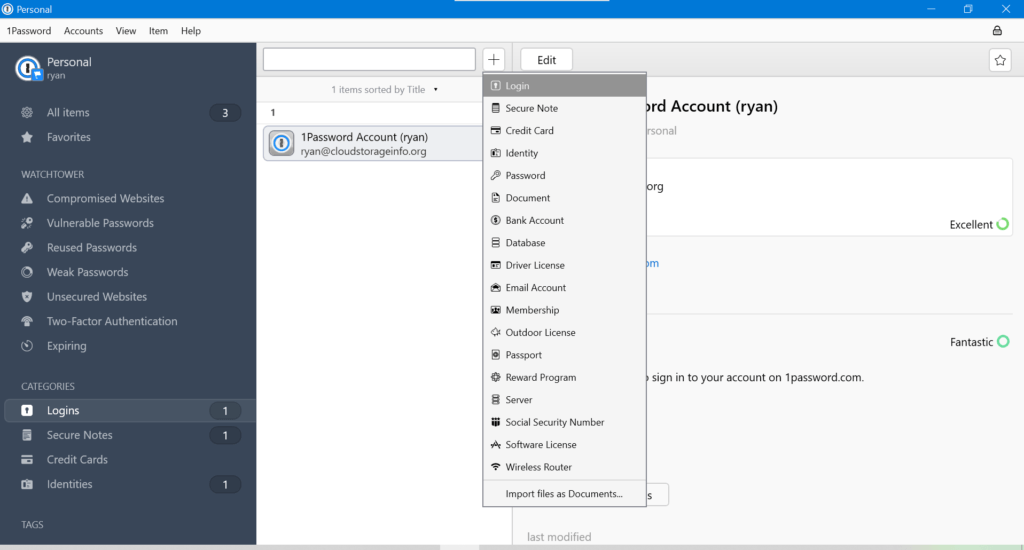
Once I do that, the form wherein I can type all the necessary details for the log-in credential will immediately appear. This includes the username, e-mail address, password, as well as the log-in URL of a particular website. I then need to click the “Save” button afterwards in order to securely store the log-in credential in my 1Password password vault.
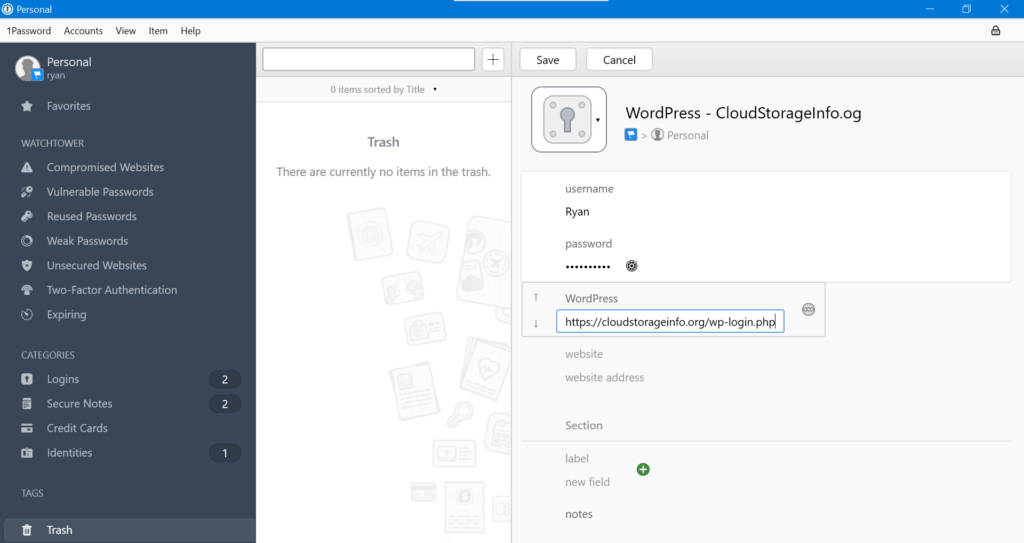
In order to import log-in credentials stored in other best password managers, I need to sign in to my 1Password account online. I then need to click my account name found in the upper right corner of my 1Password account. Once I do that, additional submenu options will appear. I then need to click the “Import” submenu option in order to proceed.
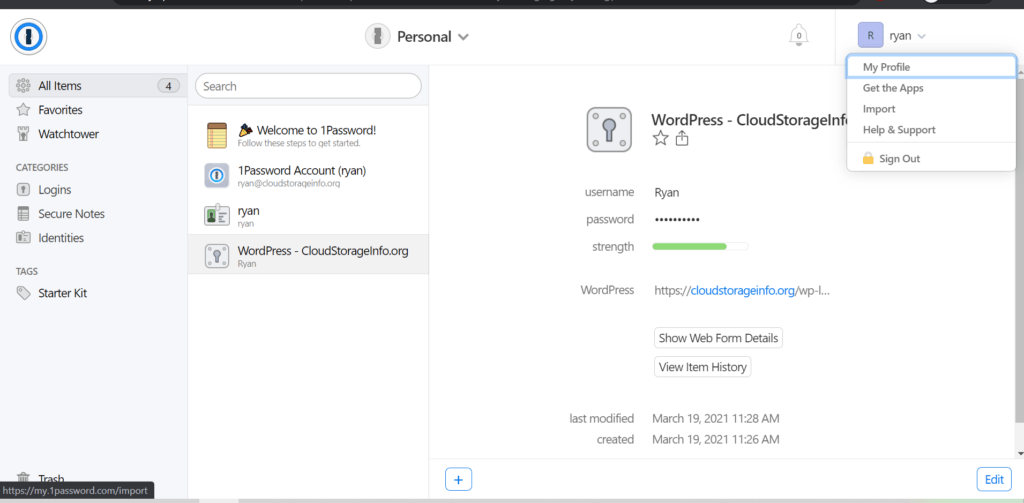
After that, I need to select a particular password management application program that will be the source of the password database which we will be importing. As of this moment, this particular password management app allows password database imports coming from Dashlane, LastPass, Encryptr, RoboForm, as well as other 1Password password vault systems. On top of that, I can also import log-in credentials that have been stored in web browsers such as Google Chrome.
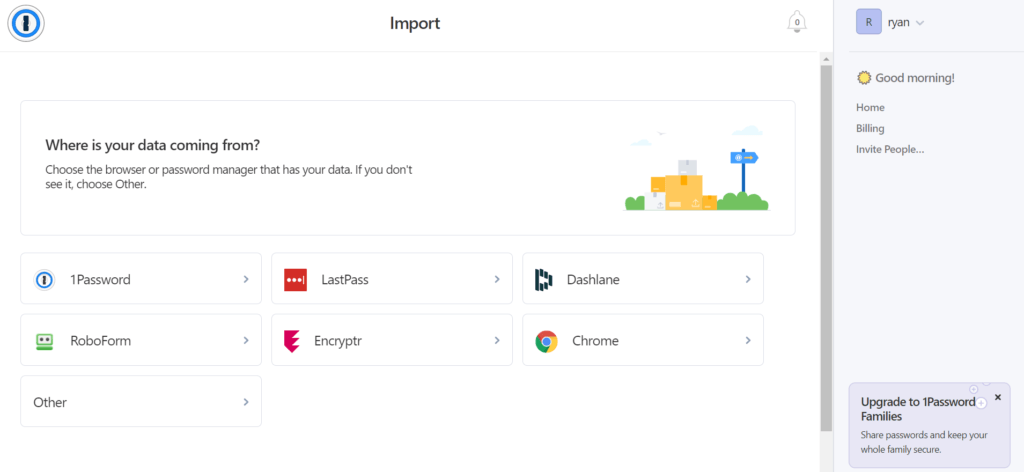
Once I’ve selected and clicked on the icon corresponding to a particular password manager, I will be redirected to an application screen wherein I can drag and drop a CSV file containing the data in the password database itself. As an alternative, I can also click the “Select A File From Your Computer” menu option so that I can manually upload the CSV file of the password database itself.
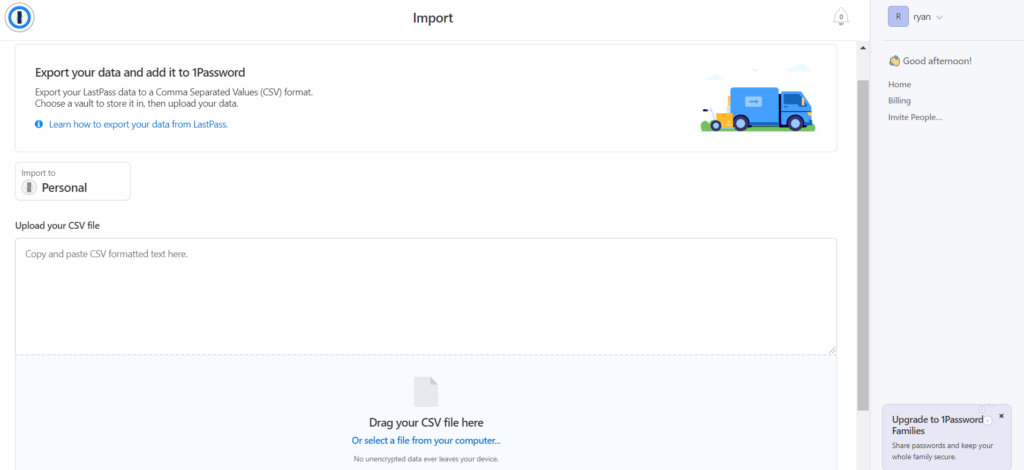
General Settings Include:
- Start 1Password Automatically When I Sign in to Windows
- Language
- Use Rich Icons
- Show Image Previews for Document Items
Keyboard Shortcuts include:
- Lock 1Passwsword (Shift+Win+L)
- Open 1Password App (Ctrl+Shift+\)
- Show 1Password Mini (Ctrl+Alt+\)
- Fill Login or Show 1Password (Ctrl+\)
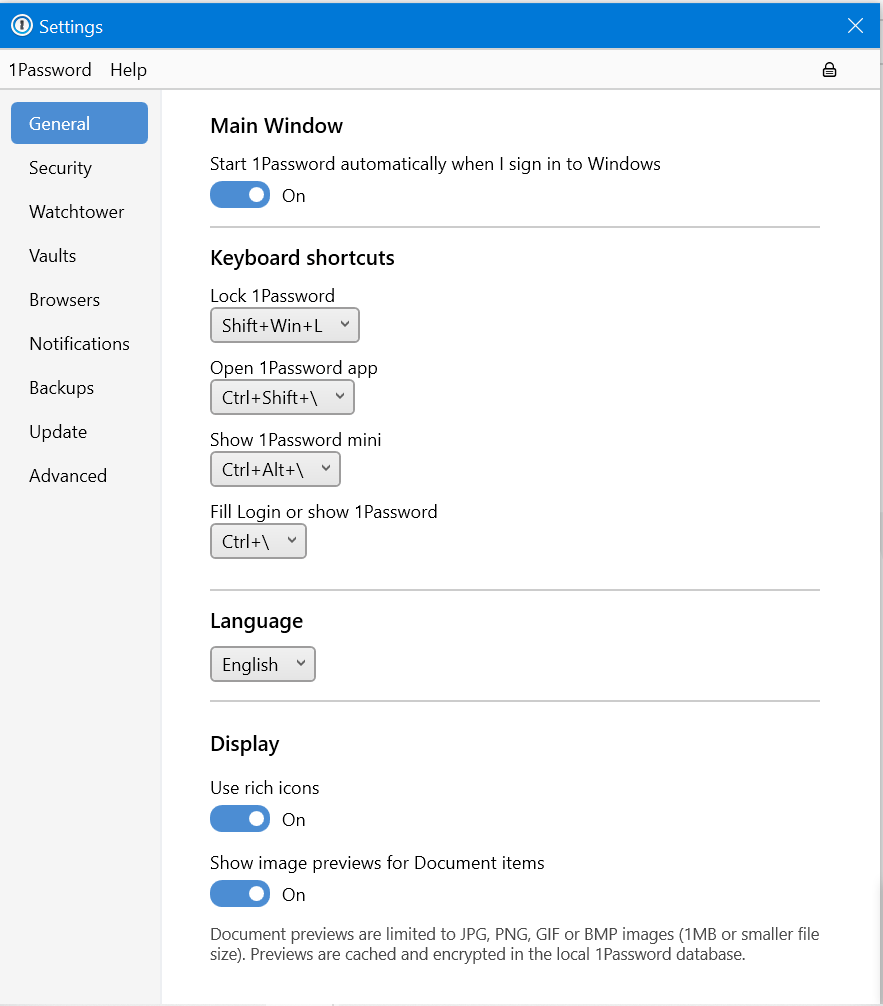
Security Settings include:
- Conceal Passwords
- Lock When Computer is Locked
- Allow Windows Hello To Unlock 1Password (On/Off)
- Lock After Computer Is Idle For (30 seconds, 1 minute, 1 hour, Etc.)
- Clear Clipboard contents after (Never, 5 seconds, 1 minute, Etc.)
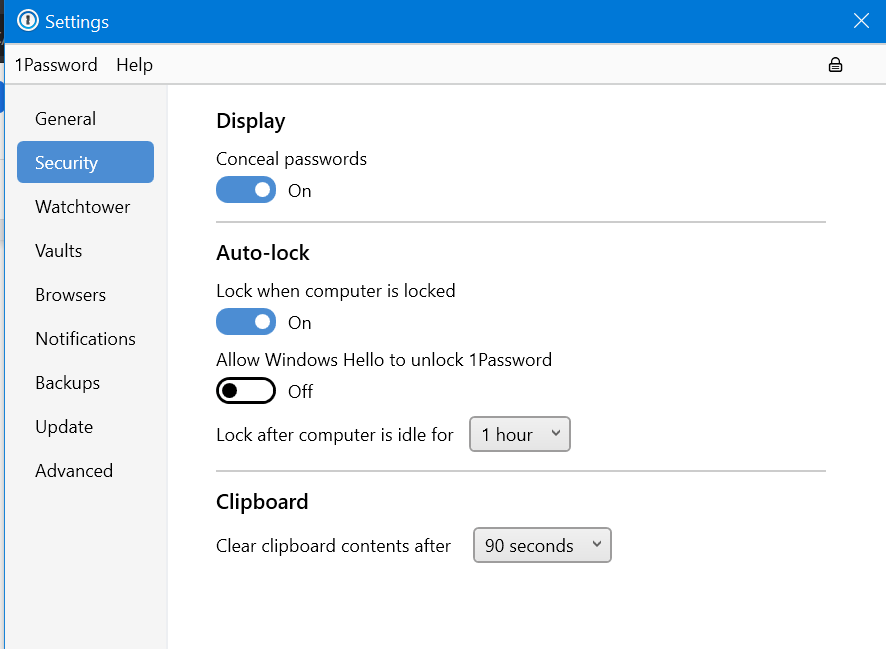
Privacy & Security
1Password password vault system is impenetrable by design. This is primarily due to the fact that it is protected with 256-bit AES encryption in a GCM environment. On top of that, it also uses client-side encryption in order to achieve zero-knowledge privacy. This further means that end-to-end encryption protection is active. Since everything is encrypted locally before being transmitted online to 1Pasword servers, information security can’t be compromised.
Aside from that, I also found out that 1Password is equipped with PBKDF2-HMAC-SHA-256 key derivation function as part of its protection against brute-force password attacks that could possibly happen. Moreover, I have found out that in order for me to sign-in to my 1Password account in another device, I have to provide the secret key which is part of identity authentication measures. Furthermore, there is also a master password that will enable me to access my 1Password password vault account.
It also recently came to my attention that biometric lock features are available in mobile devices such as Android and iOS. As a matter of fact, I can use the fingerprint lock security feature on mobile devices. Another good thing that I have discovered is that 1Password is also equipped with Secure Remote Password handshake protocol as part of the data authentication process. This basically means that my identity verification can be done without actually sending my master password as well as my secret key on the internet whenever connecting to 1Password servers. Furthermore, TLS encryption is used during data transmission. The Two-Factor Authentication system is also available.
Additional Features
1Password has additional features such as secure notes, credit card information storage, identity storage, password generator, watchtower, 1 GB document storage, Travel Mode, as well as autosave & autofill feature. Moreover, mobile application programs are available as well.
Secure Notes
This feature allows me to create encrypted notes and store them in the 1Password password vault system.
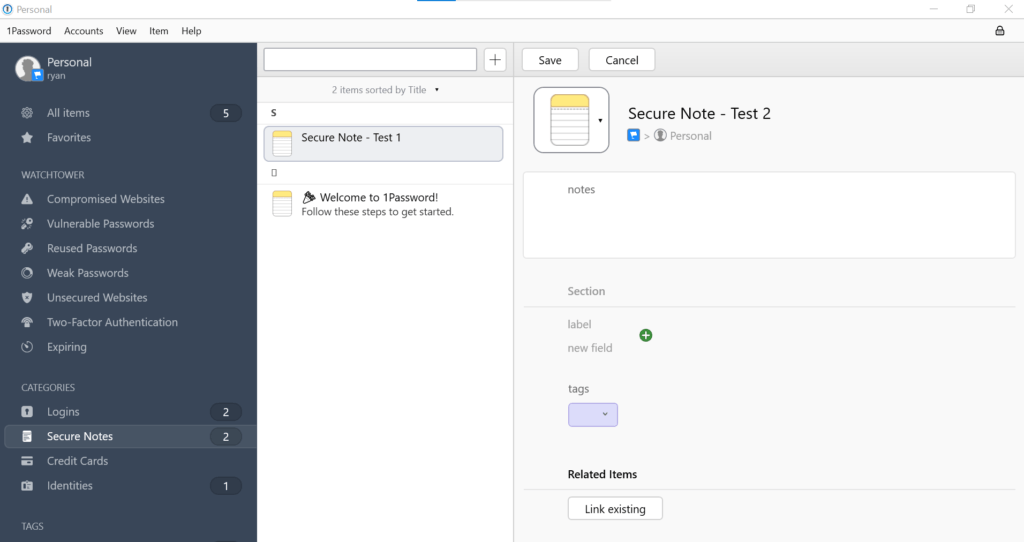
Credit Card Information Storage
This feature allows me to store credit card information as well as debit card information for easy access during online shopping.
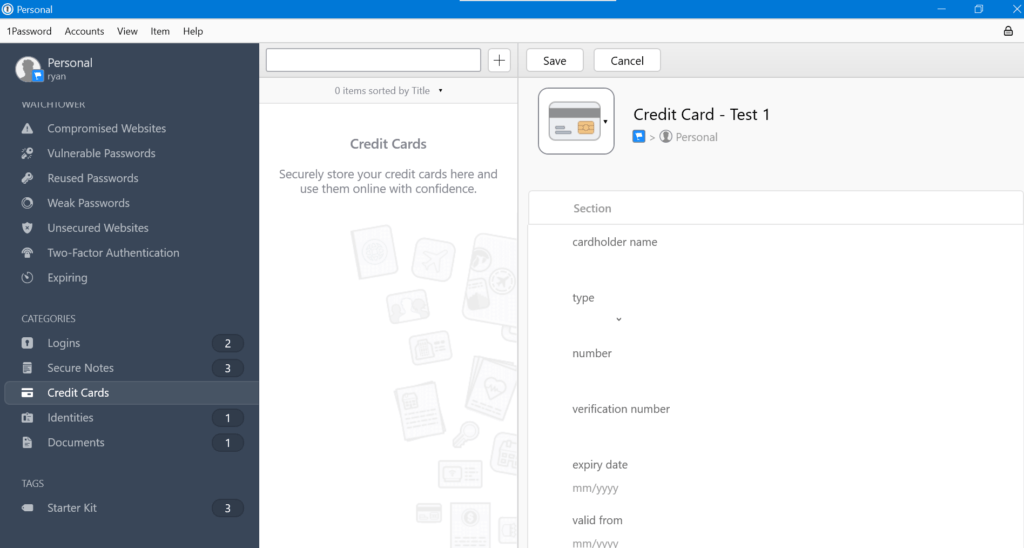
Identity Storage
This feature allows me to store personal information such as full name, birth date, age, sex, occupation, address, as well as phone number and e-mail address.
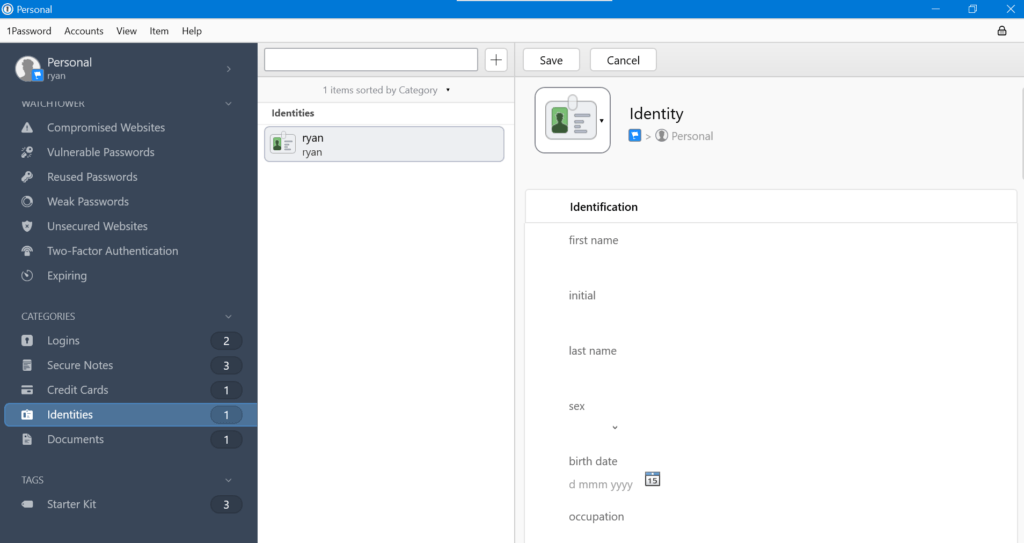
1 GB Document Storage
This feature allows me to upload document files and store it securely in an encrypted manner in 1Password.
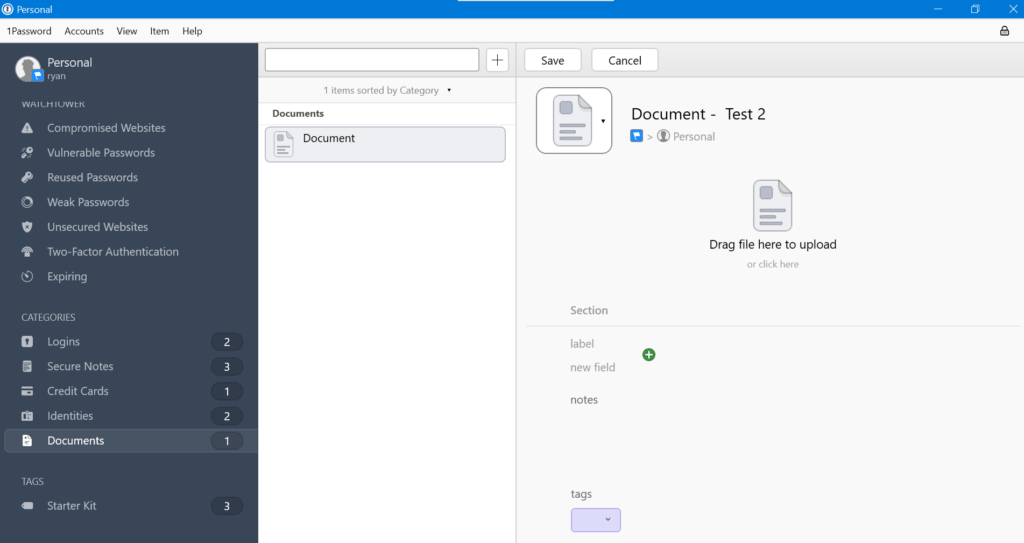
Watchtower
This feature allows me to be notified if there are compromised websites, unsecured websites, vulnerable passwords, reused passwords, weak passwords, as well as missing two-factor authentication.
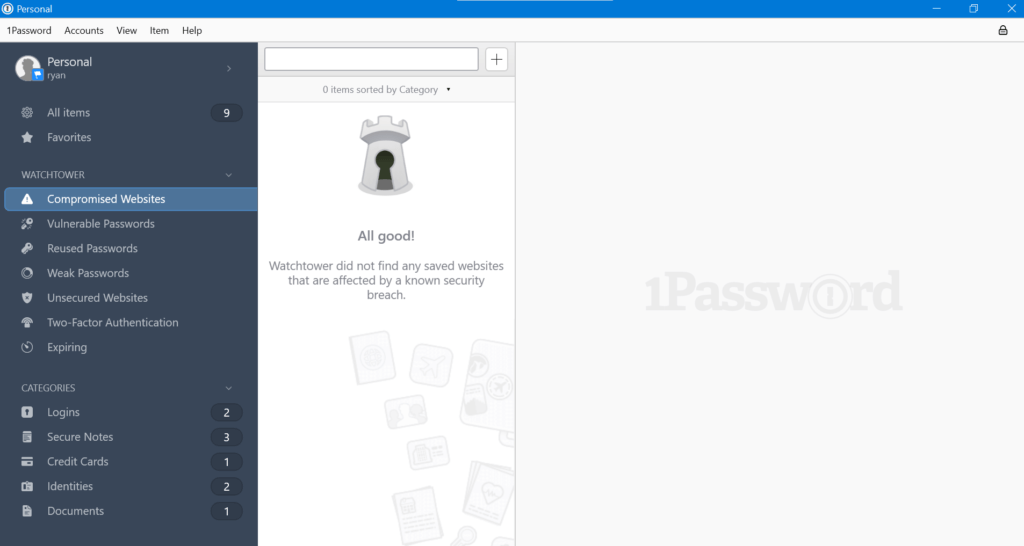
Password Generator
This feature allows me to create strong random passwords.
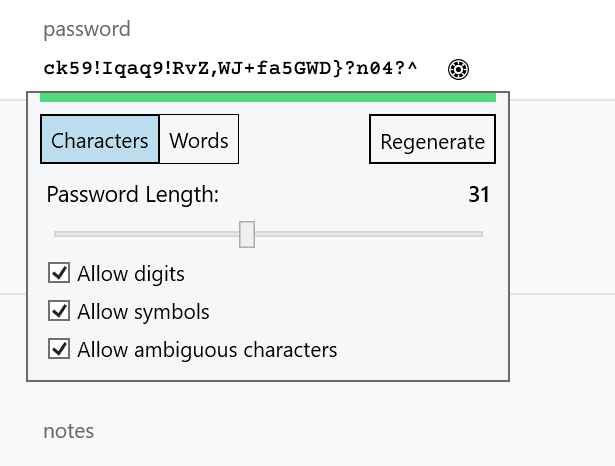
Travel Mode
This feature allows me to delete sensitive data and information while traveling and restore once I’m back at home.
Autosave & Autofill feature
This feature allows me to automatically save log-in credentials once I’ve typed them for the first time. It also allows me to automatically fill-up the log-in credentials every time I sign in to my online accounts.
Mobile Application
1Password has mobile application programs for both Android and iOS.
Online Support
1Password has a reliable online customer support system. This is due to the fact that it has user manuals, tutorial videos, as well as a frequently asked questions (FAQs) page. On top of that, there is also a community page wherein users can actively discuss anything about 1Password. I can also send an e-mail to support@1password.com. There is also an online contact form available.
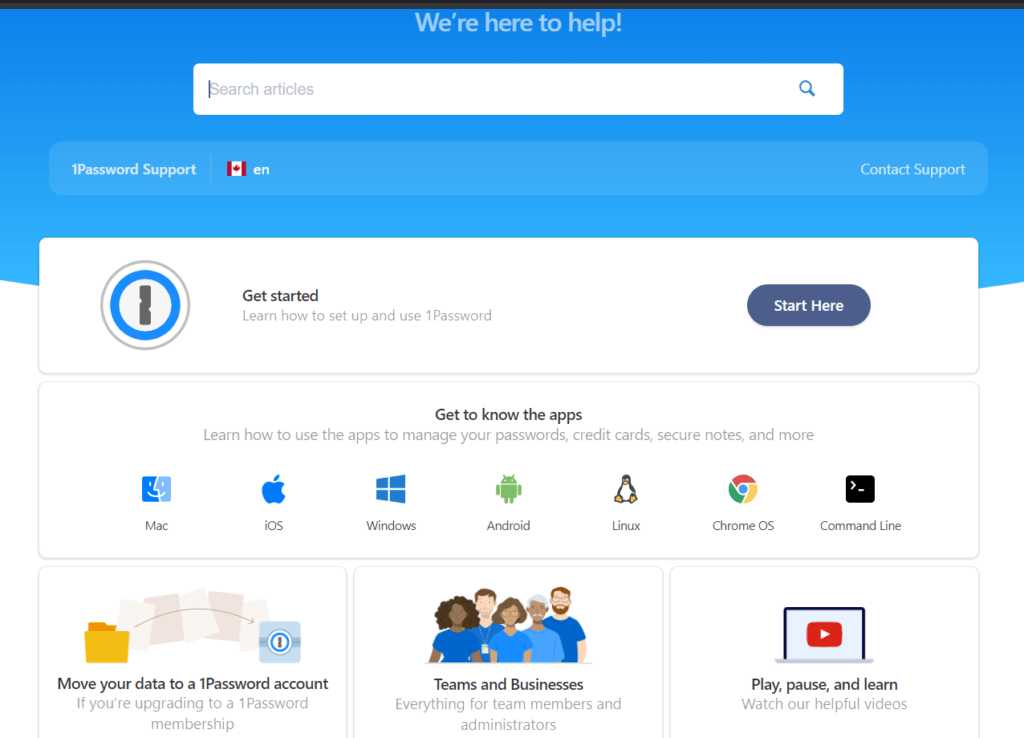
Conclusion
1Password offers affordable subscription plans for the password management application program category. It is also very secure because of the 256-bit AES encryption in a GCM environment that is combined with PBKDF2-HMAC-SHA-256 key derivation. It also uses Secure Remote Password handshake protocol as well as TLS encryption. Everything is also encrypted client-side due to the end-to-end encryption. Moreover, 1Password has additional features such as secure notes, credit card information storage, identity storage, password generator, watchtower, 1 GB document storage, Travel Mode, as well as autosave & autofill feature. Based on my experience, the password vault is also very easy to use. Online customer support is also reliable. I certainly would recommend 1Password as one of the best password managers in the industry.
I hope I answered all your questions within this 1Password Review. If you have any more questions, feel free to ask them in the comments section down below!

