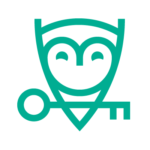Password Boss
$29.99/yearPros
- 256-bit AES encryption & 256-bit SHA
- PBKDF2 key derivation function with 64,000 iterations
- 2048-bit RSA encryption & SSL/TLS encryption
- Autofill & Autosave Feature
- Secure Notes, Identities Storage & Digital Wallet
- Security Dashboard & Secure Browser
- Password Generator & Password Sharing Feature
- Zero knowledge Privacy & Client-Side encryption
- Emergency Access & Two-Factor Authentication
Password Boss Review
Password Boss is one of the most advanced password management application programs that have been designed to cater the information security needs of both individuals and businesses in the cybersecurity industry. It was created by Steve Wise in 2014 due to his inclinations to solve the password management needs of various people and businesses in the industry. While this best password manager is still young compared to other password vaults available in the industry, the technical capabilities and security features of Password Boss can still be considered at par or in some cases even greater than its competitors. As of this moment, Password Boss has set up its corporate headquarters at 4925 Independence Parkway, Suite 400, Tampa, FL 33634. Aside from that, the company also has a regional office located at 2751 Hennepin Ave South, Suite 252, Minneapolis, MN 55408. You will know more details about this particular password vault system once you read the entire Password Boss Review I have written down below.
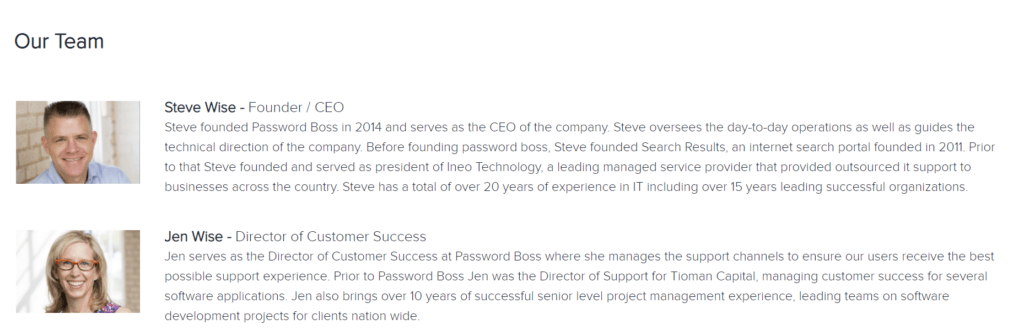
As of this moment, I have found out that Steve Wise still currently serves as the company’s Chief Executive Officer (CEO). Aside from being the founder, he is more than capable in leading the company since he is a businessman who has at least 20 years of meaningful experience in the information technology industry. Aside from that, I have recently discovered that Jen Wise took over as the Director for Customer Success of Password Boss, LLC. Based on my research, I still haven’t discovered how many people are currently subscribed to the password management services of Password Boss. It is still very early to measure the user base of this password vault system since it has been approximately 6 years since its creation.
Read the entire Password Boss Review to learn more about this particular password management application program.
Pricing & Subscription Plans
Password Boss has personal subscription plans which I could choose from. First & foremost, it has a free lifetime subscription account which allows me to acquire an unlimited password storage as well as an unlimited digital wallet storage. On top of that, I could also share as much as 5 log-in credentials through its password sharing feature. However, I have found out that I can only use the free subscription account on 1 device which means that I will only have access to local password storage. Another implication is that synchronization of passwords in multiple devices is entirely impossible in the free lifetime subscription account of Password Boss. While this is the case, I’m happy to inform you that the free lifetime subscription account of Password Boss includes a 30-day free trial for its premium features.
If I want to get the best password management service Password Boss can give me, then I would really choose its Premium subscription plan. This particular pricing option currently costs $2.50 every single month. One big advantage of this particular subscription plan is that I can use the password vault account on an unlimited number of devices. This further means that unlimited synchronization of log-in credentials and passwords in multiple devices is possible. On top of that, I will also gain access to unlimited password storage, unlimited digital wallet storage, as well as unlimited secure digital notes. Moreover, 256-bit AES encryption as well as the SSL/TLS encryption will also become readily available.
I also have recently found out that the autosave as well as the auto-fill feature will also be easily activated in the premium subscription. Aside from that, the website log-in automation can also be done as well. The Two-Factor Authentication system is also included in the premium subscription package. On top of that, I have discovered that I will also enjoy access to the unlimited password sharing feature. Moreover, importing passwords coming from other password management application systems is also possible whenever subscribed to the premium plan.
The emergency access feature, as well as the remote device delete feature will also be available in the premium pricing option. Just like in the free lifetime subscription, I will also be able to use this best password manager in laptops and desktop computers running on Windows and Mac computer operating systems. I can also use this password vault system in mobile devices running on either Android or iOS. However, I have found out that the Linux computer operating system is currently not being supported. The said computer operating system is not yet compatible in the desktop client version of Password Boss password vault system.
Since the premium subscription plan is billed annually, I need to pay $29.99 in advance for 1 year use of the Password Boss password management application system. Moreover, I have found out that the premium subscription plan also comes with a 30-day free trial option.
I also have discovered that the Families subscription plan is also available. This type of pricing option currently costs $4.00 every single month. The Families subscription plan entitles me to all of the advanced features currently being offered in the premium subscription plan. The only difference is that the Families subscription plan allows me to create as much as 5 individual password vault accounts since this pricing option entails 5 individual user licenses for the use of the password management application program. Just like in the premium subscription plan, the bill in the Families subscription plan is also paid in advance annually for a yearly fee amounting to $48.00.
There are also business subscription plans currently available. However I need to call the customer service representatives of Password Boss in order to get an accurate price quotation. As of this moment, debit card payments as well as credit card payments are currently accepted. In fact, it is preferred that the card used carries the symbol of either Visa, Mastercard, American Express, or Discover. On top of that, PayPal payments as well as wire transfers are also being processed as well. I can also settle my subscription by paying through WebMoney and UnionPay.
In order to select and pay for a particular subscription plan, I actually need to go to the official website of Password Boss and click the “Pricing” menu option. Once I do that, the subscription categories will immediately appear. I then have to click the “Personal” submenu option. This will allow the system to display all of the available subscription plans under the “Personal” category.
In my case, I’m inclined to select the “Premium” subscription plan. This is the reason why I need to click the “Buy Now” button found under the said subscription option. Once I do that, I will automatically be redirected to the checkout page of Password Boss. I then have to select a payment option from the available list and then enter all necessary billing information. Once I’m finished, I have to click the “Place Order” button found in the same checkout page.
Who is it For?
Password Boss is designed for people who want to have a secure and reliable password storage system they can count on. This is also designed for people who don’t want to relentlessly type log-in credentials whenever they sign in to their respective online accounts. On top of that, password management application systems such as Password Boss are also being used primarily by people who are fond of online shopping. It is essential since it has the capability to automatically fill in the necessary billing information whenever checking out items in the shopping cart of an online shopping platform.
It will also be easier to create complex random passwords through the use of the built-in password generator of Password Boss password vault system. Aside from that, the password sharing feature makes the password manager attractive to people. This is primarily due to the fact that passwords and log-in credentials can be shared to other people without any form of breach in information security.
Ease of Use
In order to download the desktop client version of Password Boss to my local computer, I have to go to the official website of the password vault system and click the “Pricing” menu option. After that, I have to select the “Personal” submenu option. The next step entails clicking the “Free Download” button. Once I do that, the desktop client version installer file will automatically be downloaded to my local computer. I don’t have to worry even if I selected the free version since I have 30 days to test its premium features. I just have to upgrade and buy a premium subscription once the free trial expires.
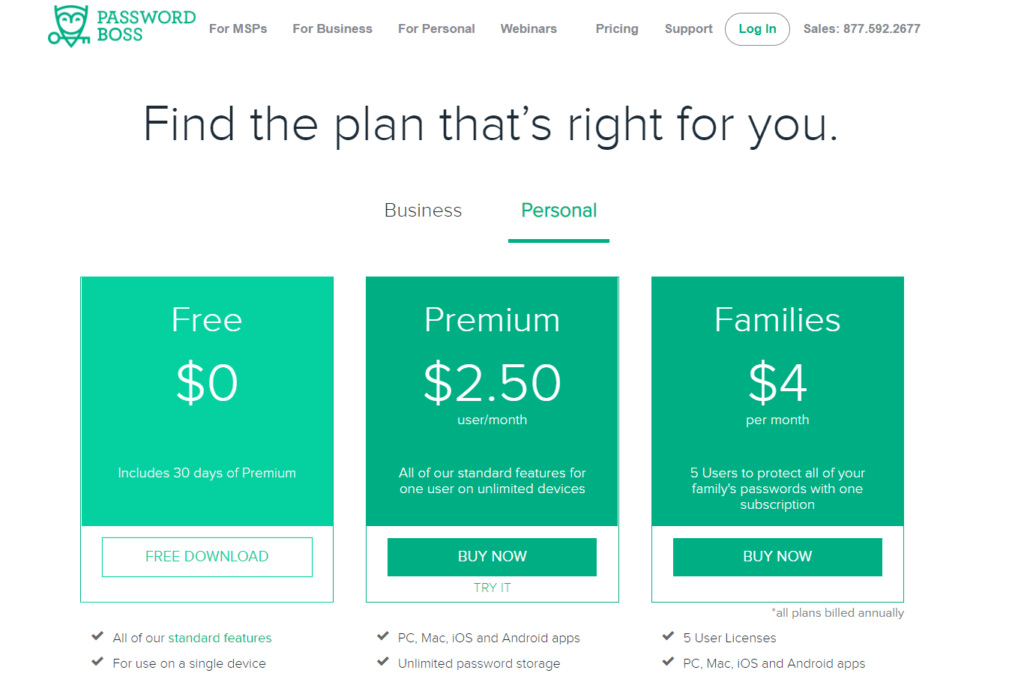
It is also easy to create a Password Boss account. All I have to do is to hover my computer mouse to the “Log In” menu option found in its official website. After that, I have to click the “Customer Portal” submenu option. Once I do that, I will be redirected to a page wherein I can sign into my account. However, I have to click the “Create Account” option that is displayed in the lower portion of the same page.
Once I have downloaded the desktop installer fire of Password Boss password management application system to my local computer, I need to run the program itself. In order to do that, I need to go to the Downloads folder of my local computer then double-click the installer file itself. Once I do that, the Password Boss installer application screen will immediately appear. I then need to click the “Install” button in order to proceed.
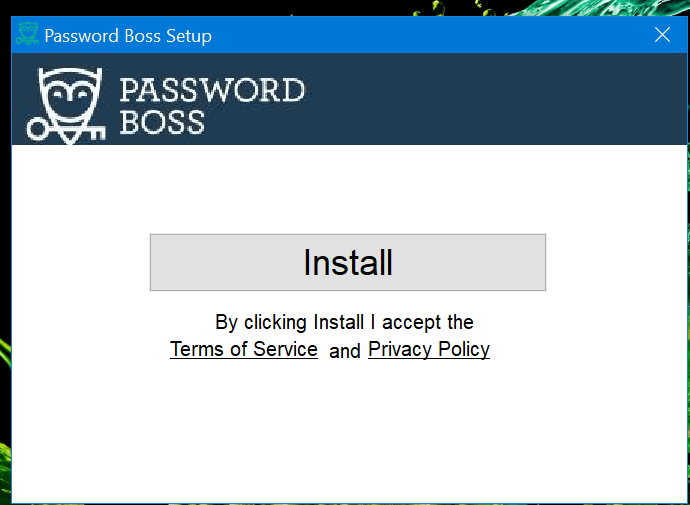
After doing that, I will immediately be redirected to an application program screen wherein I will be able to type an e-mail address that I will use in the Password Boss account registration. I then need to click the “Next” button so that I will be able to continue with the account registration and the Password Boss desktop client version installation.
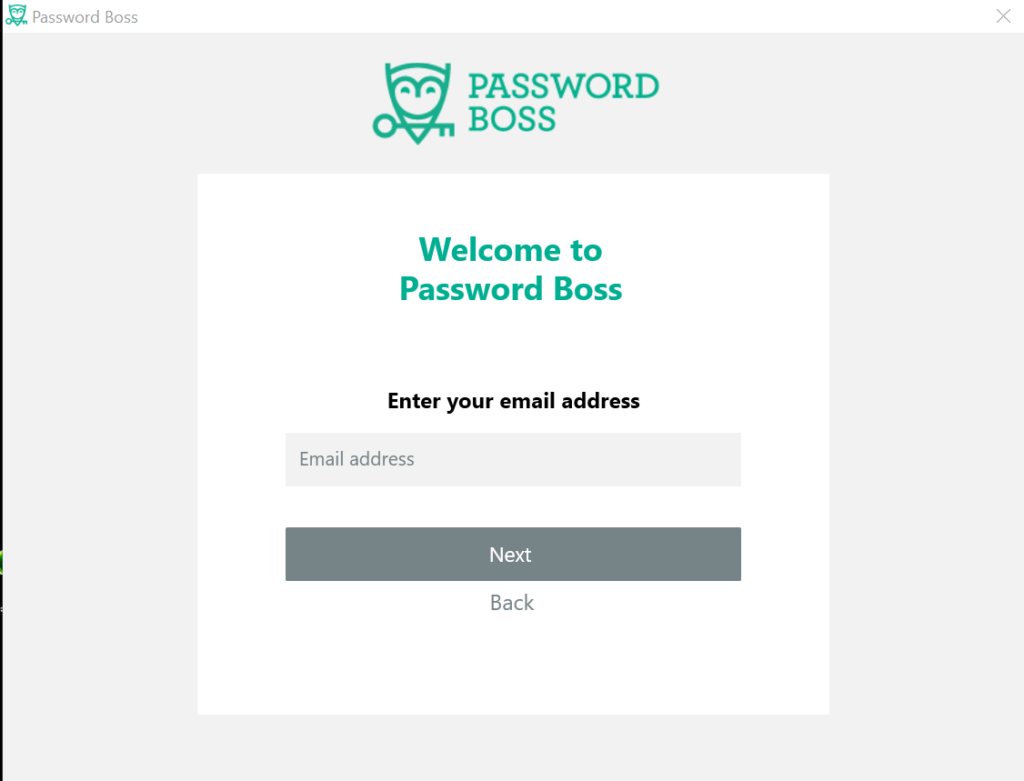
Once I do that, I will be redirected to an application program screen wherein I need to create a master password for my account. I have to enter the same chosen master password twice before clicking the small check box that signifies my approval of the privacy policy as well as the terms of the service of Password Boss itself. After that, I have to click the “Create My Account” button in order to proceed.
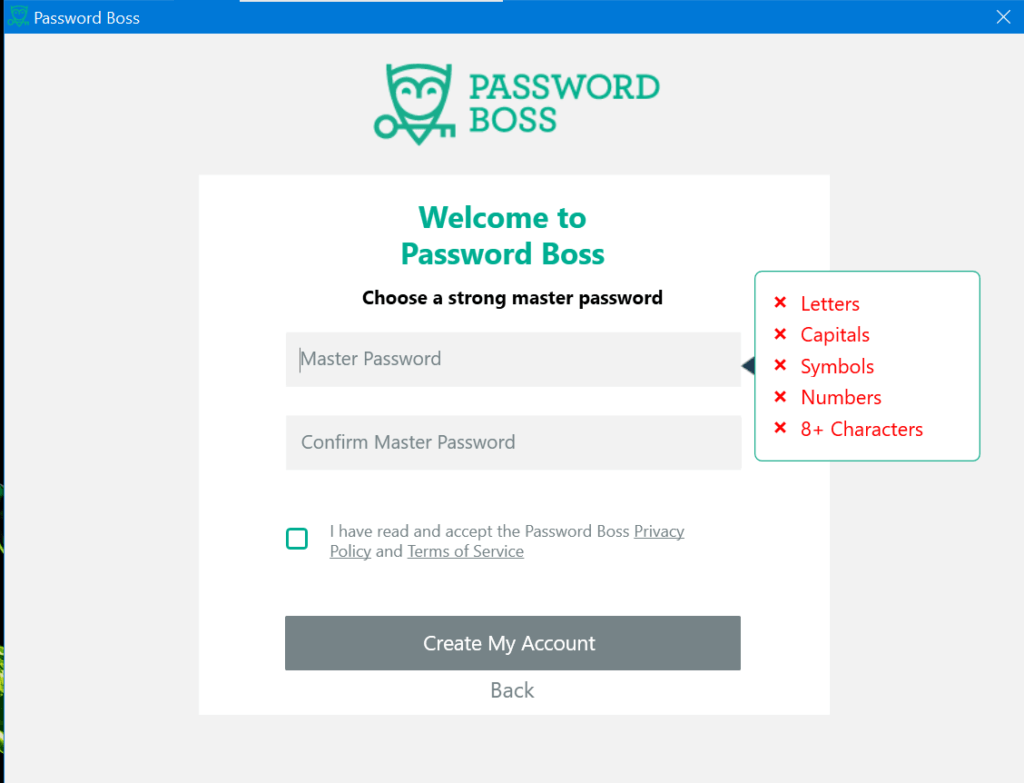
I then have to click the “Continue” button found on the next page of the application program screen.
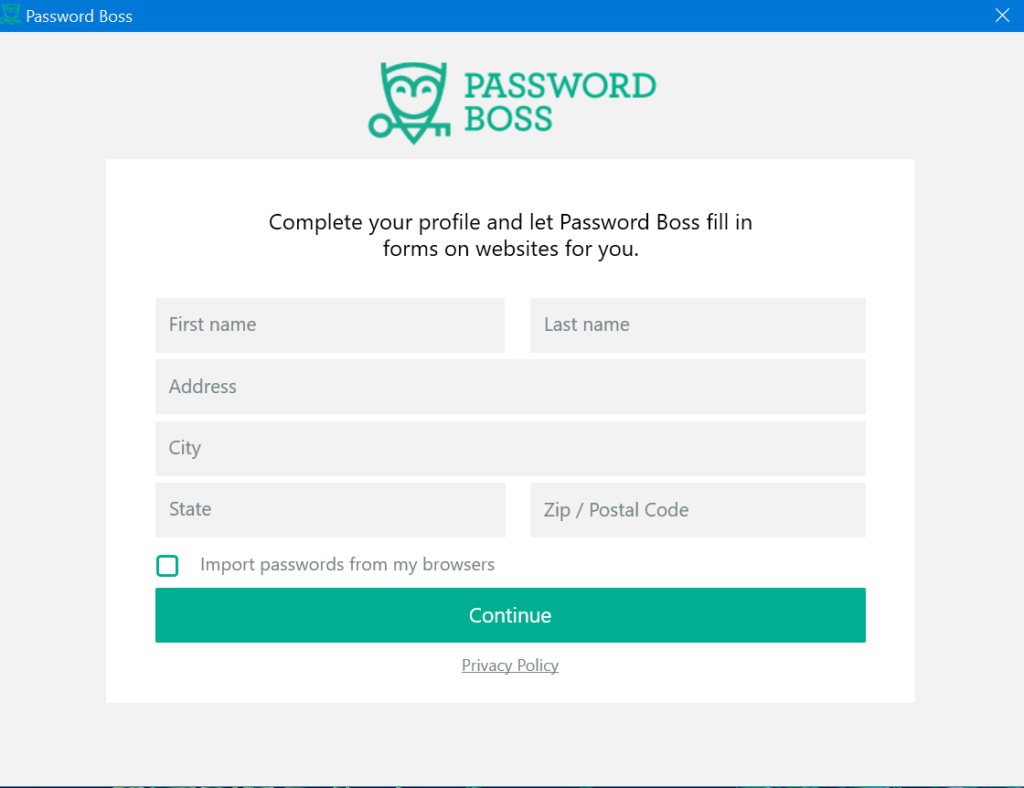
After that, I will be given an option to activate a Password Boss software license. If I have already bought a subscription, then I just need to type the license key in the space provided and click the “Activate” button. In case I’m using the free version, I can skip such a process by clicking the “Do it later” menu option found on the same application screen. This is possible to do so since the free version allows me to experience the 30-day free trial of the premium version of Password Boss.
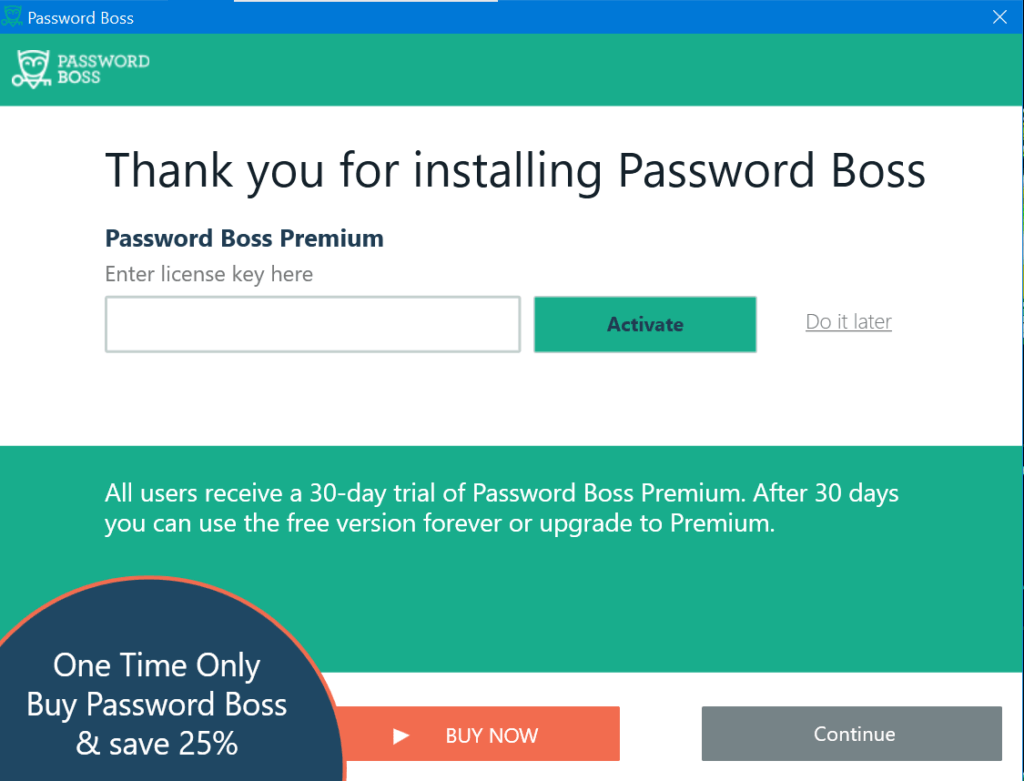
Once I do that, I will automatically be redirected to the actual graphic user interface of the desktop client version of this particular password vault system.
I actually need to click the small circular button with an engraved “+” symbol in the upper left corner of the graphic user interface of Password Boss in order to add a password or log-in credential.
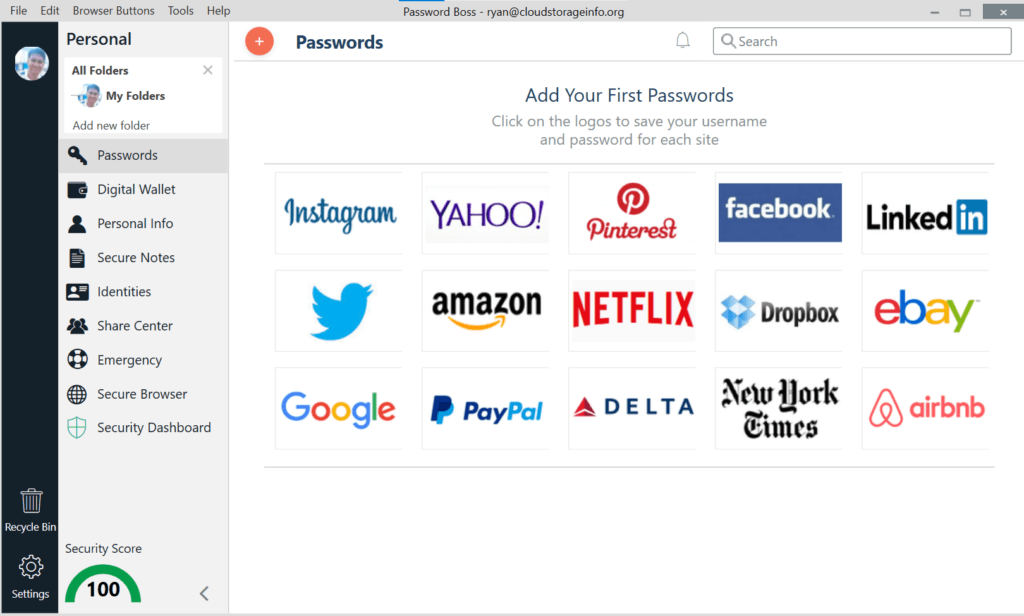
Once I do that, a secondary application program screen will appear. It will allow me to choose what type of password or log-in credential I want to store in the password management application program. I have the ability to select from a list of options which include a website, an app, a database, an e-mail account, instant messenger, server, SSH keys, as well as WiFi among other things. On top of that, I also have the ability to click the “Add different item” if what I want to store in the password vault is not displayed.
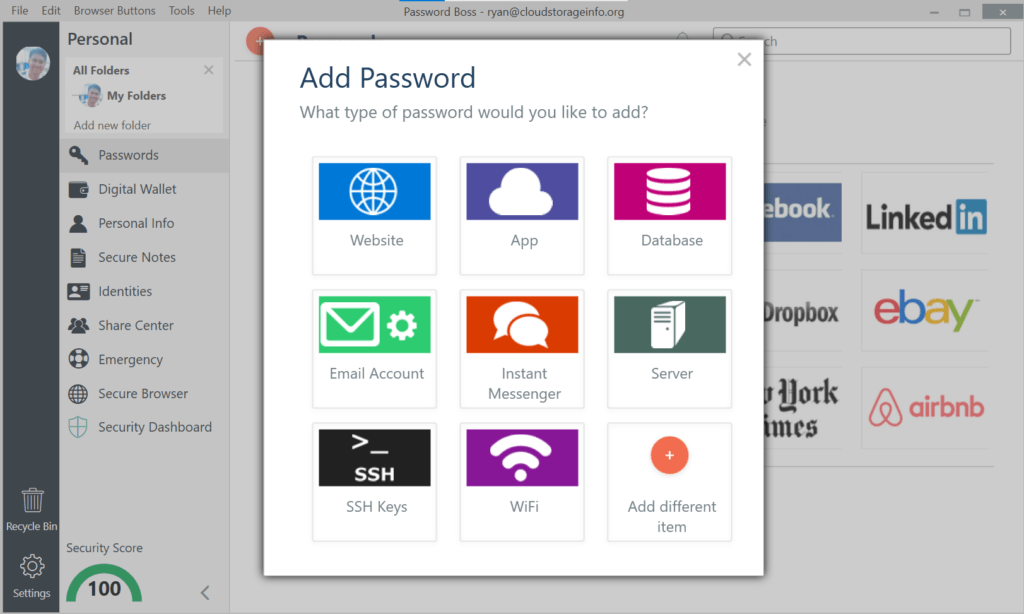
In my case, I clicked the website option since I want to store a log-in credential for my online account. A secondary application screen appeared once I had done that. I then typed the necessary details such as the log-in website URL of a particular website along with the username and the account password. I also created a name for the log-in credential which I want to store in the password management application program. Once I had done all of that, I clicked the “Save” button immediately.
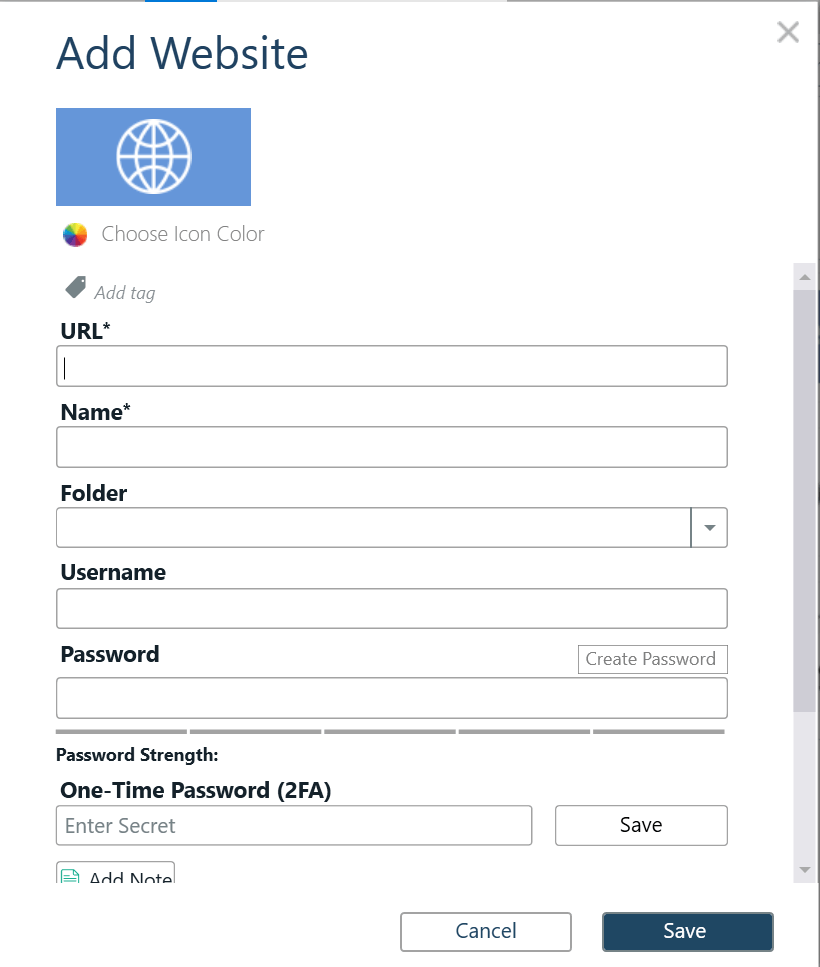
In case I want to share a particular log-in credential or password to other people, I need to hover my computer mouse to the log-in credential and click the 3-line small icon that appears. Once I do that, more options will show up immediately. I then need to click the “Share” button in order to proceed.
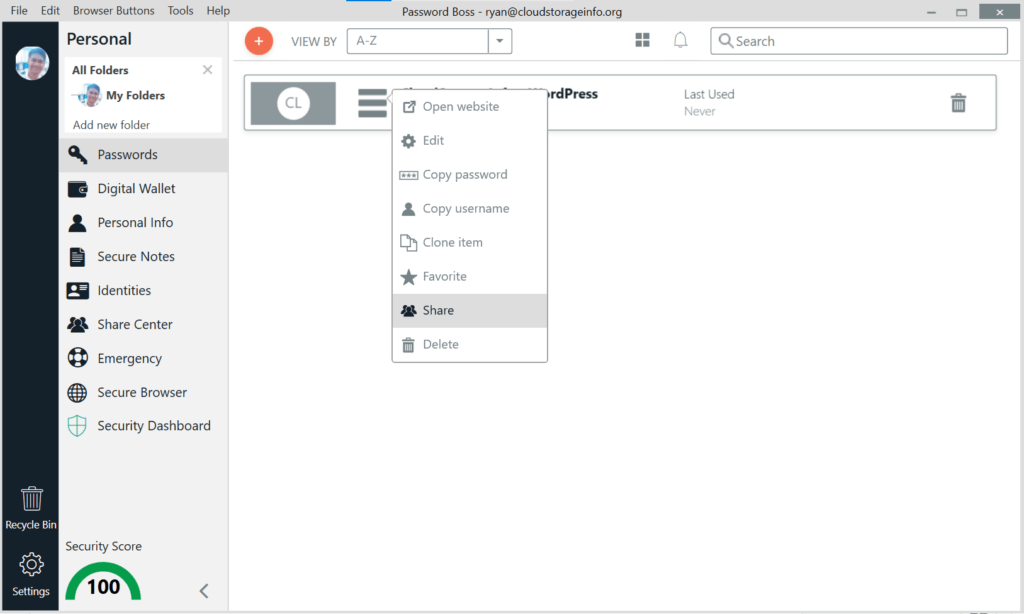
After that, a secondary application screen will immediately display all the items stored in the password vault. I can modify which log-in credential or password to share by clicking and unclicking check boxes corresponding to specific log-in credentials. Once I have finalized the list of log-in credentials to be shared, I need to click the “Next” button.
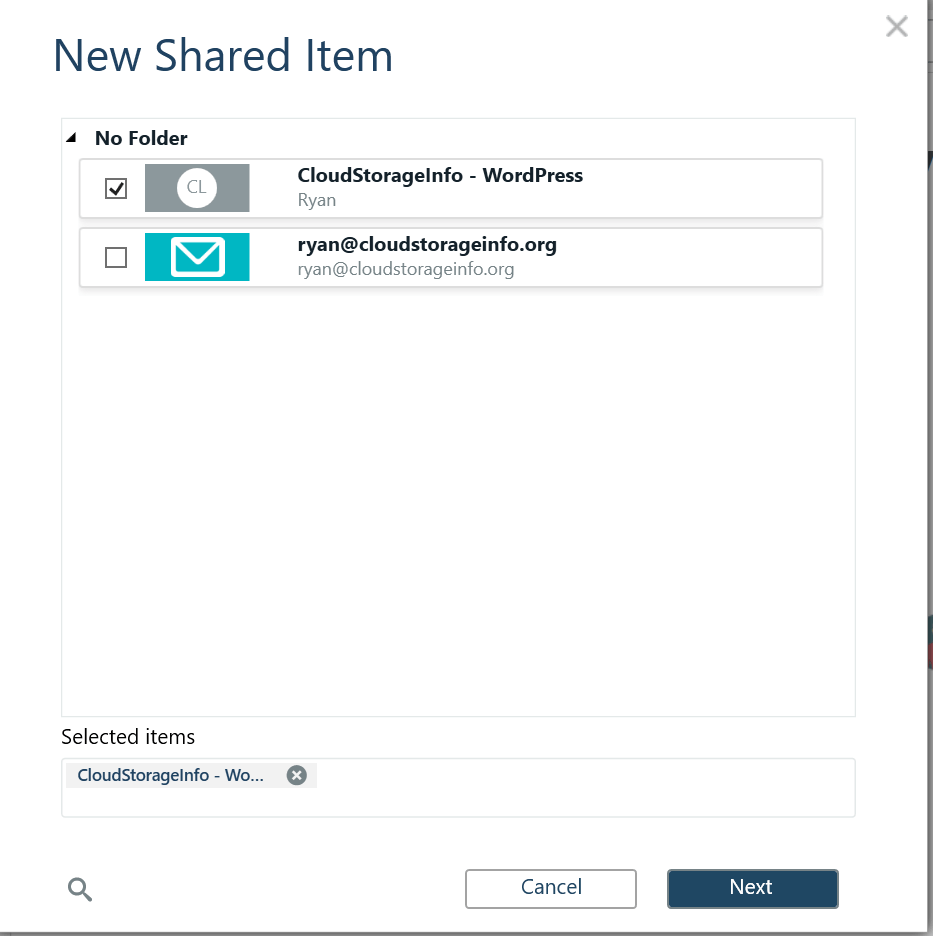
It will automatically redirect me to an application screen wherein I need to name the shared item. At the same time, I need to add the recipient’s e-mail address along with the type of share permission the recipient will acquire. After typing the recipient’s e-mail address, I need to click the “Add” button. This process is very important to do before clicking the “Share Item” button.
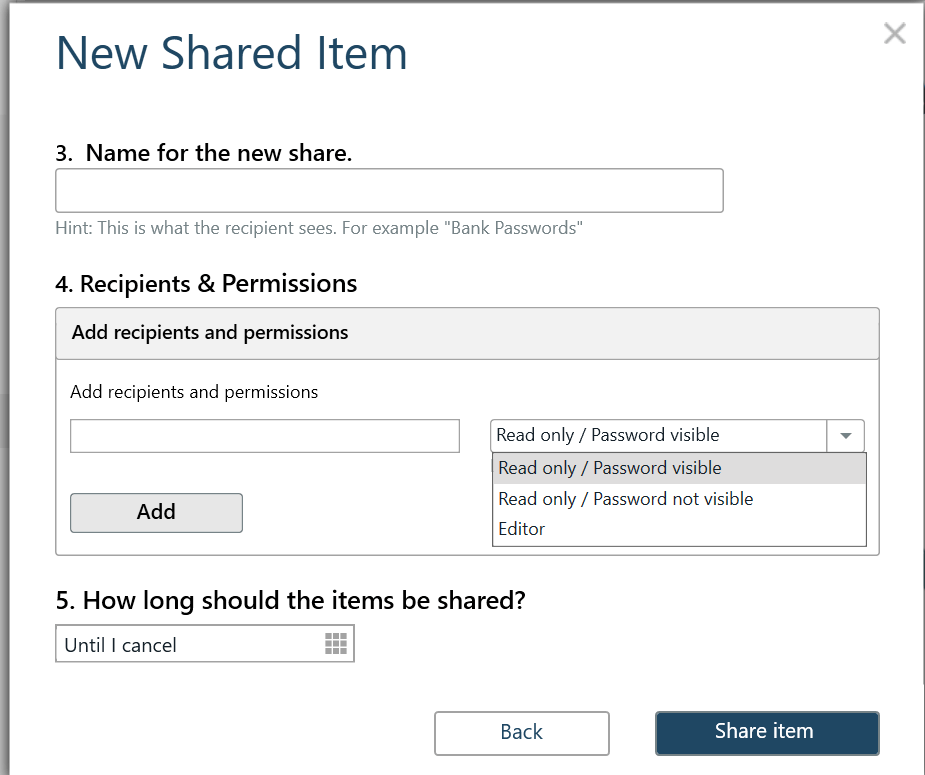
In order to import passwords coming from other password vault systems, I need to click the “File” menu option and then click the “Import Passwords” submenu option. After that, I need to click the “From File” submenu option in order to proceed. This will allow the password management application program to display all of the best password managers which can be the actual source of the password database which we will be importing.
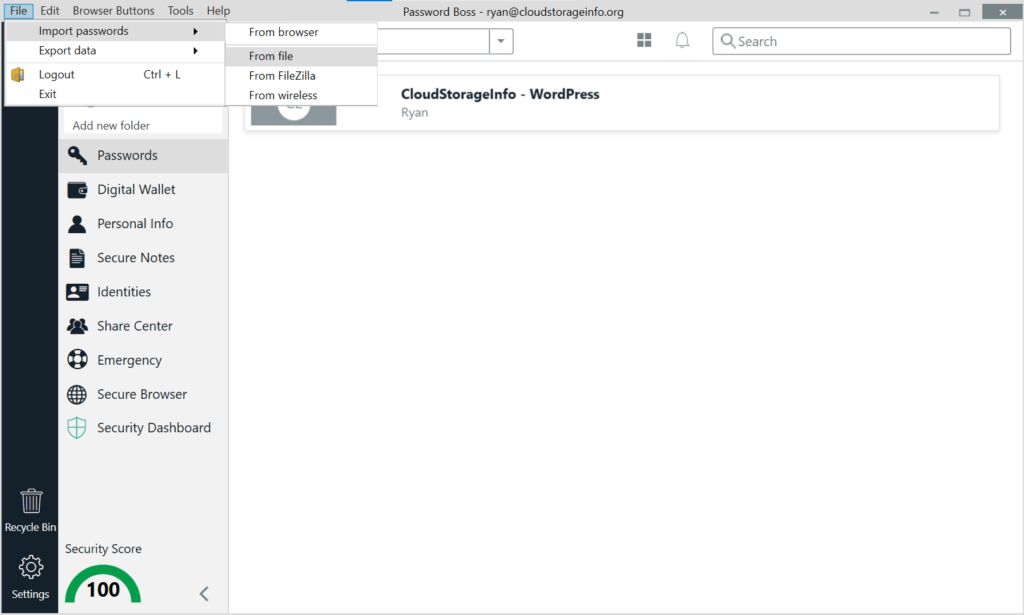
I then need to click the small inverted triangular icon found in the secondary application screen in order for the list to be displayed. As of this moment, I can import passwords coming from 1Password, Bitwarden, Dashlane, SplashID, KeePass, ConnectWise Automate, LastPass, Sticky Password, as well as Roboform. On top of that, I could also import password databases through CSV files. Once I have selected the password manager from which we will be importing, I can now upload the file of the imported password database itself. After that, I have to click the “Next” button in order to proceed.
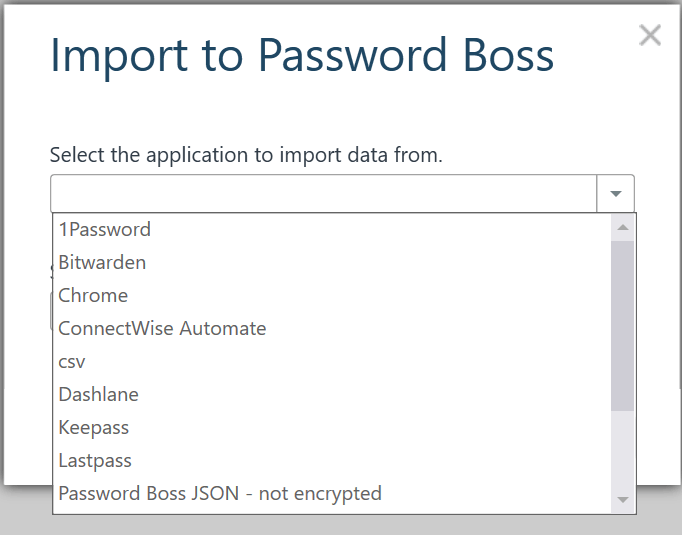
I can also import passwords coming from web browsers such as Google Chrome, Microsoft Edge, as well as Internet Explorer.
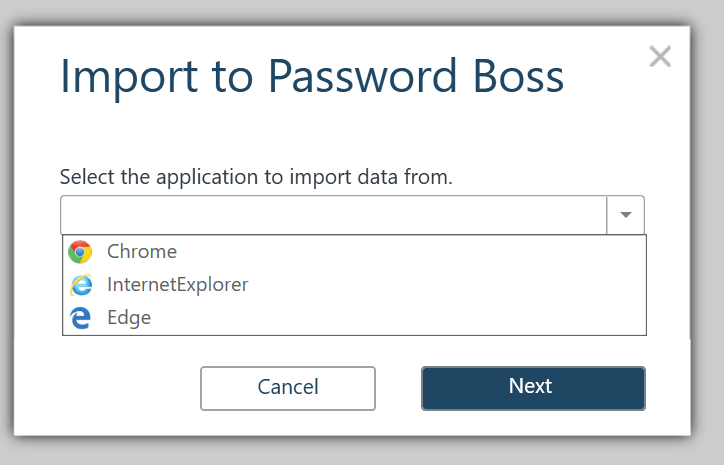
I also have the ability to export my Password Boss vault to other password managers through either PDF, JSON, text file, or an encrypted file.
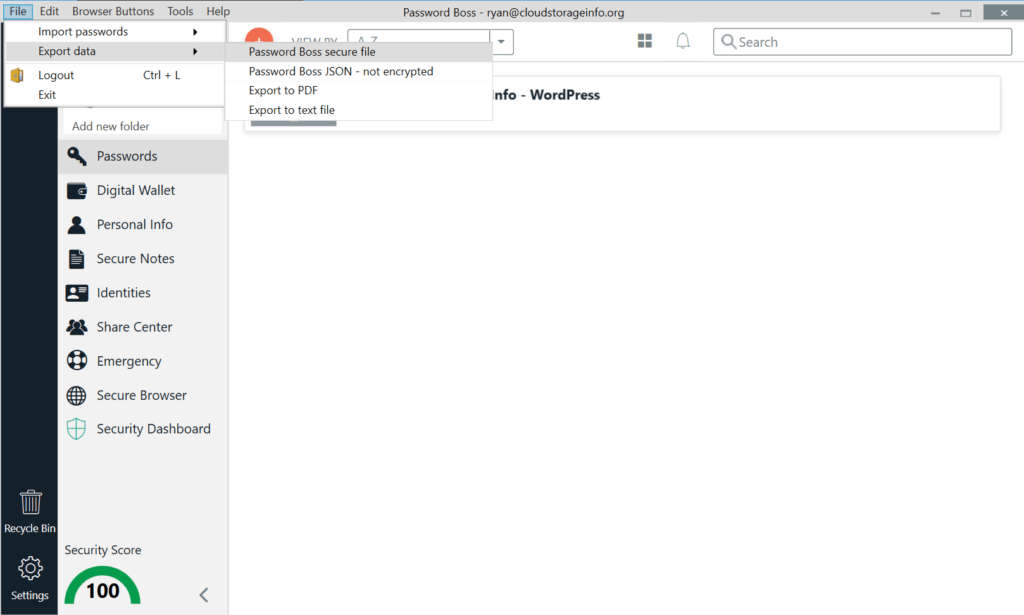
Security Settings include:
- Set Auto Lock Time Limit (10 minutes, 30 minutes, 45 minutes, 1 hour, 3 hours, 1 day, etc.)
- Change Master Password
- Remember E-Mail After Logout (On / Off)
- Automatically Show Prompts To Fill In Passwords On Websites (On / Off)
- Automatically Show Prompts To Fill In Personal Information On Websites (On / Off)
- Prompt To Install Password Boss In Browsers (On / Off)
- Start Password Boss Automatically When The Computer Starts (On / Off)
- 2-Step Verification (On / Off)
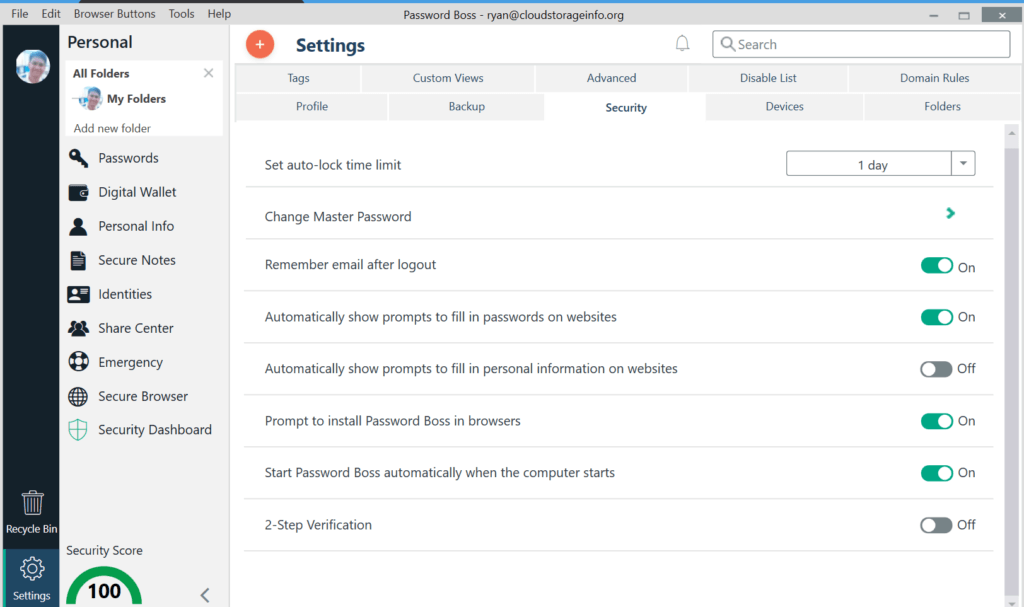
Advanced Settings include:
- Automatic login to saved sites by default (On / Off)
- Disable Status Messages (On / Off)
- Clear Sites Where Auto-Save Is Disabled (Clear Now)
- Use Password Boss to Login To Local Apps On Your PC (On / Off)
- Automatically Show Saved Logins When Apps Open (On / Off)
- Enabling Login To Remote Servers (On / Off)
- Enable Support For the ConnectWise Control Extension (On / Off)
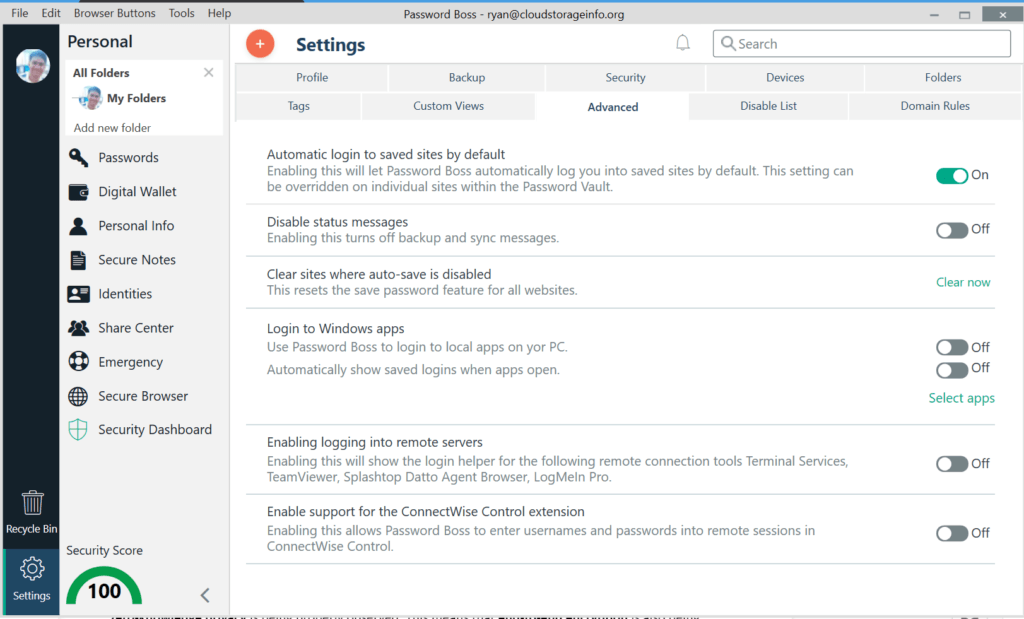
Privacy & Security
Password Boss uses 256-bit AES encryption in order to ensure the data privacy as well as the information security of the password management application program is kept intact. In the process, zero-knowledge privacy is being properly observed. This means that end-to-end encryption is also being strictly followed. Such level of data protection is being done through the use of the master password which has the ability to open and close a particular Password Boss account. The master password itself is never transmitted. The developers of Password Boss also don’t have access to the master password since it is created locally.
This best password manager also uses the PBKDF2 key derivation function that operates on 64,000 iterations. I also have found out that 256-bit SHA is also integrated in an HMAC environment. Whenever sharing log-in credentials with other Password Boss users, the 2048-bit RSA encryption is being activated in order to ensure that transaction is secured. There is also a SSL/TLS encryption available especially during data transmission. On top of that, the Two-Factor Authentication can also be activated through the security setting of the Password Boss password vault system.
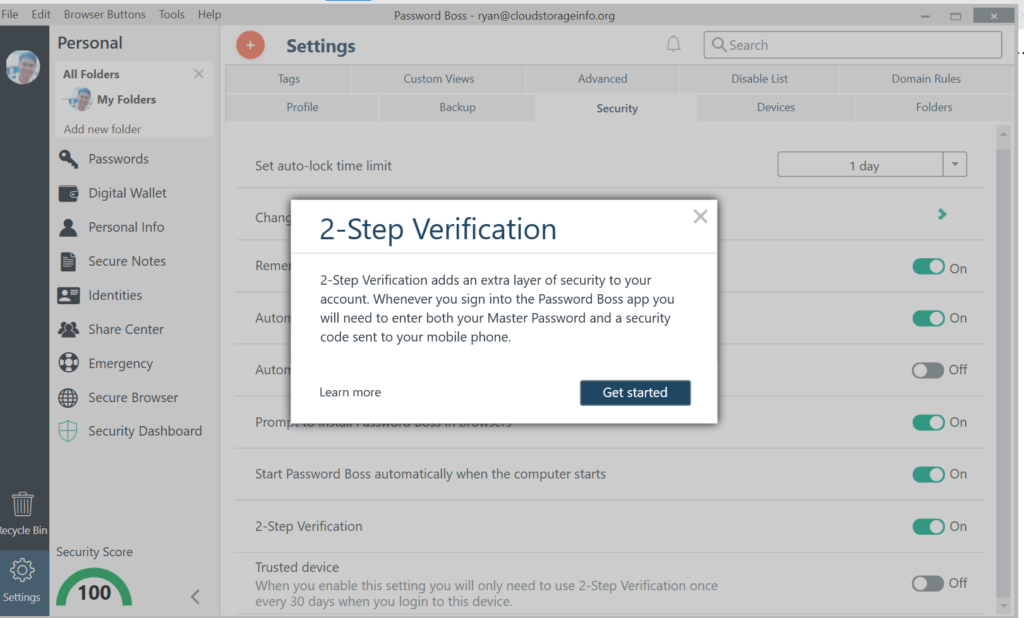
Additional Features
Listed below are the advanced features currently being offered by Password Boss password vault system.
Secure Notes
Password Boss has a secure notes feature which has the ability to store information such as alarm codes, driver’s license, passport, prescription, social security, estate plan, health insurance, as well as other types of notes you want to store inside the password vault.
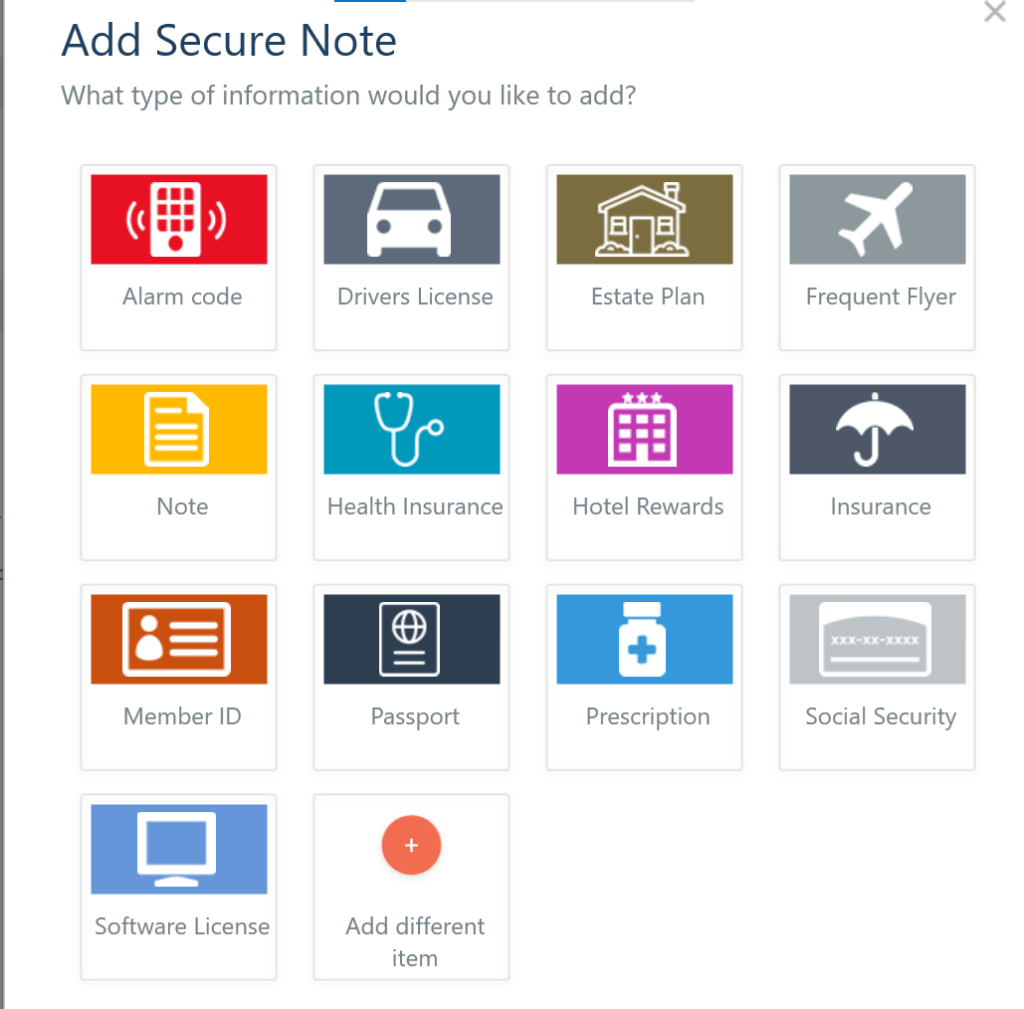
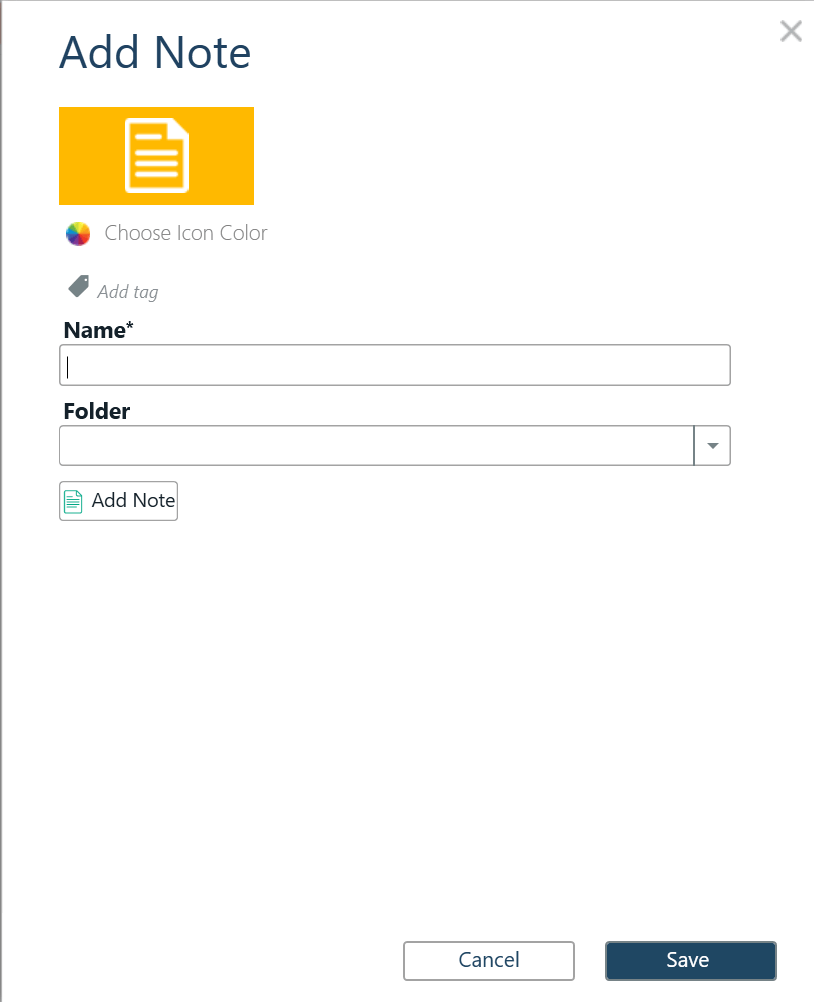
Identities Storage
Password Boss has an Identities Storage feature which can save names, addresses, phone numbers, e-mail addresses as well as other types of information.
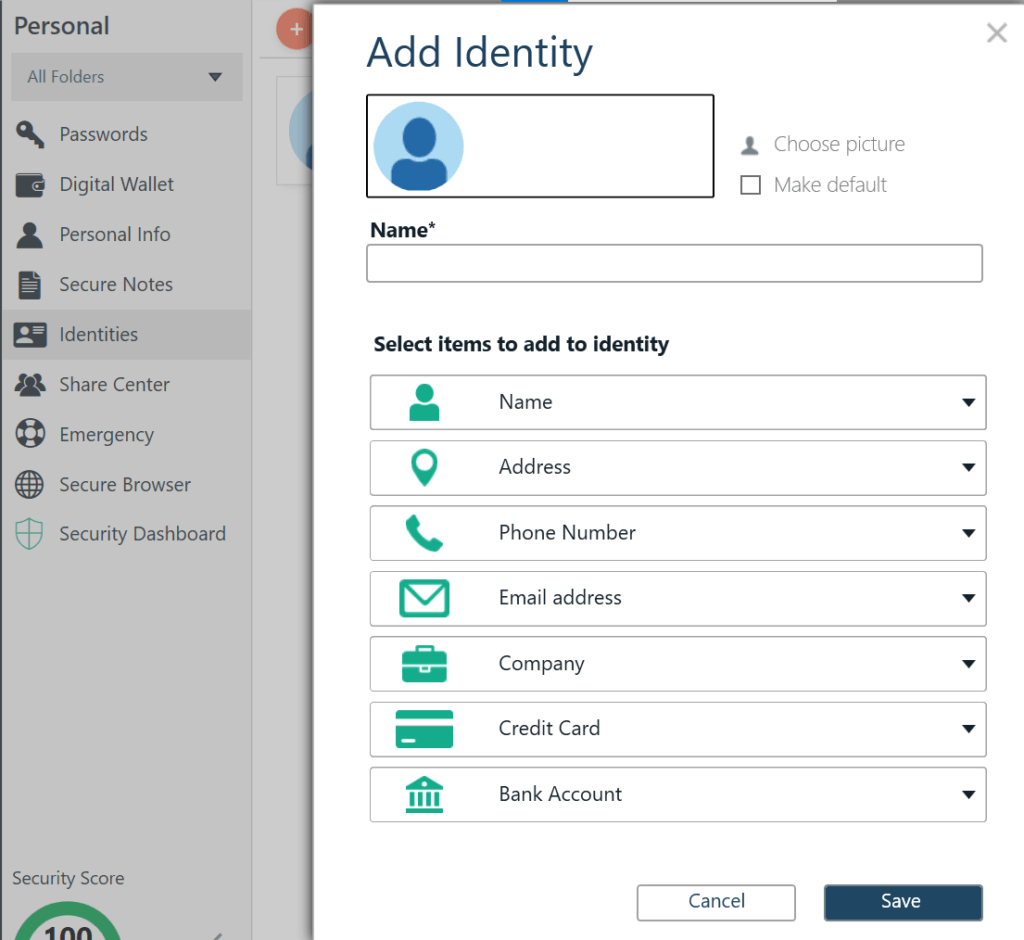
Digital Wallet
Password Boss has a Digital Wallet that can actually store both bank account information as well as credit card information.
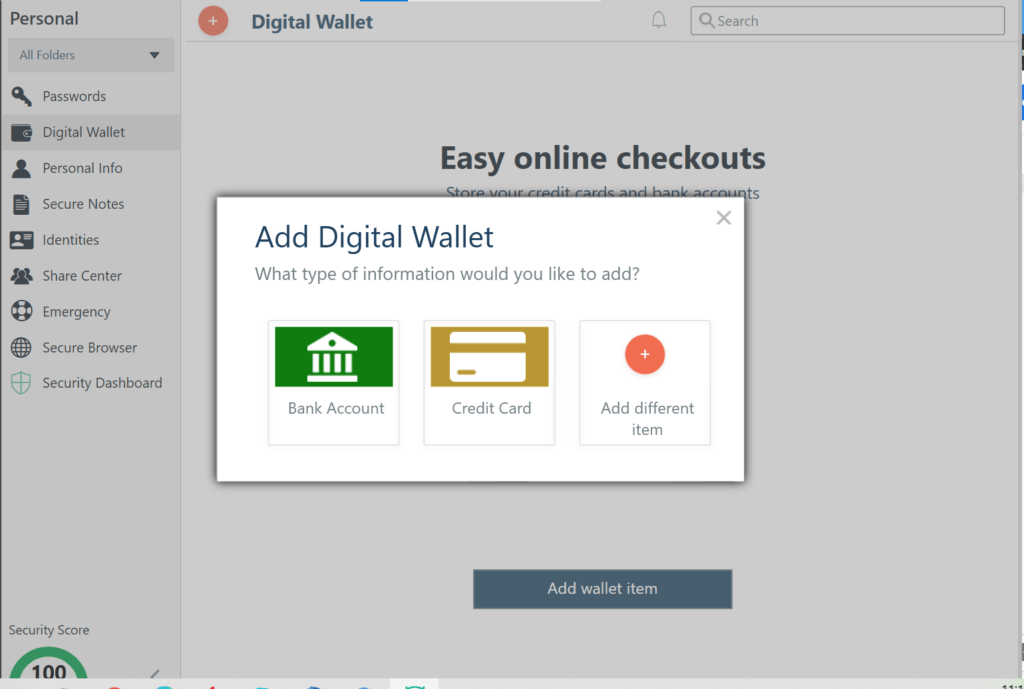
Emergency Access
Password Boss has an Emergency Access feature that allows me to designate people who will gain access to all of the stored items in the password vault in case I have lost my master password or other unforeseen events.
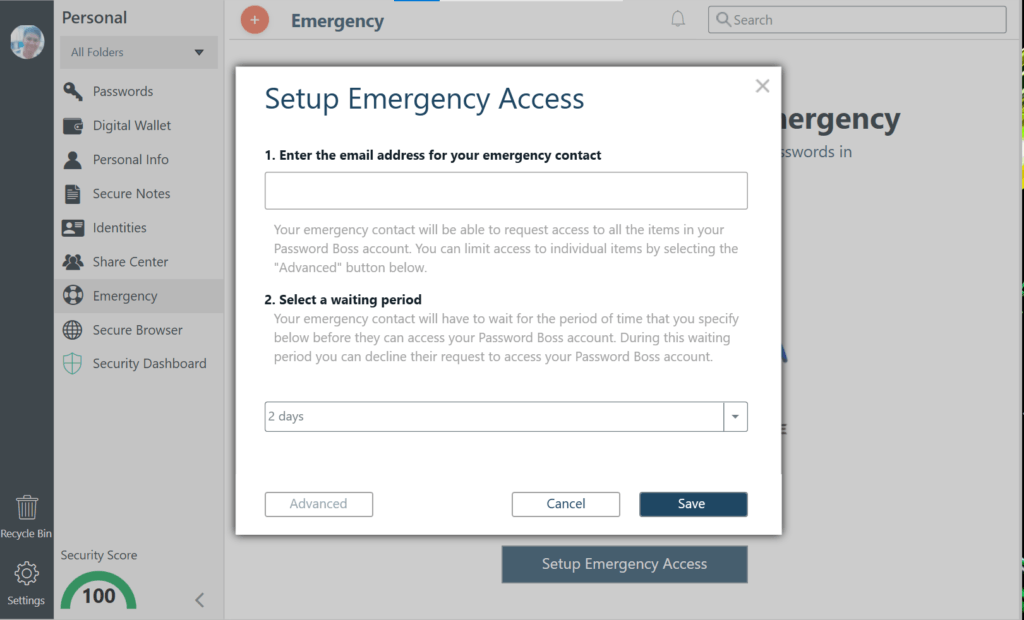
Security Dashboard
Password Boss has a Security Dashboard feature wherein the password security score will be automatically computed. On top of that, the Dark Web Password Scan feature as well as the Dark Web E-mail Scan feature will also be available inside the Security Dashboard.
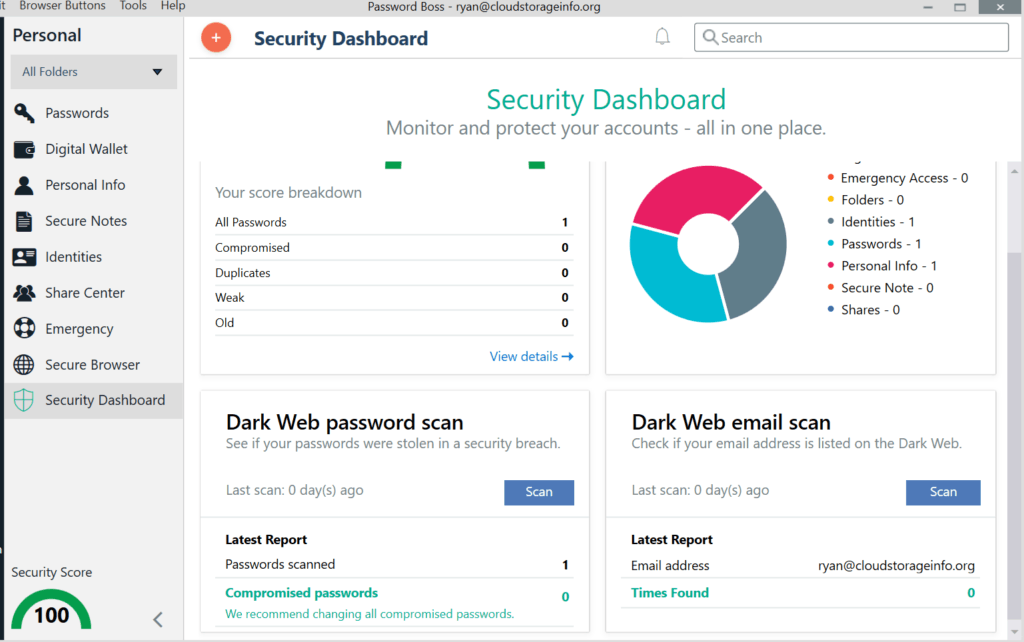
Secure Browser
Password Boss has its own Secure Browser inside the password vault wherein I can browse the internet in an encrypted manner.
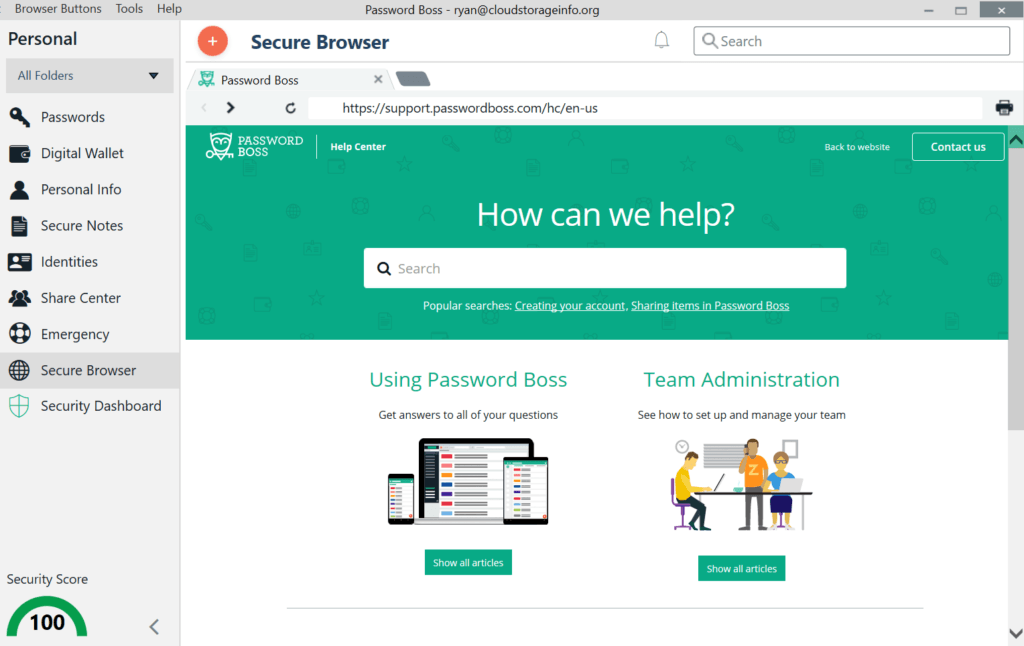
Autosave & Autofill Feature
Password Boss has an Autosave & Autofill Feature which allows me to lessen the amount of time to log-in to various online accounts.
Password Sharing Feature
Password Boss allows me to share log-in credentials with other users of the password vault system.
Password Generator
Password Boss has a Password Generator feature which allows me to create complex passwords that are very hard to guess.
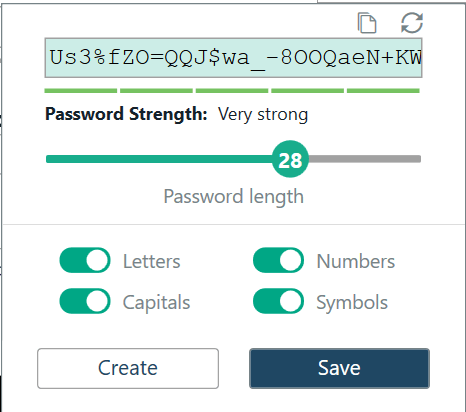
Mobile Application
Password Boss has mobile application programs for both Android and iOS.
Online Support
Password Boss has a good online customer support system. As a matter of fact, it has a quick start guide, video tutorials, user manuals, as well as a set of frequently asked questions (FAQs). On top of that, it also has an online customer ticket support system available. If I have some questions regarding the privacy policy or having some other technical issue, I could send an e-mail directly to privacy@passwordboss.com.
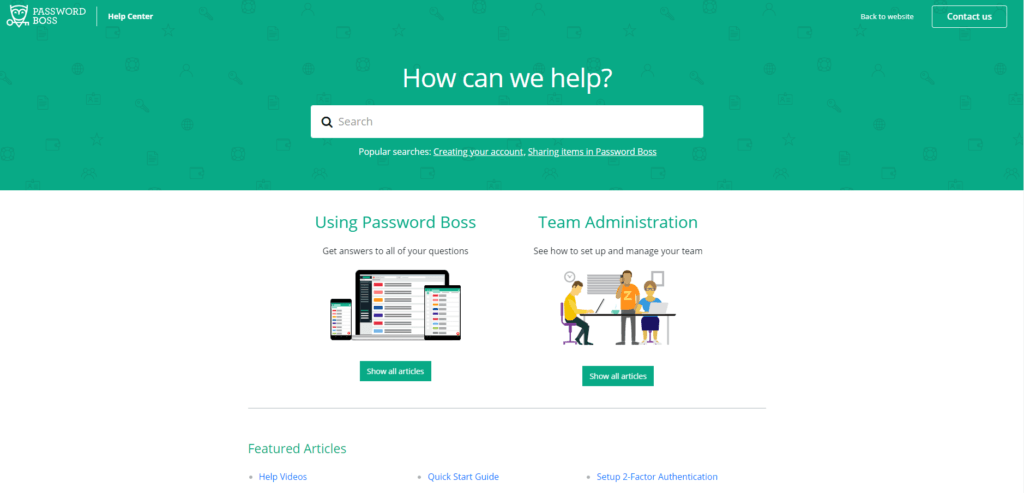
Conclusion
Password Boss has affordable subscription plans which I can easily avail of. Aside from that, I have found out that the graphic user interface of the password vault system is easy to use and operate. The privacy & security measures are also insurmountable due to the 256-bit AES encryption with PBKDF2 key derivation function that operates on 64,000 iterations. On top of that 256-bit SHA as well as 2048-bit RSA encryption are also being effectively used. Two-Factor Authentication is also available.
Password Boss also has advanced features such as the digital wallet, secure notes, identities storage, emergency access, security dashboard, secure browser, password generator, password sharing feature, as well as the autosave & autofill feature. I also found out that the online customer support system is quite satisfactory. I would recommend Password Boss as a reliable password management application system.
I hope I answered all your questions within this Password Boss Review. If you have any more questions, feel free to ask them in the comments section down below!