Boxcryptor
$48.00/yearBoxcryptor Review
Boxcryptor is one of the most reliable encryption software programs that has been developed in the data security industry. It has been developed by Secomba GmbH in Germany. The company has been incorporated in 2011 when Boxcryptor has also been originally conceptualized. This is based on the records that I have actually found online. On top of that, I also discovered that there are now more than 500,000 users of this encryption software program since it has first been released in the market.
Secomba GMBH, the company behind Cryptor, is currently headed by Andrea Pfundmeier. She also currently serves as the founder and Chief Executive Officer (CEO) of the business organization. On the other hand, Robert Freudenreich currently serves as the Chief Technology Officer (CTO) of the company. Together, they supervise at least 26 employees working in various roles, positions and capacities inside Secomba GMBH. Moreover, I also have recently learned that the company also has a registered business address at Werner-von-Siemens-Str. 6, 86159 Augsburg, Germany.
Another interesting thing that we should all know about Secomba GMBH is that it has partnered with Agile Partners since May 2012. This basically means that the investor also has contributed to the growth and development of Boxcryptor encryption software. Notable people coming from Agile Partners include but is not limited to Jan Hichert, Gert Hansen, as well as Markus Hennig. These 3 people mentioned above are actually founders of Astaro AG which is actually a security firm based in Germany. Because of the combined expertise of people in Secomba GMBH and in Agile Partners, Boxcryptor became one of the well-known encryption software in the industry.
Pricing & Subscription Plans
Boxcryptor has a very interesting subscription plans available. First and foremost, I can create an account with the encryption software program without paying for anything. It is absolutely free. However, I have learned that this type of subscription plan is very limited with regards to its features. As a matter of fact, I can only encrypt files and folders coming from 2 different devices with the free subscription account. On top of that, I can only integrate one cloud storage service provider to Boxcryptor if I use the free option. The online customer support I get will also be quite limited if get Boxcryptor for free. There is still Whisply integration for the free Boxcryptor account.
With regards to the paid subscription plans, I have found out that the subscription offers have been subdivided into 2 main groups. Currently speaking, the encryption software program has subscription plans for both individuals and teams. I have actually discovered that if I get the Boxcryptor Personal subscription plan, I just need to pay $48.00 every single year. With this type of price structure, I can integrate Boxcryptor to unlimited number of cloud storage providers. I can also encrypt as many files and as many folders as you want from an unlimited number of devices.
On top of that, filename encryption is also possible in Boxcryptor Personal. I also found out that fast e-mail customer support system is available in this type of subsection package. Just like in the free account, Whisply integration is also supported too. I can significantly reduce the price provided that I purchase the 3-year subscription plan for Boxcryptor Personal. It will actually just cost me $108.00 for the next 3 years. This basically means that I can save as much as 25% if I shifted from the annual subscription the 3-year subscription for the Boxcryptor personal.
In the case of Boxcryptor Business, I have discovered that it will cost me $96.00 annually. The price point can be brought lower if I choose the 3-year subscription plan for the same offer instead. As a matter of fact, it will only cost me $216.00 for the next 3 years. This basically means that choosing the 3-year subscription plan for Boxcryptor Business will yield me 25% savings from the original total cost.
Moreover, I also have learned that this type of subscription plan will give me access to all of the features that Boxcryptor Personal have. It will also give me access to features that are applicable to business and professional use. The good thing about this type of subscription is that it will give me higher priority just in case I have some queries and technical concerns raised to the online customer support group of Boxcryptor. Furthermore, Whisply integration is also available in Boxcryptor Business.
In the case of Boxcryptor for Teams, the minimum number of users should be 5 people. On the other hand, the maximum number of team members is set at 50 people. I have found out that the annual subscription of Boxcryptor Company Edition costs $720.00 for a team composing of 5 members. Furthermore, the 3-year subscription plan for the same offer would cost a team of 5 members around $1,728.00. This is based on the data that I have gathered.
I have discovered that the payment options for Boxcryptor encryption software subscription is quite flexible. As a matter of fact, I can use debit cards or credit cards coming from Visa, MasterCard, American Express, Discover, and JCB to purchase for a subscription. If I want a safer transaction, I can also use my PayPal account to buy a subscription package instead. On top of that, I have discovered that I can avail of the 14-day free trial for the paid subscription plans of Boxcryptor. However, there is no money-back guarantee available.
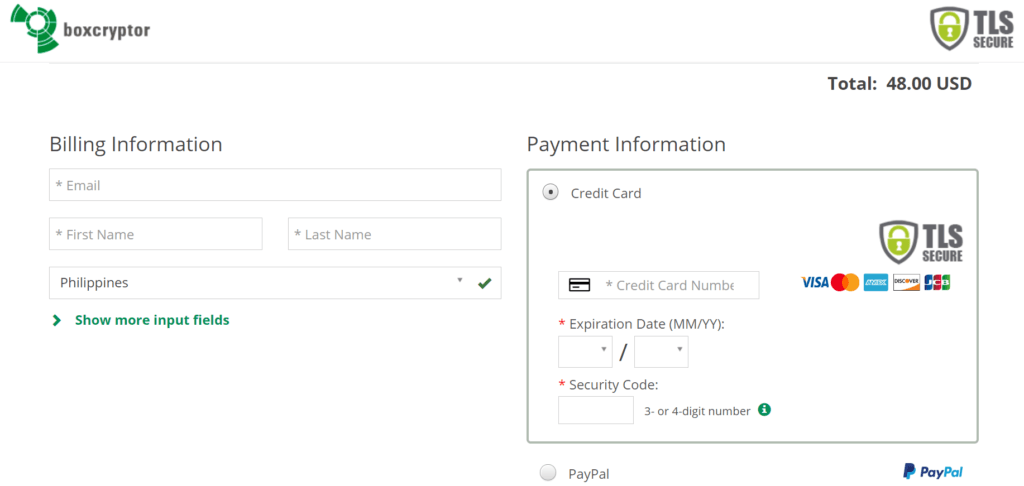
Who is it For?
Boxcryptor is designed to protect the privacy and data security of people and businesses through encrypting existing document files, pictures, videos, as well as audio files. In most cases, there will be a significant breach of information security and data privacy if you just leave all of your files in your computer or mobile device without any form of encryption.
As a matter of fact, the data that are stored in the local hard disk drive of your computer or mobile can be used by hackers to carry out various cyberattacks. In some cases, the information hackers get can actually be used to bypass security measures on your online banking accounts. This is just one of the many reasons why encrypting your files and folders lying around your computer and mobile devices is of paramount importance.
It is also very important that you encrypt your files and folders locally before sending a backup copy in the cloud storage. While it is true that reliable cloud storage service providers implement the 256-bit AES encryption, there can still be serious breach in data privacy and information confidentiality if the cloud storage providers operate in countries that are members of the “Five Eyes Alliance” or members of the “Fourteen Eyes Alliance.” This basically means that cloud storage service providers are obliged to give intelligence agencies of various countries whatever data they have on their servers and data centers upon issuance of a search warrant.
On top of that, I have also seen lots of cloud storage platforms without client-side encryption. This basically means that the cloud storage provider keeps the encryption keys of your cloud storage account on its servers. If that happens, high-ranking employees of the cloud storage provider can actually access all of the files and folders that you have uploaded in the cloud. Encrypting your files and folders locally before uploading to the cloud will solve the problem. There will be no possible breach of confidential information if the concept of zero-knowledge privacy will be implemented through local encryption.
Ease of Use
It is actually easy to sign up for a free Boxcryptor account. All I have to do is to click the “Create Free Account Now” button. Once I click that, it will redirect me to a page wherein I can fulfill the registration process. After that, I just have to type my full name as well as type a valid e-mail address and password in order for me to register an account. After reviewing the details that I have inputted, I just have to click the “proceed” button found in the sign-up page to proceed with the registration.
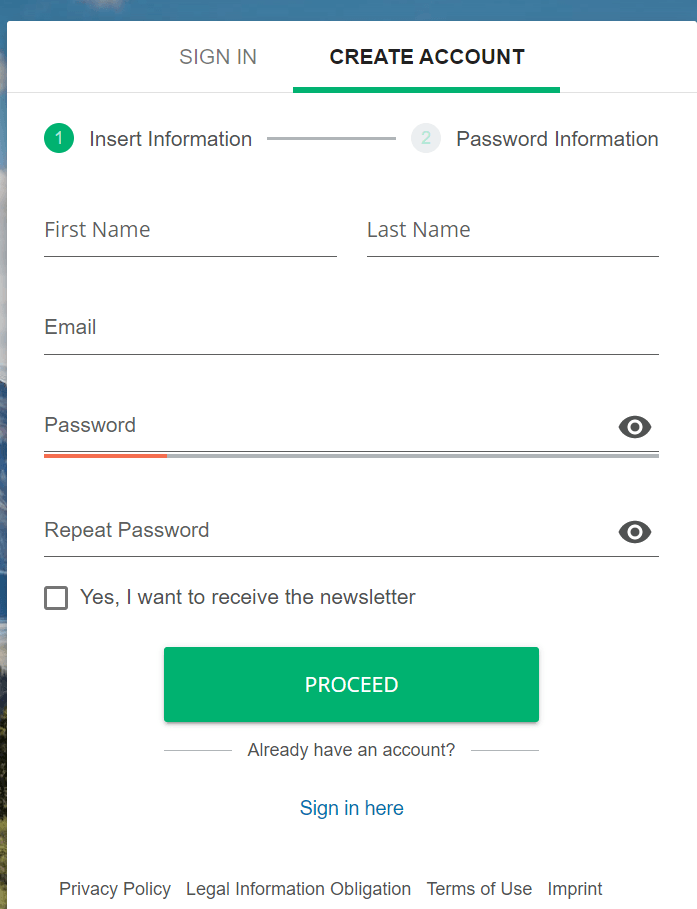
In order to purchase a paid Boxcryptor subscription plan, I need to click the “Pricing” menu option found on the main website of Boxcryptor. Once I do that, it will redirect me to a page wherein the list of paid subscription plans is displayed. I just need to choose the type of subscription plan (Personal, Business, or Company) and then decide whether to get the annual subscription or the 3-year subscription as the payment frequency. After doing so, I then need to click the “Buy Now” button found on the same page. It will redirect me to a page wherein I can input my billing details as well as input my credit card or debit card details. It is also in the same page wherein I can change the mode of Payment to PayPal. After that, I just need to click the “Buy Now” button so that the purchase will proceed.
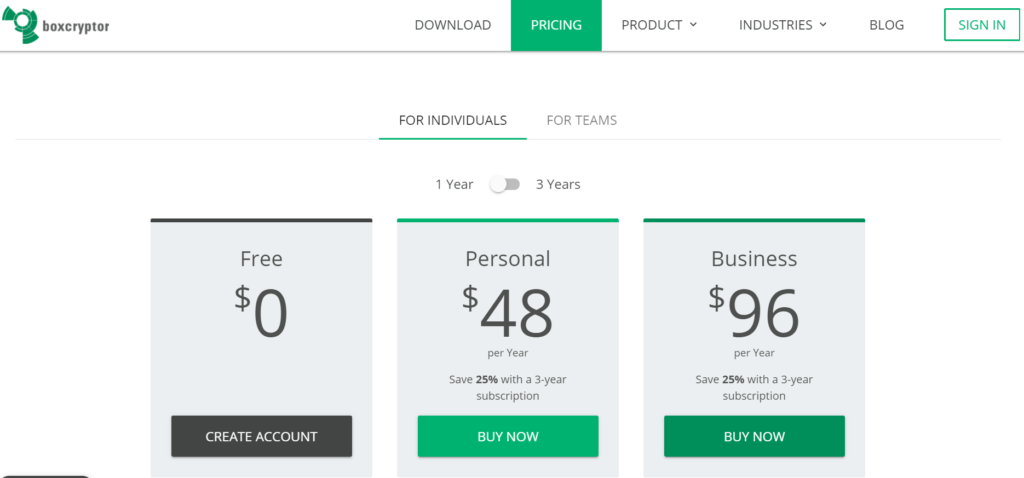
It is also very easy to download the desktop client version of Boxcryptor. All I have to do is to actually to click the “Download” menu option displayed in the main website of the encryption software provider. It will automatically redirect me to a page wherein all of the download links for desktop client versions for various computer operating systems can be accessed easily. Based on my research, Boxcryptor is currently compatible with Windows, Mac, as well as Linux computer operating systems.
In my case, I actually selected the Windows version. I then clicked the “Download Boxcryptor” button in order to initiate the download process of the desktop client version installer of Boxcryptor for Windows. I also later found out that Boxcryptor is also compatible with mobile devices. I need to access the Google Play Store in order to download Boxcryptor for Android mobiledevices. In the same manner, I need to access Apple Store in order to download Boxcryptor for iOS mobile devices.
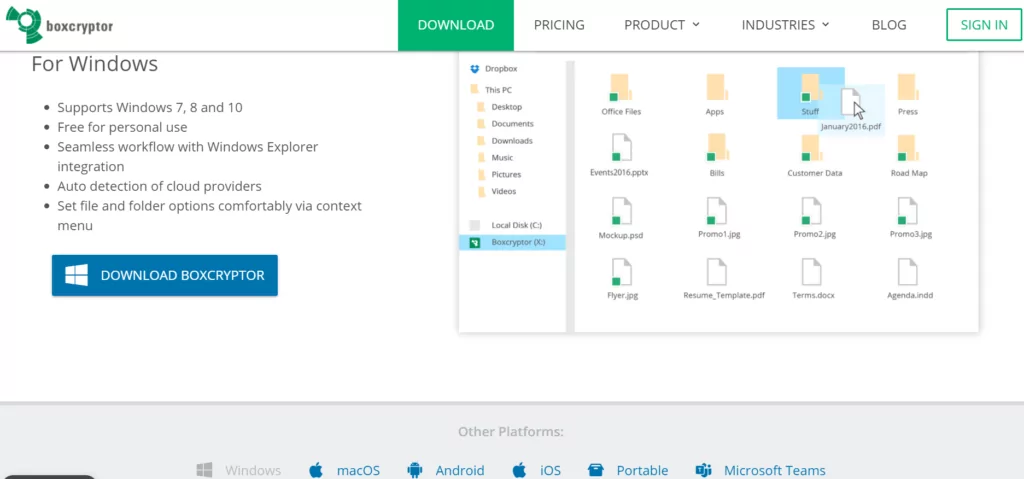
It is also very easy to log-in to my Boxcryptor account. All I have to do is enter my e-mail address and then click the “Next button.” After that, I need to enter my password and then click the “Sign In” button. Since it is my first time to set up Boxcryptor on my computer, a display screen containing some basic tutorials about the encryption software program is displayed. The basic tutorial is very informative based on my experience.
By default, all of the synced files and folders of all of the cloud storage service providers that are installed in my computer will automatically be included in the Boxcryptor Drive. In this manner, it will be easy for me to select which files and folders synced to different cloud storage providers will be integrated with end-to-end encryption using the Boxcryptor encryption software program. I also have to tell you that Boxcryptor is not an ordinary data storage platform since it is a form of imaginary disk drive system. It means that it will not consume additional storage space on your local computer. However, you can also change the setting into a real hard disk drive by checking the “Mount as fixed drive” option.
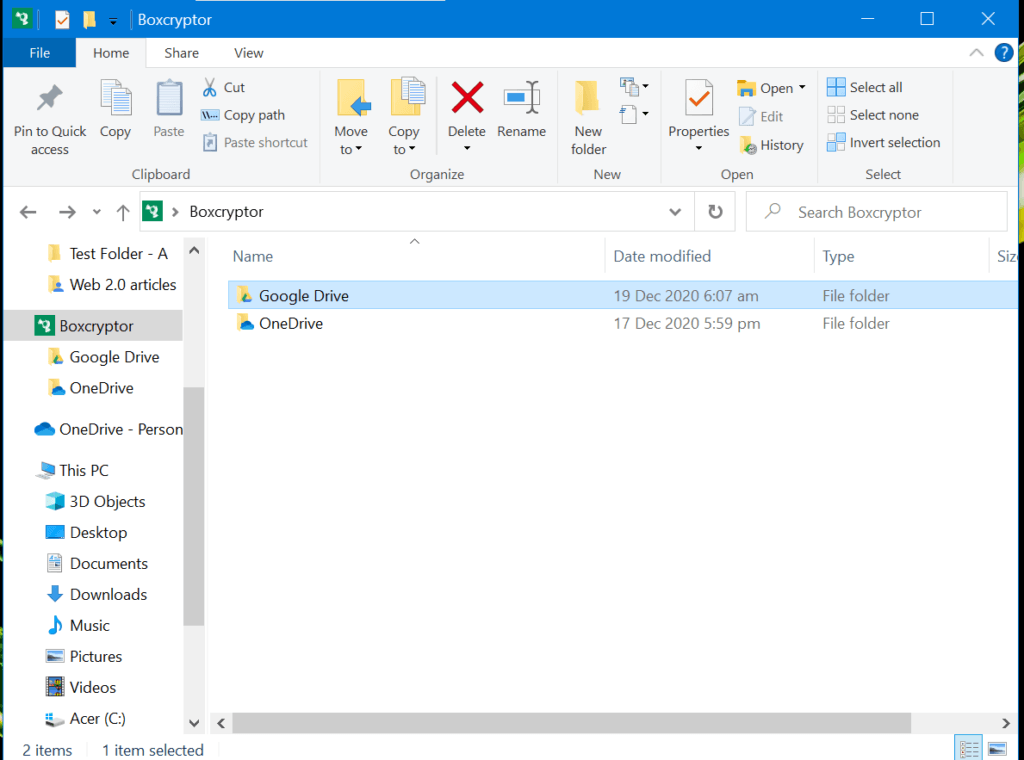
Based on my research and personal experience, there are more than 30 cloud storage providers and online backup systems that can be integrated into the Boxcryptor Drive. This include but is not limited to Dropbox, Google Drive, OneDrive, Box, iCloud Drive, SharePoint Online, Egnyte, OwnCloud, Amazon S3, GMX, SpiderOak One, WEB.de, CloudMe, CloudWatt, SugarSync, HubiC, Strato HiDrive, Mailbox.org Drive, Yandex.Disk, Nextcloud, Mail.ru, LeitzCloud, Storegate, Nutstore, Livedrive, Telekom MagentaCLOUD, and Dracoon.
In order to access and modify the existing settings of the Boxcryptor Drive, I need to right-click the small green icon that resembles the logo of Boxcryptor on the system tray of my local computer. After that, I need to click the “settings” menu option so that the settings page will automatically be displayed.
Main Settings Menu include:
- Manage Locations (Add or Remove)
- Groups
- Security
- Account
- Advanced Settings
Each of the main setting menu have various controls which you can also modify. On the other hand, the Advanced settings include: (On / Off)
- Start with Windows (On / Off)
- Check for Updates (On / Off)
- Enable Recycle Bin (On / Off)
- Mount as fixed drive (On / Off)
- Mount in Windows Mount Manager (On / Off)
- Hide Files and Folders starting With A Dot (On / Off)
- Auto Detect Removable Drives (On / Off)
- Auto Detect Network Drives (On / Off)
I also have discovered that the encryption software program is very easy to use. The desktop client version of Boxcryptor very easy to operate. More details about the actual process of encrypting files and folders will be discussed under Privacy & Security section of the Boxcryptor Review.
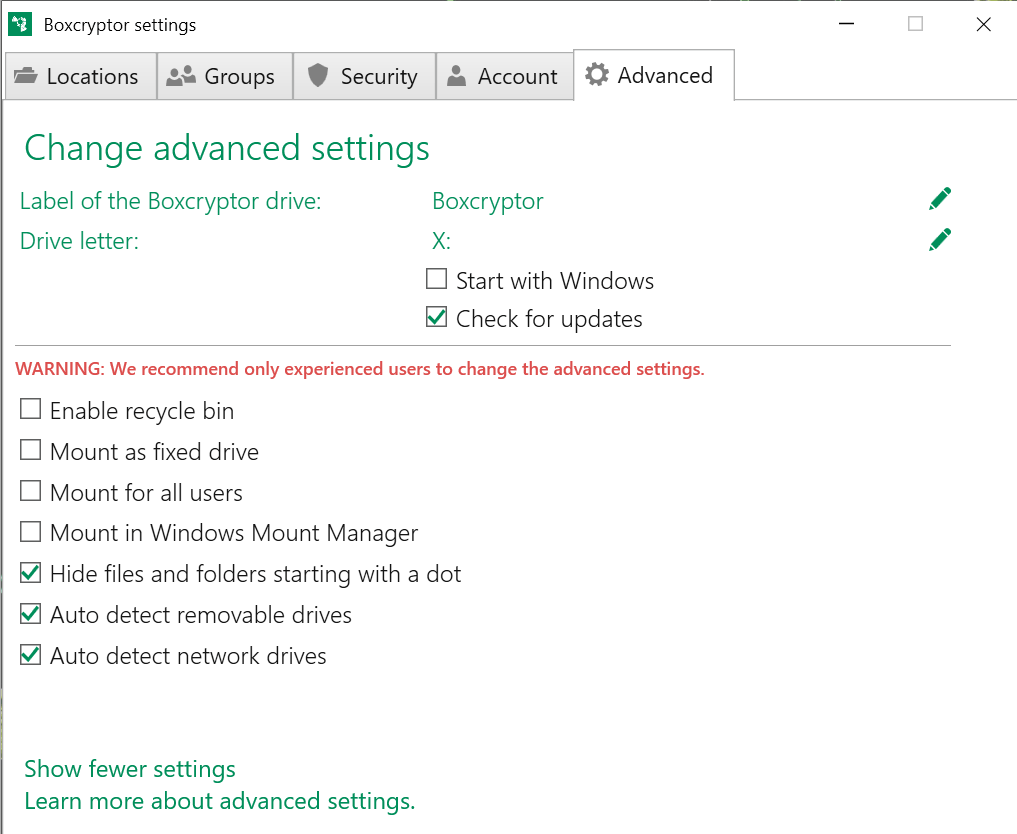
Privacy & Security
One thing I discovered about Boxcryptor is that it encrypts my files and folders using the unstoppable 256-bit AES encryption. This type of data encryption is one of the most advanced encryption algorithms that have never been breached. It is actually very impossible to do so even if brute-force attack is used by hackers to try to gain access to your files. It would take them billions of years before the 256-bit AES encryption can be broken even with the aid of supercomputers. This is the reason why banks and military agencies throughout the world use the 256-bit AES encryption too. Boxcryptor is also integrated with a 4096-bit RSA handshake for added data protection.
I have also learned that Boxcryptor offers zero knowledge privacy using the client-side encryption. This basically means that everything is encrypted locally first before being sent to the cloud. The company behind the data encryption software would also not be able to access my files since the encryption keys are stored locally and not on the servers. Moreover, I have found out that there is an option to activate the Two-Factor Authentication system as part of additional security measures.
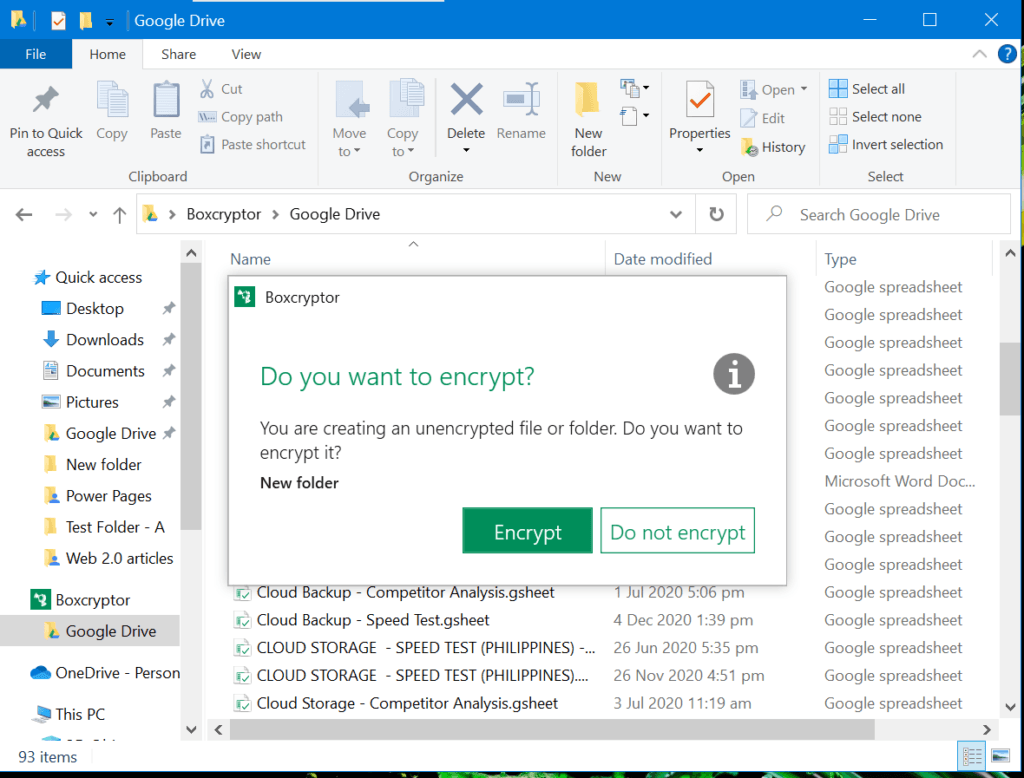
In order to encrypt a folder within one of my cloud storage accounts, I just need to open a specific cloud storage platform such as Google Drive within the Boxcryptor Drive. After that, I just need to create a “New Folder” within. Once I do that, a notification will appear suggesting whether or not the newly created folder will be encrypted. Of course, I have to click the “Encrypt” button. The good thing about an encrypted folder within the Boxcryptor Drive is that everything that you put in the encrypted folder regardless of whether it is a file or subfolder, will automatically be encrypted too.
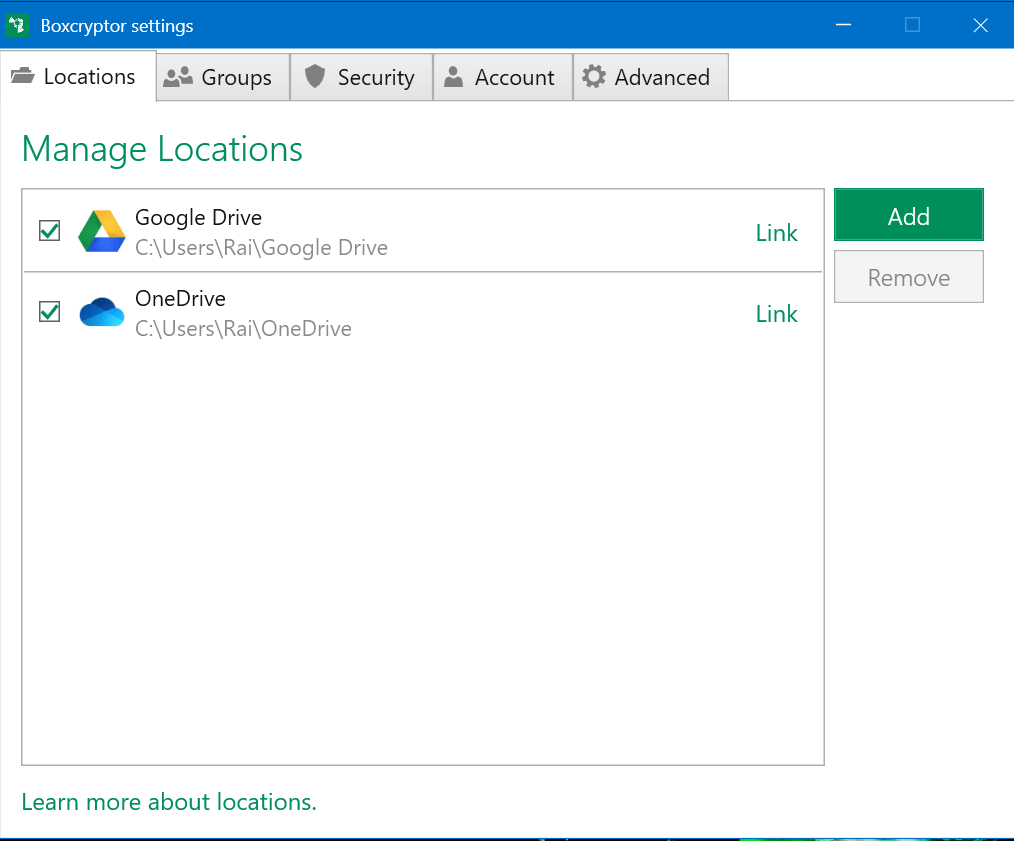
However, I can’t create a folder automatically within the Boxcryptor Drive outside of the integrated cloud storage platforms. If I really want to encrypt anything outside of the cloud storage service providers, I need to access the “Manage Locations” on the Boxcryptor settings and manually add a specific folder within the local hard disk drive of my computer. Once I do that, the specific folder chosen will appear on the Boxcryptor Drive. After that, I need to create a “New Folder” which will serve as a subfolder within and make it encrypted just like how we encrypted files and folders in the integrated cloud storage platforms.
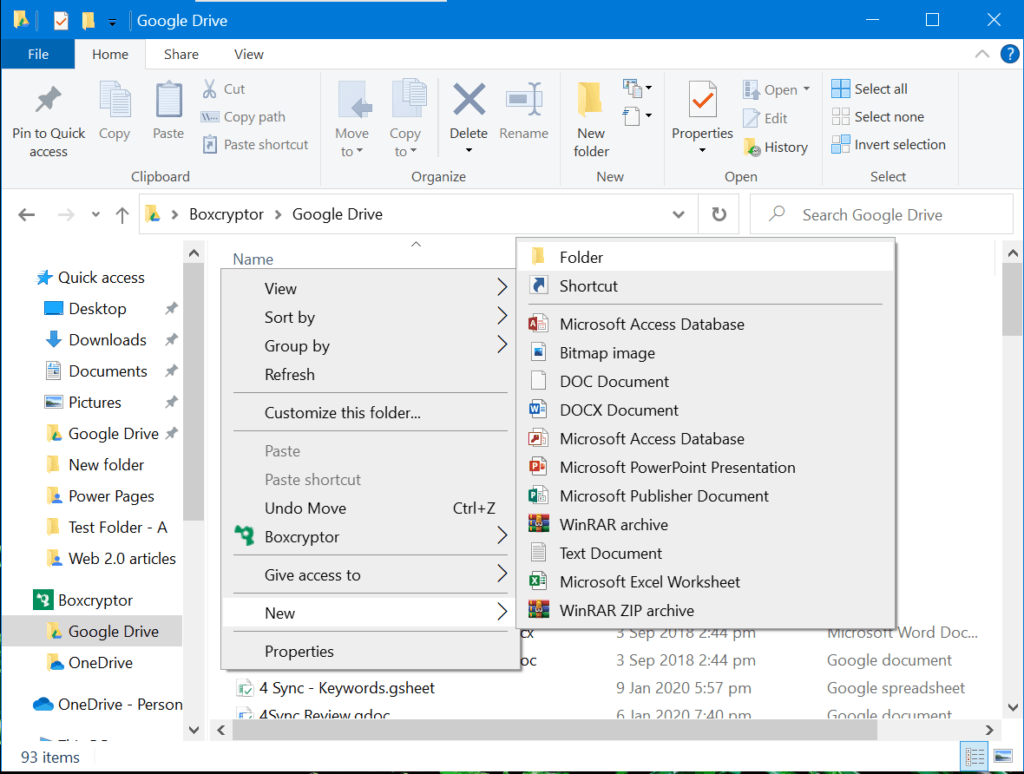
I also found out that there are advanced security settings that can be found under the “Security” menu option on the Boxcryptor settings. Both Password Protection and PIN Protection are available. I actually need to type a 4-digit PIN code if I activate this particular security measure. If I selected the Password Protection instead, I need to input my Boxcryptor Password every time I sign in again after quitting the Boxcryptor application. These security measure allows me to input invalid authentication up to a maximum of 5 times. After that, my Boxcryptor account will be restored to factory settings.
Moreover, I have recently discovered that Boxcryptor is capable of activating the Filename encryption. This type of encryption will prevent hackers from analyzing the data structure of my files and folders as well as prevent them from knowing the possible content of my files and folders. On top of that, I can also hide files and folders with names which can’t be decrypted.
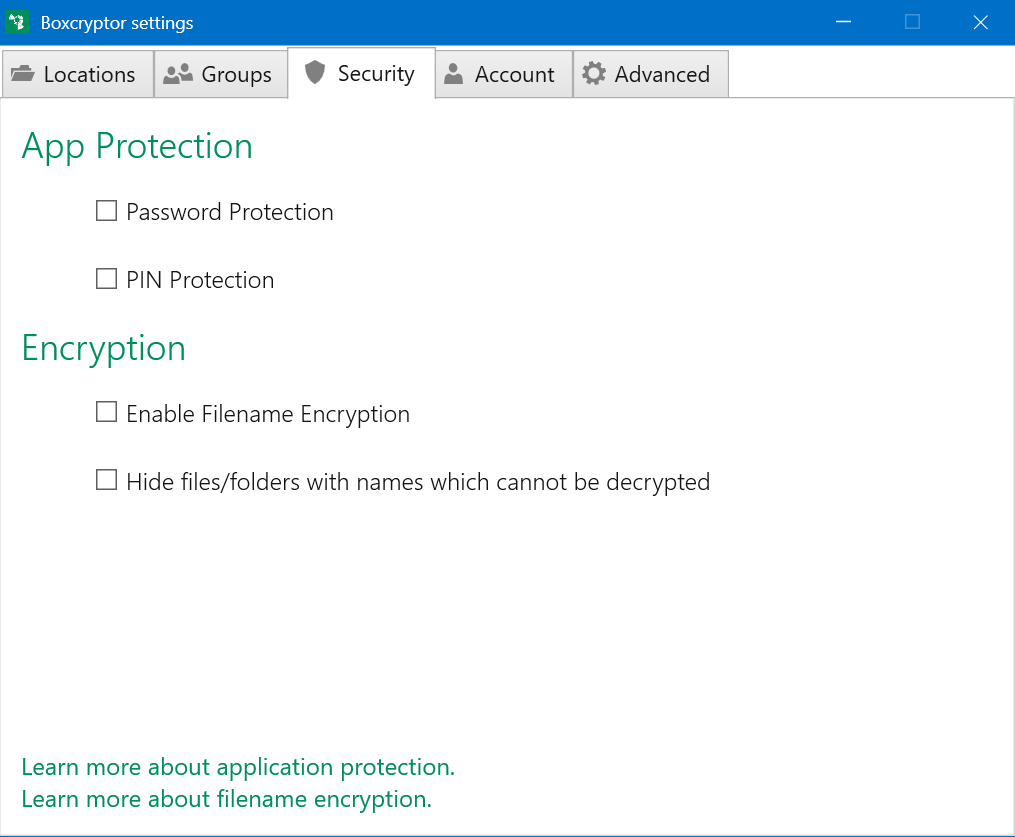
Additional Features
Boxcryptor has few additional features such as Whisply Integration (Encrypted File & Folder Sharing Capabilities) as well as mobile application systems.
- Whisply Integration
This type of additional feature allows the creation of encrypted link for shared files and shared folders on the Boxcryptor Drive. This feature is only intended for files and folders within cloud storage service providers.
In order to use this feature, I just need to select a specific encrypted folder or select an encrypted file by right-clicking on it so that advanced menu options will appear. After that, I just have to hover my mouse on the Boxcryptor menu option. Once I do that, a new set of menu options will appear. I then need to click the “Create Whisply Link” in order to create a shared link for encrypted files and encrypted folders. After that, I just need to follow some additional instructions so that the procedure will be successful.
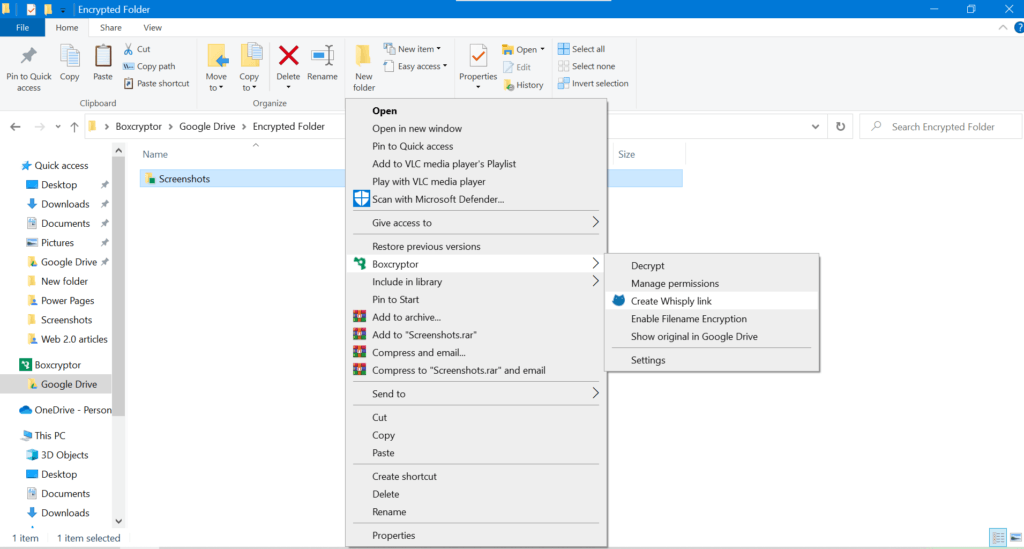
- Mobile Applications
Boxcryptor has mobile applications for Android devices as well as iOS devices.
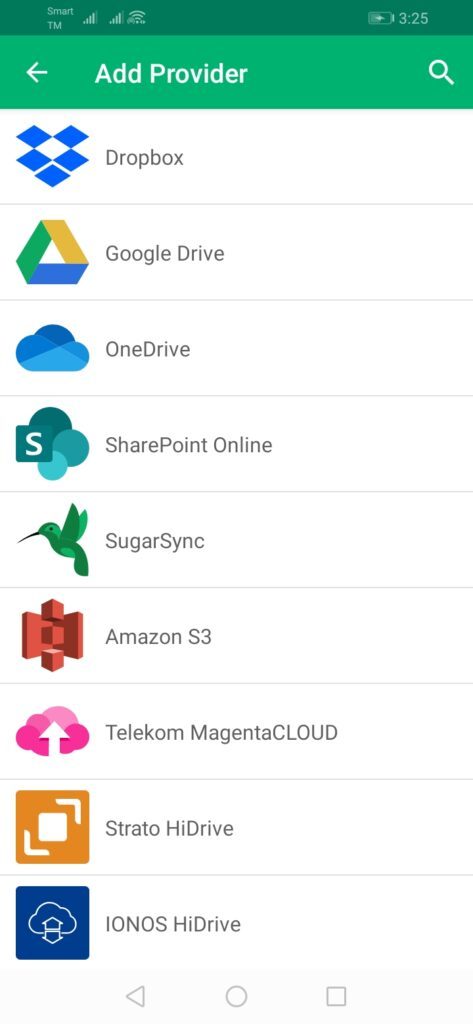
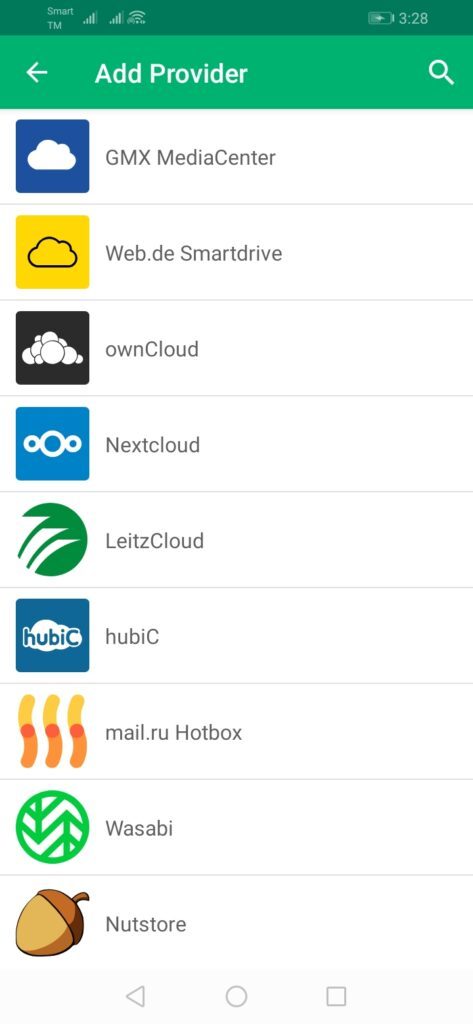

Online Support
I have found out that Boxcryptor has a very useful user manual on top of troubleshooting guides as well as a frequently asked questions (FAQ) page. Moreover, I’m very glad that I discovered the existence of the forum page on the website of Boxcryptor. Furthermore, for some pressing concerns, I can contact the online customer support representatives of the encryption software provider by sending an e-mail to support@boxcryptor.com.
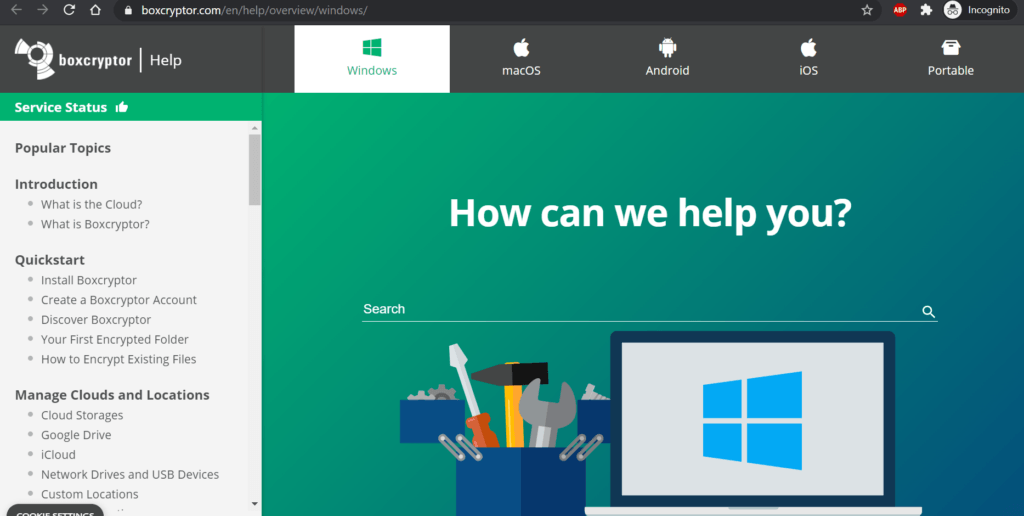
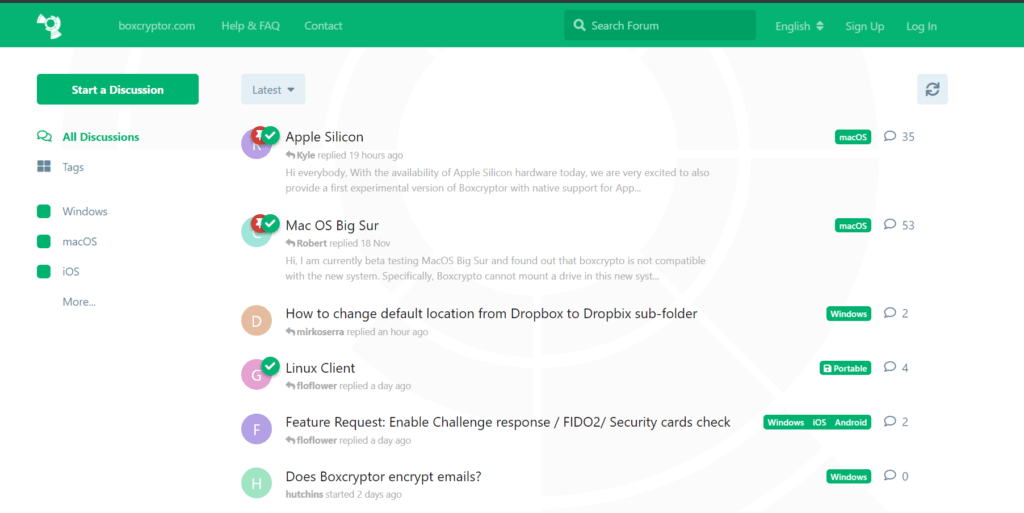
Conclusion
Boxcryptor is vey easy to use. It is also very secure due to the client-side encryption using 256-bit AES encryption that has been partnered with 4096-bit RSA handshake. On top of that, it also has the ability to activate the encrypted filename encryption. Moreover, it is very convenient to encrypt files and folders that are stored in cloud storage providers using Boxcyptor. I would definitely recommend Boxcryptor.
I hope I answered all your questions within this Boxcryptor Review. If you have any more questions, feel free to ask them in the comments section down below!

