 | 3.9/5 ★★★★✩ |
| PRICING & PLANS ★★★★★★★★✩✩ | 7.5/10 |
| EASE OF USE ★★★★★★★★★✩ | 9.0/10 |
| FILE SYNCING ★★★★★★★★★✩ | 8.5/10 |
| FILE SHARING ★★★★★★★✩✩✩ | 7.3/10 |
| RETRIEVING FILES ★★★★★★★★★✩ | 8.5/10 |
| SECURITY ★★★★★★✩✩✩✩ | 6.0/10 |
| SUPPORT ★★★★★★★✩✩✩ | 7.0/10 |
| ADDITIONAL FEATURES ★★★★★★★★✩✩ | 8.0/10 |
PROS
- Free student and teacher version
- Integration with Microsoft programs
- Responsive interface
- On-demand file sync feature
CONS
- Limited sharing options
- No client-side encryption
- Can’t “Sync any folder”
- Low max file size
Microsoft OneDrive Review
OneDrive is a Microsoft product which reflects on its quality. As a result, they have a range of plans that you can pick from with somewhat decent prices. It’s especially suitable for students and teachers since you get your own Office and 1 TB of storage for free. In addition to that, it’s easy to use and includes many integrated programs such as Word, Powerpoint, etc. I have during this Microsoft OneDrive review found file-sharing quite limited though. It feels like proper cloud storage to use, but it could be better by a margin if they only tweaked and improved some of its features. Their security and privacy have also been overshadowed by better cloud storages that utilize client-side encryption and zero-knowledge privacy.
Read the full Microsoft OneDrive review down below.
OneDrive Alternatives
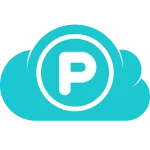 | pCloud 4.6/5 ★★★★★ | 5-10 000 GB 10 GB Free | ❌Sync Folder | Read Review |
 | Sync.com 4.6/5 ★★★★★ | 5-6000 GB 5 GB Free | ✔️Sync Folder | Read Review |
 | Icedrive 4.5/5 ★★★★★ | 10-10 000 GB 10 GB Free | ✔️Sync Folder | Read Review |
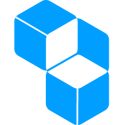 | Cubbit 4.5/5 ★★★★★ | 1-8000 GB 1 GB Free | ✔️Sync Folder | Read Review |
 | Mega 4.2/5 ★★★★✩ | 15-16000 GB 15 GB Free | ✔️Sync Folder | Read Review |
Jump to:
Pricing & Plans
Who is it for?
Ease of use
File syncing
File sharing
Retrieving files
Security
Online support
Additional features
Conclusion
OneDrive Features
| Pricing & Plans | |
| Free storage | |
| Free trial | |
| Lifetime plans | |
| Payment methods | Credit card, PayPal |
| Ease of use | |
| Open in-browser | |
| Edit in-browser | |
| Mobile apps | |
| WebDAV | |
| File syncing | |
| Supported systems | |
| Imaginary drive | |
| Sync folder | |
| Block-level file sync | |
| Selective sync | |
| Sync any folder | |
| File sharing | |
| Share download links | |
| Link password protection | |
| Link expiration dates | |
| Link branding | |
| Link download limits | |
| Link stats | |
| Share upload links | |
| Share folders | |
| Set folder permissions | |
| Retrieving files | |
| File versioning system | |
| Trash bin | |
| Rewind feature | |
| Security | |
| Server location | |
| HIPAA Compliance | |
| Encryption protocol | |
| At-rest encryption | |
| In-transit encryption | |
| Client-side encryption | |
| Zero-knowledge privacy | |
| Two-factor authentication | |
| Online support | |
| FAQ base | |
| Forums | |
| E-mail support | |
| Live chat support | |
| Phone support | |
Pricing & Plans
OneDrive offers a few cloud storage plans that vary both in available cloud storage capacity and the features they offer. From the free OneDrive Basic with very limited storage to the very cheap 100 GB plan and then onto the plans that include Office 365 Home in their package as well.
The most expensive plan can also be tried for the whole month before being charged for it.
| Plan | Pricing | Storage | Details |
|---|---|---|---|
| OneDrive Basic 5GB | Free | 5 GB | It comes with all the basic features that you would expect in a cloud storage with 5 GB of storage. |
| OneDrive 100 GB | $1.99/month | 100 GB | Your total storage is increased to 100 GB with OneDrive 100 GB. |
| OneDrive + Office 365 Personal | $6.99/month | 1 TB | This package comes with the full Office that you can install on your PC. |
| OneDrive + Office 365 Home | $9.99/month | 1 TB each for 6 users | This package allows up to 6 users to install Office and 1 TB for each of the 6 users. |
OneDrive has also added the ability to upgrade your 1 TB (not available with free or 100 GB plan). You can increase the 1 TB storage by:
| Storage | Pricing |
|---|---|
| 200 GB | $2/month |
| 400 GB | $4/month |
| 600 GB | $6/month |
| 800 GB | $8/month |
| 1000 GB | $10/month |
All-in-all, OneDrive doesn’t fail to amaze us with their plans but it’s definitely possible to find a cheap cloud storage with better features.
Expanding your free storage
You can increase your storage by inviting your friends to join you. Free storage can be extended to a total of 10 GB, 0,5 GB for each new user you bring. Not worth the effort, however, if you do know some friends that will find OneDrive useful, you might as well do it – It’s free storage after all.
OneDrive offers no lifetime cloud storage plans.
Who is it for?
OneDrive was made to try and please the broad audience of the internet – Personal users, tech savvies, students and business owners. Let’s say that they succeeded in doing that. I would especially recommend to use it if you’re a student since you can get free Online Office and 1 TB of storage. I mean, how cool is that ?!
Ease of use
If you already own a Microsoft account (Outlook or Hotmail), you’ll be able to set up OneDrive in seconds. As a matter of fact you probably already used it when you were sending a file to your friend or colleague over mail. If you don’t own a Microsoft account yet, setting up one won’t take long and is a simple process.
The interface itself is very responsive and user-friendly. Moving the files around feels the same as moving them over your desktop. It’s simple to use and doesn’t take long to learn it, even for a beginner.
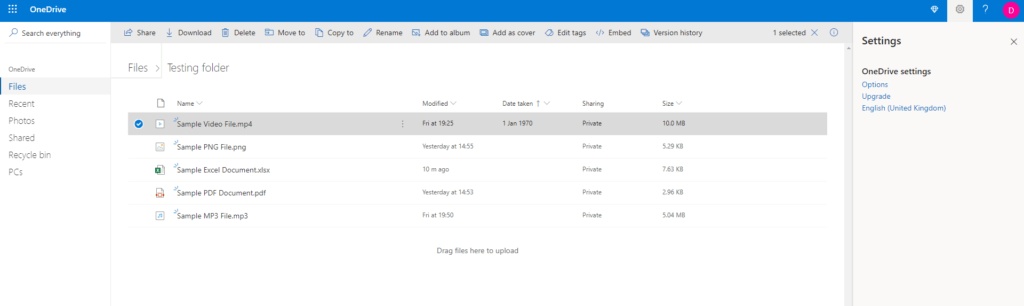
File previews & edits
OneDrive is very similar to Google Drive. It integrates a lot of Microsoft applications like OneNote, Word, PowerPoint, Excel,… into OneDrive. Switching between them is very simple. As such, you’re able to preview PDF and edit Office documents directly in the browser.
Listening to music, previewing images and watching movies is likewise possible in the browser.
File syncing
OneDrive offers a desktop application for your Windows and macOS. The application itself creates an imaginary drive to which you can then store your data, which you want to be synchronised across all your devices. You can decide on which folders you wish to be synced on which computer (selective sync), which means that those files are then actually saved on that computers hard drive and are accessible even when you’re offline. Data obviously won’t synchronise with other devices when you’re offline, though.
This is a feature that might not be to your liking, as you probably have limited space on your computer, hence the reason why you decided to get cloud storage. That’s why OneDrive introduced the “On-demand” feature. It allows you to have all your files stored online and present on your desktop as well. When you decide to use a file it gets downloaded. You can later also use “Free up space” on that file and it will get removed from your hard drive but stay in the cloud.
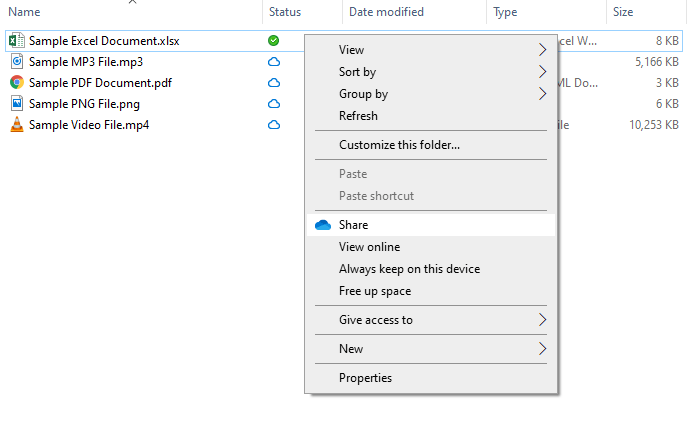
The download and upload speeds are very decent and obviously, depend on your internet speed. There is no hard limit on transfer speeds. Files are synced across all devices very quickly while you have them all connected to the web.
Max file size set by Microsoft is 15 GB. OneDrive also supports block-level sync which speeds up file uploads. That is achieved by only uploading parts of the files that are changed, and not the whole files all over again. Unfortunately, you can’t sync any folder to your cloud. If you want something synchronised, you will have to move it to the OneDrive folder. OneDrive doesn’t provide any backup features present in the best cloud backup providers.
File sharing
OneDrive pretty much has a single system/UI to cover the sharing of files and folders. By right-clicking on a folder or a file a menu will pop up with the share option. That will then create a link that can be shared directly or via the e-mail. We also have two options: To allow editing or not. Disabling that option will leave the folder/files view-only which can be useful in some cases. It’s also possible to share the files with just specific people via their e-mail in which case the option for password protection disappears but so will the public link. I would like to have seen the password option remain just as an additional option for security.
That brings us to their advanced options and as we already touched on password protection we’ll move on to expiration dates. If we so desire we can set a limit on how long the file stays available online after which the sharing link gets terminated. Unfortunately, OneDrive doesn’t have the option to limit the number of downloads or to see link stats.
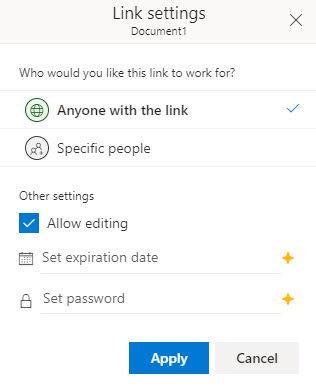
Both the “Expiration date” and “Password protection” features are locked for premium users only.
Retrieving files
After you delete your file on the website, it’s moved into the Recycle bin. It stays there for 30 days and gets permanently removed afterwards. In addition to that, if your recycle bin is full the oldest files will get automatically deleted after three days.
In case you deleted the file in your desktop application, it will be moved directly to your recycle bin on your hard drive. It will stay there until you remove it yourself.
With OneDrive you can also retrieve older versions of your files. They have a specific system for all the Office documents. For all the other files, you can retrieve file versions for up to 30 days.
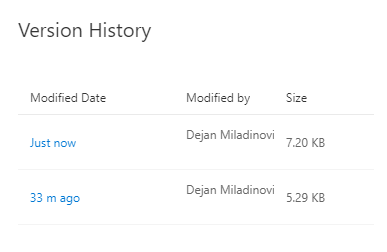
Security
OneDrive / Microsoft has its servers located all over the world.
In order to protect your files, OneDrive uses TLS encryption for your files in transit. Each file at rest is then encrypted with an AES256 key. These unique keys are encrypted with a set of master keys that are stored in Azure Key Vault. Unfortunately, that’s not the best you can find on the market these days. They can still access your files whenever they choose to do so. Cloud storage providers move into the direction of zero-knowledge privacy which means that nobody but you has access to your files and personal information. OneDrive does not provide this level of privacy.
OneDrive is also HIPAA compliant for business users. If you would like to read more about OneDrive compliances check out their article. OneDrive is also of course GDPR compliant.
They have also introduced a “Personal vault” feature that basically locks up after a certain period of time in addition to requiring a password to open it. But it doesn’t offer any additional protection such as client-side encryption, unlike pCloud and Sync.com. This makes the security questionable which is why we recommend taking a look at our most secure cloud storage list.
Two-step verification is also a feature that you can opt-in for. It takes your account security one step higher by requiring two steps to log into your account (password & text message).
Online support
One of the good sides of OneDrive being a Microsoft product is that it has very broad and decent support. There are many ways to find the answers:
- FAQ base
- Troubleshooting base
- Common questions base
- OneDrive Help
- Contact support through a message
- OneDrive Forum
And one last thing – Uncle Google. We all know that we can find everything there. It is true that you can’t exactly call them, but if you run into a problem, there’s a big chance that somebody already had that problem and the answer to it, is in one of those bases.
Contacting them might not be the best choice as they’re known for their canned, prepared responses that don’t help much.
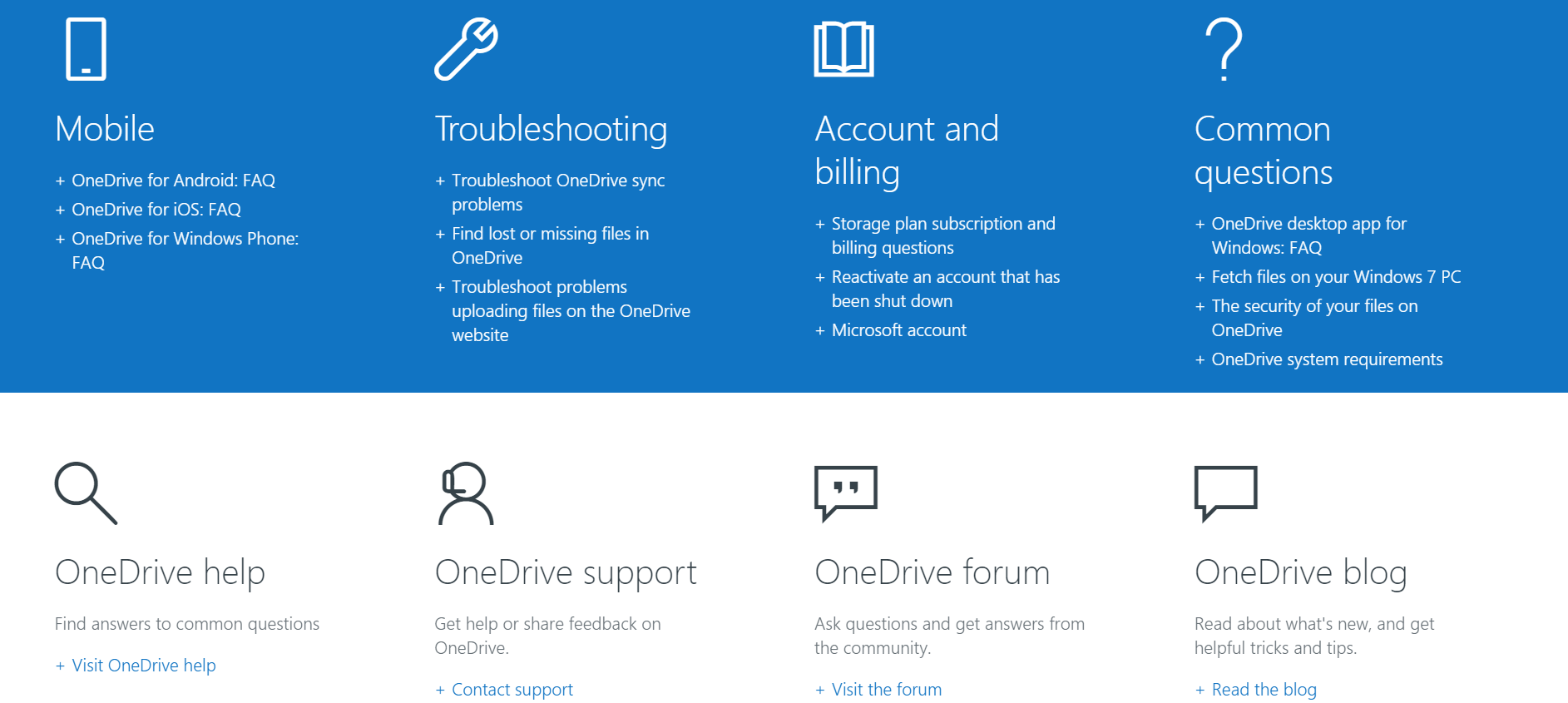
Additional features
Office 365 Education – Free Office and storage for students and teachers
Office 365 Education is an accumulation of services that permit you to work together and share your schoolwork. It’s accessible for nothing to educators who are right now working at an academic institution and to students who are attending an educational institution. The services incorporate Office Online (Word, PowerPoint, Excel, and OneNote), 1TB of OneDrive stockpiling, Yammer, and SharePoint sites. Some schools allow teachers and students to install the full Office applications on up to 5 PCs or Macs for free.
All you need to be able to get yourself a free Office and 1 TB of storage is that you’re currently attending classes and have an e-mail that was provided by your school.
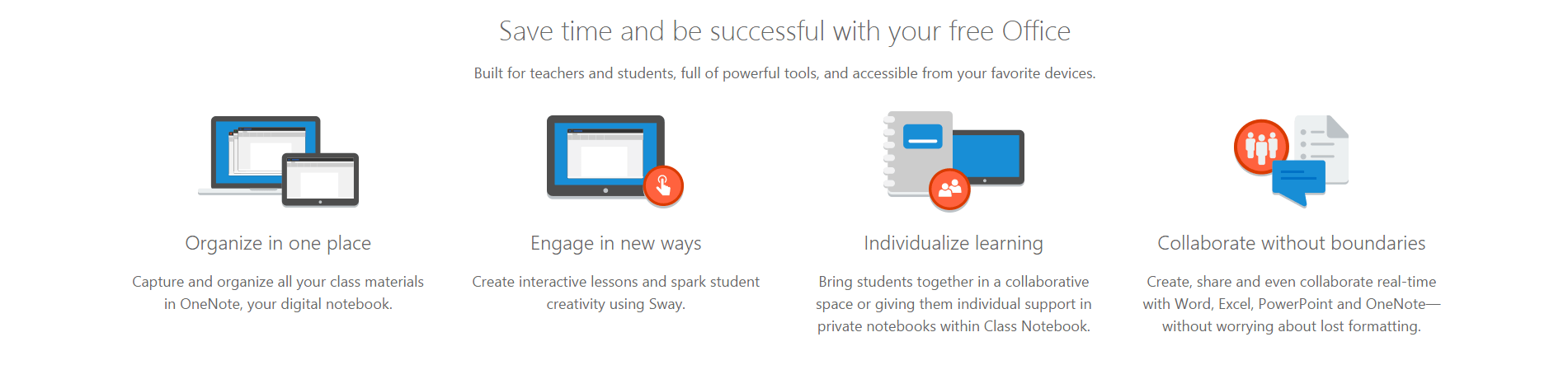
Mobile Application
You can install OneDrive on your iOS, Android or Windows phone.
The application for iOS feels very well made and responsive. There are plenty of options of how you wish to save your files, from backing up your photos to creating your word document directly on your iPhone. On the other hand, it doesn’t have any settings where you could personalise the application to your liking, e.g. protect your files with a password.
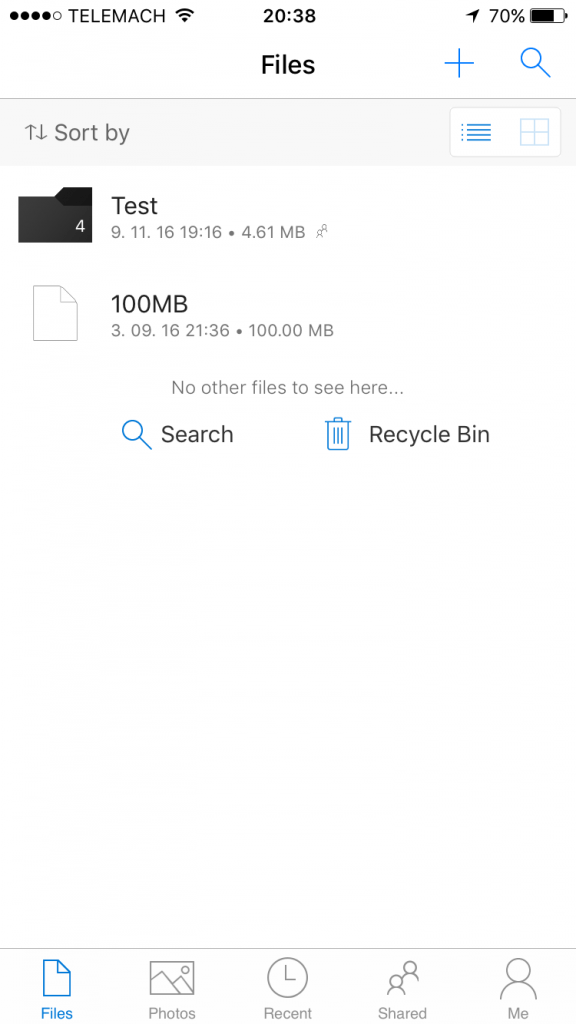
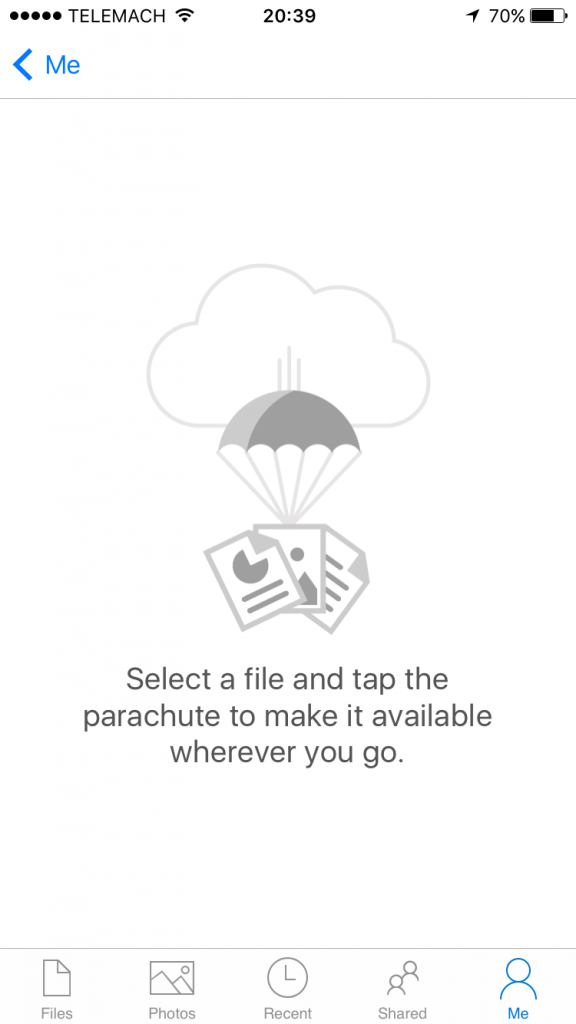
Conclusion
OneDrive is one of the better cloud storages that you can pick from. Having said that, I still believe that there is room for improvement in many of its features. If you’re a personal user looking to store just a few documents, you won’t have an issue in doing so. Students will also be immensely satisfied by the free 1 TB that OneDrive offers. If you want that zero-knowledge privacy, client-side encryption and better sharing options you should take a look at our Top 10 Cloud Storage Providers list.
Hopefully, we’ve gone through everything that you wanted to know about OneDrive within this Microsoft OneDrive review. If you have any unanswered questions feel free to ask them in the comments section down below and I’ll answer them shortly!





I see this One Drive always try to pop up on my computer but I have never used it before.
Are there any major advantages of using this vs. Google drive? I know their products don’t have the full functionality of Microsoft programs but they seem pretty close.
I guess it is hard for me to switch when I already have so much stuff on Google drive.
Hey Jeremy,
To be honest with you, I would stick with Google Drive in the case of OneDrive vs Google Drive. It’s all in all better but both obviously have their own advantages. One thing that could persuade you to switch to OneDrive is that they give 1 TB of free storage to all students, which judging by the picture you’re not :).
But either way I think you should stick with what you have or perhaps check out my Top 10 list and see if you like any. Here‘s the link.
Hope I helped you out.
Dejan
Hey there,
As a Windows user, I have a Microsoft account and of course, I’m tempted to give OneDrive a try.
I’m surprised by how affordable the storage space is, I mean you can actually get 1TB storage at only $7 per month. That said it doesn’t come with the best sharing tools. I’ll look more into it, thanks for this review!
Cheers,
Anh
Hello Anh,
It is just like you said. The 1 TB offer is very tempting, specially because you get the Office 365 for free. You can always have a look at other cloud services and compare them with this one to see what’s different. You can find my Top 10 here. Thanks for stopping by.
Dejan
I have Microsoft Cloud Storage with my Microsoft Office Suite. Honestly, I don’t know how to use it. I thought that it would automatically backup my files, but I’m not sure it does that. Do you know if it does? How would I check?
I purchased the Microsoft Office Suite for the other applications and the Microsoft Cloud Storage just came with it.
Hello Gary,
Microsoft cloud storage doesn’t really offer the backup feature. If you want something to be saved on their cloud you will have to move the files into the OneDrive folder, if you have it installed on your PC. If you move those files to that folder, they’ll be accessible on every single device. Hopefully this answers your question.
Thank you for stopping by.
Dejan
What cloud host would you recommend to keep your documents secure? I am sure they all have good security but is there one that is better then the rest?
I would be keeping personal information on there that I would not want easily hacked. Also are they all pretty user friendly?
Hello there,
Well from all the cloud storages I’ve reviewed, pCloud was the one that I believe have one of the best security systems there is. You can read more about pCloud in the review here.
Some are more user friendly then the others, you can check my top cloud services list here.
Hopefully I answered to your questions and thank you for stopping by.
Dejan