Sticky Password
$29.99/yearPros
- 256-bit AES encryption & PBKDF2 key derivation
- Import & Export Password Vault Options
- Security Dashboard
- Autosave & Autofill Feature
- Secure Memo, Digital Wallet & Identities Storage
- Sticky Password Portable Version
- Password Generator & Password Sharing
- Zero knowledge Privacy & Client-Side encryption
- Two-Factor Authentication & Fingerprint lock
Cons
- No Emergency Access Feature
Sticky Password Review
Sticky Password is one of the best password management application programs that can actually help you save time and effort in logging into various account online without compromising information security. This particular password vault system has been developed by various cybersecurity experts based on the information I have gathered online. As a matter of fact, the software application program has been developed by former key executive officers of AVG Technologies. This alone is enough proof that Sticky Password is really a reliable password management solution. On top of that, I have found out that this password vault system has been existing for more than 2 decades already. This is due to the fact that the Sticky Password application program has already been serving people across various parts of the world since its original development in 2001. If you are intrigued and interested to know more about this password management application program, I suggest you read the full Sticky Password Review I have written below.
I also have recently discovered that Petr Bilek served as the Chief Executive Officer (CEO) of Sticky Password for a long time based on the records I have found online. Prior to co-founding Sticky Password, He once served as the business development officer of AVG Technologies, a company with high reputation in the cybersecurity industry. He was then succeeded by Aleksandr Tischenko last December 2020. This further means that Aleksandr Tischenko is now currently active in his role as the business organizations Chief Executive Officer (CEO). As of this moment, Sticky Password has a corporate headquarters located at Orlí 483/1, Brno, Czech Republic 602 00, CZ.
As of this moment, there are now more than 2 million people across the globe that have trusted Sticky Password as their password management application program. On top of that, I have found out that companies such as ESET, Vipre, as well as Intel have forged partnerships with Sticky Password. Moreover, I have found out that Sticky Password is a brand under the Lamantine Software Company.
Read the full Sticky Password to learn more about this particular password vault system.
Pricing & Subscription Plans
Sticky Password has affordable yet very diverse subscription plans to choose from. First and foremost, I have found out that this password management application program has a free subscription account offering that lasts for a lifetime. You don’t need to doubt the subscription offering since you will not spend even a penny just to gain access to a free Sticky Password account. Just like all the other best password managers in the industry, the free subscription account of Sticky Password allows me to save unlimited log-in credentials, passwords, and other items. On top of that, it also allows me to take advantage of the autosave and the auto-login feature of a password management application program.
I can also still create strong passwords through the password generator of Sticky Password application even if I’m just using the free version. Aside from that, I can also gain access to the digital wallet as well as gain access to the secure note storage of the password vault system. Moreover, both the two-factor authentication as well as the biometric authentication system will also be available in the lifetime free subscription account of this particular password management application program.
Another thing that I have noticed is that the Sticky Password application program has a portable version of its password vault system. As a matter of fact, I can replicate my Sticky Password vault to a USB flash drive, to an external hard disk drive, or even to a memory card. This feature is available even if using the free version. Even if I just initially signed up for a free Sticky Password account, I don’t need to worry as a 30-day free trial of the premium features will also be available. This will give me enough time to test the system.
I can also get the Premium subscription of Sticky Password right away instead. All I have to do is to pay for the software license subscription amounting to $29.99 each single year. This is a really good offer especially when you have taken into account the affordability of the subscription. Aside from the features available in the free subscription, I will also be able to take advantage of the unlimited password sharing feature. I will also be able to use the unlimited synchronization of the Sticky Password vault in unlimited number of devices. On top of that, I will also gain access to a secure cloud backup system. I also discovered that priority online customer support system will also be given for people who have subscribed to the premium version of Sticky Password.
I also have the chance to avail of the one-time payment option for the Sticky Password Premium subscription. I can buy the software license without expiration for only $159.99. This type of pricing option is basically perfect for people who intends to use the password management application program for more than 5 years. Another good thing that I have discovered is that the premium subscription plan of Sticky Password has a money-back guarantee good for 30 days.
I have also found out that there is also a Teams subscription option for this particular password vault system. It costs $29.99 a year for each user. This type of subscription option gives access to all of the premium features plus the ability to set individual permission controls on the team’s password vault system. This further means that certain people within the group can manage, grant, as well as remove access to a particular item stored in the password vault account.
In order to pay for a Sticky Password subscription, I need to go to the official website of Sticky Password and click the “Buy Premium” button found in the upper right corner of the main web page. Once I do that, I will automatically be redirected to the checkout page of Sticky Password. I then have to choose whether I want to avail the annual premium subscription or I want to get the lifetime premium license instead. After that, I need to type a valid e-mail address which will be used in the subscription purchase. I then have to select the mode of subscription payment. As of this moment, I can pay through debit cards, credit cards, or purchase a subscription through PayPal.
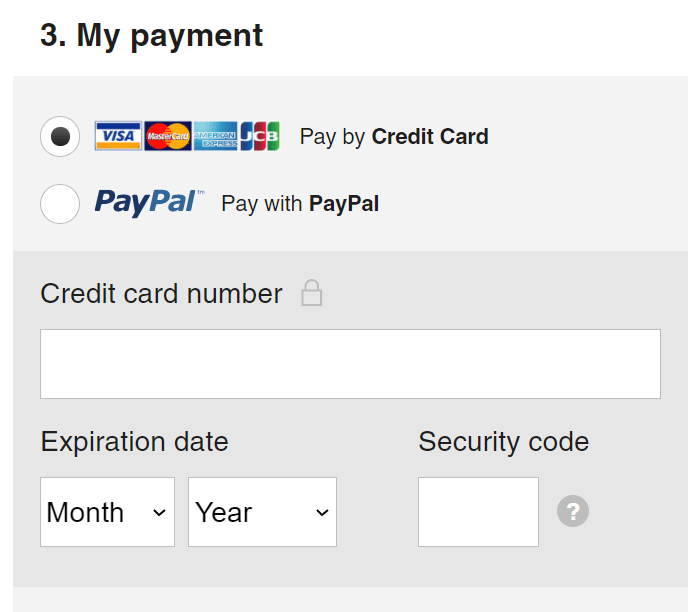
If I choose the debit card or credit card option, I need to type the card number as well as the expiration date and the security code. After that, I need to click the “Buy Premium Now” button below the page in order to proceed with the transaction. Based on what I have observed, debit cards and credit cards of Visa, JCB, American Express, as well as Mastercard are preferred.
Who is it For?
Sticky Password is best for people looking for a reliable password management application program in order to make their lives easier especially when signing into various online accounts. Whether it is for business as in the case of online banking or for leisure as in the case of social media activities, Sticky Password can be entrusted with people’s log-in credentials for easy log-in and account retrieval. On top of that, this password vault system is efficient and effective since it has the capability to use the autosave and the autofill feature.
Unlike in the case of other major password management application programs that have been previously created in the data security industry, Sticky Password has the ability to create a compact version of the password vault that can fit into USB flash drives, external hard disk drives, and even in flash memory cards. This means that this type of password vault system is perfect for people who travel a lot and for people who spends a lot of time outside the office or outside their homes. They don’t need to carry their laptops and desktop computers since their Sticky Password vault can be easily carried around. They don’t even need a mobile phone to start with in order to retrieve the password vault itself.
Ease of Use
In order to download the desktop client version of Sticky Password, I need to click the “Get Free” button found in the main web page of the official website of the password vault system. Once I do that, the desktop client version installer file will automatically be downloaded on my computer. I then need to run the downloaded file on my local computer so that the installation process can begin. After that, the installation application screen will immediately appear. I just have to follow the rest of the instructions in order to complete the installation.
Once the installation is complete, I have to run the Sticky Password application program on my computer. The graphic user interface will immediately appear after doing the aforementioned process. I then have to click the “Next” button found in the lower right corner of the graphic user interface in order to proceed. I have to do such command 3 times as there will be 3 buttons that will be displayed one at a time.
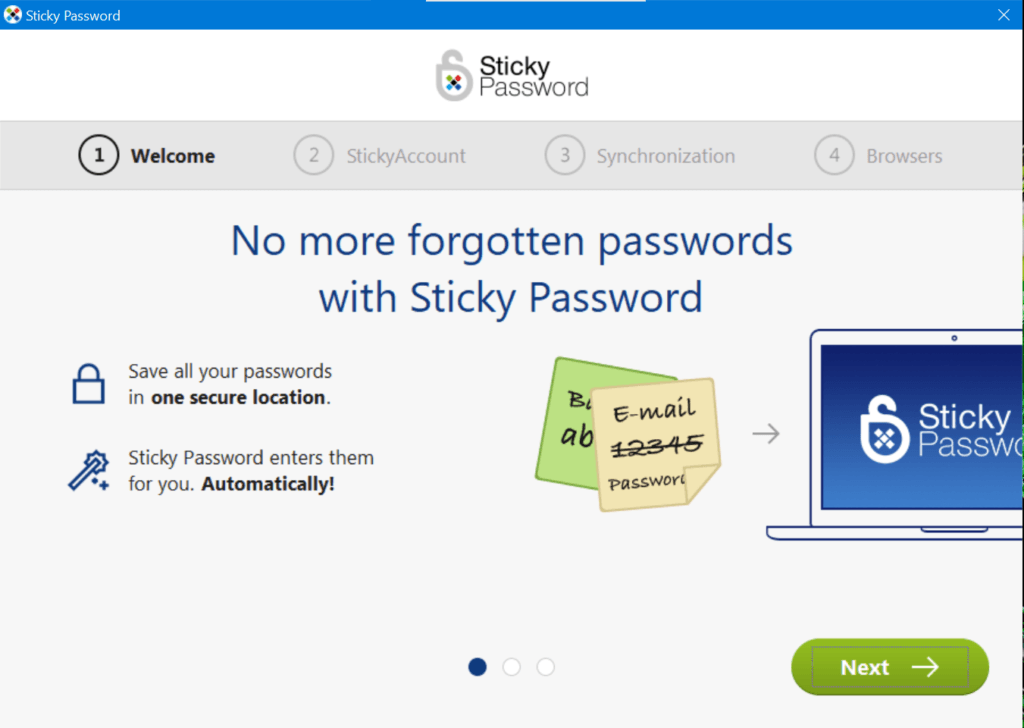
After that, I will be redirected to the application program screen wherein I can actually create my Sticky Password account. In order to do that, I need to click the “Create A New Account” button.
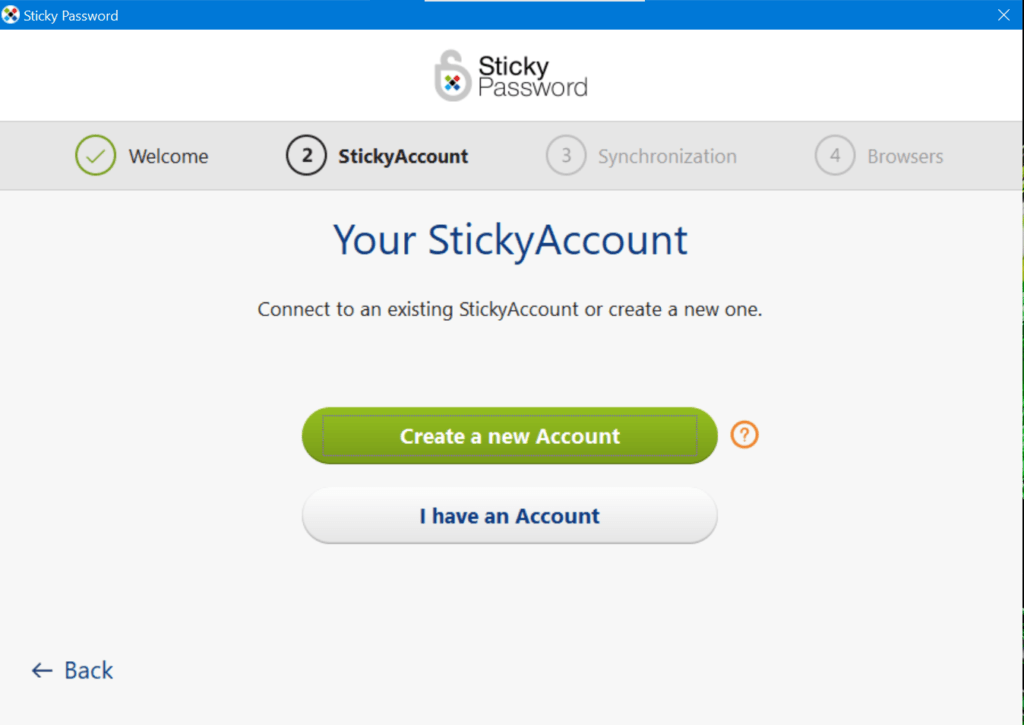
Once I do that, the application program screen will display a page wherein I can enter a valid e-mail address as well as formulate a master password which will be used in order to secure my password vault account. After that, I have to click the “Create My Account” button.
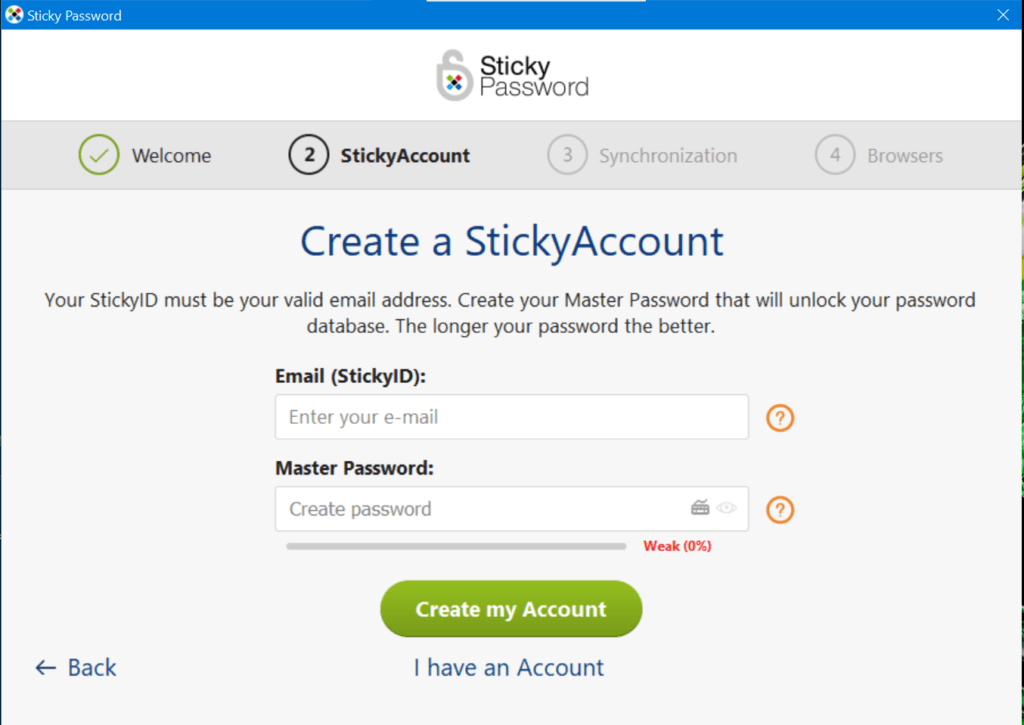
I then need to confirm my newly created master password by typing it once again on the next page that the graphic user interface of Sticky Password has displayed. After doing so, I need to click the small check box flashed on the application program screen that reminds me that the master password can’t be recovered once I lost it. I then need to click the “Continue” button in order to finish the account creation.
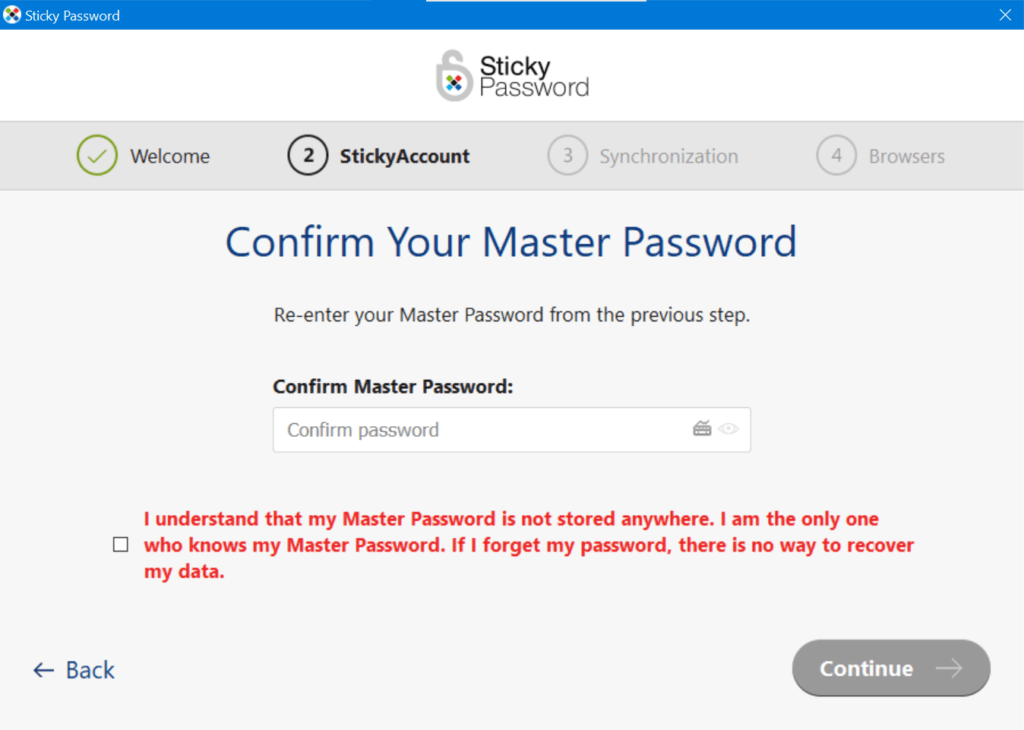
After that, I will be asked whether or not I want to activate the cloud backup functionality. Once I turn it on, all of the items stored in the local password vault in my local device will automatically be sent and synchronized to the encrypted cloud servers of Sticky Password. I don’t have to worry even If I activate such functionality as the password vault as well as the cloud servers are protected by 256-bit AES encryption. After turning on the cloud backup function, I need to click the “Continue” button.
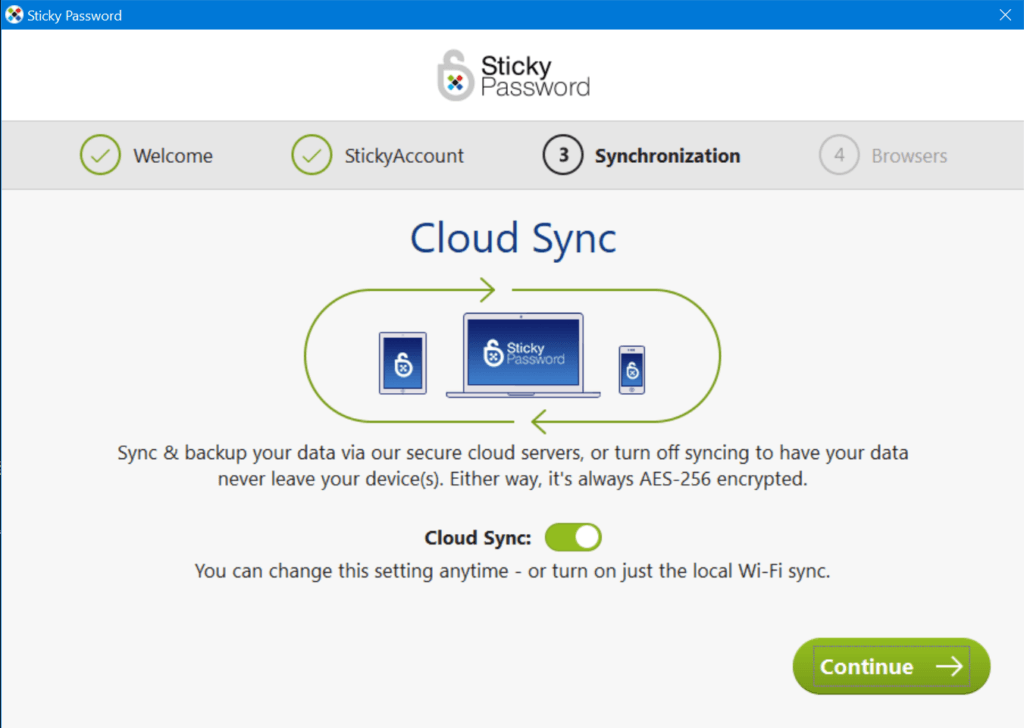
I have observed that the application program suddenly terminated after clicking the “Continue” button. It is normal since the application program needs to be restarted in order to reflect the changes and updates made. I just have to open and restart the Sticky Password application program on my computer so that I can access the graphic user interface of the application program once again.
In case it still doesn’t work as it is intended it to be, I need to check the settings of the “Controlled Folder Access” in my computer. I then need to click the “Allow an app through Controlled folder access” menu option.
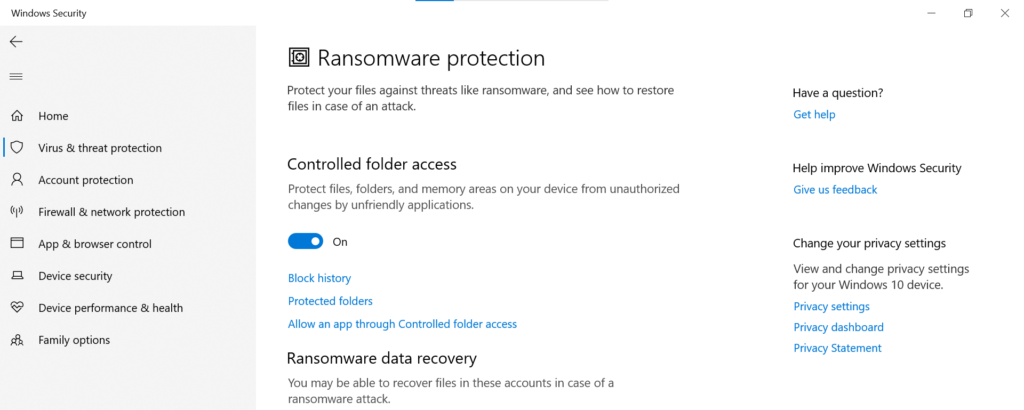
After that, I need to click the “Add an allowed app” button displayed on the computer screen. I then have to select or add the Sticky Password application program in the list of the allowed apps in the Controlled Access Folder. This is very crucial since the application program is stored in the system partition drive of the local computer.
After doing all of the processes mentioned above, I need to click the “I have an Account” button displayed in the graphic user interface of Sticky Password. This is needed in order to be able to log-in to my password vault account.
Once I do that, I will be redirected to the log-in page of the password management system. I then have to type my e-mail address as well as the master password that I have earlier created. After doing that, I need to click the “Connect” button in order to be able to log-in to my Sticky Password account.
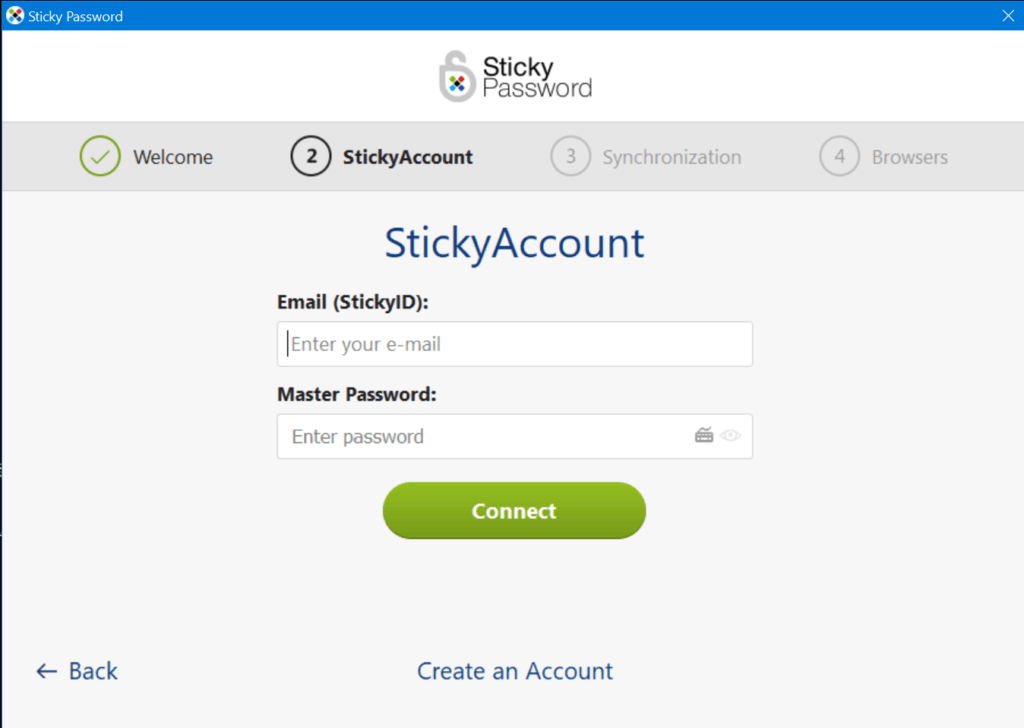
After that, I just need to skip the cloud backup synchronization option since I was able to set it up previously.
For me to be able to add a log-in credential in the password vault of Sticky Password, I have to go to the “Web Accounts” menu option found in the left corner of password management system’s graphic user interface. Once I click it, there will be a button that will be displayed in the application program screen. I then need to click the “Add Web Account” button in order to proceed.
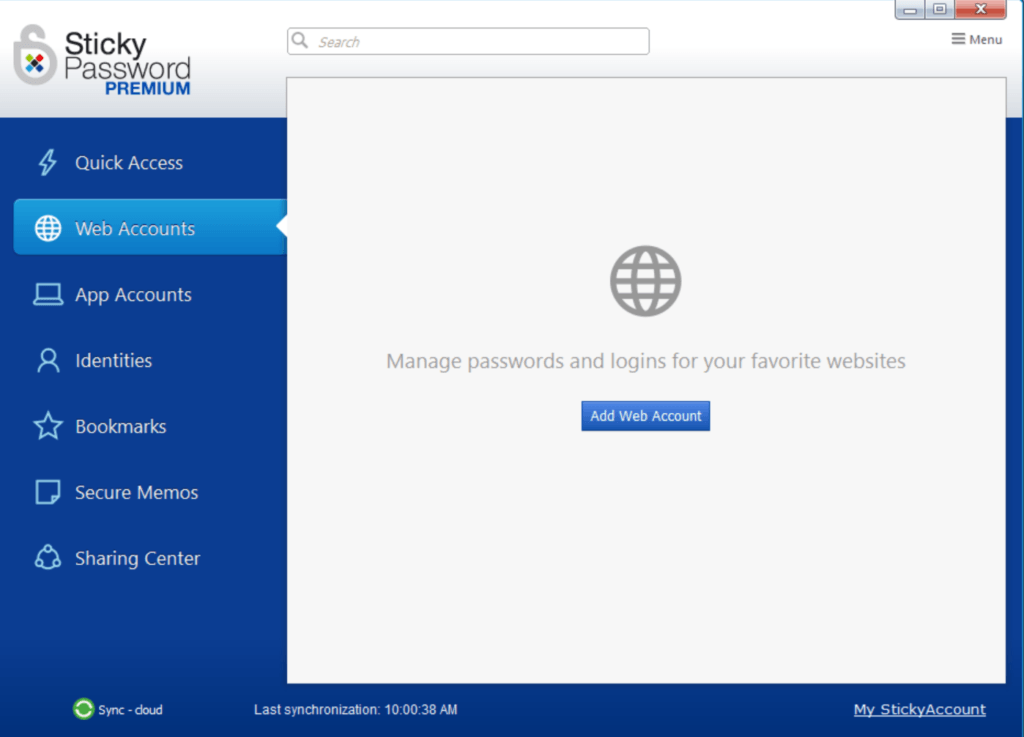
Once I do that, I will be redirected to the application program screen which allows me to type the username or the e-mail address as well as the specific URL of the log-in page of a particular website. The system also allows me to type the password of the log-in credential itself and store it in the password vault easily. It also allows me to create a name for the newly stored log-in credential for easy recognition. After that, I must click the “Add” button found in the same application program screen.
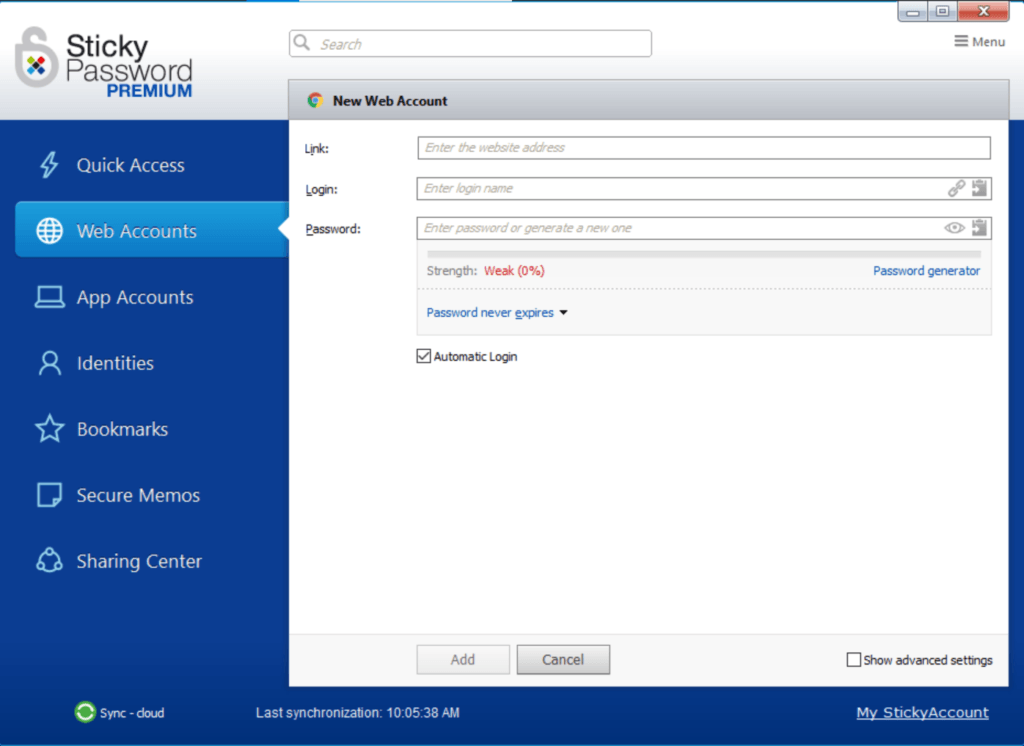
For me to be able to share a password with other people, I have to click a particular log-in credential stored in the password vault. Once I do that, a dropdown menu button will appear which I also need to immediately click. After that, submenu options will appear. I then need to click the “Share” submenu option in order to be able to initiate the process of password sharing.
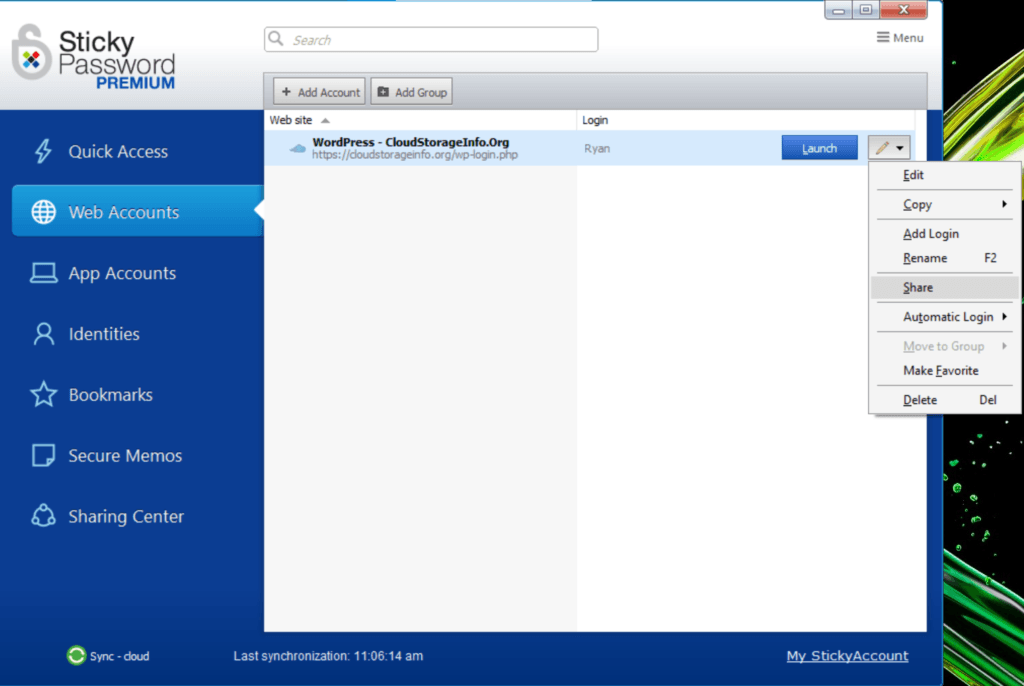
I then have to choose the type of rights that the recipient of the log-in credential will be able to get upon finishing a successful password sharing transaction. As of this moment, I can either assign limited rights (View & use only) or full rights (View, use, edit, share & revoke access).
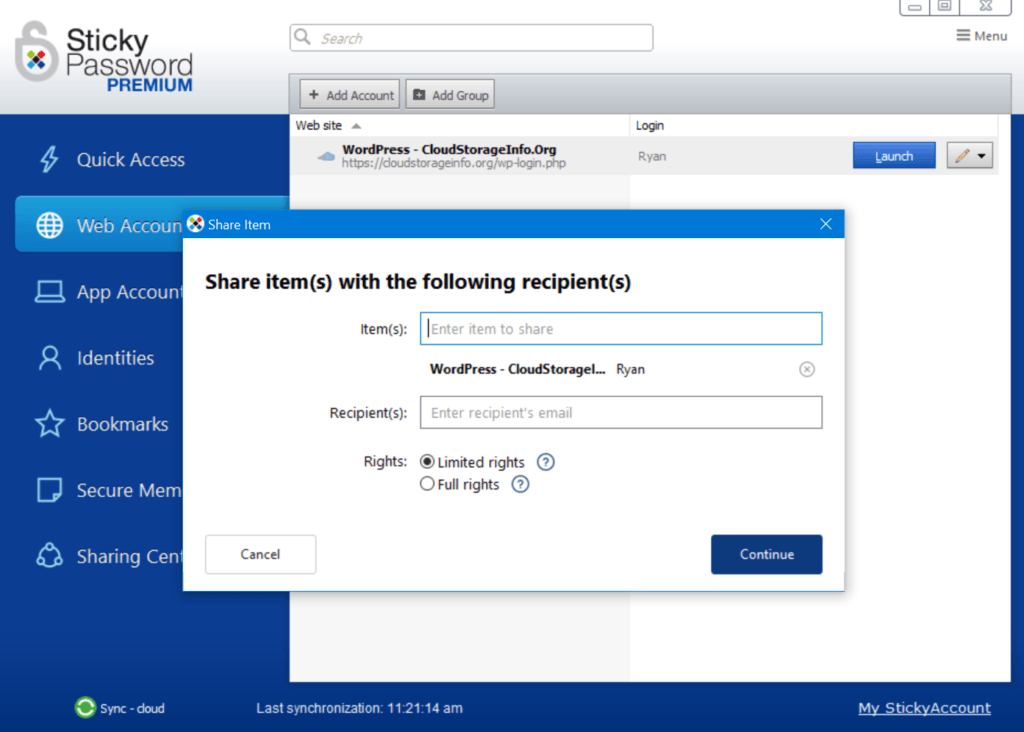
For me to be able to import log-in credentials from other password vault systems, I have to click the “Menu” option found in the upper right corner of the graphic user interface of the Sticky Password. Once I do that, additional options will appear. I then need to click the “Import” menu option to facilitate the importation of log-in credentials from other available best password managers.
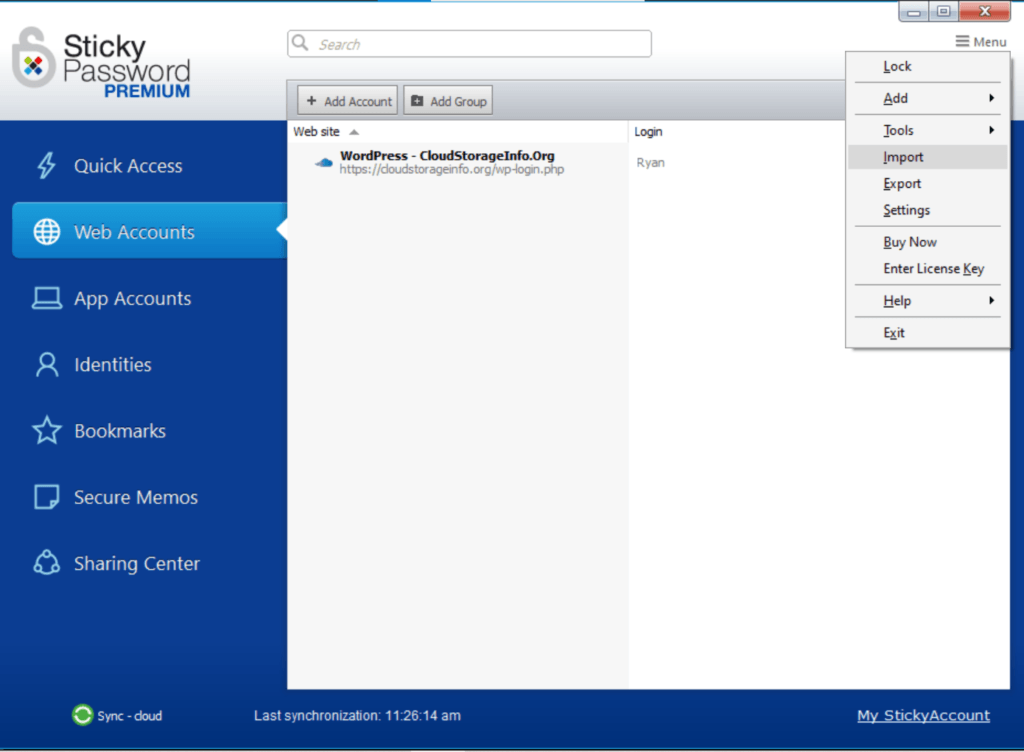
After that, I will be given the option to select the source of the log-in credentials that would be imported to Sticky Password. As of the moment, I can import log-in credentials from other best password managers as well as import log-in credentials coming from web browsers. On top of that, I also have the ability to import passwords coming from other Sticky Password vaults.
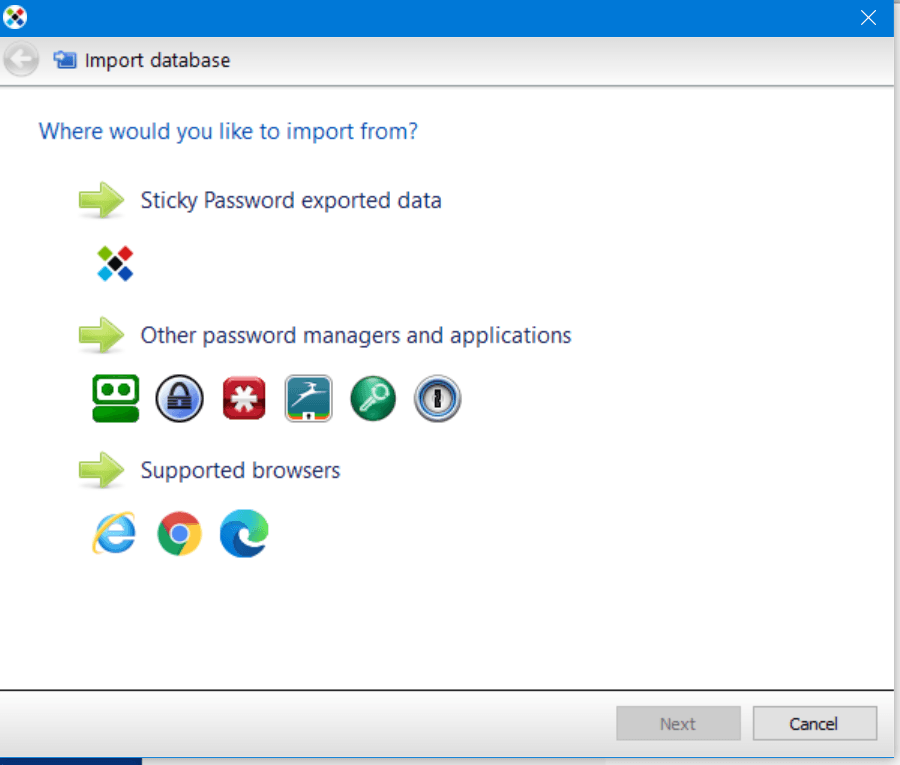
I also have found out that in the case of password database importation from other password management systems, I will be able to extract and import vault contents coming from RoboForm, KeePass, LastPass, Dashlane, Kaspersky, as well as 1Password.
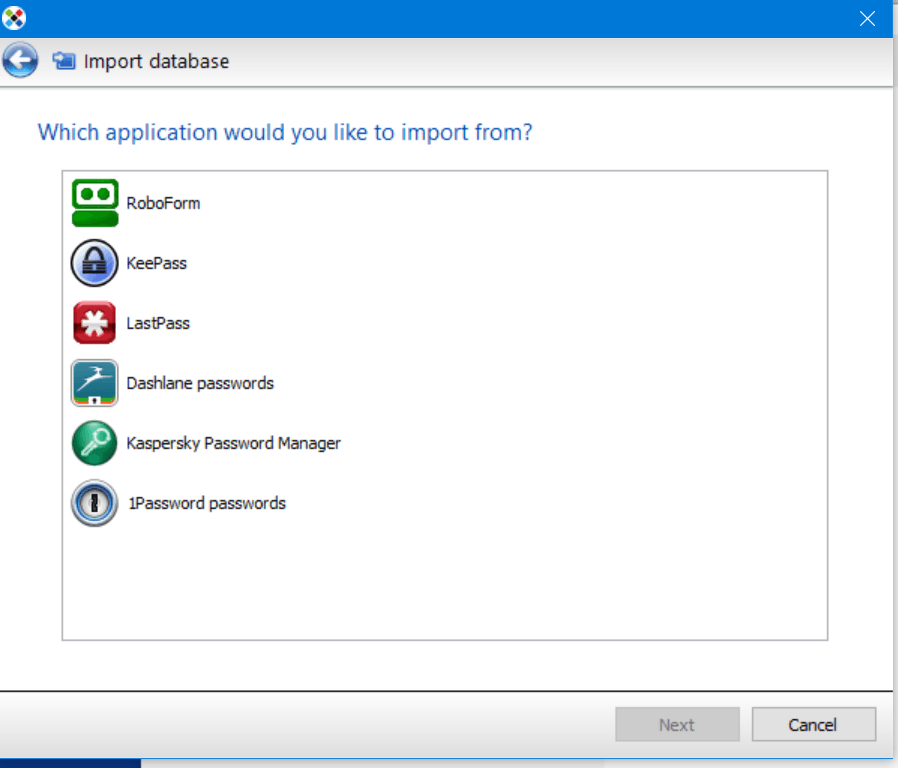
I can also export all or selected contents of my Sticky Password vault to a TXT format, HTML format, XML formal, as well as an in an encrypted file format.
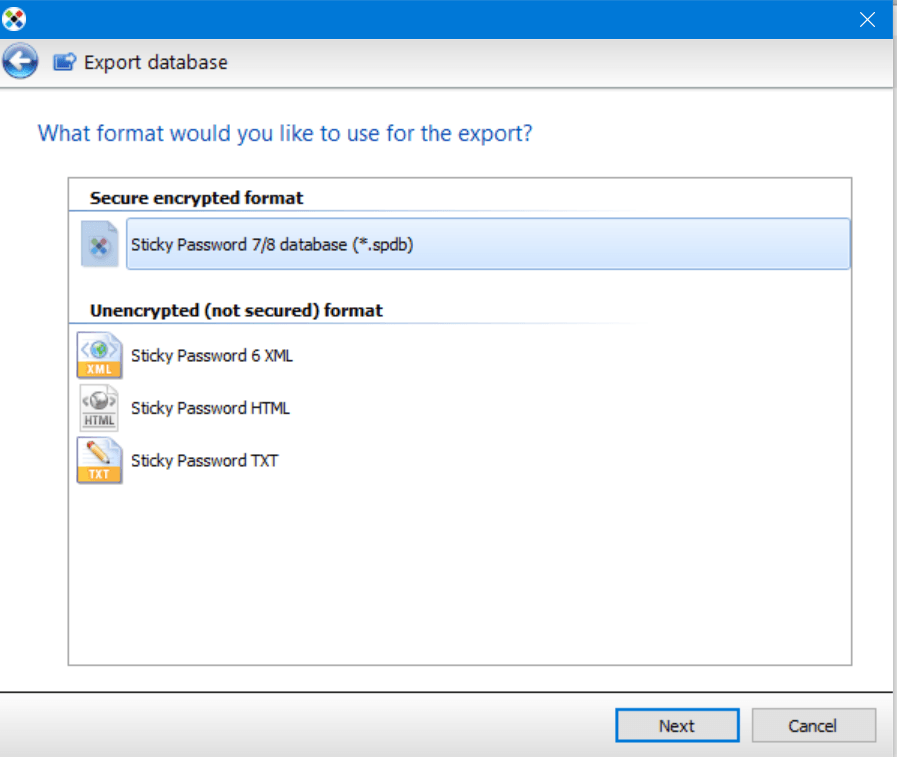
General Settings include:
- Start Sticky Password on Windows Startup (Enable / Disable)
- Start Sticky Password Minimized to Systray (Enable / Disable)
- Automatically Check for Updates (Enable / Disable)
- Program Language
- Click on Systray Icon (Open Sticky Password or Lock / Unlock)
- Delete Password from Clipboard After (5, 10, or 30 seconds)
- Enable Automatic Log-In for All Accounts (Yes / No)
- Enable Autofill for All Accounts (Yes / No)
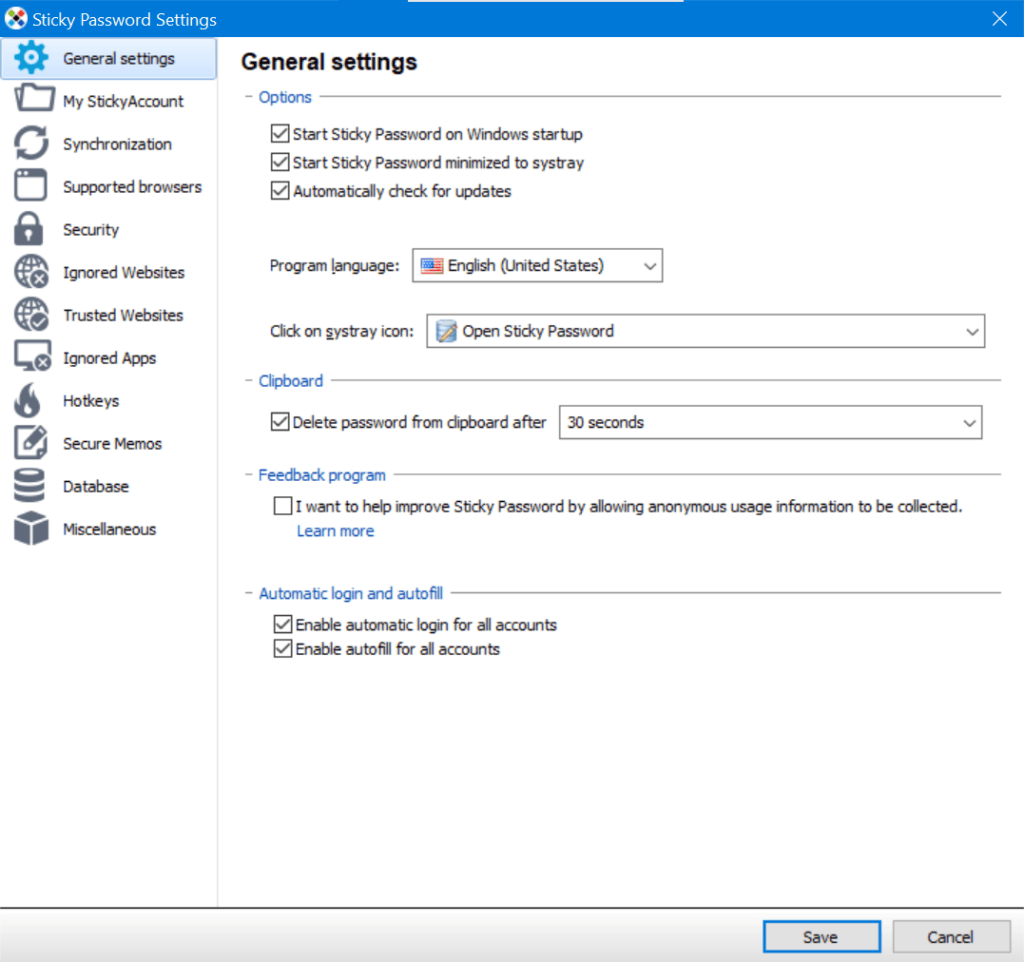
Privacy & Security
I can be assured that all of the data stored in the Sticky Password vault is protected since the password management system uses 256-bit AES encryption. On top of that, PBKDF2 key derivation function is also being used efficiently to add to the data protection. I can also vouch for the security measures of Sticky Password since the password vault account is protected by a master password that is designed using the concept of client-side encryption. Because of this situation, zero-knowledge privacy is also part of information protection.
When using Sticky Password in mobile devices, the fingerprint scanning technology can also be activated easily. On top of that, I also found out that Two-Factor Authentication can also be used extensively.
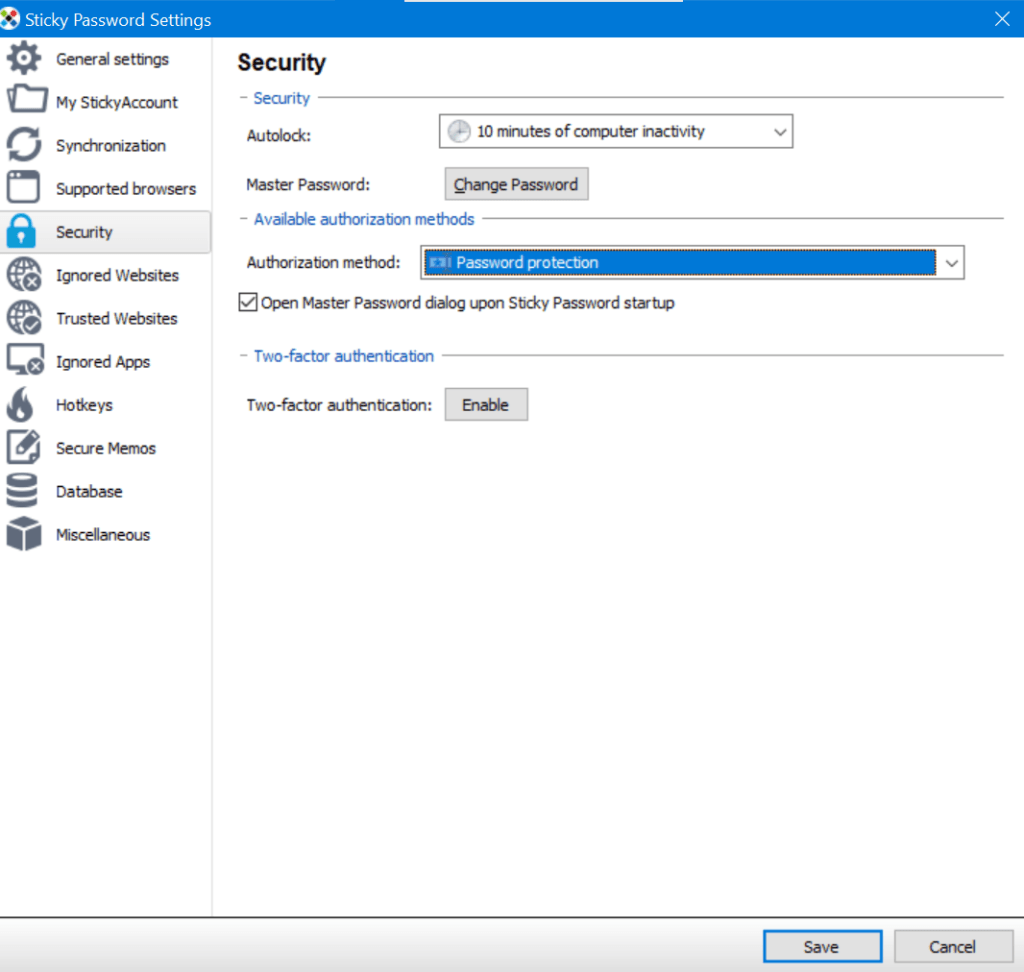
Additional Features
Listed below are the advanced features of the Sticky Password application program.
Identities Storage
This feature allows me to record personal information of a person. Full name, gender, marital status, birth date birth place, spoken language, mobile phone number, e-mail address, home address, as well as other details can be collected and stored in the password vault.
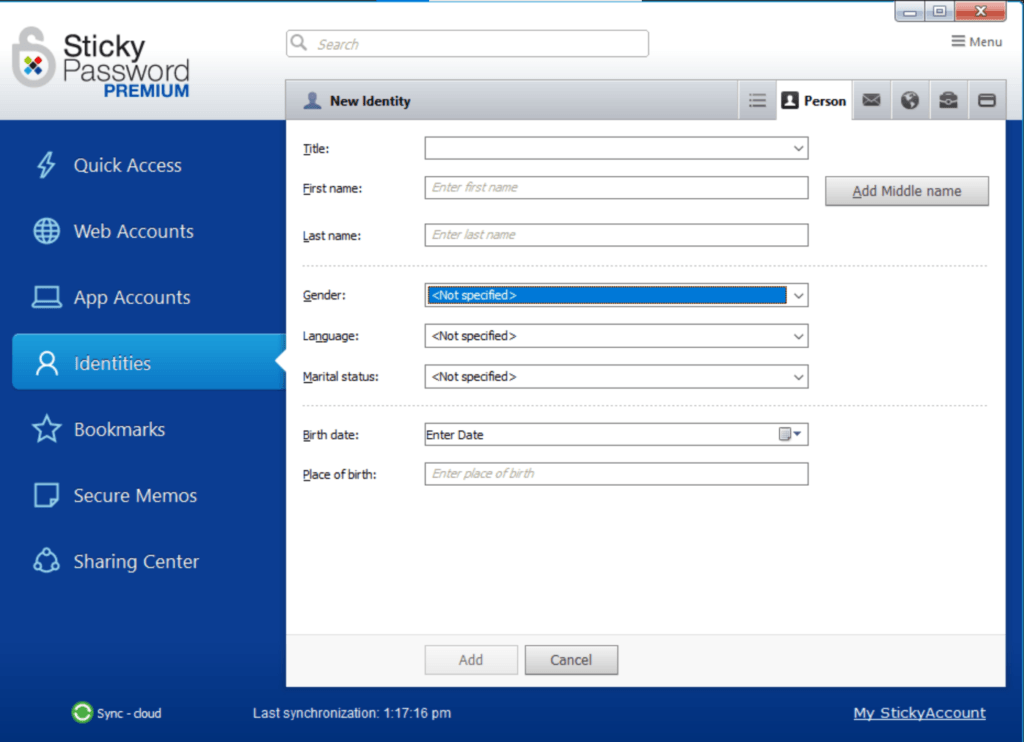
Digital Wallet
This feature allows me to add bank account details or credit card details of a particular person.
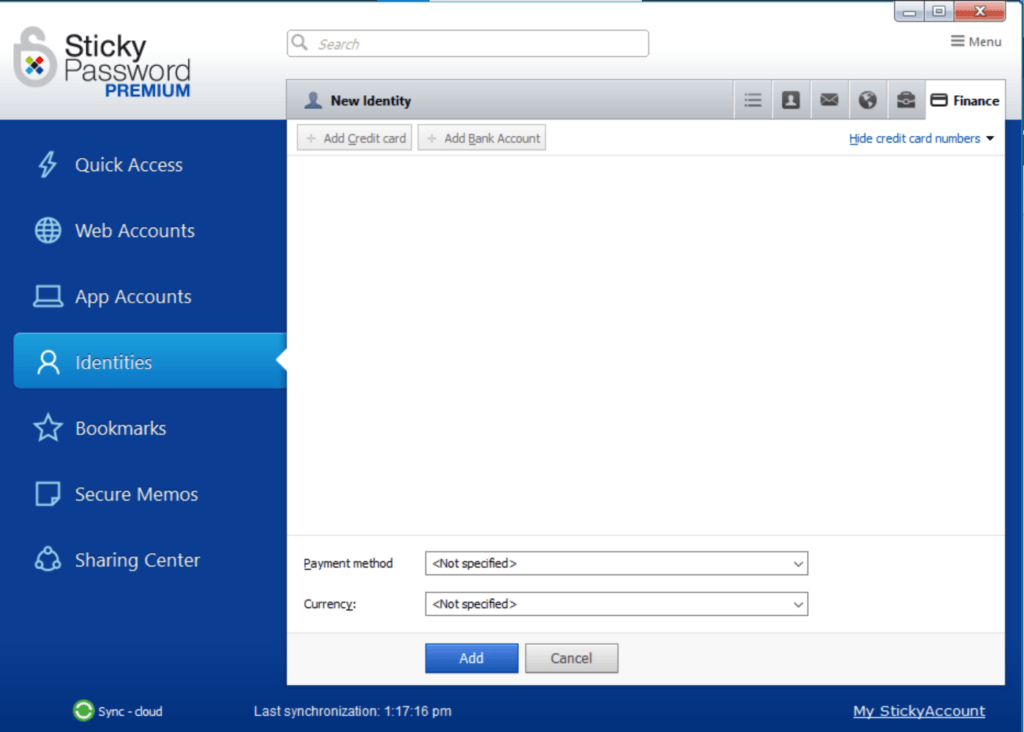
Secure Memo
This feature allows me to created encrypted notes. There are templates available which I can easily choose from.
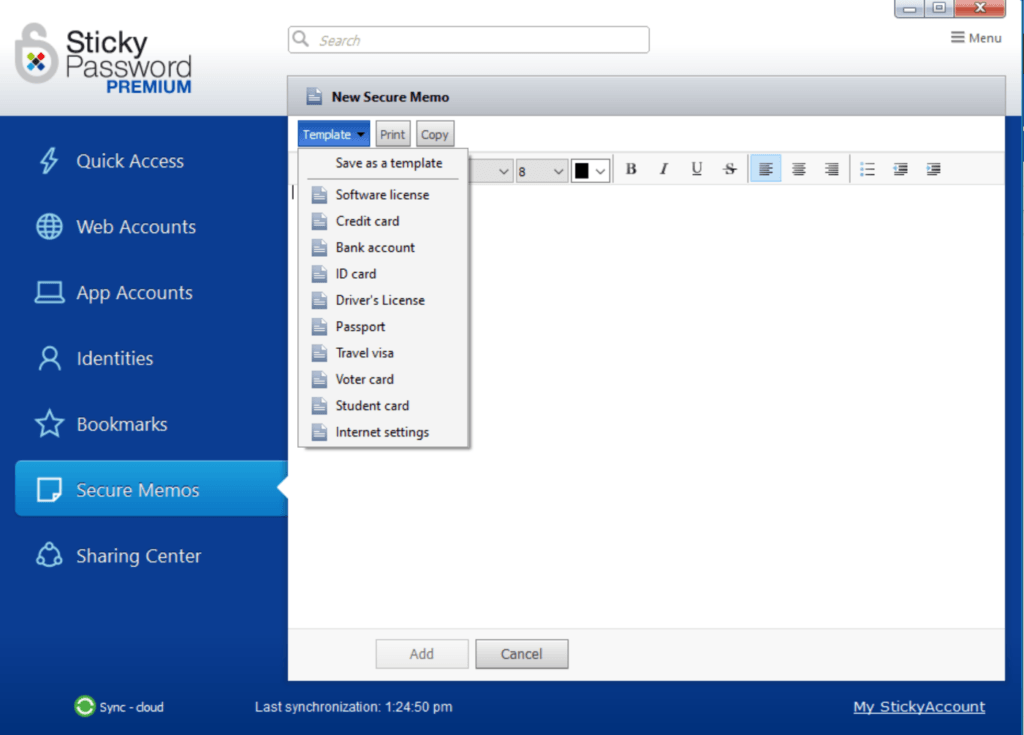
Bookmarks
This feature allows me to create pinned shortcuts for a particular website.
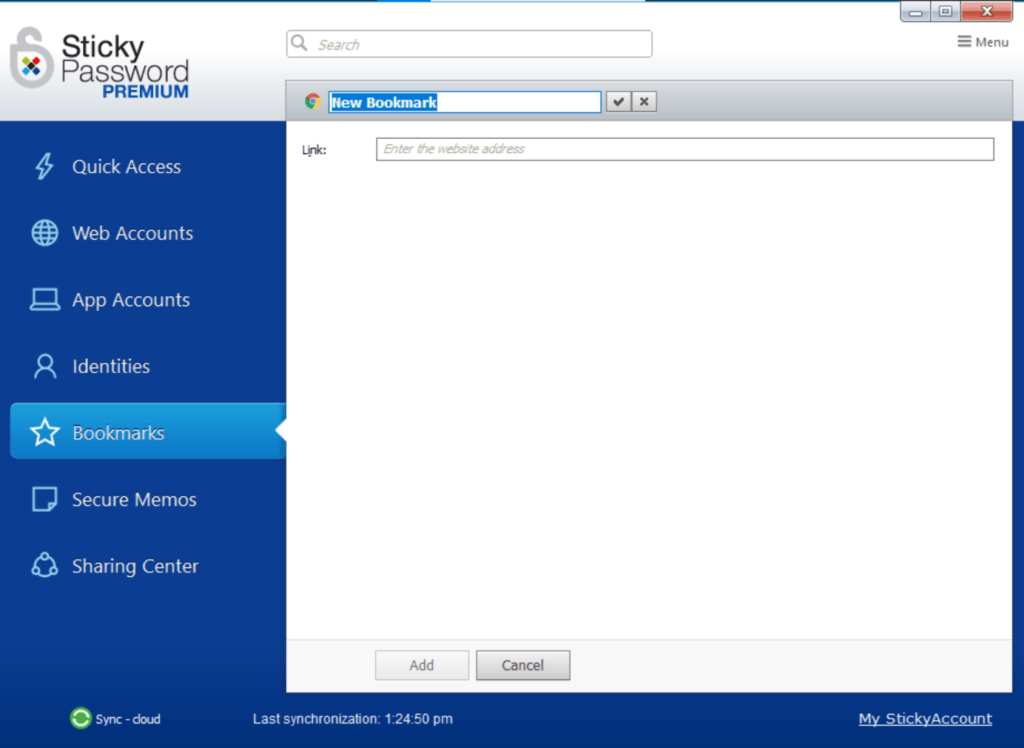
Security Dashboard
This feature automatically calculates the level of security that a certain password or log-in credential provides. It also calculated the level of password security of the entire vault.
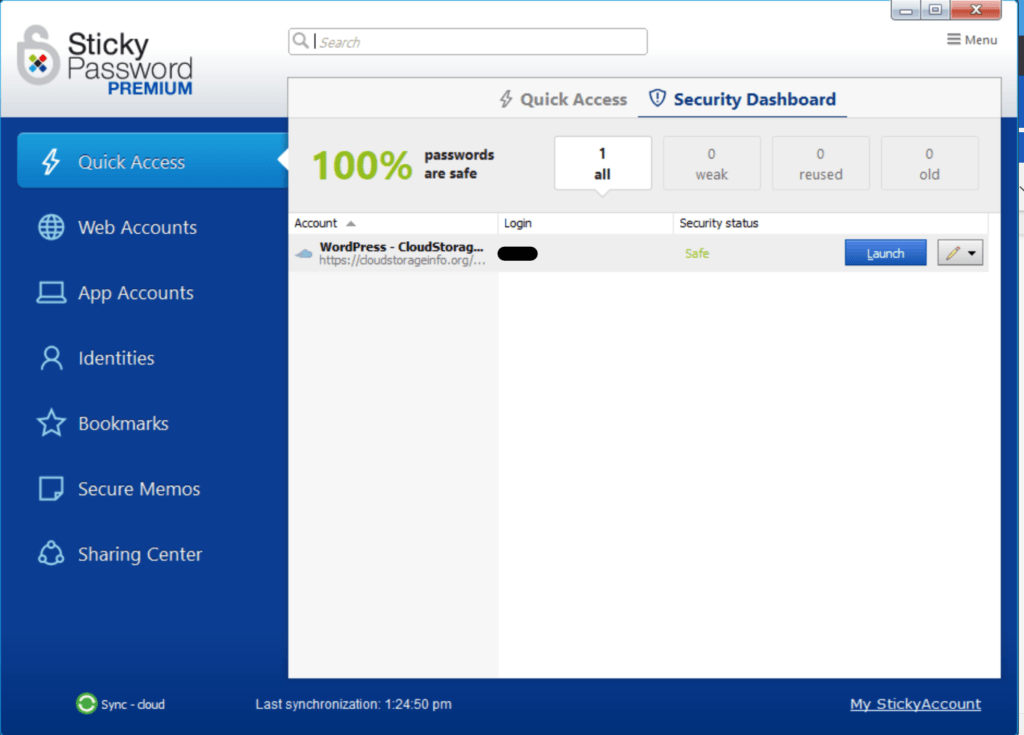
Password Generator
This feature makes it easy for me to create strong passwords that are unbreakable.
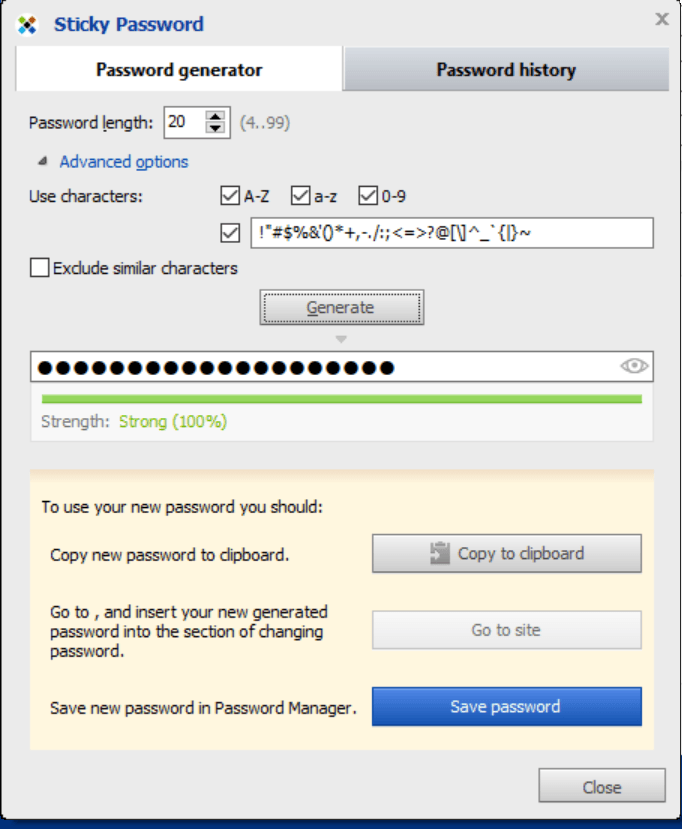
Password Sharing
This feature allows me to share log-in credentials to other people and assign certain rights to the shared items.
Autosave & Autofill Feature
This feature allows to fill up online forms and log-in to online accounts automatically.
Sticky Password Portable Version
This feature allows me to create a copy of the password vault in external hard disk drives, USB flash drives, as well as in memory cards.

Mobile Applications
Sticky password has mobile application programs that run on Android or iOS.
Online Support
Sticky Password has an efficient online customer support system for premium users. In fact, it has user manuals, installation guides, as well as discussion boards. It also has a ticket customer support system. which I can use. I can also send an e-mail to support@stickypassword.com.
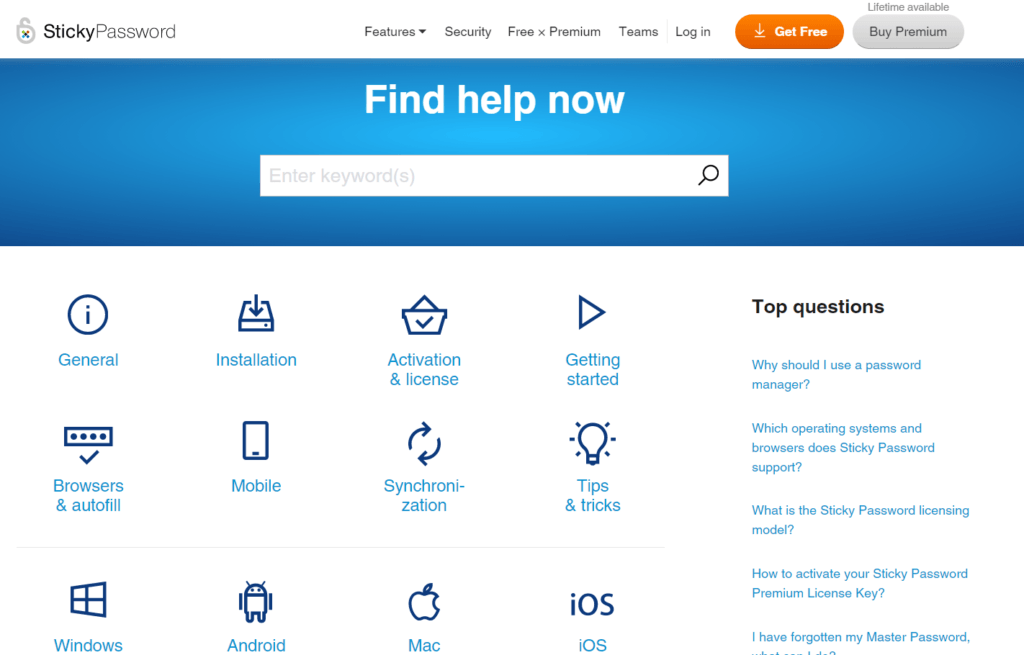
Conclusion
Based on my analysis, Sticky Password has affordable premium subscription plans. It is also impenetrable because of the 256-bit AES encryption, Two-Factor authentication, as well as the PBKDF2 key derivation function. I also found out that the master password uses end-to-end encryption and respects the usage of the zero-knowledge privacy innovation.
On top of that, I found out that the graphic user interface of Sticky Password is easy to handle and manage based on my personal experience. I also discovered that the online customer support system is efficient especially for premium users.
I also observed that Sticky Password has advanced features such as the Identities Storage, Secure Memo, Bookmarks, Digital Wallet, Security Dashboard, Password Generator, Autosave & Autofill Feature, Password Sharing, as well as the Portable Version of the password vault system. Due to all of the things mentioned above, I recommend Sticky Password as a password management application program that you can lean on.
I hope I answered all your questions within this Sticky Password Review. If you have any more questions, feel free to ask them in the comments section down below!

