Enpass
$23.99/yearPros
- 256-bit AES encryption & HMAC-SHA-256 authentication
- 100,000 rounds of PBKDF2 key derivation
- SQLCipher & Keyfile protection
- Autosave & Autofill Feature
- Secure Notes, Identity Storage, Credit Card Info Storage
- Multiple Vault Creation & Attachment Integration
- Cloud Storage Integration
- Password Generator & Password Audit
- Zero knowledge Privacy & Client-Side encryption
Cons
- No Direct Password Sharing Capability
Enpass Review
Enpass is one of the best password managers that can actually help me easily organize and retrieve log-in credentials for various accounts online. As a matter of fact, I have recently discovered that it has an Autosave and Autofill feature which can be activated with the help of its web browser extension. On top of that, this particular password management software program is a very secure password vault system since uses the data protection technology of the 256-bit AES encryption. If you want to know more about this particular password vault system, kindly read the full Enpass Review I’ve written down below.
Based on my research, Enpass has been originally developed by Sinew Software Systems Pvt. Ltd. in the early part of 2016. The company has flourished under the leadership of Hemant Kumar who is also currently serving as the Chief Executive Officer (CEO) of the company. He partnered with Vinod Kumar who is now currently the Chief Technology Officer (CTO) of the business organization. In 2019, they both decided to rename the company to Enpass Technologies Inc. in honor of Enpass password vault system which is currently the company’s flagship product.
As of this moment, Enpass Technologies Inc. has corporate offices in both India and in the United States of America. As a matter of fact, I have found out that the company has a registered business address at 1201, North Market Street Suite 111, Wilmington, Delaware, USA – 19801. At the same time, the business organization also has a registered business address at B-104, South City 2, Gurugram, Haryana, India – 122018.
Read the full Enpass Review to learn more about this particular password management software.
Pricing & Subscription Plans
Enpass has interesting subscription plans to choose from. First and foremost, it has a free subscription plan that lasts for a lifetime. This type of pricing option doesn’t expire. One good thing I have observed about this option is that I can store unlimited log-in credentials in the password vault system. However, it is limited to only one device and can only be used in desktop computers or laptops. This basically means that mobile application programs of Enpass will be unavailable whenever subscribed to the free subscription plan.
I also found out that this password storage has a paid individual subscription plan. It currently costs $15.99 if billed semi-annually. On the other hand, it costs $23.99 if the subscription plan is paid annually. Based on my analysis, there are lots of advantages whenever subscribed to the paid individual subscription plan instead of the free lifetime plan. First and foremost, I can store unlimited passwords and log-in credentials to the Enpass password vault system. Second, I will be able to create unlimited password vaults through this type of subscription.
Third, I can use the password management application program in as many devices as I actually want. This basically means that both the desktop application programs and the mobile application programs of Enpass can be used efficiently. I will also be able to receive security alerts in case there will be website breaches that could actually compromise my online accounts. I will also be able to efficiently and effective use the Two-Factor Authentication data protection as the technology is integrated in the Enpass password vault system.
In case I intend to share my paid subscription to the rest of my household, I need to get the family subscription plan instead. This will cost me $47.99 each year to be able to enjoy the said subscription. The good thing about it is that during the first 12 months of the subscription, I can avail of the discounted price of this particular pricing option. In fact, I only need to pay $35.99 for the first year of the subscription. Moreover, I will also be able enjoy all of the features available in the individual paid subscription plan. The only difference is that the family subscription plan can accommodate a maximum of 6 people. This means that Enpass is really an affordable password management option when we subject the subscription plan to a cost-benefit analysis given the situation.
If I‘m tired of paying yearly subscription for a password management application program, I can just purchase the software license for one-time fee amounting to $79.99. Once I do that, I will be able to access all of the features that are also available in the paid individual subscription plan unlimitedly for a lifetime. The software license doesn’t expire. While it is true that I need to pay a huge upfront fee, I still firmly believe that the benefit far outweighs the cost in the long run. In fact, I just need to use the one-time subscription for at least 3 years and 6 months in order to be able to beat the price of the lifetime software license and gain from it.
Based on my research, I will be able to pay for the desired Enpass subscription through debit cards and credit cards, as well as through Amazon Pay and PayPal.
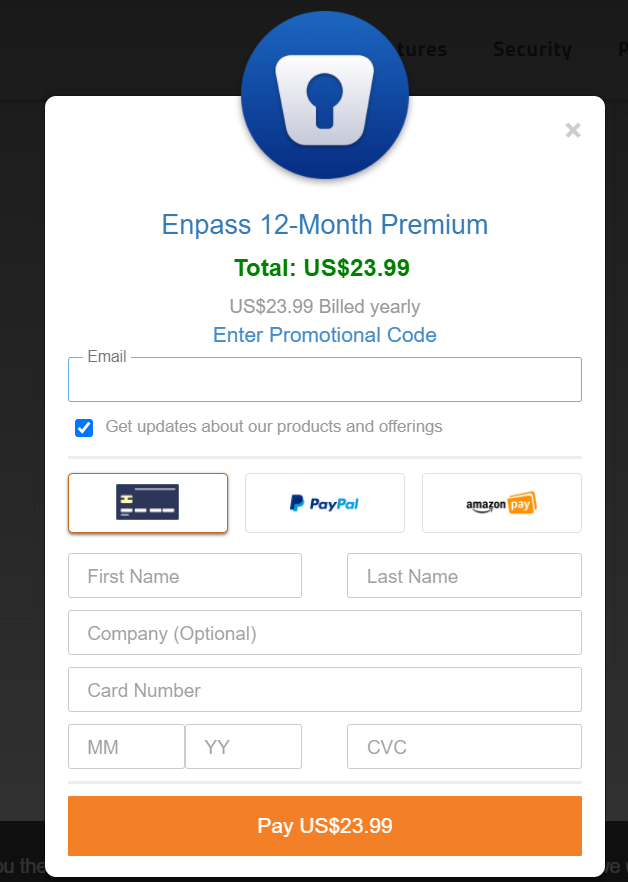
Who is it For?
Enpass is best for people who are looking for a one-time paid subscription offer for the password management application program software that lasts for a lifetime. This basically means that Enpass is perfect for people who want to use a password vault system for a long period of time while paying the minimum amount of money. Aside from that, I also firmly believe that this password storage system is perfect for people who want to make log-in to various online accounts easy with the auto-fill feature. On top of that, I also recently found out that Enpass has the capability to create multiple password vaults even if using just 1 subscription. This means that this password management software is also for people who want to organize log-in credentials for different types of groups, purpose, and environment.
Ease of Use
It is pretty easy to download the desktop application program of Enpass to my computer. The first thing I need to do in order to achieve that is by going to the official Enpass website and by clicking the “Downloads” button found in the upper right corner of the page. Once I do that, I will be able to select the type of installer file I want to download based on the computer operating system that I’m currently using. As of this moment, Windows, Mac, as well as Linux computer operating systems are well supported by the Enpass password management application program software. I also found out that I can download a portable version of the Enpass vault system that can run inside a USB flash drive or an external hard disk drive.
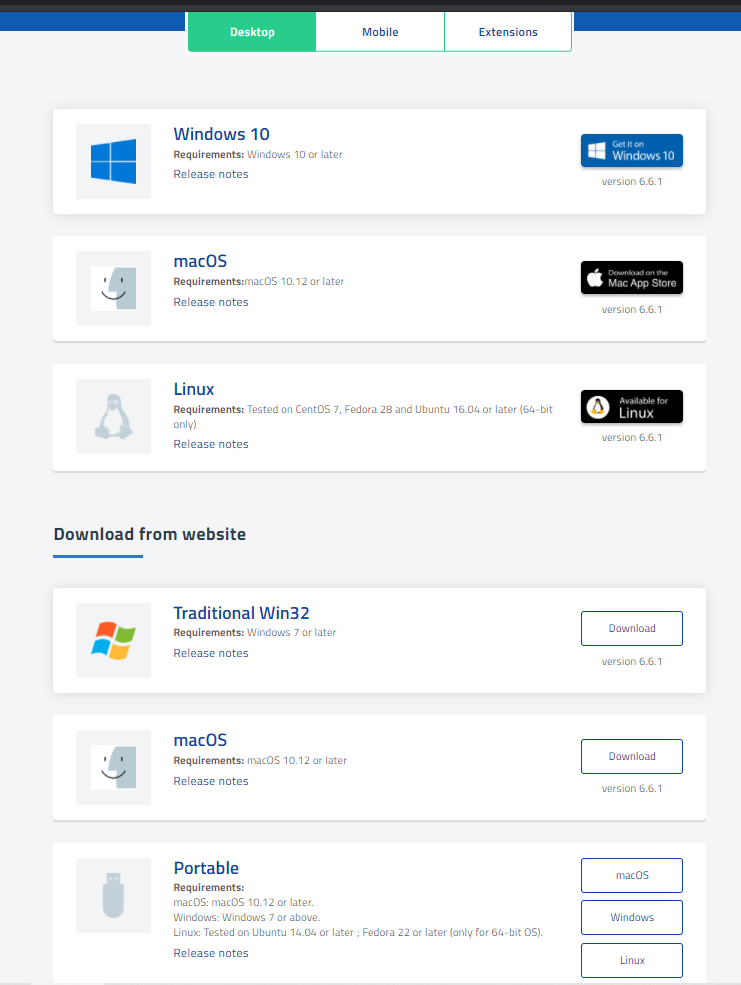
If I want an easier download process, I can just click the “Download Now” button found in the main webpage of the official Enpass website. It will automatically allow me to download the desktop application program based on the computer operating system I’m currently using.
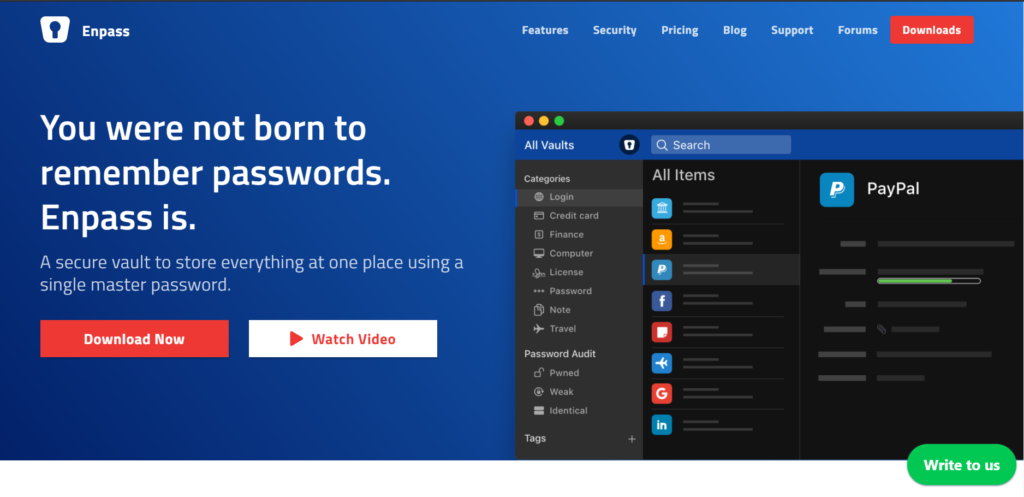
It also came to my attention that there are web browser extensions available for the Enpass password storage system. This can be accessed and can be downloaded through the same “Downloads” page under the “Extensions” submenu option. As of this moment, web browser extensions are available in Google Chrome, Safari, Microsoft Edge, Vivaldi, Mozilla Firefox, and Opera.
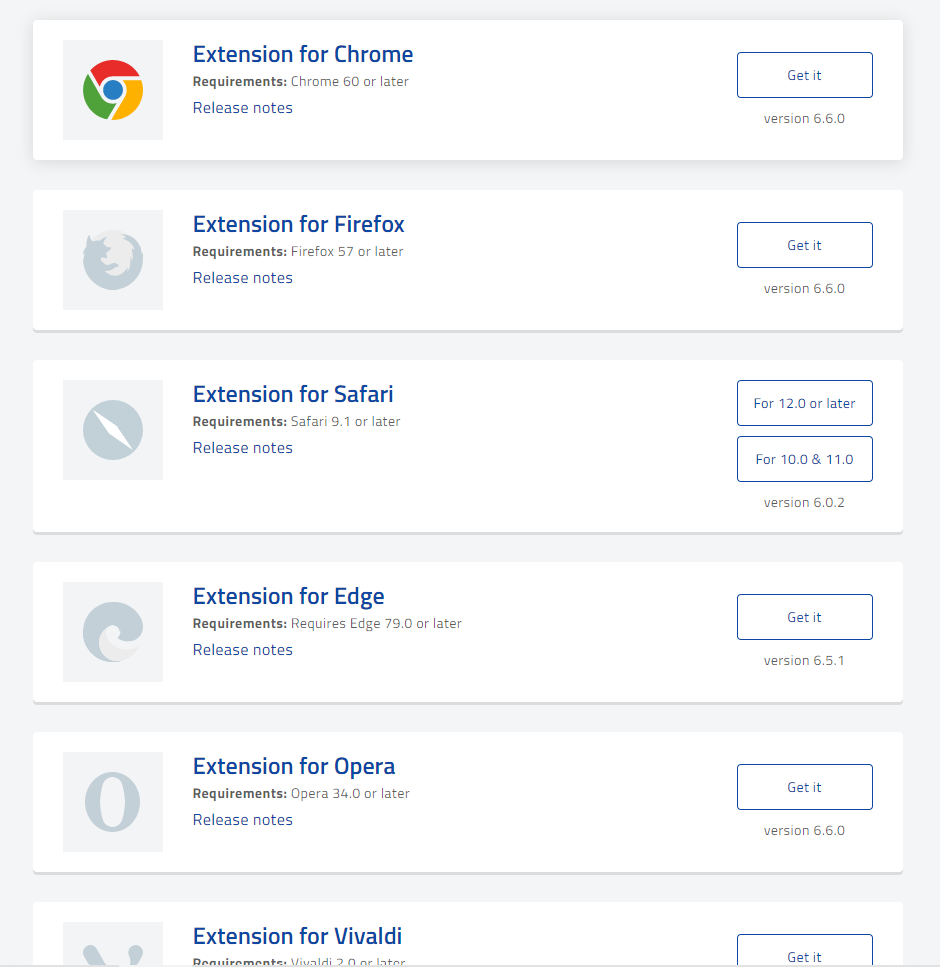
Once I have successfully downloaded the desktop application program of Enpass, I need to launch the program in my local computer. After performing such process, the graphic user interface of Enpass will automatically be displayed. I then need to click the “I am a New User” button displayed on the application program screen.
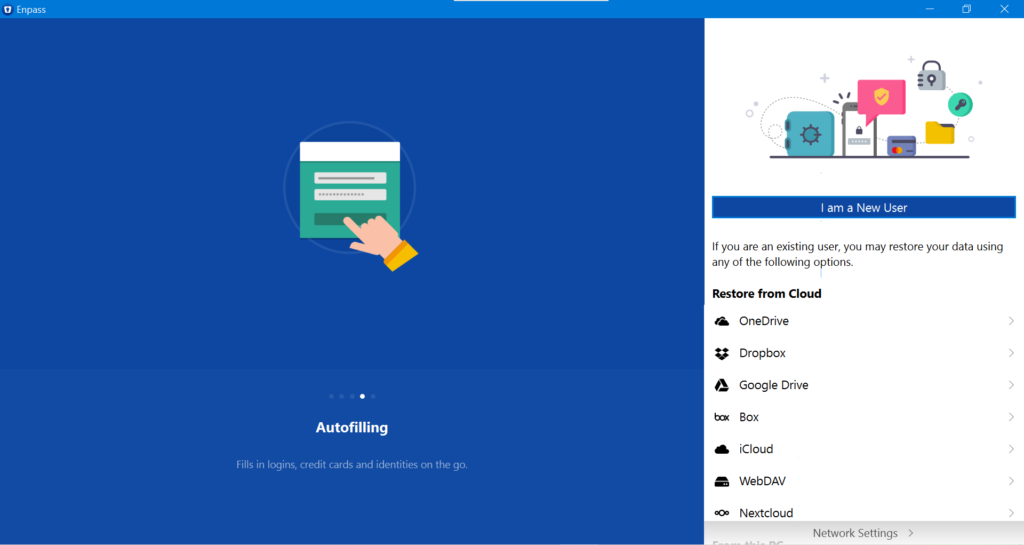
After clicking the button mentioned above, the graphic user interface will then allow me to create a master password for my Enpass password vault account. After typing the desired master password, I need to click the “Continue” button in order to proceed.
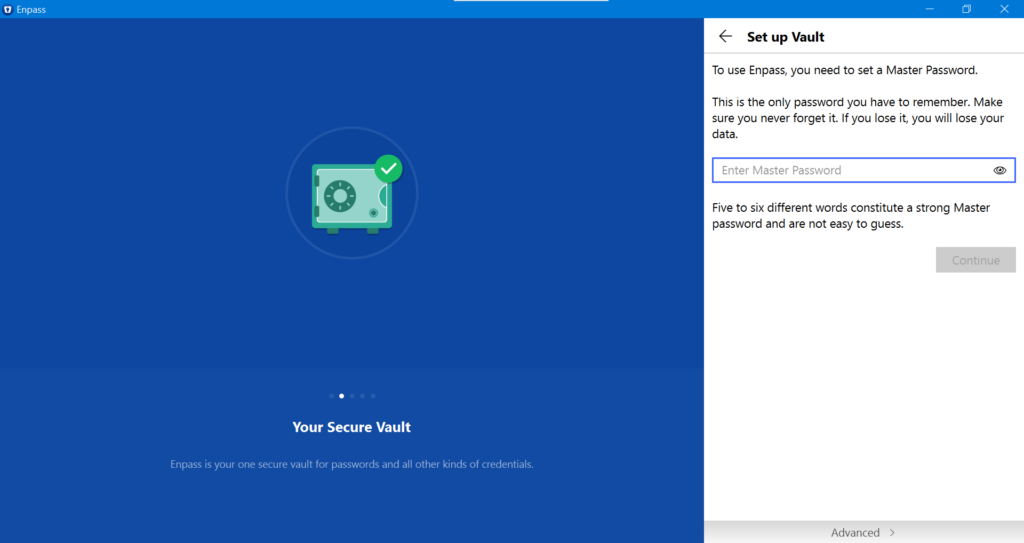
Once I do that, I will be asked to confirm my newly created master password. I have to type the master password once again in the space provided before clicking the “Continue” button.
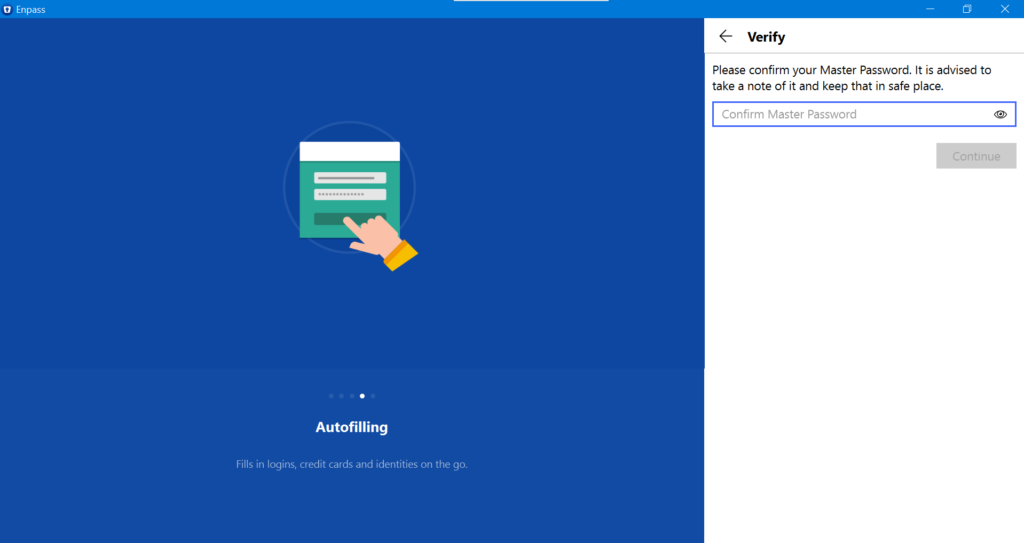
I will then be redirected inside my Enpass password vault account once I’m finished with all of the processes mentioned above. After that, I will be asked to modify the settings under the “Quick Setup” option of Enpass.
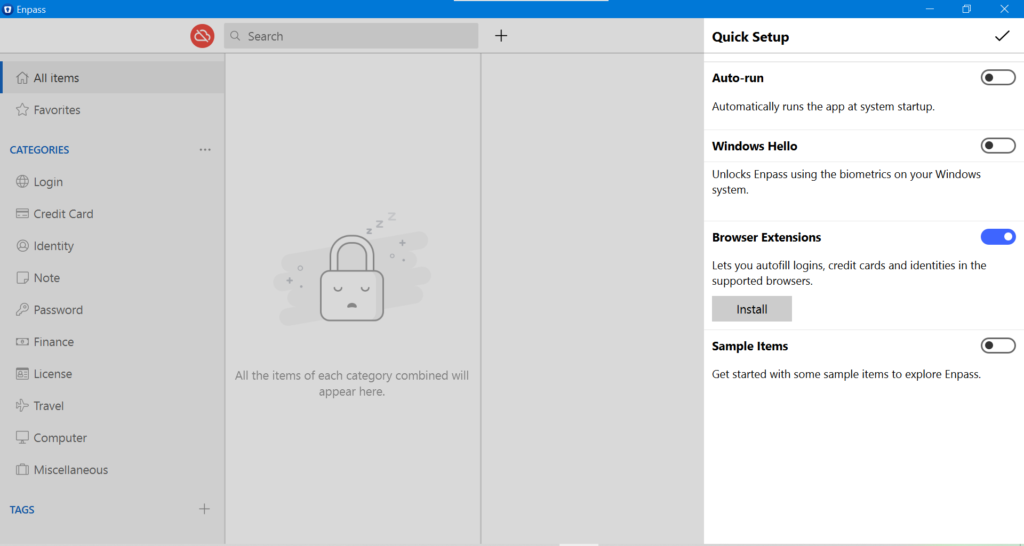
Quick Setup Settings include:
- Auto-run (On / Off)
- Windows Hello (On / Off)
- Browser Extensions (On / Off)
- Sample Items (On / Off)
Once I’m finished editing the settings, I need to click the check mark symbol found at the upper right corner of the graphic user interface of Enpass in order to save all the modifications made.
A secondary application program screen will immediately appear notifying me of some free upgrades. In order to avail such benefits, I need to register my Enpass account through e-mail. In order to do that, I need to click the “Register with E-mail” button in the same application program screen.
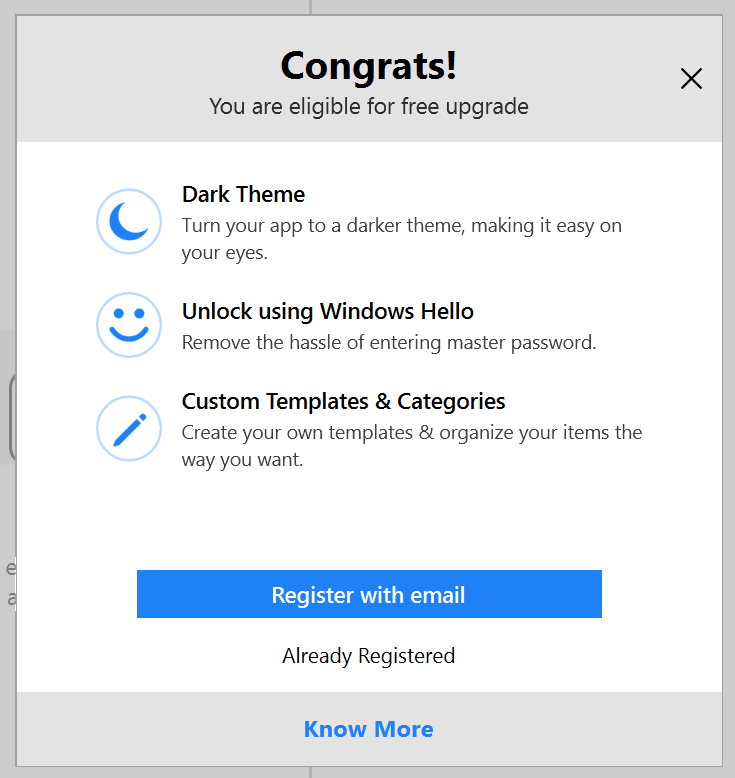
I then need to type a valid e-mail address that I intend to use during the registration process. After doing that, I need to click the “Send Code” button. This will allow me to verify my e-mail address and connect it to my Enpass password vault account.
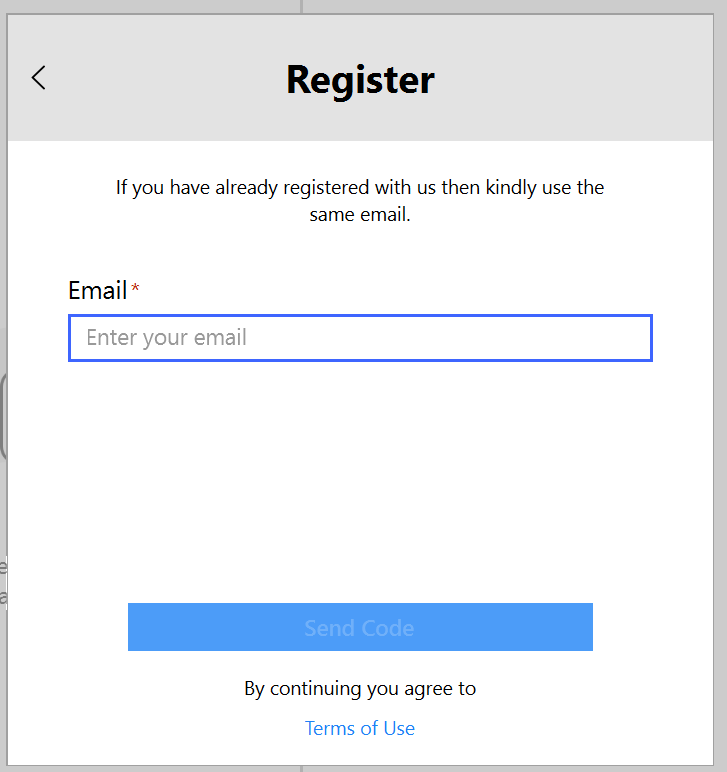
Once I have successfully registered an Enpass account through e-mail, I will also be able to use the mobile application program of this particular password manager and store as much as 25 log-in credentials in the said platform. This is of course on top of the unlimited log-in credentials in the desktop client version of the Enpass password storage system.
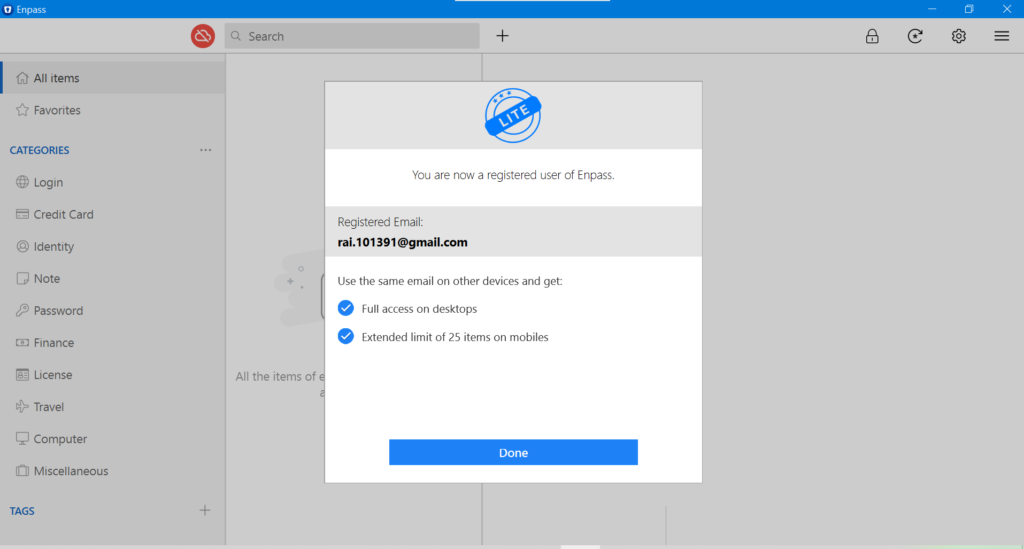
It’s actually easy to add a log-in credential to my Enpass password vault account. I just actually need to click the “+” button found in the upper middle portion of the graphic user interface of the password management application program. Once I do that, submenu options through a secondary application program screen will immediately appear. I then need to click the “Login” submenu option displayed on the screen.
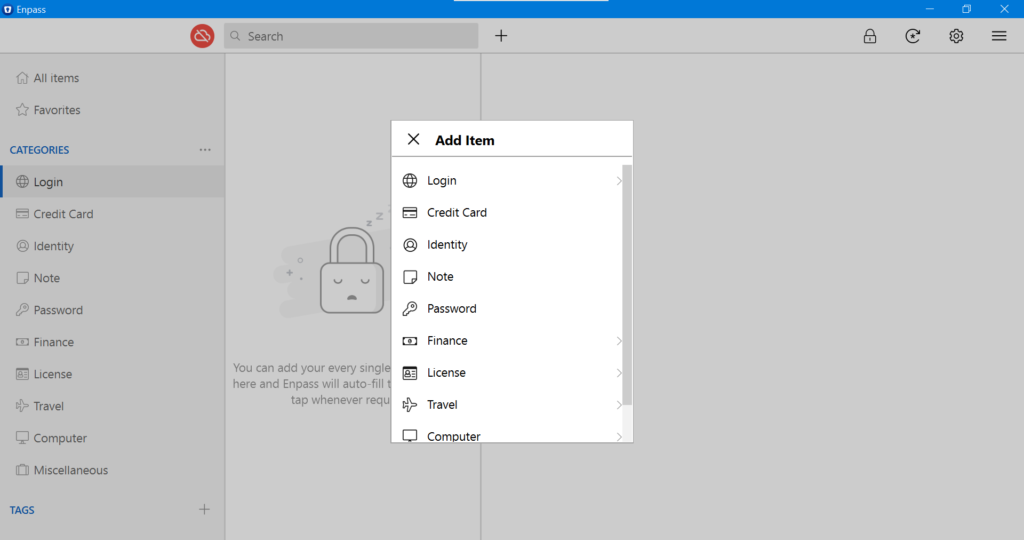
Once I do that, I need to select the type of template that will be used in order to store a particular log-in credential. I actually have found out that there are pre-installed templates for log-in credentials intended for websites such as Google, Yahoo, Facebook, Amazon, and Twitter. Of course there are other websites in the list as well. However, I’m more inclined to select the “Default” menu option for easier password storage operability.
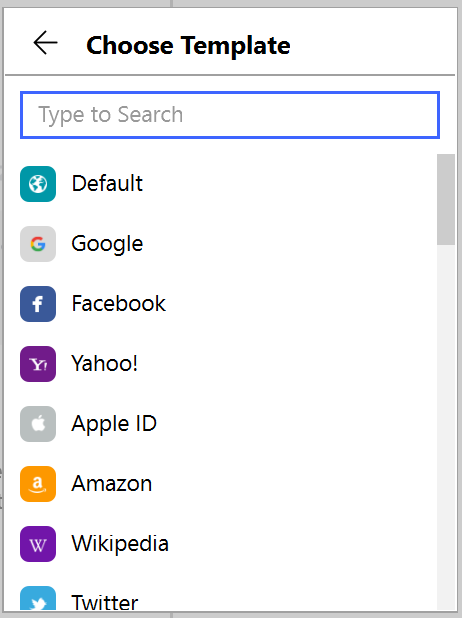
After that, the graphic user interface of Enpass will display a form wherein I can enter my email-address, account username, account password, as well as the website log-in URL. In order to avoid confusion, I need to delete any other space for additional details in the form. After filling up all the necessary details, I need to click the “Save” button on order to successfully store the log-in credential inside the password vault of Enpass.
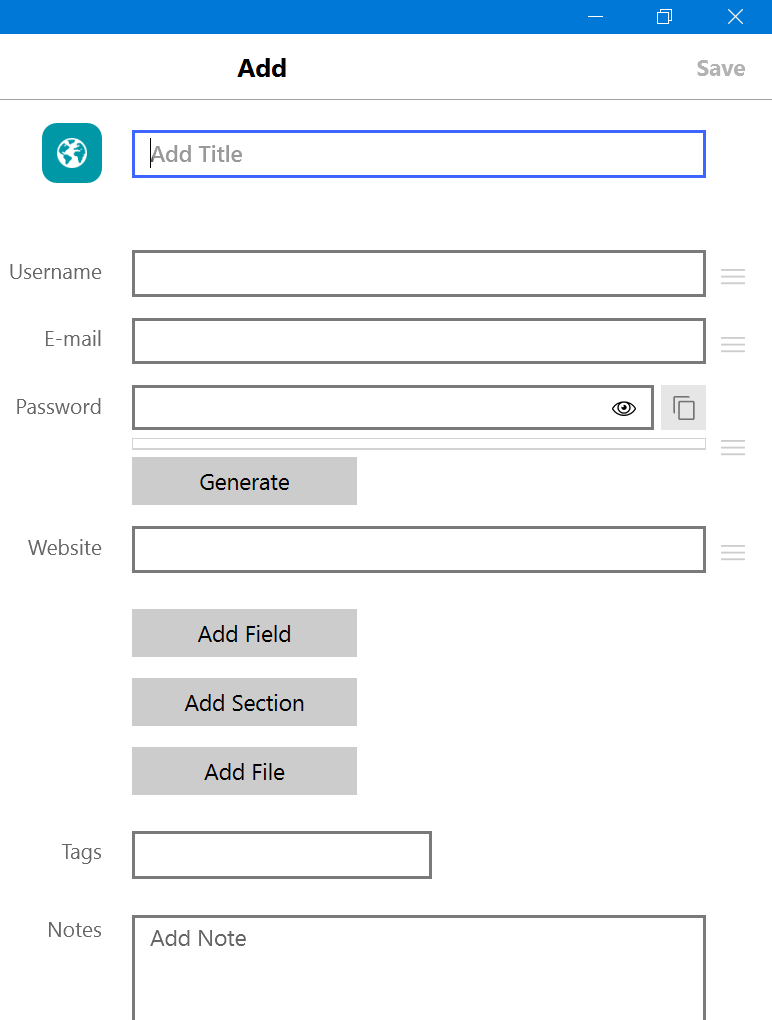
I also found out that Enpass has the capability of importing various password databases coming from other password managers that have been developed in the data security industry. In order to do that, I need to click the button represented by 3 horizontal lines. Once I do the process mentioned above, submenu options will immediately appear. I then need to click the “File” submenu option. After that, the next step is to actually click the “Import” submenu option.
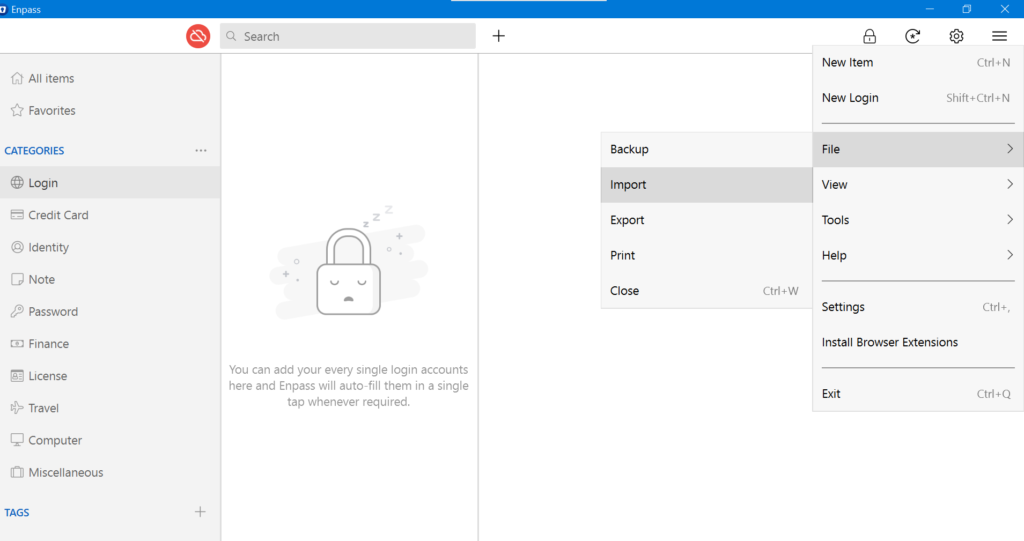
I will then be asked to select the source of the password database from the list of known best password managers in the industry. Based on my observation, I can directly import password databases coming from 1Password, Bitwarden, Dashlane, Keepass, KeepassX, Keep, LastPass, mSecure, RoboForm, SafeInCloud, Sticky Password, Splash ID, True Key, as well as from other Enpass password vault accounts. I also have discovered that I can import all the log-in credentials that are stored in the Google Chrome web browser. In case the source of the password database is not included in the list, I can select the pre-formatted CSV option instead.
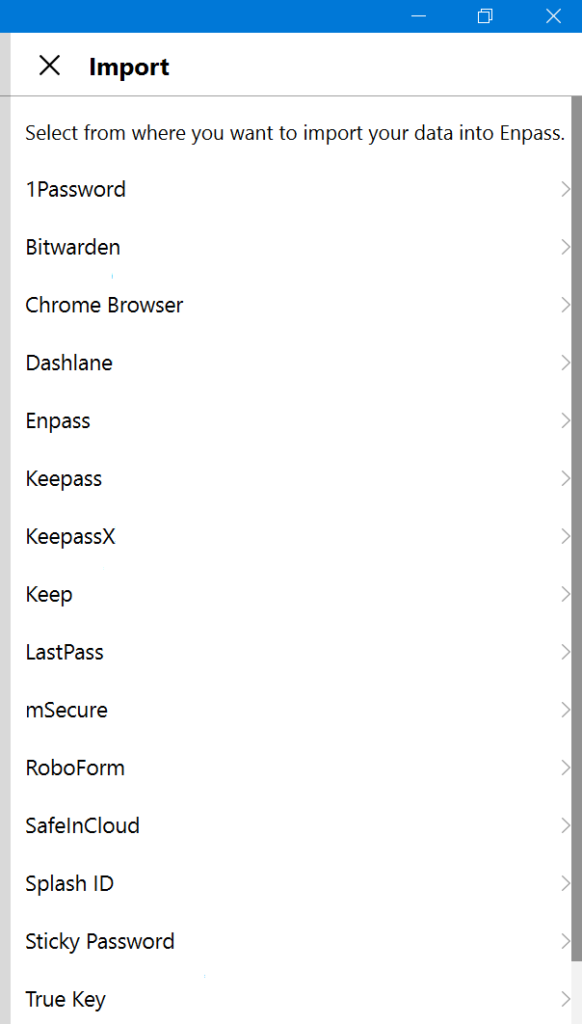
If I select the pre-formatted CSV option, I need to make sure to create separate CSV files for log-in credentials, secure notes, credit cards, and other miscellaneous items. I then need to upload the CSV file by locating where it is stored in my local computer. Once I’m finished with the process, I need to click the “Continue” button.
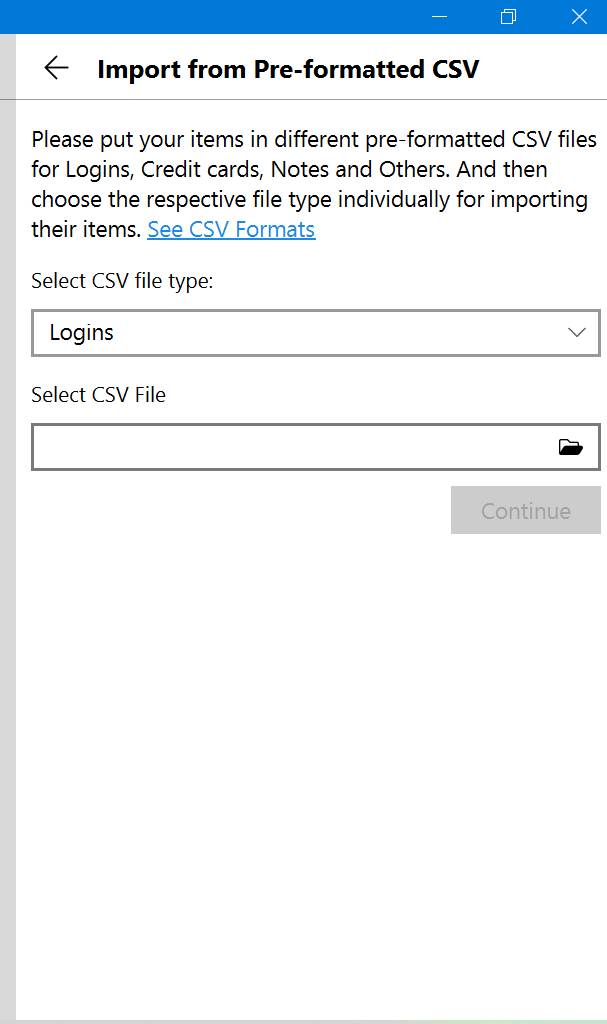
I can also export my password database along with all of its contents easily. In order to do that, I need to go to the “File” submenu options once again. Then I need to click the “Export” submenu option in order to be able to modify the export settings. Once I do that, I need to select the file type or file format of the copy of the password database that I will be creating and exporting. Based on my research, I can create a CSV file, a TXT file, or a JSON file.
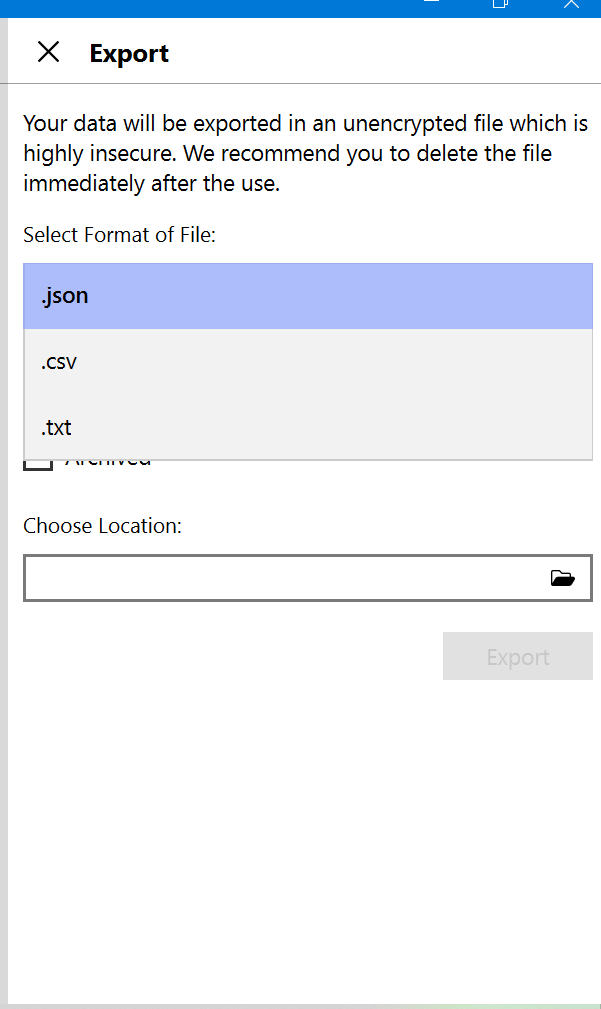
General Settings include:
- Minimize App to System Tray (Yes / No)
- Open Automatically at System Startup (Yes / No)
- Search in All Items (Yes / No)
- Always Run Assistant in Docked Mode (Yes / No)
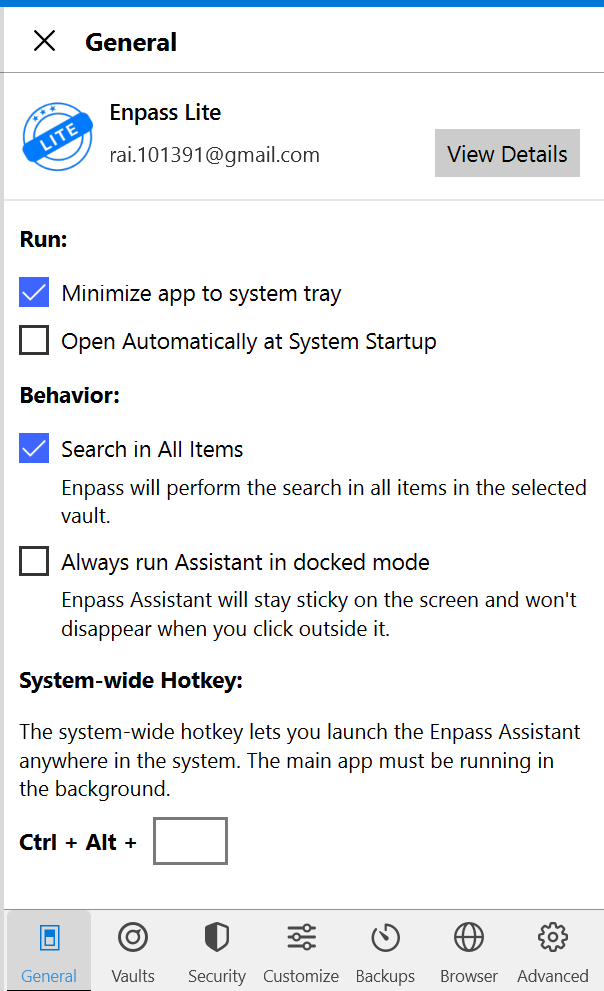
Security Settings include:
- Change Master Password
- Autolock When Main Window Is Closed (Enable / Disable)
- Autolock When System Sleeps (Enable / Disable)
- Autolock When Fast User Switching (Enable / Disable)
- Autolock When System Gets Locked (Enable / Disable)
- Enpass Is Idle For / System Is Enactive For (1 minute, 2 minutes, etc.)
- Windows Hello (Enable / Disable)
- PIN (Enable / Disable)
- Clear Clipboard Content After (30 seconds, etc.)
- Hide Sensitive (Enable / Disable)
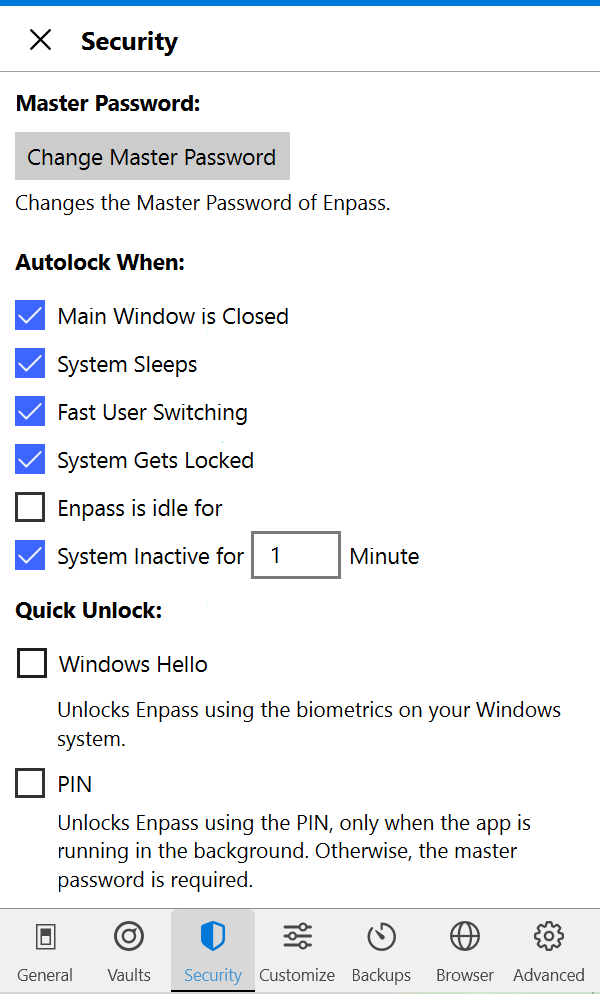
Privacy & Security
Enpass is a password vault system that enjoys the protection of the 256-bit AES encryption. It is a password storage system that is completely secure since everything is done offline. This means that the encryption is done locally on my computer without the intervention of an internet connection. No data in my Enpass password vault account is being sent to the online servers of the cybersecurity company. Encryption and decryption is done locally through the help of the master password data protection. On top of that, I also have recently discovered that it utilizes 100,000 rounds of PBKDF2 key derivation involving HMAC-SHA-256 information protection.
Through the course of the encryption, Enpass efficiently and effectively uses the SQLCipher which is known for being able to prevent various types of brute-force attack as well as side-channel attacks. On top of that, SQLCipher is also known as an open-source encryption engine. This means that it is safe to use since backdoors to the system are impossible to exist.
If I’m not satisfied with the master password, I can add a Keyfile as an additional layer of protection to my password vault account. This means that I need to provide both the master password and the Keyfile generated in order to access my Enpass password vault account.
I also later found out that I can use Windows Hello as well as the PIN as alternative forms of securing my Enpass password vault system. Based on my research, I also found out that Enpass adheres to the policies enclosed in the GDPR data privacy law.
Additional Features
Enpass has advanced features such as secure notes, credit card information storage, bank account information storage, Identity storage, password generator, attachment integration, cloud storage integration, password audit, autosave & autofill feature, and multiple vault creation capability. I also found out that Enpass has mobile application programs available.
Secure Notes
I can create a note inside the Enpass password management application program and protect it with 256-bit AES encryption.
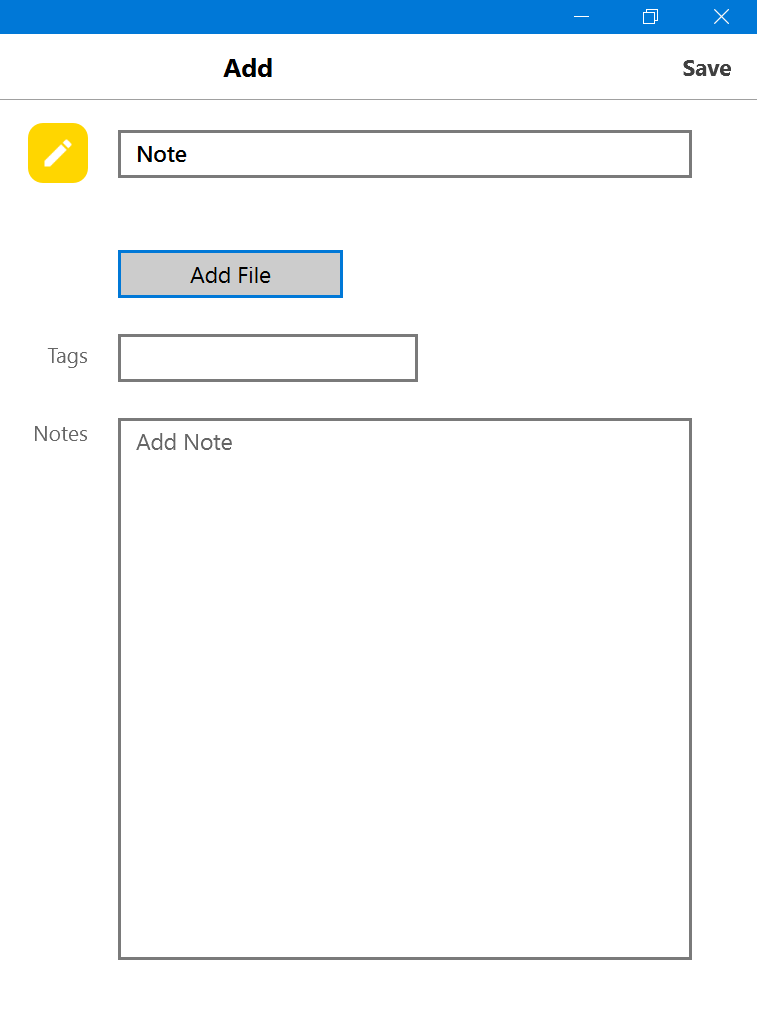
Credit Card Information Storage
I can store credit card information as well as debit card information inside the Enpass password vault system. The system can store the cardholder’s name, card number, card type, CVC, PIN, as well as the expiry date of the card itself.
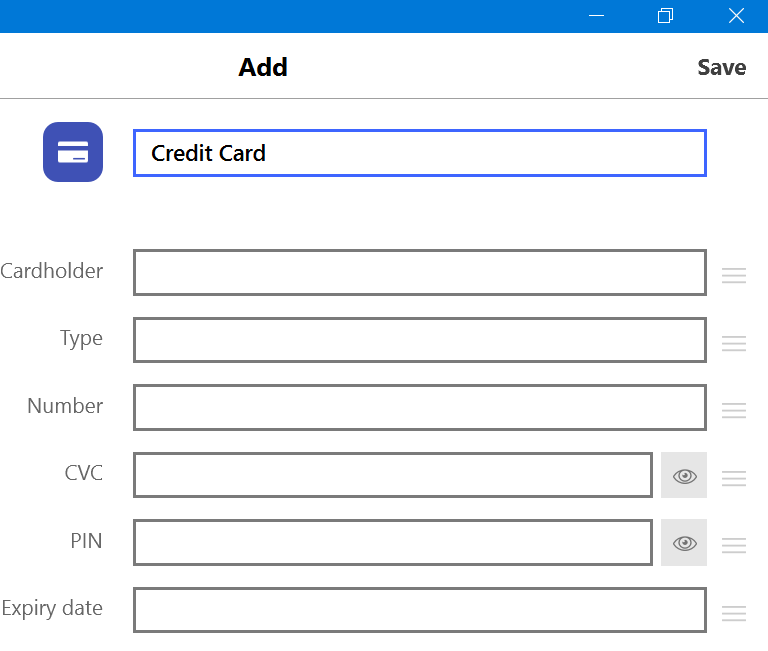
Bank Account Information Storage
Bank details such as the account holder’s name, bank name, account number, account type, routing number, SWIFT, IBAN, and IFSC code can be stored inside Enpass password storage system.
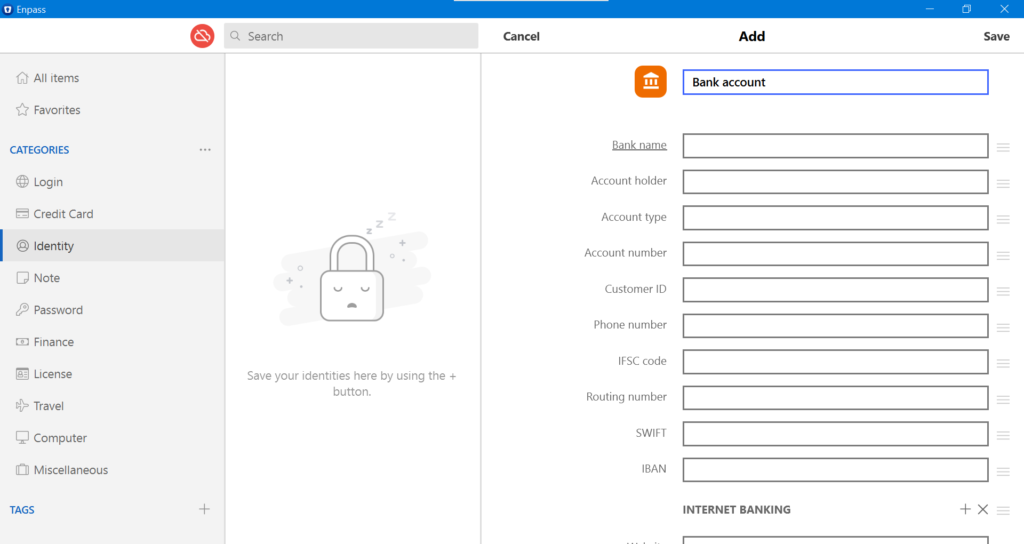
Identity Storage
Details such as full name, gender, birth date, phone number, e-mail address, home address, work address, as well as social security number can easily be stored in this password management application program.
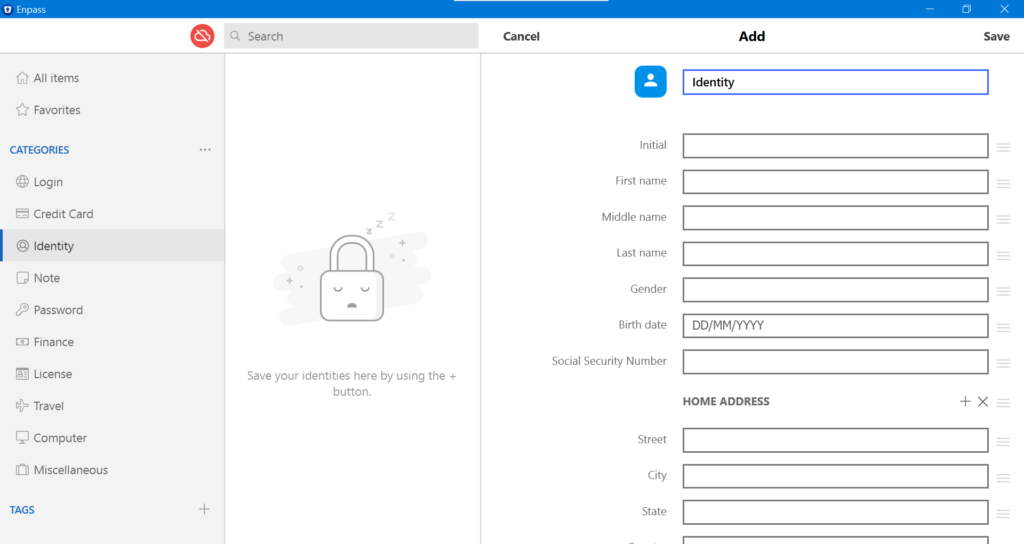
Password Generator
Enpass has a built-in password generator than can create a random password or passphrase up to a maximum of 100 characters.
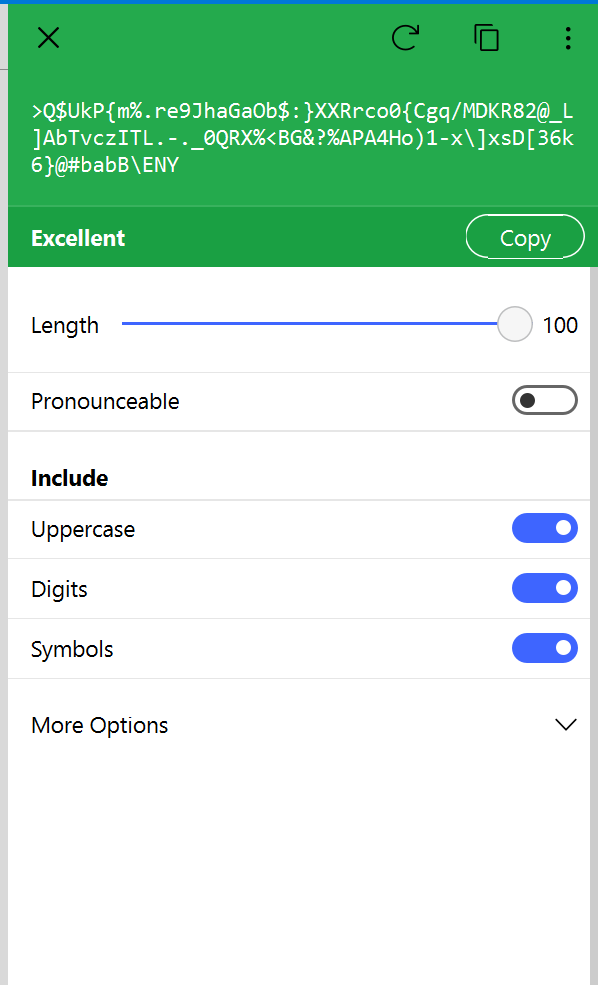
Attachment Integration
The password vault system of Enpass allows uploading attachments such as a document file or photo within the secure note, log-in credential, or any other item storage.
Cloud Storage Integration
I can synchronize my Enpass password vault in best cloud storage service providers such as Google Drive, OneDrive, Dropbox, Box, iCloud, and NextCloud. I can also synchronize the password vault using WebDav. On top of that, Folder Sync is also available.
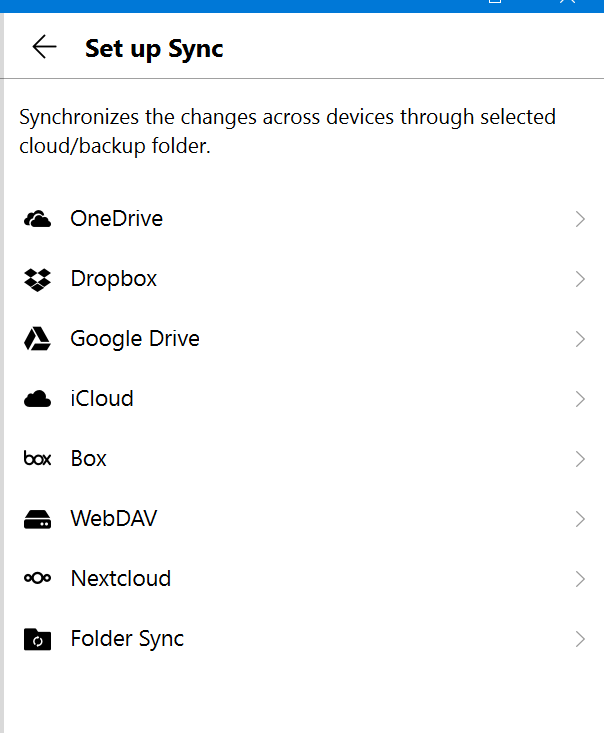
Password Audit
Enpass has the ability to check if there are compromised passwords, weak passwords, as well as identical passwords.
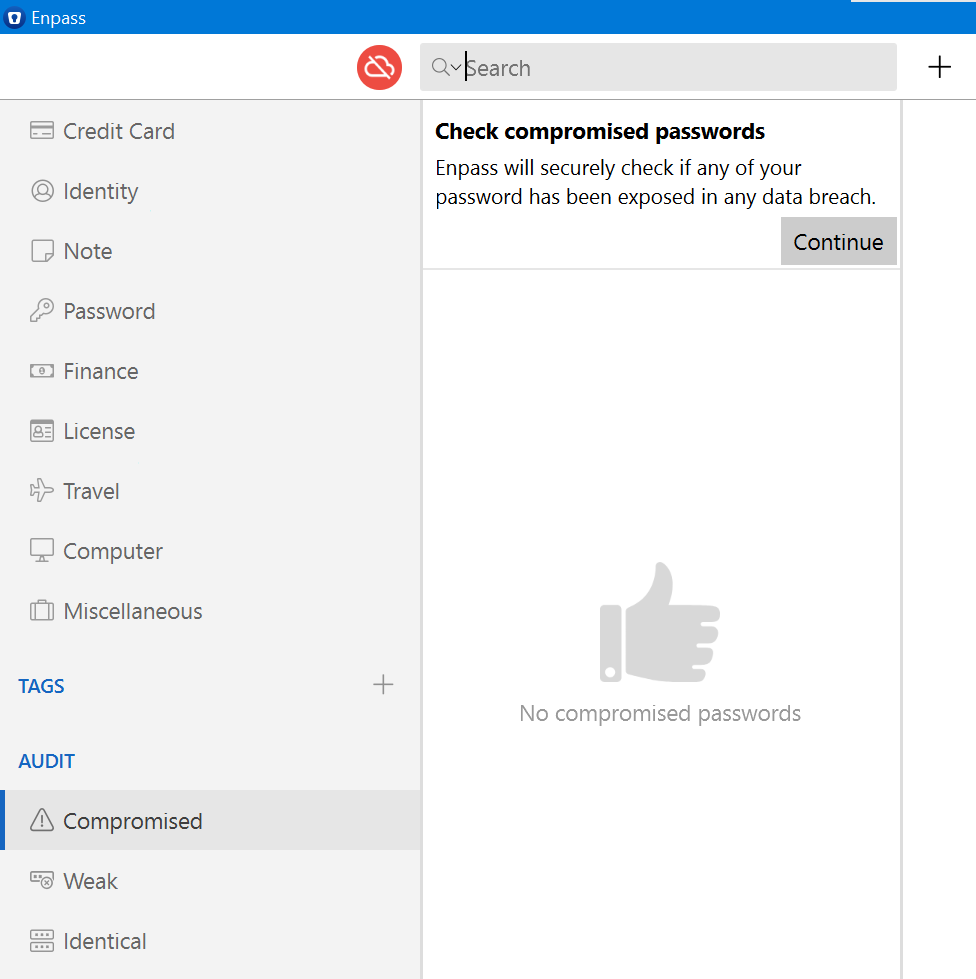
Autosave & Autofill Feature
Enpass has the ability to automatically save and automatically fill in log-in credentials.
Multiple Vault Creation
Enpass has the ability to create unlimited number of password vaults locally even with just 1 subscription.
Mobile Applications
Enpass has mobile application programs for Android and iOS.
Online Support
Enpass has a good online customer support system. In fact, it has user manuals available. It also has a forum page wherein the community of Enpass users can freely discuss. I can also send an e-mail message directly to support@enpass.io. There is also an online contact form available.
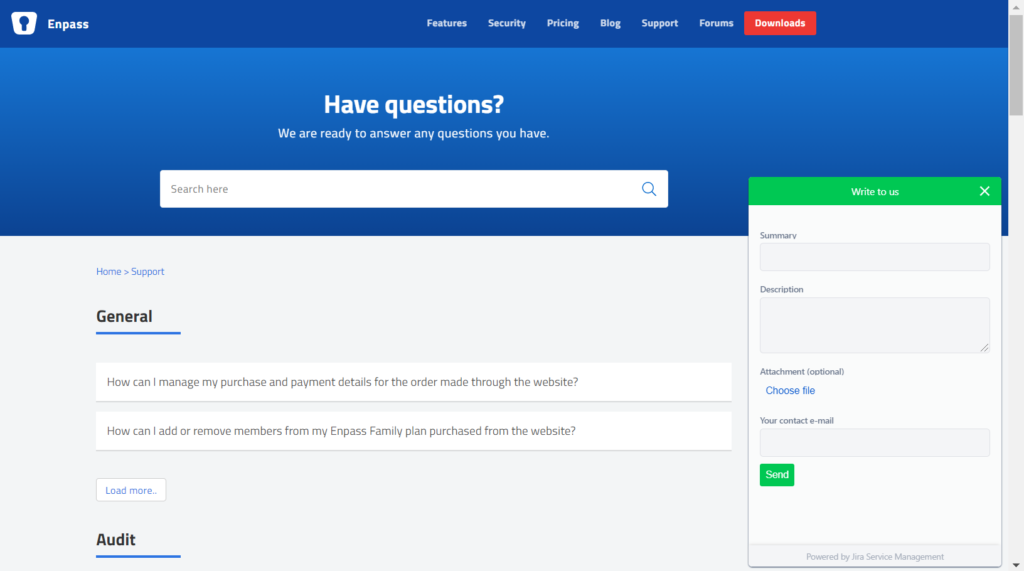
Conclusion
Enpass has affordable subscription plans. In fact, it even has a one-time subscription offer to acquire an Enpass software license that lasts for a lifetime. I also found out that the graphic user interface of Enpass is very easy to use. Privacy and security measures are also unbeatable because of the 256-bit AES encryption. It also uses 100,000 rounds of PBKDF2 key derivation in combination of the HMAC-SHA-256 information protection.
I also found out that Enpass has advanced features such as secure notes, credit card information storage, bank account information storage, Identity storage, password generator, attachment integration, cloud storage integration, password audit, autosave & autofill feature, and multiple vault creation capability. I also found out that Enpass has mobile application programs available.
Enpass also has a good online customer support system. Because of all of these things, I entirely recommend Enpass as one of the best password storage systems available.
I hope I answered all your questions within this Enpass Review. If you have any more questions, feel free to ask them in the comments section down below!

