KeepVault
$12.87/month 130 GBKeepVault Review
There are many cloud backup providers that present themselves to be the best in the industry. However, not all cloud backup service providers are created equal. This is the reason why we write honest and unbiased product and service reviews with each cloud backup system that we encountered. Because of this, we decided to write a comprehensive KeepVault Review. Read more to learn more about this KeepVault cloud backup system.
KeepVault Alternatives
| # | Service | Rating | Description | Paid Plan | Go To |
|---|---|---|---|---|---|
| 1 | Acronis True Image | Acronis True Image is an online backup software with excellent security & privacy. You can perform scheduled, Hybrid, NAS, external hard drive, server and other backups. The download & upload speeds are decent and you can always rely on their support to give you a hand. 30-day trial period. | €8.33/month 1000 GB | Go to Acronis True Image | |
| 2 | BigMIND | BigMIND is the next-gen cloud backup provided by Zoolz. It has a modern interface with very well developed backup features. It includes scheduled, hybrid, NAS, external hard drive,... backup. The upload and download speeds are incredibly fast which is a bonus in comparison with other cloud backup providers. 1 GB of free backup storage. | €2.99/month 100 GB | Go to BigMIND | |
| 3 | Polarbackup | Polar Backup originates from the UK and aims to provide an affordable complete cloud backup solution. Their lifetime online backup plans certainly make them an interesting choice due to the well developed backup client with client-side encryption included. No free plans. | €4/month Unlimited GB | Go to Polarbackup | |
| 4 | CloudAlly | CloudAlly is not your regular backup service. It focuses on backing up other cloud services such as G Suite, Microsoft 365, OneDrive, Dropbox, Box.com... Keep in mind though that it is business-focused so no plans for personal users. 14-day trial period. | $3 per 10 GB | Go to CloudAlly | |
| 5 | IDrive | IDrive has been around for what seems an eternity now. They basically cover all of the possible backup solutions and for a decent price as well but there seems to be a few technical issues with the service alongside the somewhat poor download & upload speeds. 5 GB of free backup storage. | $4.34/month 2000 GB | Go to IDrive |
Jump to:
Pricing & Plans
Who is it for?
Ease of use
File backup
Speed
File restoration
Security & privacy
Online support
Additional features
Conclusion
Pricing & Plans
There are 2 kinds of subscription plans the cloud backup provider is offering. You can either choose KeepVault Home or KeepVault Professional. Check the price table to learn more about the details. It’s important to note that they have 20+ plans available with capacities ranging from 20 GB to 5000 GB. We have just pointed out a few to give you a feeling of the prices.
Monthly Plans
Yearly Plans
Each type of subscription plan has various amounts of cloud backup space to choose from. If you choose KeepVault Home, it can be as low as 20 GB for $2.13 per month or as high as 5,000 GB for $286.18 per month. If you choose KeepVault Pro, it can be as low as 20 GB for $3.33 per month or as high as 5,000 GB for $583.33 per month.
Who is it for?
This is for all types of people who want to create secure backup copies of their files. If you value security & privacy, file restoration and ease of use, then this best cloud backup provider can be a good option for you.
Ease of use
Registration is simple and easy. You can try the free trial easily as you don’t need to input your credit card details immediately. You just need to download the desktop client installer, run the program and follow the installation procedures that come with it.
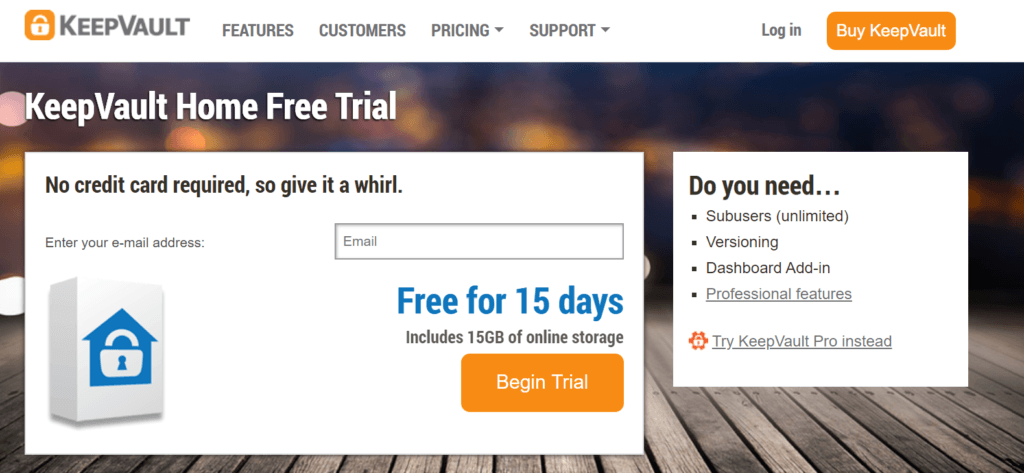
File previews & edits
You can’t preview nor edit files directly using the cloud backup. If this is the kind of service that you are looking for, then I suggest that you subscribe to the services of the best cloud storage provider.
File backup
You can back up files immediately based on file types. In fact, you can choose whether to create a backup of your documents, photos, music as well as videos. You can also create backups of specific folders. However, please take note that it is impossible to backup files individually.
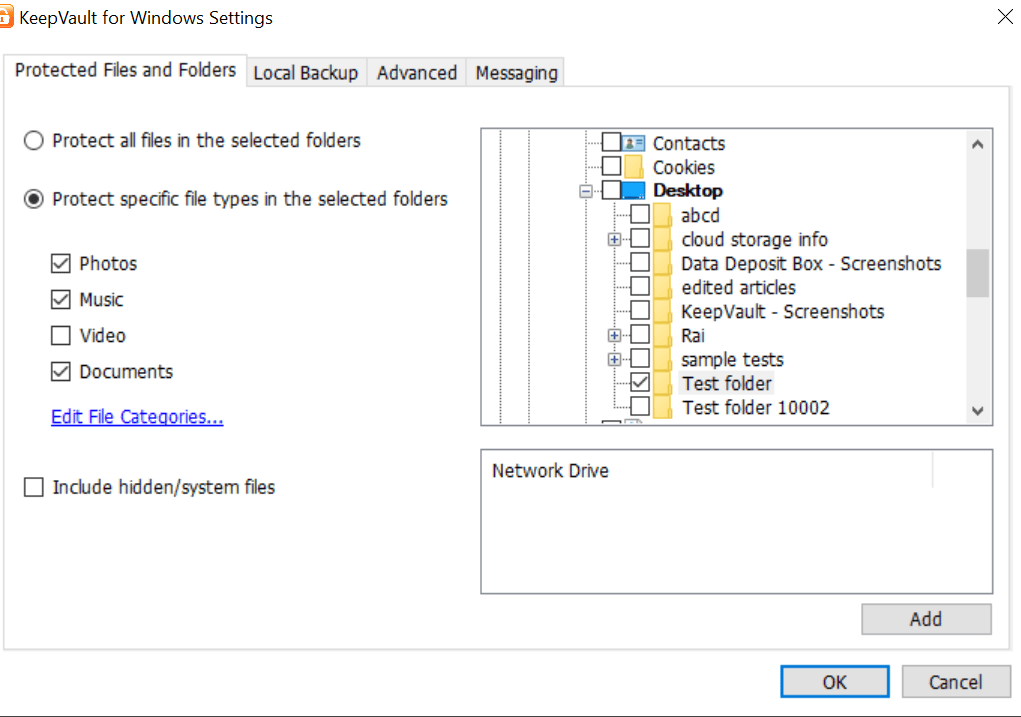
Whenever you want to create a backup, you need to select an entire folder. You can just filter everything out using the file type. This is a limitation of this cloud backup provider that should be improved some other time.
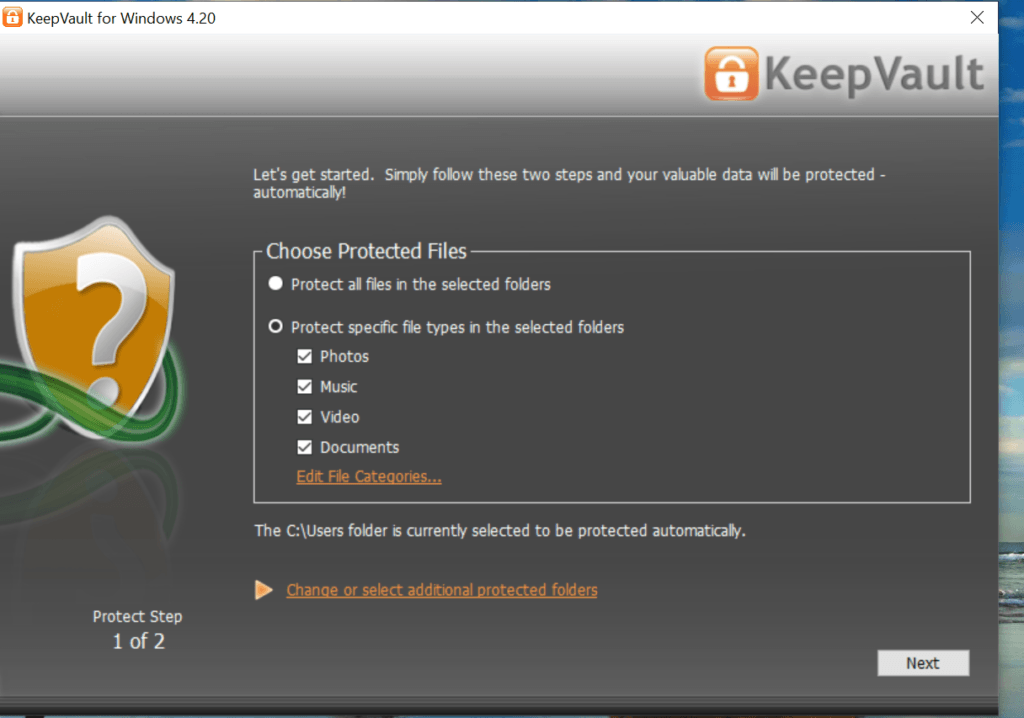
KeepVault cloud backup system is available in both Windows OS and MAC OS. However, there is no version available for Linux OS.
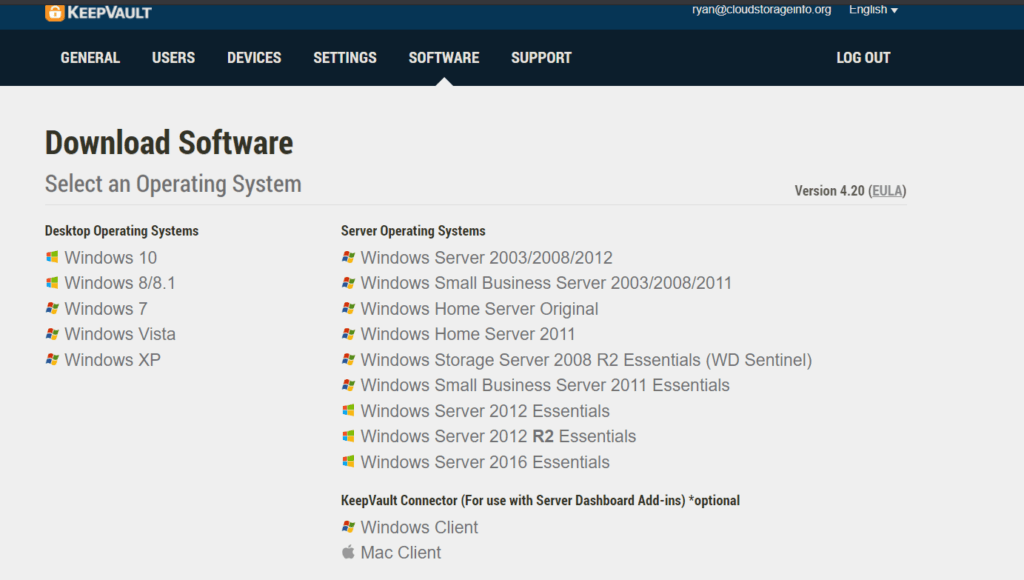
You can only schedule backups daily with a specific time period. However, there is no option to select a specific day to create a backup. Real-time and continuous backup system is available in KeepVault.
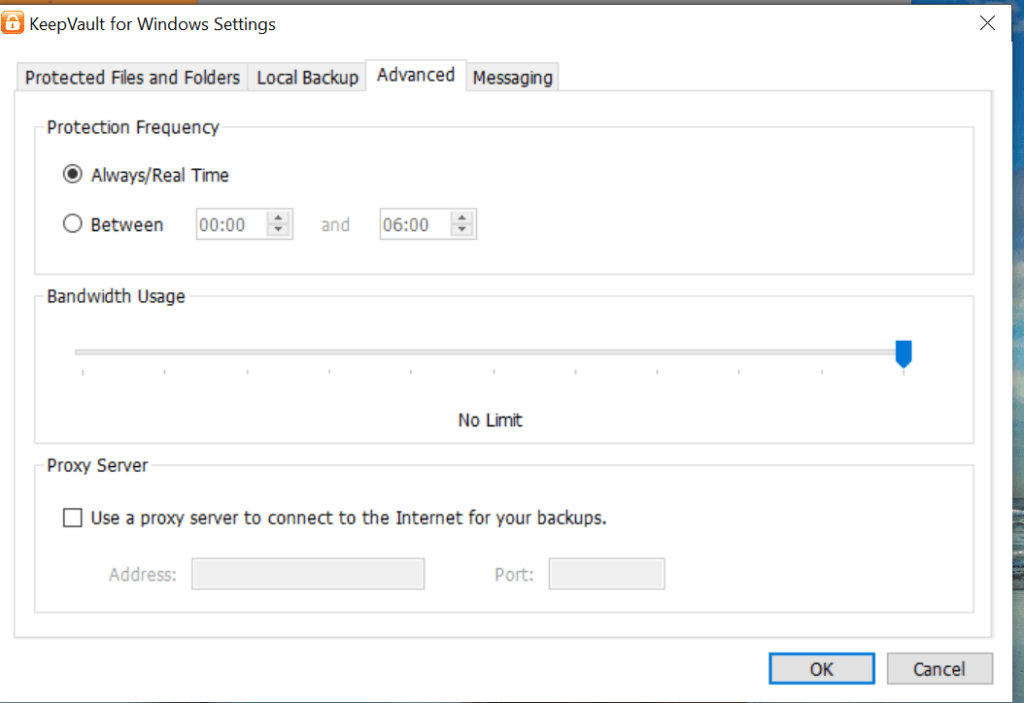
You can also create backups both in the local hard drive and the cloud. This means that hybrid backup is fully functional. On top of that, you can create a backup in a USB or any external hard drive. Furthermore, you have the option to compress and encrypt data when creating a local backup. The incremental backup procedure is also available.
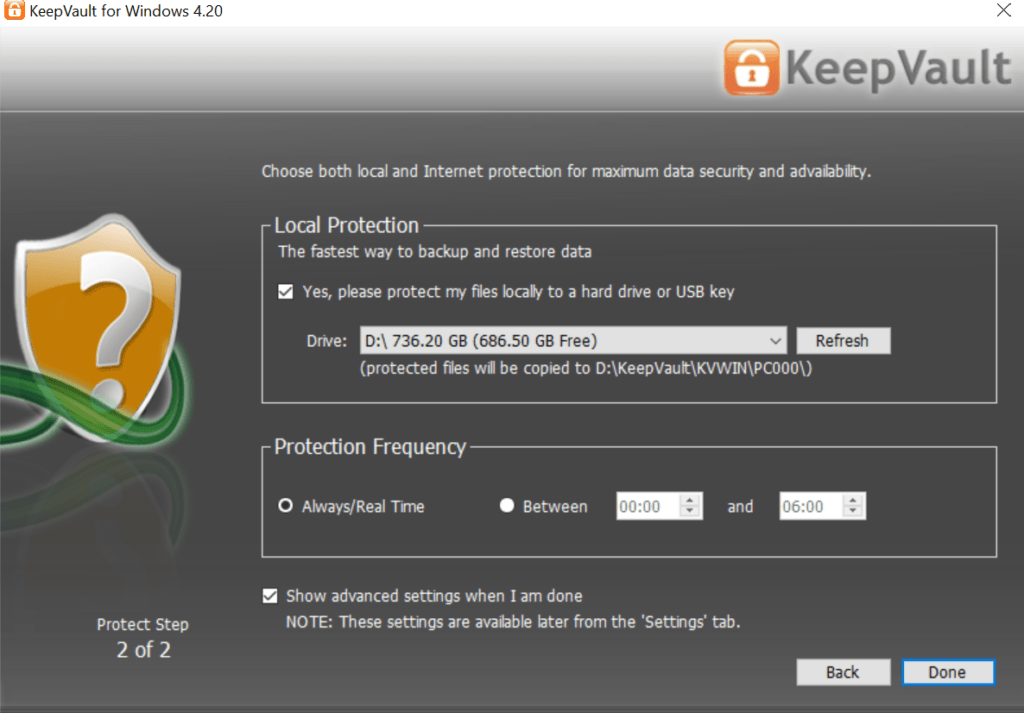
You can upload a maximum file size of 500 GB if you wish to back up your data. However, you should know that multithreaded backup and deduplication are features that are currently not available in the KeepVault cloud backup system. On the other hand, NAS backup, differential backup as well as server backup is only available if you availed the KeepVault Professional subscription plan.
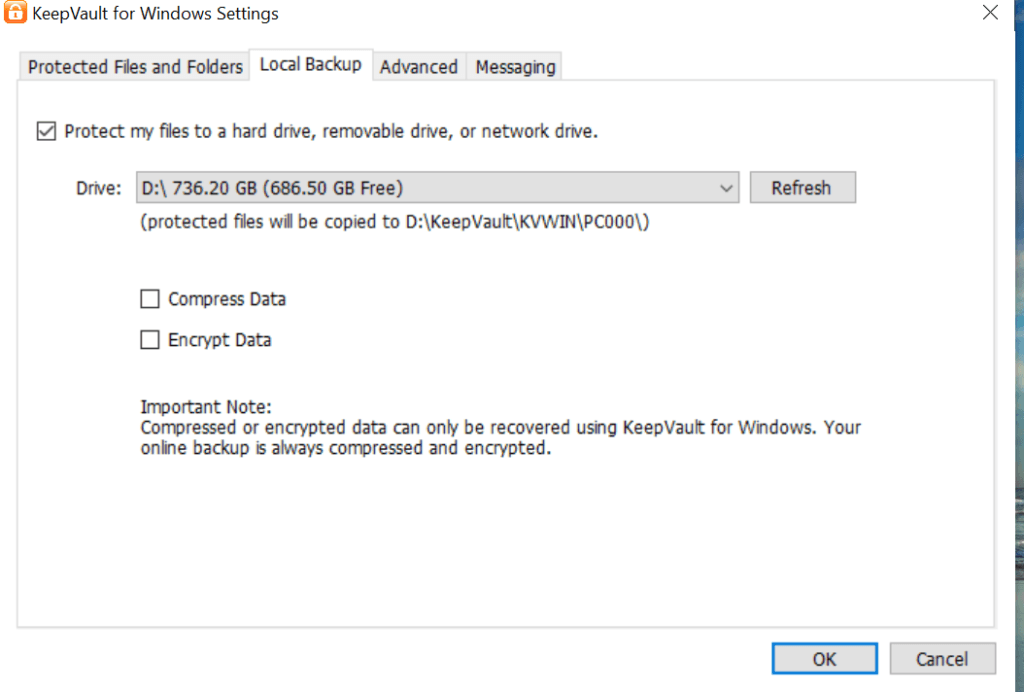
Mobile Application
There is no available mobile application for KeepVault cloud backup. This is something that they should consider creating to enhance the services of the cloud backup provider.
Speed
We tested the speed of KeepVault here in the Philippines. During such time, the local internet provider has a speed of 5.00 MBPS / 5.00 MBPS download/upload speed. The results are listed below.
| 1 GB File | Internet Provider (max speeds) | Test 1 | Test 2 | Average |
| Time (Download) | 00:26:40 | 00:55:37 | 00:55:40 | 00:55:38 |
| Time (Upload) | 00:26:40 | 00:27:48 | 00:27:50 | 00:27:49 |
KeepVault cloud backup system has a fast upload speed. However, it took twice the amount of time to download a file.
File restoration
There are many ways to restore your data and files using the KeepVault cloud backup system. First and foremost, you can download your files directly from the cloud using the web access option. This is done through the web user interface of KeepVault. This means that wherever you are, you can download your files immediately without installing the desktop client of the cloud backup provider. Through this option, you can only download individual files. There is no way to download an entire folder using the web access option.
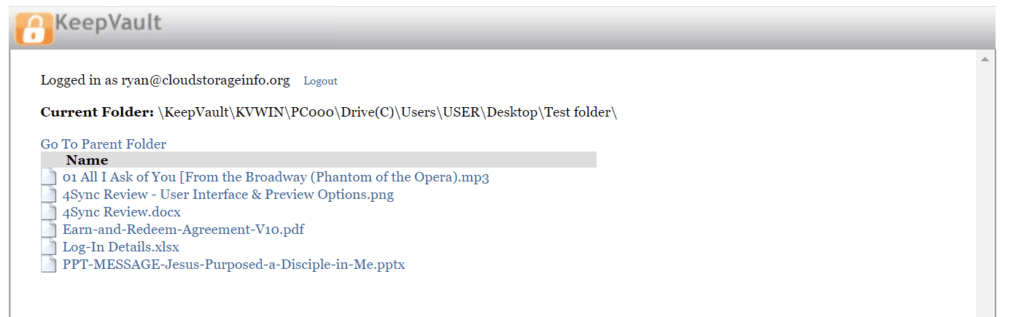
Another option to retrieve files is through the desktop or laptop client of the KeepVault cloud backup system. Just click the “restore” menu and then select whether you will get your files from your local backup or from the cloud. After selecting, the system will guide you with the rest of the process. There will be different approaches to retrieve files using the desktop client. You can choose one of the 3 available options. You can use the one-click recovery, selective recovery, or the selective download method.
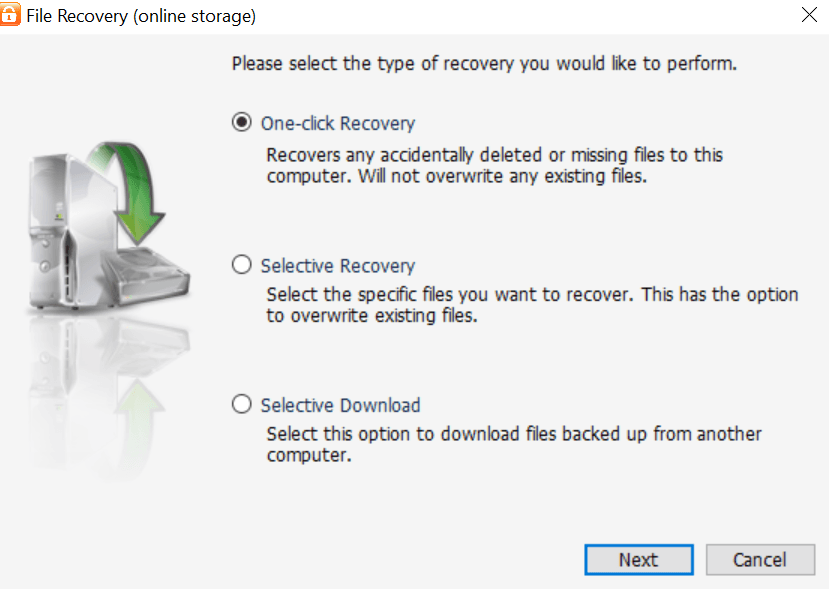
If you use one-click recovery, you can recover all the accidentally deleted files and folders in an instant and download it back to where it once belonged. In this recovery method, no existing file will be overwritten.
If you use selective recovery, you can restore specific files and you can choose the location where it can be stored back into your local computer. You have the option to overwrite any existing file. In this method, you can download individual files as well as an entire folder.
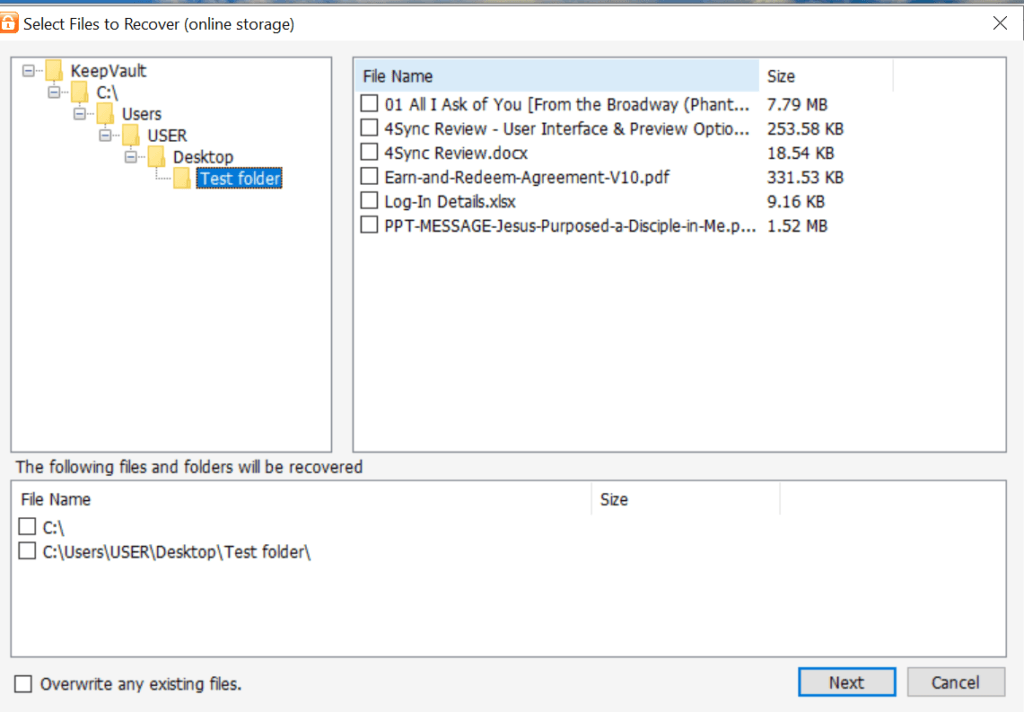
If you use selective download recovery, you can download files that are backed up using another computer.
You can also retrieve your files using the courier service of KeepVault. Instead of accessing your files in the methods mentioned above, you have the option to let your files be stored in a hard drive and delivered through mail within 24 hours. This is a perfect option if you wish to recover massive amounts of data.
The file versioning system of the cloud backup provider is only applicable to KeepVault Professional subscription plan. Under such an option, KeepVault can keep a maximum of 5 file versions perpetually. There is no recycle bin. However, you can delete backup files in an instant as well.
Security & privacy
Security & privacy measures are one of the top priorities of KeepVault as a cloud backup service provider. As a matter of fact, it uses the end-to-end 128-bit AES encryption system in the KeepVault Home subscription plan which up to this day is still unhackable. If you are the kind of person who knows a lot of loopholes in the 128-bit AES encryption then, you could easily upgrade to KeepVault Professional subscription plan so that you can avail of the military-grade, end-to-end 256-bit AES encryption system.
On top of that, you should be thankful that this best online backup service provider has additional security measures as well. In case you don’t know yet, your files are being encrypted locally first before even sending your files to the cloud backup. Your data is also kept encrypted using the Secure Sockets Layer (SSL) connection during the data transmission process. Aside from that, your data is kept encrypted and secured at a maximum level while it is stored in the cloud.
You must also be aware that your files are stored in a SAS 70 compliant data centre. KeepVault’s servers are placed securely in Kansas, California, and Michigan in the United States where laws to protect both your business and personal data are established. KeepVault as a cloud backup service provider has also complied with the provisions of the HIPAA as well as Sarbanes-Oxley.
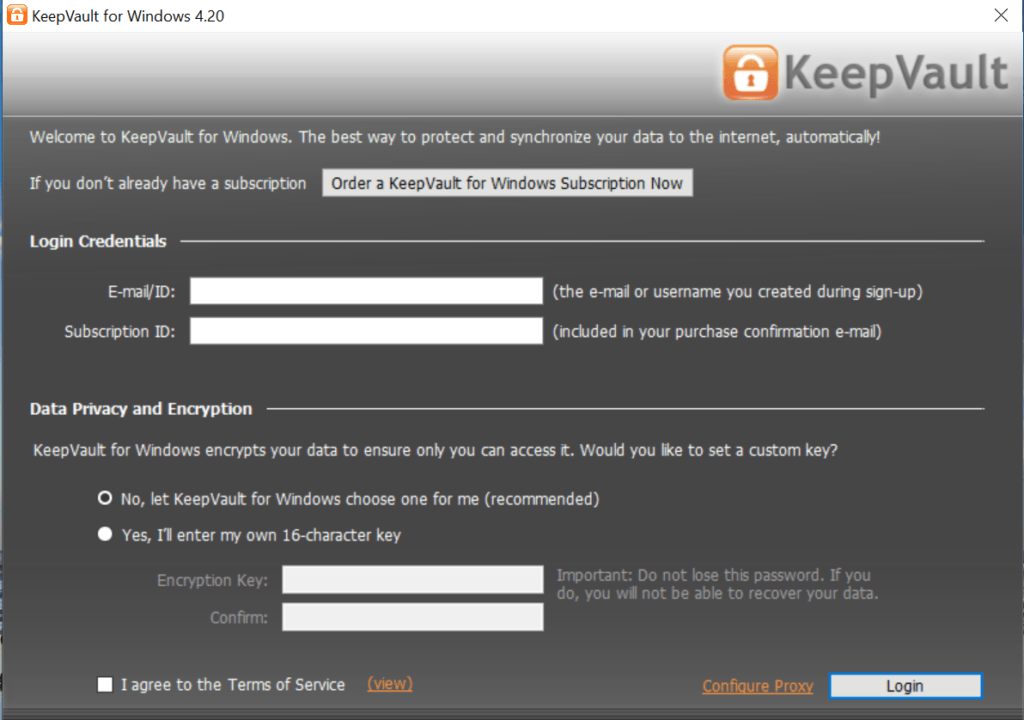
You also have the option to implement the client-side encryption system of KeepVault. This means that you can manage your own encryption key without the help of KeepVault. In this manner, your files and data are more secured as even the company behind the cloud backup system can’t access your files without your permission. This is based on a zero-knowledge based encryption program which is the highest standard in the industry.
Online support
One of the best things about KeepVault as a cloud backup provider is that it gives a substantial amount of online support to its service subscribers. First and foremost, KeepVault’s frequently asked questions (FAQs) page covers a wide scope of topics regarding their service. The cloud backup provider has also created user manuals for the benefit of its customers. KeepVault also prepared lots of tutorial videos. So if you are the visual type of person, then I could say that you watch these tutorial videos. Topics such as the installation process, file recovery as well as file backup process are covered in the tutorial videos and user manuals.
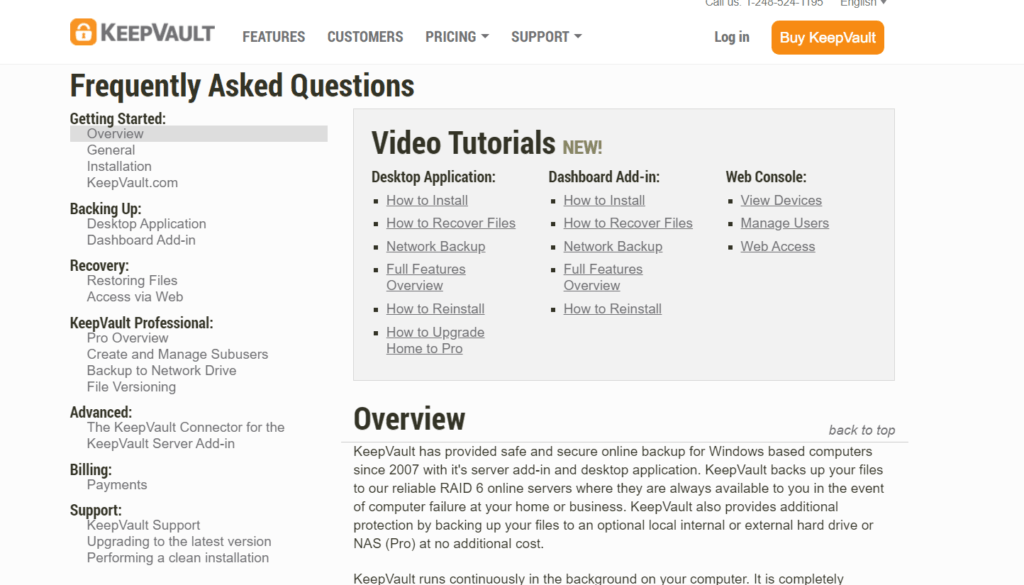
On top of that, if you encounter problems during installation or during performing backup and recovery procedures, you can immediately call the cloud backup provider’s phone support hotline. Since it is a US-based phone support system, you can only call during business hours. Specifically, you can contact representatives of the backup provider from Mondays to Fridays at 10:00 AM to 5:00 PM Eastern Time. You can also contact the online support team through e-mail. However, you should be aware that there is no live chat support system from their website or any social media page they have.
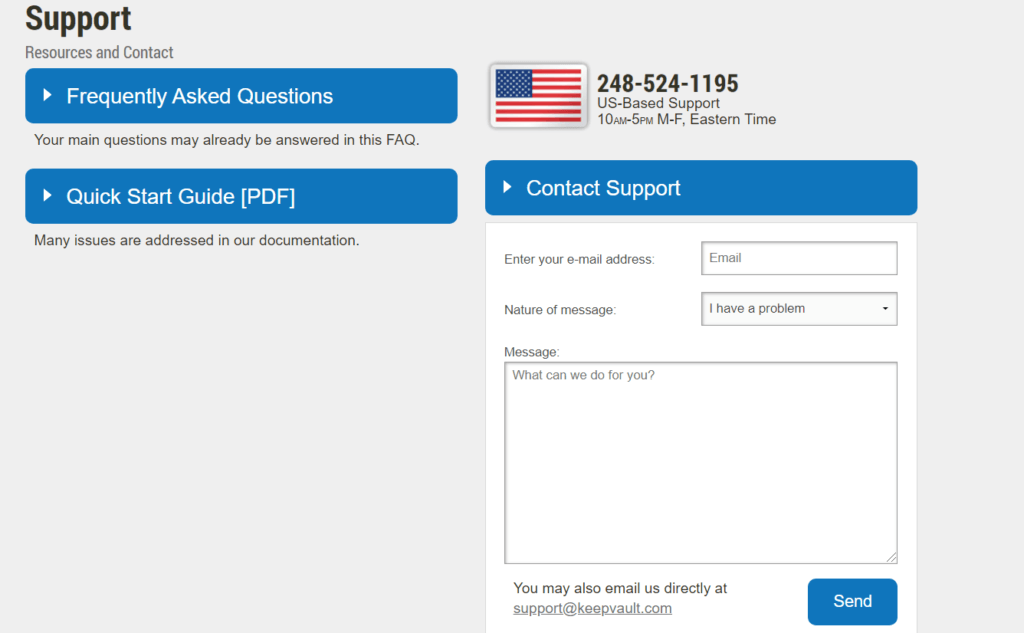
Additional features
- KeepVault Connector – With KeepVault Connector, you can easily create backup files of your various workstations to your home server. This feature is compatible with both Windows OS and MAC OS. This add-in feature is downloaded and installed separately.
- Sub-User Option – With this particular feature, you can create as many sub-users as you want. There is no limit. This means that you can create as many credentials and log-in details as you want if you wish to share the cloud backup system with family and friends.

Conclusion
I would recommend using KeepVault as a cloud backup provider because it has high standards of privacy and security while maintaining its ease of use. The cloud backup provider also has a great online support system. On top of that, there are also many options in order to restore and retrieve files. However, KeepVault cloud backup is quite an expensive option. You can’t back up files individually. So if price and file syncing is an issue to you, then you may look for alternative cloud backup provider.
I hope I answered all your questions regarding this KeepVault Review. If you have some questions, feel free to ask them in the comments section down below!

