IDrive
$4.34/month 2000 GBPros
- Affordable plans
- Backup schedule, continuous backup
- External hard drive, NAS, server backup
- iOS & Android device backup
- Great file restoration options
- Client-side encryption available & business compliances
- 24/7 live chat & phone call support
- Sync folder & share files available
Cons
- Slightly complicated
- No file deduplication
- No multi-threaded backup
- Slow downloads & download speeds with bigger files
- A few bugs spread across the apps
IDrive Review
IDrive was launched back in 2007 with the sole vision to protect your critical data on every internet-connected device. And they have pretty much done just that since they now support a wide variety of devices and enable you to backup and store your important information. Practice and theory are two different things though, as we will find out in this IDrive review, not everything is as smooth as it should be.
Read the full IDrive review below.
IDrive Alternatives
| # | Service | Rating | Description | Paid Plan | Go To |
|---|---|---|---|---|---|
| 1 | Acronis True Image | Acronis True Image is an online backup software with excellent security & privacy. You can perform scheduled, Hybrid, NAS, external hard drive, server and other backups. The download & upload speeds are decent and you can always rely on their support to give you a hand. 30-day trial period. | €8.33/month 1000 GB | Go to Acronis True Image | |
| 2 | BigMIND | BigMIND is the next-gen cloud backup provided by Zoolz. It has a modern interface with very well developed backup features. It includes scheduled, hybrid, NAS, external hard drive,... backup. The upload and download speeds are incredibly fast which is a bonus in comparison with other cloud backup providers. 1 GB of free backup storage. | €2.99/month 100 GB | Go to BigMIND | |
| 3 | Polarbackup | Polar Backup originates from the UK and aims to provide an affordable complete cloud backup solution. Their lifetime online backup plans certainly make them an interesting choice due to the well developed backup client with client-side encryption included. No free plans. | €4/month Unlimited GB | Go to Polarbackup | |
| 4 | CloudAlly | CloudAlly is not your regular backup service. It focuses on backing up other cloud services such as G Suite, Microsoft 365, OneDrive, Dropbox, Box.com... Keep in mind though that it is business-focused so no plans for personal users. 14-day trial period. | $3 per 10 GB | Go to CloudAlly | |
| 5 | IDrive | IDrive has been around for what seems an eternity now. They basically cover all of the possible backup solutions and for a decent price as well but there seems to be a few technical issues with the service alongside the somewhat poor download & upload speeds. 5 GB of free backup storage. | $4.34/month 2000 GB | Go to IDrive |
Jump to:
Pricing & Plans
Who is it for?
Ease of use
File backup
Speed
File restoration
Security & privacy
Online support
Additional features
Conclusion
Pricing & Plans
IDrive doesn’t come into that category of cloud backups that offer unlimited storage. It does, however, offer unlimited computers and devices with the paid plans. They also offer you a permanent 5 GB free plan alongside the personal and business plans.
The business plans mainly uncover a bunch of much-needed features such as unlimited user accounts and groups which allow you to manage your team efficiently. Server cloud backup and business compliances are also part of that package.
It’s interesting to see that they also give a flat 50% discount for all students. You will need to validate your email address for that to take effect though. If the domain isn’t registered with them yet you can easily contact them to get that sorted.
They have a 15-day period when it comes to the refunds. Anything beyond that is very unlikely to get refunded based on various reviews across the internet.
Personal Plans
Business Plans
| Plan | IDrive Basic | IDrive Personal | IDrive Business |
| Backup storage | 5 GB | 2-5 TB | 0,25 – 12,5 TB |
| Allowed users | 1 | 1 | Unlimited |
| Allowed computers & devices | Unlimited | Unlimited | Unlimited |
| Users & Groups | No | No | Yes |
| Single Sign-On | No | No | Yes |
| Server Cloud Backup | No | No | Yes |
| Business Compliances | No | No | Yes |
Who is it for?
IDrive is suitable for both personal and business users. It does have its share of quirks and bugs but it offers a wide range of features not available anywhere else. You also don’t have to worry about the security of your files as IDrive does everything right in that field.
Ease of use
Signing up with IDrive isn’t all that complicated (you can also use Google to sign-in). If you go with the free plan to try them out there’s no need to provide credit card information. That will be required with the paid plans though (PayPal is not supported). Keep in mind that you’re enrolling into automatic payments and will be charged again when the time comes. Many users reported issues with them forgetting to cancel the automatic payments and then missing the 15-day refund period which resulted in them losing money. Make a note somewhere and keep that in mind!
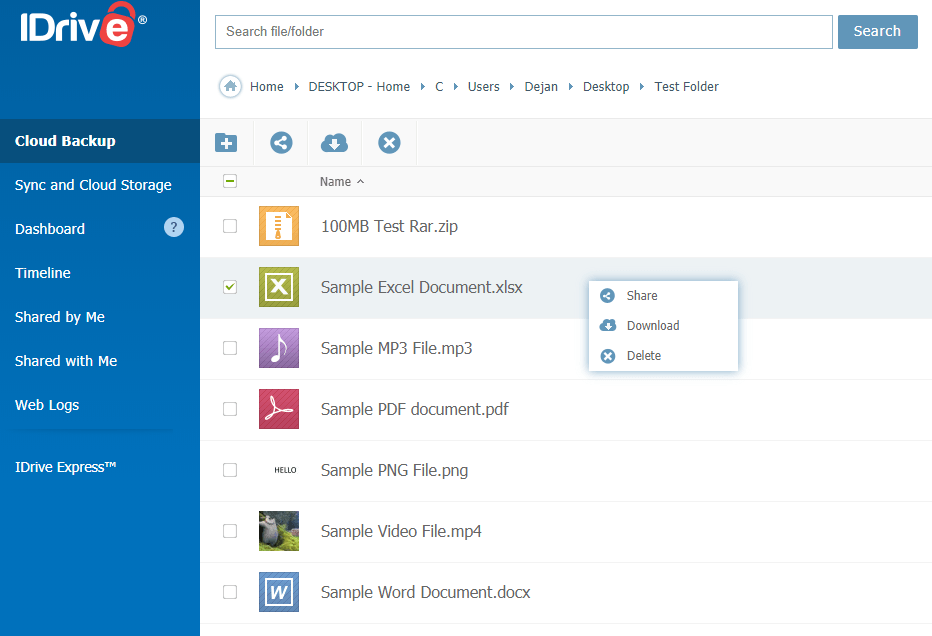
The browser user interface is what you get when you’re inside. On the left, we have a menu and in the centre the classic list interface. It’s also possible to use the Thumbnail view but I prefer the list one when dealing with a larger quantity of files. The interface itself actually feels quite responsive despite the rather “not so new” look. The menu on the left does various things:
- Cloud Backup – All devices that you have backed up from will show up here alongside all the backed up files which you can access at any point.
- Sync and Cloud Storage – IDrive also offers a piece of cloud storage within their system with their “sync any folder” feature.
- Dashboard – It’s possible to view and monitor all connected devices through the dashboard.
- Timeline – The timeline displays all of your backed up photos by date.
- Shared by Me – Displays folders and files that you share.
- Shared with Me – Displays folders and files shared with you.
- Web Logs – Displays file & setting changes.
IDrive has clearly been in the works for a number of years in order to get to this stage. It’s filled with plenty of features but I can’t help notice various bugs and errors all over the place. Downloading bigger files (1 GB) from the browser seems to be a challenge for the system as it sometimes takes a crazy amount of time for the download to begin or you simply land on an error page. The “Dashboard” also, for example, showed that my desktop was offline even though I was on it at the time.
File previews & edits
Having a quality cloud backup provider can be useful for other things as well, not just for backing up your files. Certain providers also enable you to preview and watch files directly from the browser. IDrive doesn’t deal with documents such as Office or PDF though, those are not eligible for file previews.
It is possible to stream movies, preview images and listen to music though – all directly from the browser without the need to download any files.
File backup
IDrive is focused on backing up your files in a number of ways to ensure the safety of them in case something goes wrong. Their main desktop app is available on both Windows and macOS. They also have a client for Linux systems.
After downloading and installing the client you’re greeted with the following user interface:
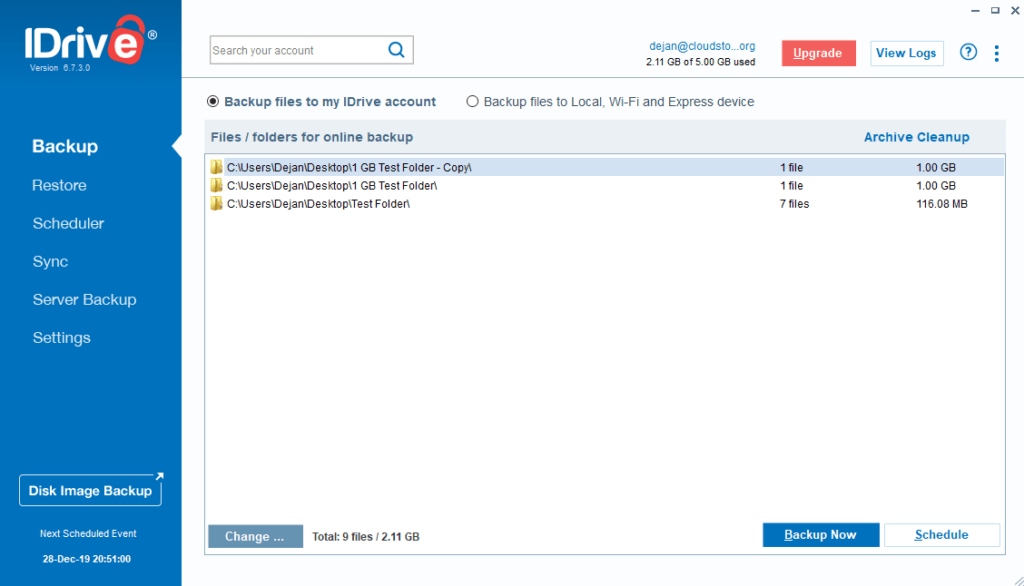
The backup menu option will be the one you most likely use the most. From here you can set up which exact folders or files from your computer you would like to backup to the cloud. They’re then transferred to the cloud based on a schedule. The schedule is easy to setup and allows for various options such as daily schedule, hourly schedule, cut-off time (in case you want the backup to stop beyond certain hour), enable e-mail notifications and more.
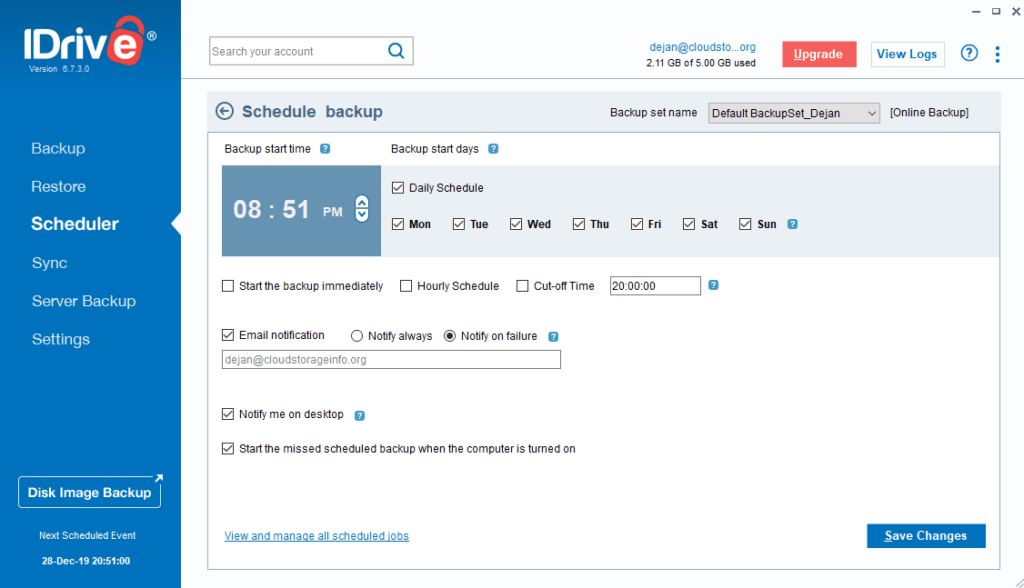
IDrive also enables incremental backup by only uploading the portions of the files that have changed rather than the whole files. That’s more commonly known as block-level file sync.
It’s also possible to use the program to backup files to a local, Wi-Fi or Express device. That mostly comes into play if you’re trying to backup files to your external hard drive. I, for example, have a scheduled backup to the cloud and the external hard drive. There’s nothing wrong in backing up twice.
What use is a backup if you can’t get it back when it’s needed? Well, that’s when the “Restore” menu option comes into play. It’s possible to restore the files directly back to their previous original locations, that is if the file/folder structure is still the same. When trying to restore a larger file (1 GB) I had a big issue with the download speed as will be explained under “Speed” section. Apart from that, the feature works as explained.
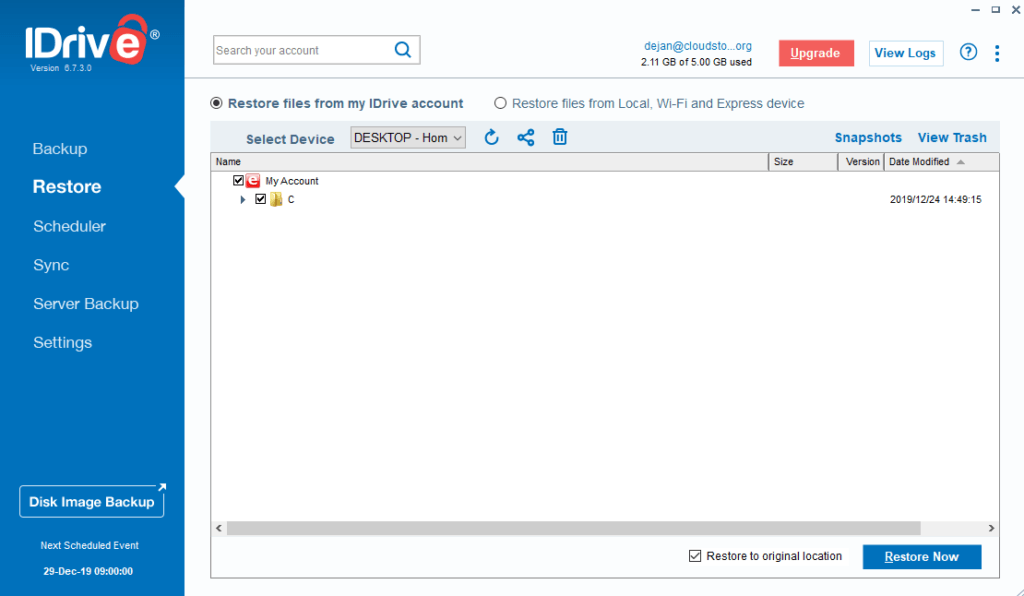
IDrive is filled with advanced features. You can also perform what they call “Disk Image Backup“. This option enables you to backup complete drives and afterwards restore them wherever you want. This includes external hard drives and NAS devices.
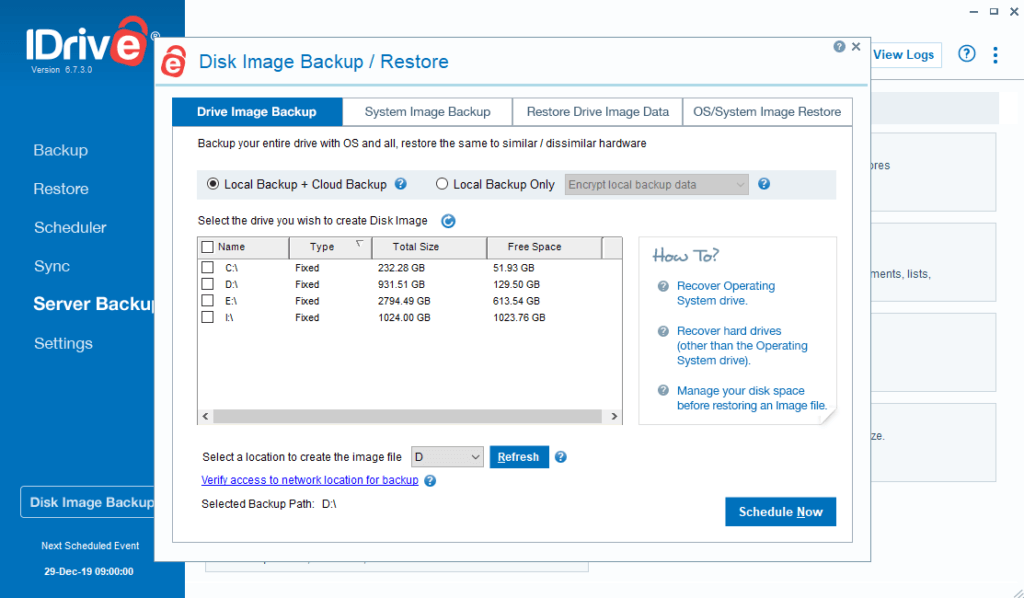
Server backup is also available (to Business users only) which enables the backup of various servers such as MS Exchange, MS SharePoint, Oracle, MS SQL, Office 365, Hyper – V,…
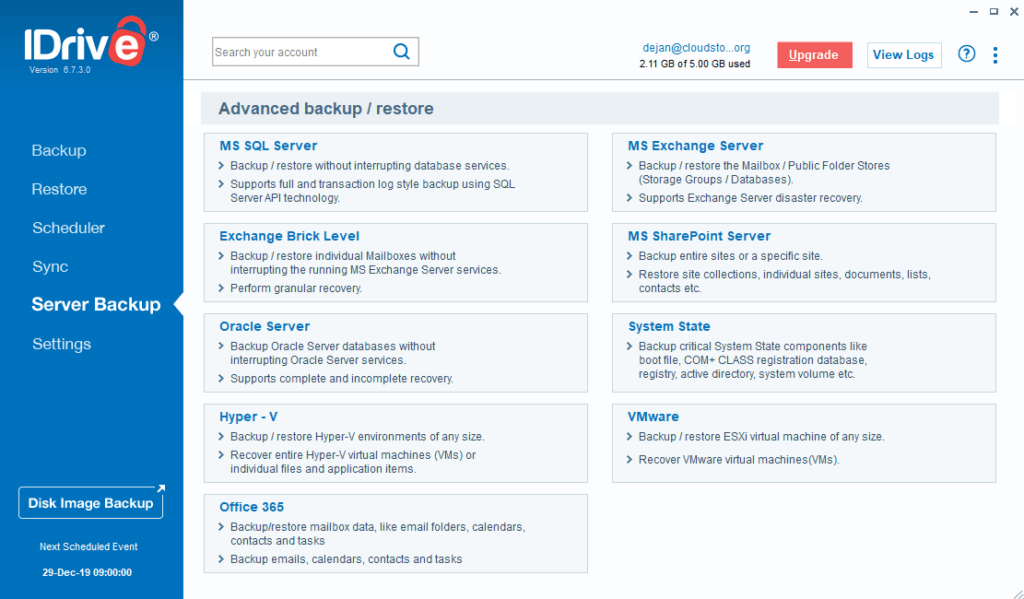
Via the settings, you can also enable continuous backup which backs up files smaller than 500 MB as they’re changed. This does not replace the scheduled backup but instead provides an additional quicker way of making sure everything is backed up. You can also throttle both CPU and bandwidth, set proxy settings and manage how the program operates.
It’s important to note that IDrive does not offer deduplication which would come in very handy if you want to keep files tidy and not store multiple versions of the exact same file. It also offers no multi-threaded backup to speed up the whole backup process client-side.
Mobile application
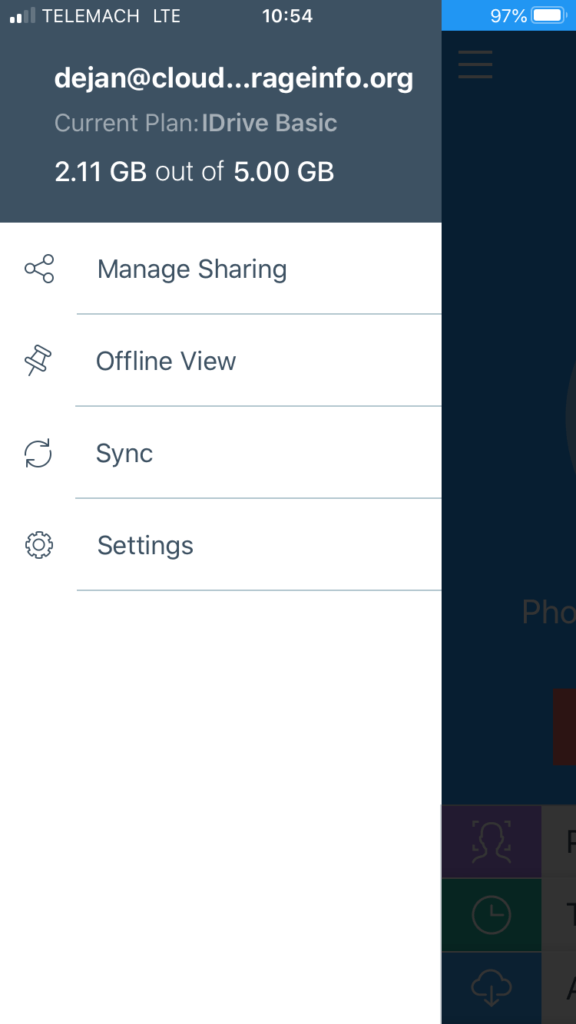
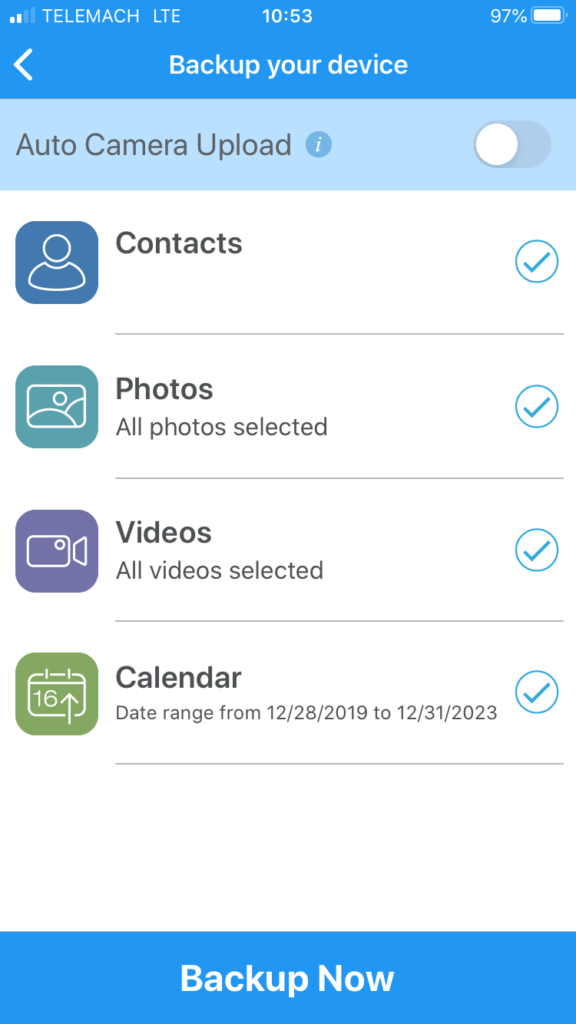
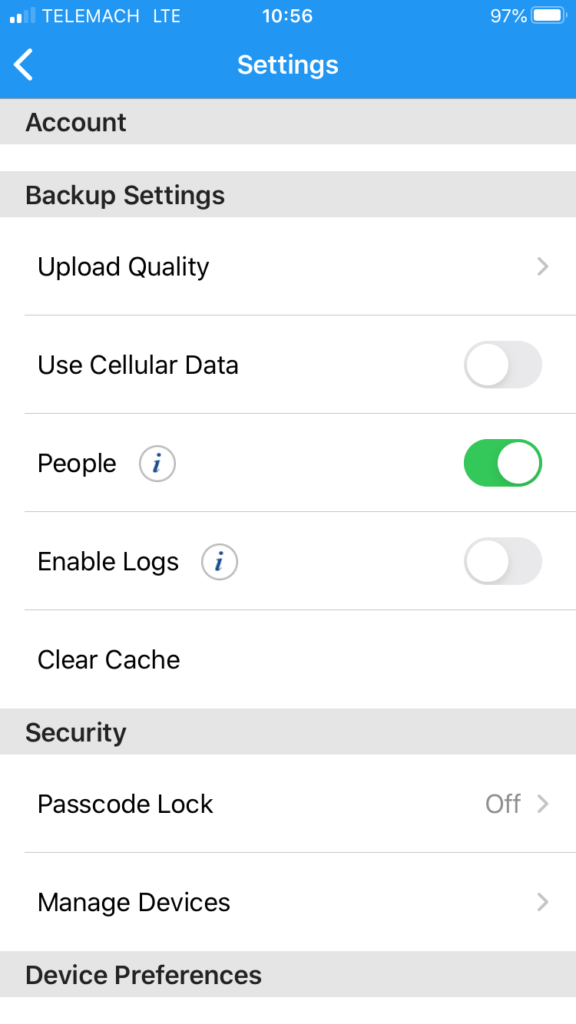
The IDrive mobile app is available for both iOS and Android devices. It allows you to automatically backup photos, videos, calendar and contacts from your device. You can also access all of the backed up files alongside the “Sync” folder and mark files for offline usage which is great if you think you’ll be without access to the internet. The app worked fine on my iPhone so good job on this one to IDrive.
Speed
A very important aspect of any cloud backup is its ability to backup files without problems and in a fast manner. As with all other cloud backups, I’ve performed a speed test with IDrive as well. The test was performed in Ljubljana, Slovenia with a guaranteed internet speed (by the provider) of 150/6 Mbps which translates into 18.75/0.75 MB/s (download/upload).
Below you can see the upload and upload speeds done via the IDrive application. To say that the results are very disappointing is an underevaluation. I have backed up two files, both in the size of 1 GB and then erased one of them. I have then performed a “Restore” operation and shockingly found out that it took about the same time to download the files as it did to upload them.
Upload Tests
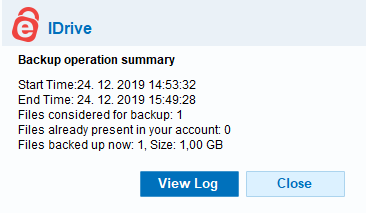
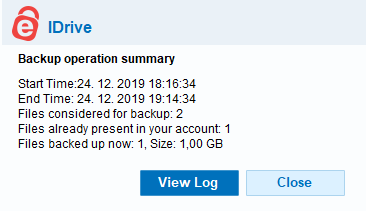
Download Tests
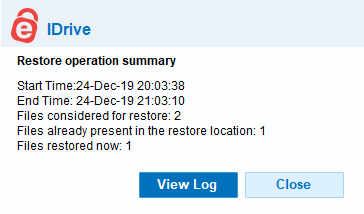
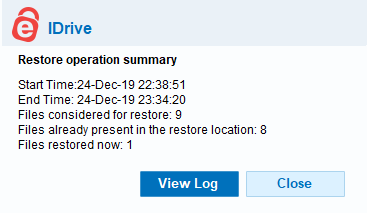
| 1 GB File | Internet provider (max speeds) | Test 1 | Test 2 | Average |
| Time (download) | 00:00:55 | 00:59:32 | 00:55:29 | 00:57:31 |
| Time (upload) | 00:22:45 | 00:55:56 | 00:58:00 | 00:56:58 |
I have also tried downloading the file directly from the web browser. After 13 minutes of waiting, the download finally started and was completed in 1 minute and 50 seconds, resulting in a total download time of 00:14:50. It’s clear to me that the problem doesn’t lie with their transfer speeds but rather their system which is incredibly slow. Downloading smaller files with up to a few MB worked fine via the browser but anything larger than that has big issues.
File restoration
Whenever something happens to one of your devices you simply use the “Restore” option available with all of their features. But if you want to simply get back a certain file that you deleted in the cloud you can access the trash. Files in the trash get automatically deleted after 30 days.
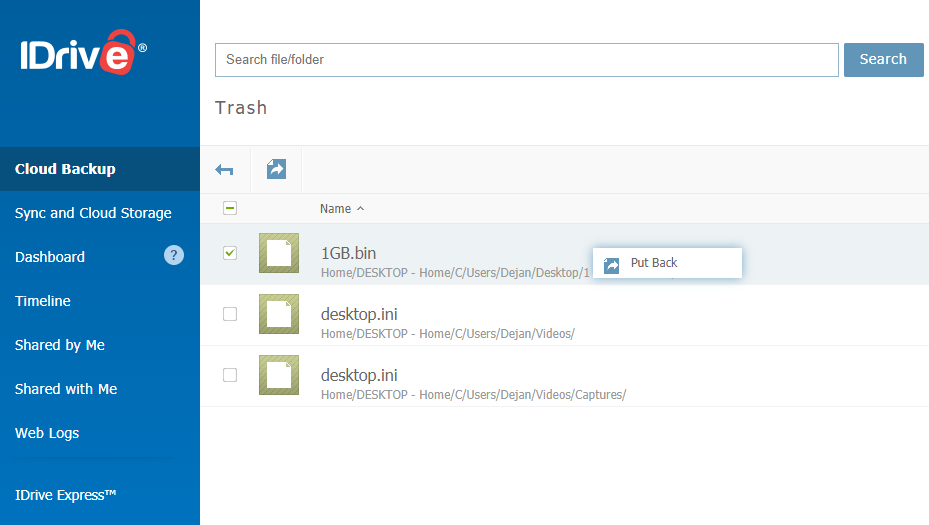
What about file versions? If you overwrite a certain document, for example, IDrive will store the previous version of that document. IDrive retains up to 30 versions of all backed-up files.
They also have another very useful feature called “Snapshots“. With this feature, you can go back in time (similar to pCloud Rewind) and see your files as they were at that exact date and restore them if needed. This goes back up to 30 versions of your files.
IDrive Express is what IDrive calls their courier recovery service with one major difference. You can also use it to backup data in the first place. Other backups mostly allow you to just retrieve your data this way. How does it work? IDrive sends you a physical external hard drive to which you upload your files via the IDrive app. You send it back and they upload the files to the servers. This is done to basically shorten the time needed to get all of your files online. Within 5-10 days you have your files online in comparison to 60 days done via uploading (5 Mbps speed, 3 TB of files). This service comes FREE for Express Backup, once a year for Personal users and thrice yearly for Business users. Subsequent backup requests will be subject to the $59.95 charge. Express Restores will be charged $99.50 per request.
Security & privacy
IDrive hosts your files on their data centres in the US. Their data centres have raised floors, HVAC temperature control systems and seismically braced racks. They offer state-of-the-art smoke detection and fire suppression systems, motion sensors, 24/7 secured access, video camera surveillance and security breach alarms. That’s all when it comes to physical security, but what about software?
Your data is encrypted both at rest and on transfer with 256 AES encryption. It’s also possible to create a private key for your account during sign-up which enables client-side encryption. That way nobody but you will have access to your account and data (zero-knowledge privacy). Make sure to store that private key safely though. If you lose your password and your private key you’ll also lose access to your files. IDrive can’t help you there.
IDrive does provide the authorities with your files and information if required to do so and since IDrive is located in the US the Patriot and CLOUD act come in effect. However, if you’re using the private key (client-side encryption) your files won’t be disclosed since they’re unable to decrypt them.
IDrive also offers HIPAA, SOX, GLBA and SEC/FINRA compliance to all business users and allows you to sign a BAA (Business Associate Agreement) with them.
Two-step verification is also available to ensure the maximum security of your account (done via email).
Online support
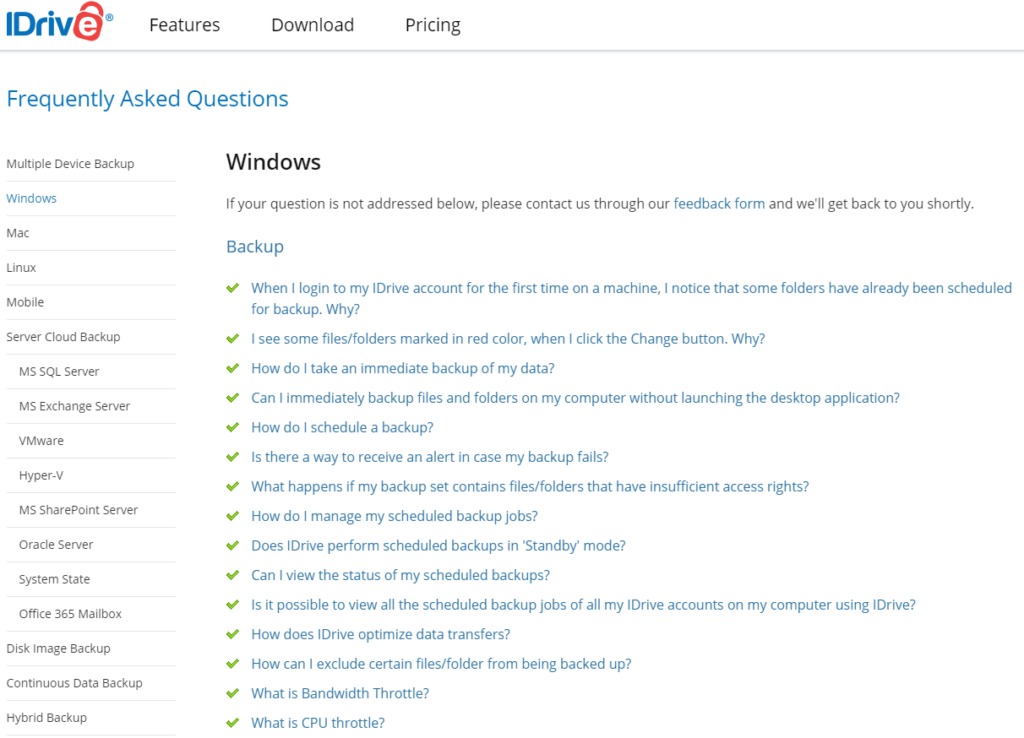
IDrive truly shines in this area. They offer multiple ways of online support. Their FAQ base covers a lot of what has already been asked and answered which makes it great for getting answers quickly. I did miss the option to search through the base though. If that’s not enough you can use an e-mail to get in contact with them and they’re very quick on response time (within a day). And then we also have the live chat support agents who are available for you 24/7, no matter if you’re a paid user or not. If that’s not enough you can also call them directly during business hours: 6 AM-6 PM PST. Overall, I am pretty impressed by the level of support they offer to a regular user.
Additional features
Sync and Cloud Storage
IDrive alongside the cloud backup also offers a cloud storage and a synchronisation folder. It’s important to note that this storage doesn’t count towards your backup quota so you basically have an additional space that is equal to your backup plan. If you have 2 TB of backup storage you will also have an additional 2 TB of cloud storage.
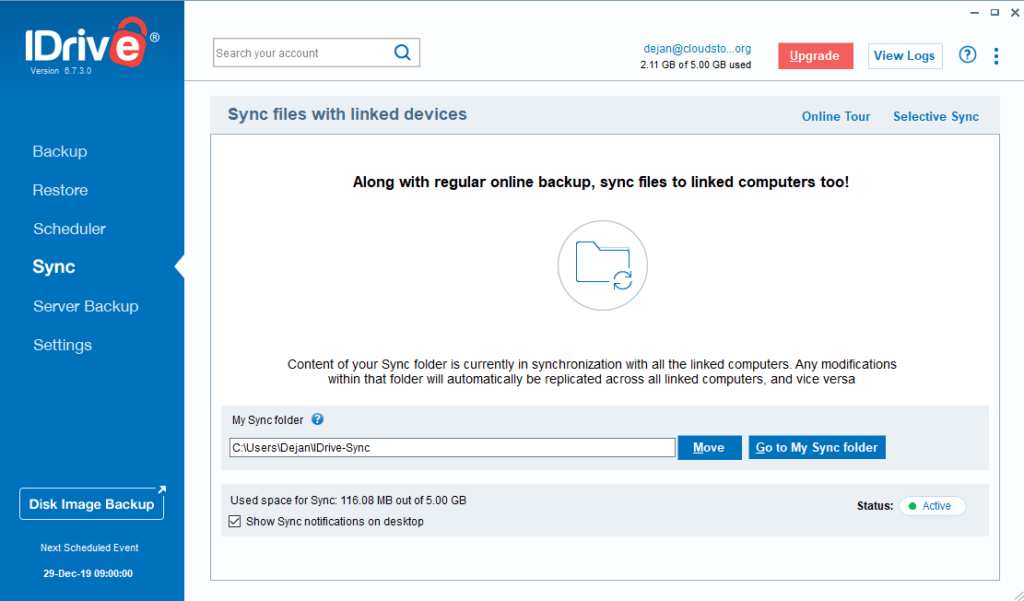
The Sync folder can be accessed from all of your devices. Simply upload the files on one device and they will show up on all other devices. The sync folder doesn’t offer any advanced features (such as selective sync) but it’s there and it’s useful.
Share Files
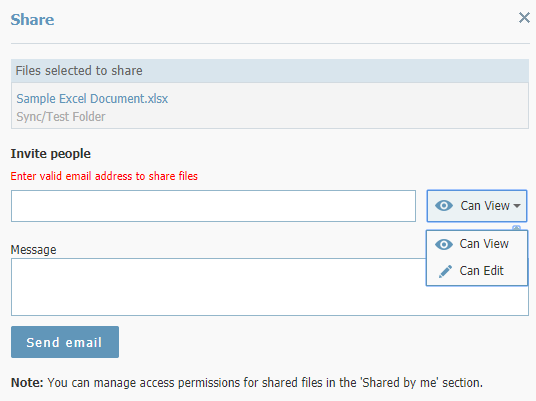
IDrive also enables you to share files and folders with your friends and co-workers. Once again, nothing advanced here such as download links or upload links but you do get to share the files via e-mail. You can also set permissions: Can View or Can Edit.
Conclusion
IDrive is one heck of a beast. It’s been around since 2007 so it doesn’t surprise me that they offer so many features and the price isn’t bad at all. It’s not that simple to use but you get your head around it in a reasonable time period. The amount of devices and servers they support is amazing. Unfortunately, they didn’t convince me of their speeds when it comes to larger files. File restoration is great though, the ability to retrieve both deleted files and previous versions is great, not to mention the IDrive Express… Security is also on point and I advise you make use of their client-side encryption to prevent any government interventions. 24/7 live chat support is also a great gift, especially at this price. They can probably afford to do that due to their Indian quarters. The sync folder & sharing options are also an added benefit.
Overall, I believe IDrive is a great platform for backing up your files. The speeds are an issue though, especially with the larger files. My recommendation is to make use of their free IDrive Express feature and upload the files to their external hard drive that’s sent to you. That way you’ll avoid the long upload times that are, let’s be honest, an issue with every backup service. I would say, give the free plan a go and see how IDrive behaves.
What’s your experience with IDrive? Please share it down below. I hope I answered all your questions about IDrive within this IDrive review. If you have any unanswered questions feel free to ask them in the comments section down below and I’ll answer them shortly!


Thanks for your post.
Share large files up to 30GB for Free
Reliable Resumable Upload: Login, start your upload today & resume it tomorrow
I have been using iDrive from long now. They offer first year at dirt-cheap (like $4.99 for 2 TB for an year) and also second year at 50% discount if go to Control panel and change the auto billing.
I have them on Androids, iPhone, PC and server. Each one creates it’s own device logo and folder. All data counts toward your quota. But hey, 2TB is quite enough for me. They have app but preview and playing videos is not good. This is again due to speeds as they are kinda cold storage. But, they never gave me single ounce of trouble in billing, (even when I cancelled my account and created new one with discount again :-p )
Their encryption is something they don’t joke about. You lose key, you lose your data. You might want to add that they once advertised in many parts of America that they are NSA proof. They still call themselves that. https://www.motherjones.com/politics/2014/03/macworld-surveillance-nsa-idrive/
It is rumored that NSA contacted them for an account backdoor and they turned them down. Which is tough in real world.
They are kind of Cold storage I feel, but like Polar backup, you don’t have to request and wait for upto 12 hours for your files. Also, you can share and work on your files.
Speeds are the only issue. Uploading once and then, restoring is painful. The speeds are again cause of their Android App getting low reviews as they don’t do anything about it and don’t care.
But, in the end. It is peace of mind for me, instead of pieces of mind.
I have been using iBackup since 2012/13. iBackup looks like iDrive Business with a different logo.
The iBackup software I am using also looks the same except again the logo.
Just like iDrive, iBackup has also iBackup Express, a service to upload or restore your data
via a physical hard drive by UPS/DHL/Fedex.
Both websites belong to the same parent company.
My initial choice for iBackup was because of the great price and their software support.
Their software could back up Microsoft SQL without additional cost or third party software.
You can also use your account to backup multiple computers/servers as long as you do not exceed your storage limit.
When you exceed your storage limit you have to pay an additional fee 😉
The software is a little bit awkward to configure but doable and it works!
E.g. when you use multiple users on a server/computer, the software seems to suggest another backup set based
on the user’s name, which can be a bit confusing, if you already configured a backup with another account.
You can see all backups though.
The option schedule backups are very flexible, however, iBackup will only keep x versions of your backups.
E.g. if iBackup keeps 10 version of a file and you would back up a file daily, you could only restore the file for
a maximum of 10 days back.
Backing up the file twice a day would mean that you can only restore up to 5 days back.
I appreciate the option to e-mail the backup results depending on success, fail or both.
The backup speed (at least for iBackup) is very good. My daily dbase backup uploads no about 1.5GB in 2 hours.
Backing up file servers on average 50 – 100 MB/day will only take about 5 minutes per server.
On of my servers only has 1 or 2 changes per month.
I have chosen to back up this server 1 per week in the weekend.
When I log into the server I will see an iBackup tray popup saying, the backup has not been run x days.
This is a nice “extra warning” when you do daily backups, but backups which are not run daily,
it always gives an initial (false) scare.
iBackup should take into account backups that do not run daily and only warn if a “scheduled backup” has not run.
iBackup also has a dashboard page on which you can change your account and billing information and lookup some statistics.
You could also create several (sub) users which can be used e.g. by several people in your organisation to back up “their” computer or server.
For iDrive this is I think a “business” feature.
As the owner of the account, you can oversee all the subaccounts.
In the dashboard, iBackup has two menus that disappoint me a little.
First “Backup”. When you click on “Backup” you will go to a page with several folders.
These folders have the same name as the computers name of the computers you installed the iBackup software on.
Deleting the software from the computer will not delete this folder, so you could keep a backup of a computer that has long been gone.
However every folder and it’s data counts towards your storage limit, so you might want to delete backup of computers you don;t have any more to get
some storage back.
The “Backup” page shows a size and date column for every folder, but the size column is empty and the date shows the date you installed the iBackup
software on that computer (thus the day the folder was created).
I would like it if iBackup would show the size of all the folders, so one could see at a glance the sizes of backups per computer/server.
Also, I would opt for iBackup to use the date to show when this computer was the last backup with a nice touch to show computers that not have a backup for more than a week in another (red) colour.
The second dashboard disappointment is “Manage Computers”.
When you click on “Manage Computers” you will go to a page which shows your computers by name, with columns when they were last backed up and the status of the (last) backup: success/failed/in progress.
I am preliminary disappointed about the use of the colour red.
As an IT administrator red means something went wrong, so please do not use a red status or letters for normal things.
Manage Computers has also a fourth column called to action, to my shame I have never used the actions buttons displayed here.
Clicking the actions buttons (just now) I discovered that you can administer the backup software from the dashboard without having to log onto the computer.
You can also enable the option to only use the “Admiitrators backupset” and warn if the backup has not run for x days on this computers/server.
So some of my earlier observations were not correct.
Instead of lowering the prices iBackup increases the storage for the same price, however, this is only for new accounts.
E.g. initially I paid $9.95 for 100GB, a few years later iBackup offered 500GB for the same price however when I asked for a upgrade,
I had to pay an extra fee to go get the 500GB for $9.95.
Initially when I signup for iBackup, they kept a max of 30 versions for every file.
So if a file changed every day and was backupped once every day, you could restore it for up to 30 days back.
After my upgrade to 500GB I noticed later on, the versioning was only 10 days, which felt to short especially when you are backupping servers.
I contacted iBackup and they said they changed their versioning policy sometime ago to 10 version, but for a fee I could increase it to 30 version (again).
Now I am gonna tell why you should not choose iBackup if your are looking for a cloudbackup right now.
Initially, I tested the restore possibilities several times and even made some documentation for my infrastructure,
so I would not have the find out how the restore works during a disaster.
Mid 2019 a server at HQ was hit by some ransomware.
The main user of this server was the accounting department. They stored HR documents, invoices etc. on the server.
I was really glad I could restore the server after rebuilding it from scratch (everybody happy??? or not???).
When restoring files I noticed iBackup had change the restore procedure without notice.
I used to be able to restore “in time”.
Meaning within the 30 versions (I used 1 version per day), I could say: “Restore to date dd/mm/yyyy” and my folders
and files would be exactly restored to the version on that day.
So if your harddisk broke on Tuesday, you could restore to Monday and every file and folder would be as if it was last Monday.
iBackup however, came up with a “better” way of restoring files.
Now you can restore files and folders to “most recent” or 1st, 2nd etc. last version.
I will use my restore as an example.
During the last years, the accounting department organised their folders,
created subfolder, moved files between folder, delete files etc.
Because iBackup keeps 30 version, if you change a file 3 times during 5 years, you can restore all these 3 versions,
even if the last version was made 2 years ago.
For files changing and backupped every day, this means you can only restore 30 version = 30 day back.
This is what the new iBackup restore did.
When I restored my backup to the “most recent” version, I got all recent files and folders back, but also all deleted files and folders “within 30 versions”.
If a folder had been renamed, iBackup would restore the original folder and the renamed folder (with their files inside).
Also if a file had been moved to several folders (again within 30 versions), that file would popup in all the folders it had been.
If files had been renamed they would also restore with the original and the new name.
To be short, the accounting staff was not amused. Yes, they had not last any files, but it took them over 3 weeks to re-organise all files again, get rid of the duplicate files. renaming files again and moving folders and files to the (sub) folders.
Looking up the restore procedure in my documentation, iBackup changed the restore procedure (for worse) without ever telling their customers.
It is really bad when a company you trust make decisions which impact their product enormously without letting their customers know.
You keep wondering, what other important features they might have changed without letting us know?
Hi Dejan, I have some experience with iBackup which is a “clone” of iDrive and part of the same company.
I would like to comment on some parts of your iDrive review, however I am really using iBackup.
Are you planning to do a review on iBackup ?
Or should I leave a reply below your iDrive review ?
Hello Joshua, feel free to reply here!
Hello Dejan. Thank you for sharing this review of iDrive. iDrive looks really good considering the price tags and the features that come with paying sure such low amount of money plus the disk space is very large. I love the free plan of 5GB storage. 5he free plan can actually give one an inside taste of what to expect when he upgrades. Downside is the slow speed for large files. Overall, it’s great.
Thanks for the insight.
Regards!
Hi, this is an awesome review. I had no idea there was a free basic membership. 5gb is still a lot. I currently am using gdrive but I do have an interest in this. The price seems fair and not to much. I like that it is so easy to use. I am not that much of a genius and don’t have time for messing around.