SpiderOak
$6.00/month 150 GBPros
- Affordable subscription plans
- Easy to use cloud backup system
- Compatible with Linux OS
- NAS backup is supported
- External HDD Backup is supported
- Has mobile applications
- Fast download speed
- Has file and folder sharing capability
Cons
- Weak online support
- No client-side encryption
- Slow upload speed
- No Two-Factor Authentication
SpiderOak Review
There are lots of cloud backup systems and cloud backup providers available in the market today. However, they have different features and different price structures to choose from. It is my duty and responsibility to test all of the cloud backup systems extensively so that you can save time, effort, and energy when looking for the best one. This is the reason why I would like you to read this unbiased SpiderOak review that I have recently written.
SpiderOak Alternatives
| # | Service | Rating | Description | Paid Plan | Go To |
|---|---|---|---|---|---|
| 1 | Acronis True Image | Acronis True Image is an online backup software with excellent security & privacy. You can perform scheduled, Hybrid, NAS, external hard drive, server and other backups. The download & upload speeds are decent and you can always rely on their support to give you a hand. 30-day trial period. | €8.33/month 1000 GB | Go to Acronis True Image | |
| 2 | BigMIND | BigMIND is the next-gen cloud backup provided by Zoolz. It has a modern interface with very well developed backup features. It includes scheduled, hybrid, NAS, external hard drive,... backup. The upload and download speeds are incredibly fast which is a bonus in comparison with other cloud backup providers. 1 GB of free backup storage. | €2.99/month 100 GB | Go to BigMIND | |
| 3 | Polarbackup | Polar Backup originates from the UK and aims to provide an affordable complete cloud backup solution. Their lifetime online backup plans certainly make them an interesting choice due to the well developed backup client with client-side encryption included. No free plans. | €4/month Unlimited GB | Go to Polarbackup | |
| 4 | CloudAlly | CloudAlly is not your regular backup service. It focuses on backing up other cloud services such as G Suite, Microsoft 365, OneDrive, Dropbox, Box.com... Keep in mind though that it is business-focused so no plans for personal users. 14-day trial period. | $3 per 10 GB | Go to CloudAlly | |
| 5 | IDrive | IDrive has been around for what seems an eternity now. They basically cover all of the possible backup solutions and for a decent price as well but there seems to be a few technical issues with the service alongside the somewhat poor download & upload speeds. 5 GB of free backup storage. | $4.34/month 2000 GB | Go to IDrive |
Jump to:
Pricing & Plans
Who is it for?
Ease of use
File backup
Speed
File restoration
Security & privacy
Online support
Additional features
Conclusion
Pricing & Plans
SpiderOak One has a very simple pricing structure. The subscription plans are entirely based on the cloud backup space that you will get after paying for it. Currently speaking, SpiderOak One has 4 subscription plans available. These are the 150 GB Plan for $6.00 per month, 400 GB Plan for $11.00 per month, 2 TB Plan for $14.00 per month, and 5 TB Plan that costs $29 per month. All of the subscription plans allow you to use unlimited devices, unlike other cloud backup providers.
Monthly Plans
Yearly Plans
SpiderOak One also has a free trial period for 21 days. You can test their cloud backup system extensively and backup up files and folders amounting to 250 GB cloud backup space without paying any fee.
You can pay your subscription plan via debit card or credit card issued by Visa, MasterCard, Discover, and American Express. You can’t pay via PayPal or any other payment method. There is no PayPal checkout integrated button integrated into the billing system of SpiderOak.
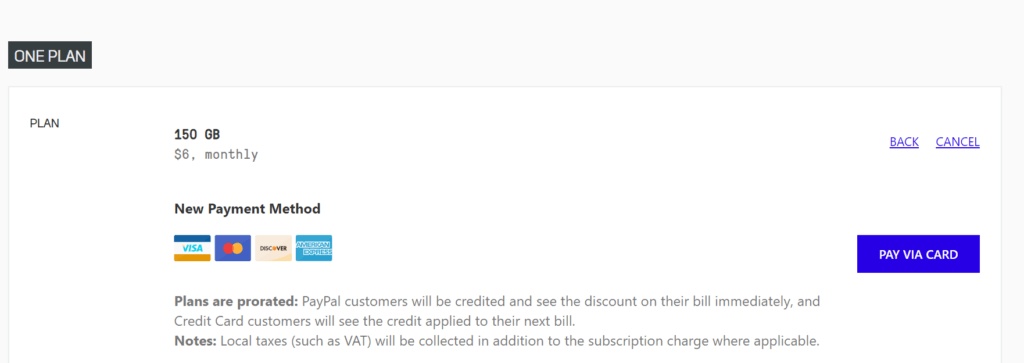
Who is it for?
SpiderOak One is designed for people who wish to back up their files in a very easy way.
Ease of use
Using SpiderOak One as a cloud backup system is fairly easy. You just have to download the desktop client through the company’s website. You need to choose the installer that fits your computer’s operating system. After downloading the installer and running it successfully, the SpiderOak One cloud backup system will be installed smoothly.
When the cloud backup system launches on your desktop or laptop for the first time, it will ask you to create an account. You just have to give an e-mail address and the preferred password that you will use for signing up for an account.
You should take note that creating an account for SpiderOak One can only be done through the desktop client of the cloud backup system. You can’t create an account directly on the website of SpiderOak One.
File previews & edits
SpiderOak One does not allow file previews whether in the desktop client or the web user interface. Photos, videos, audio files as well as documents can’t be viewed directly. You have to download a file first before even seeing it. This is a limitation that almost any cloud backup system does have.
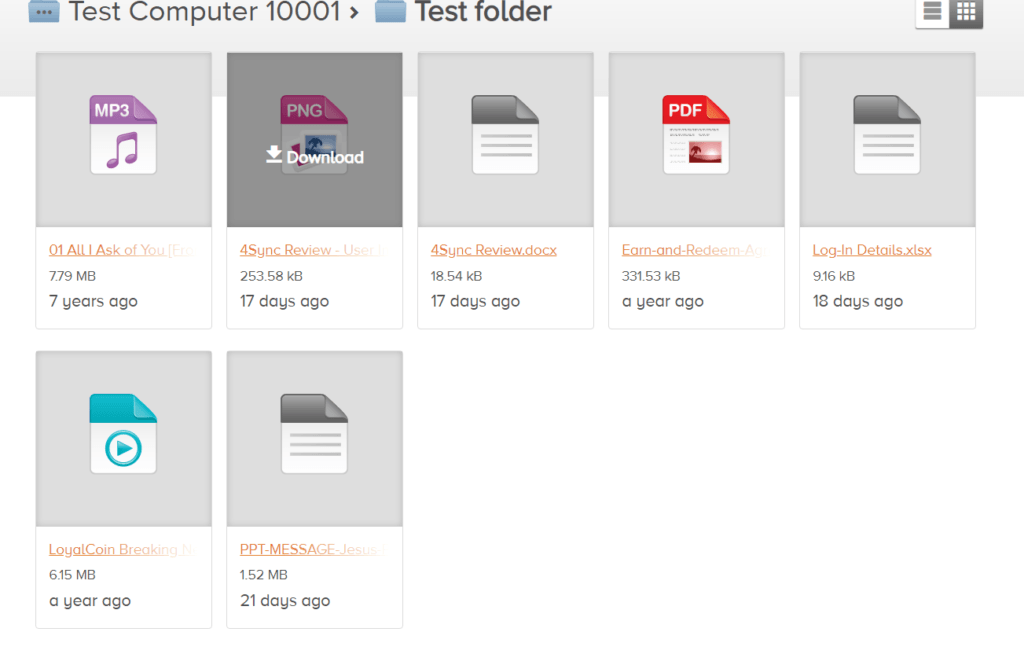
File backup
SpiderOak One is compatible with Windows, MAC as well as Linux operating systems. There are other operating systems built under Linux that are also compatible with SpiderOak One.
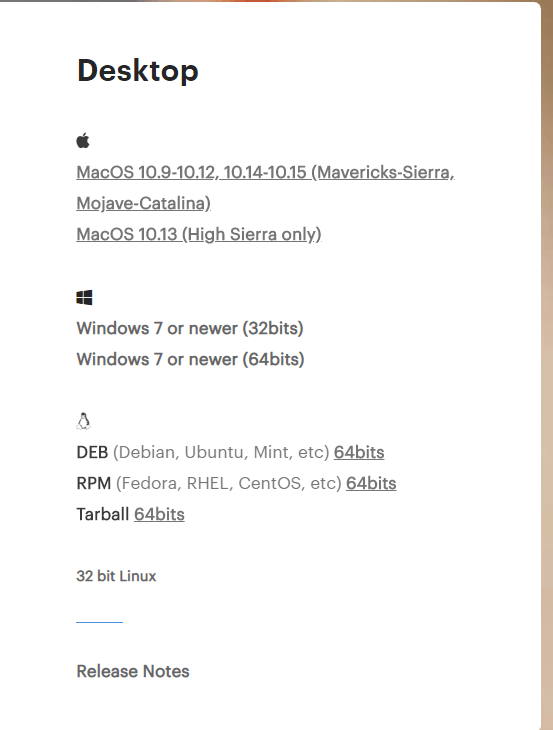
You can schedule backups easily by adjusting your backup preferences in your desktop client. Incremental backups, as well as deduplication, are both supported by this best cloud backup system. However, there is no multithreaded backup approach system in SpiderOak One. The continuous backup system is also available in SpiderOak One.
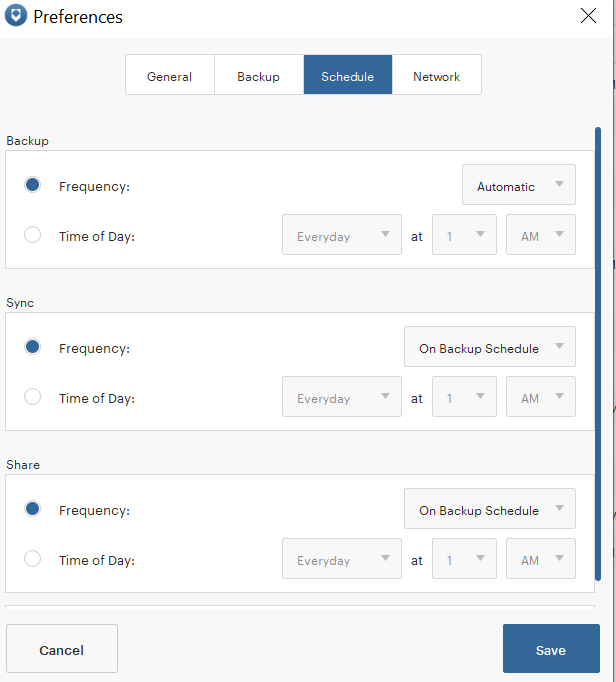
NAS backup is supported via network mapping using the desktop client of SpiderOak One. It is not compatible directly and you can’t perform backup operations directly from NAS. However, through the network mapping approach, files and folders stored in the Network Attached Storage (NAS) can be backed up directly through the cloud. You must know that you should connect your NAS to your computer first before the process can be done.
On top of that, backing up files and folders from external hard drives is also possible in SpiderOak One. You just have to use the network mapping system integrated on the desktop client of the cloud backup provider. The same technique is used for the NAS backup. However, you should know that hybrid backups, as well as server backups, are not part of the services rendered by SpiderOak One.
There is no file type limitation and file size upload limitation in SpiderOak One. However, it is advised that you limit your upload size up to 10 GB for cloud backup to ensure that all the processes can run smoothly and prevent certain timeouts which may or may not happen. While there is no file size and file type limitations, you can put certain limitations by adjusting the settings accordingly.
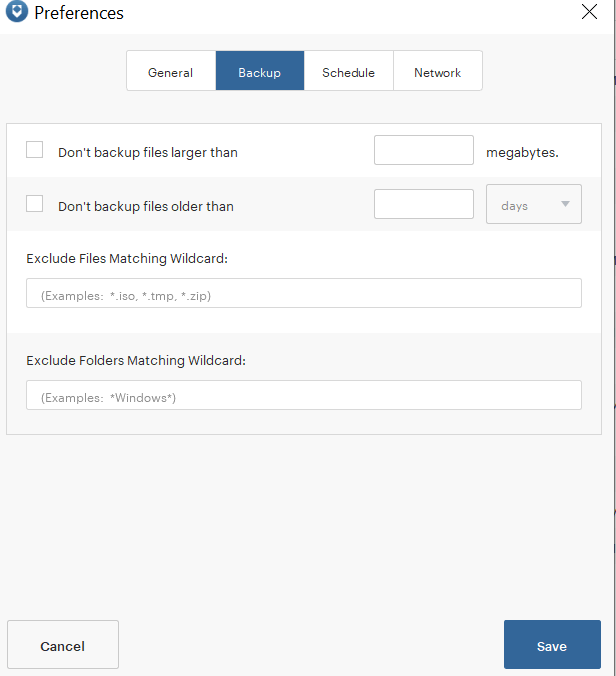
You can backup files in 3 ways. First, you can backup files directly by selecting a particular folder or file on your computer. When you right-click, an option will appear allowing to back up the file or folder directly.
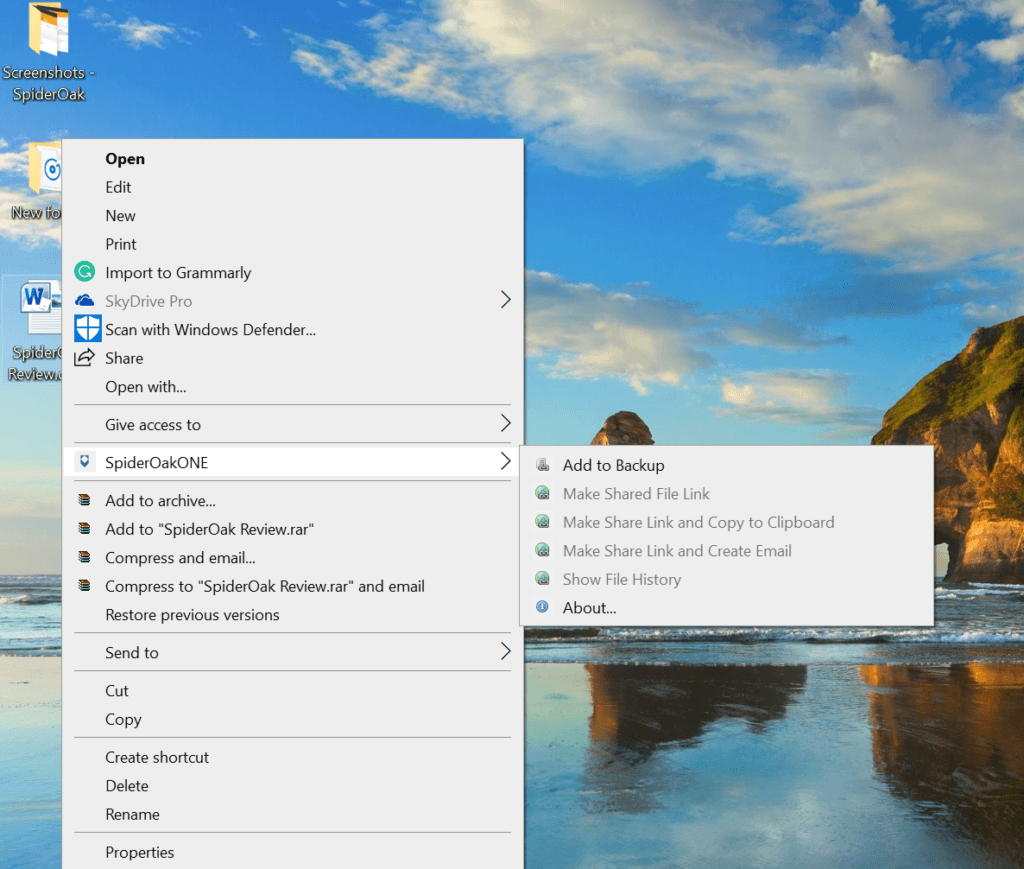
Second, you can backup files by selecting file categories as programmed in the desktop client of SpiderOak One. You can choose desktop, documents, favorites, movies, music or even pictures.
Third, you can select a particular file or folder that is stored on your computer through the desktop client navigation system of the cloud backup provider.
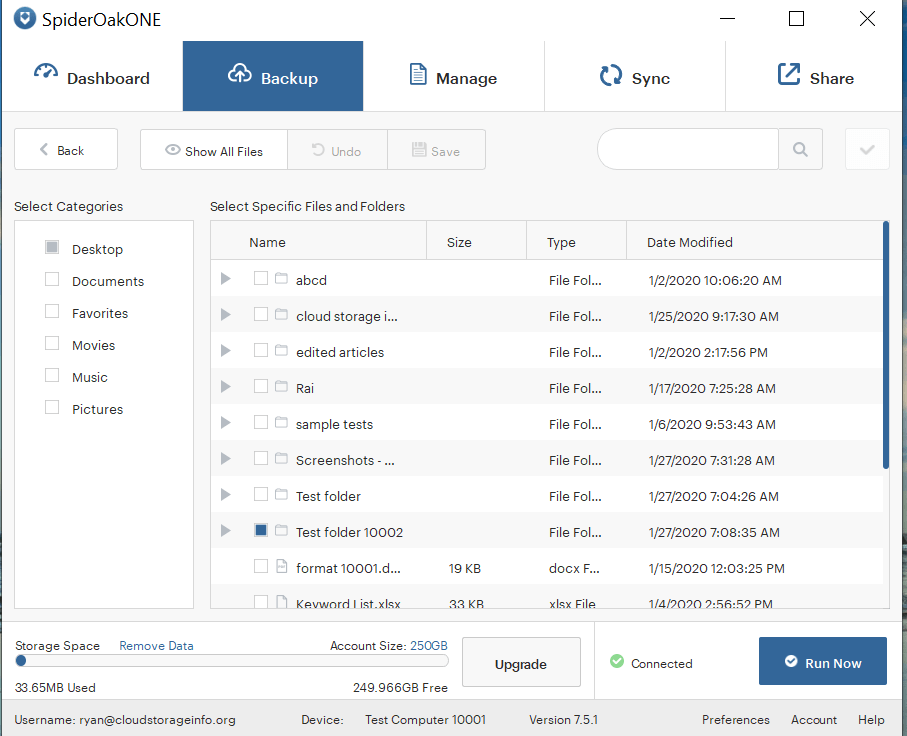
Mobile Application
SpiderOak One is compatible with both Android and IOS devices. This means that you can access and download your backups stored in the cloud through your mobile phones. However, you should know that you can’t create backups on your mobile phone. This is something that must be improved in the next version of the mobile application of SpiderOak One. You can’t also take screenshots from the mobile application’s screen for added security.
Speed
We tested the speed of SpiderOakOne here in the Philippines. During such time, the local internet provider has a speed of 5.00 MBPS /5.00 MBPS download/upload speed. The results are listed below.
| 1 GB File | Internet Provider (max speeds) | Test 1 | Test 2 | Average |
| Time (Download) | 00:26:40 | 00:26:44 | 00:26:48 | 00:26:46 |
| Time (Upload) | 00:26:40 | 01:16:32 | 01:16:36 | 01:16:34 |
Download speed is fast. It is almost the same as the maximum speed set by the internet provider. However, the upload speed is quite slow.
File restoration
It is easy to restore files from this best online backup service. In fact, there are several ways to do that. First, you can access and download individual files as well as an entire folder using the web user interface of SpiderOakOne. All you have to do is sign-in to your account, click the “Manage” menu and click the device name where the backup originated. After clicking it, all of the files and folders stored in such backup will be shown immediately. Second, you can also download the entire backup from the web user interface as a ZIP file.
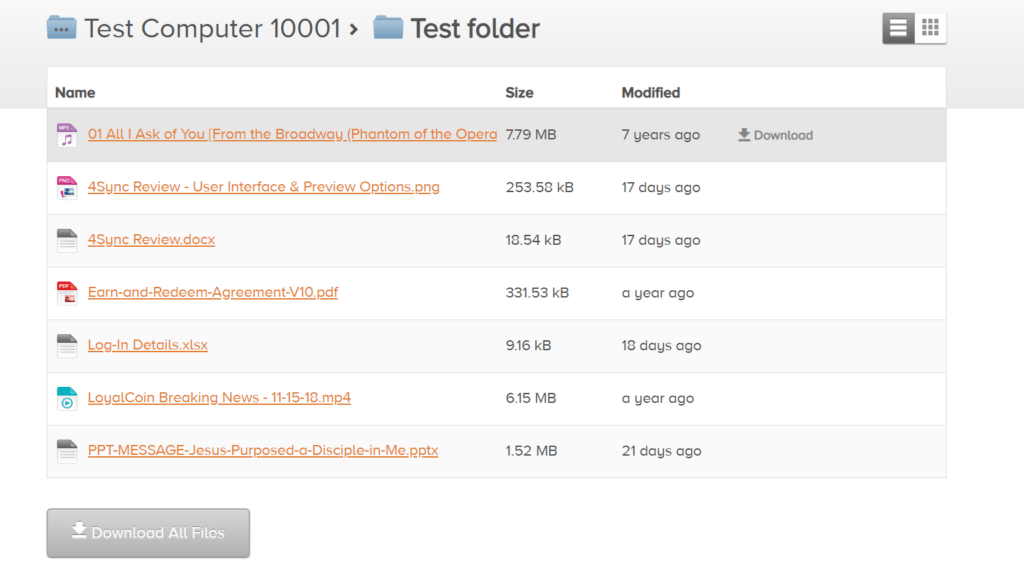
You can also download individual files as well as an entire folder using the desktop client of SpiderOak One. You have the option to choose where you want the file or folder to be downloaded. You can also restore the files and folders to its original location in case you accidentally deleted it.
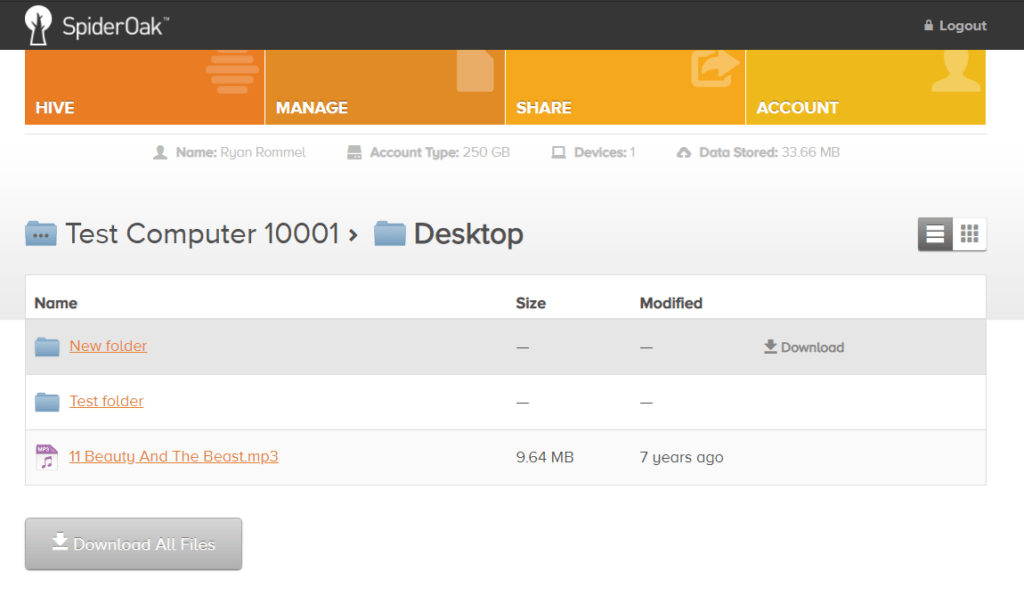
There is a file versioning system available for SpiderOak One. Every single time that you change something from your backup, it will automatically save file versions. You can save unlimited file versions with SpiderOakOne.
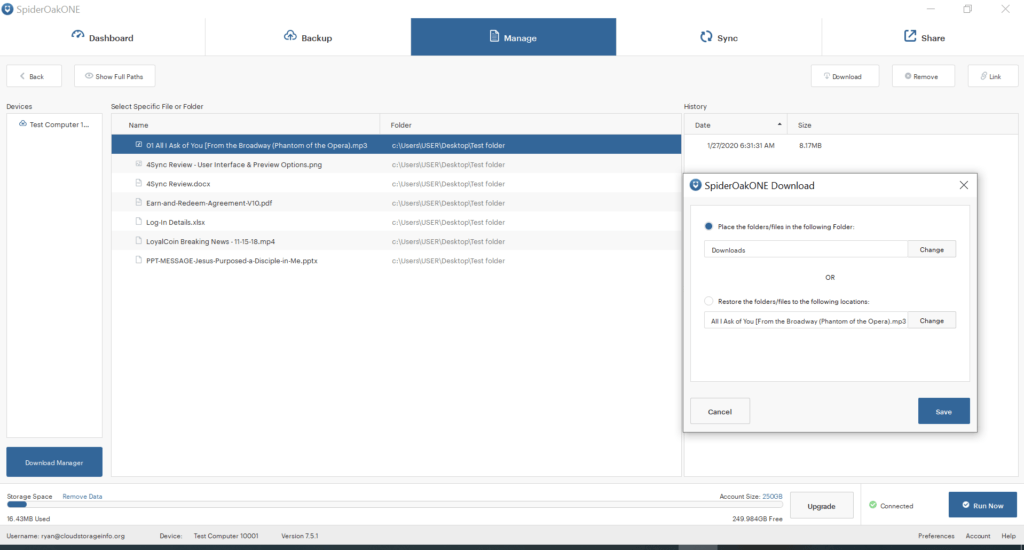
Security & privacy
SpiderOak One uses an end-to-end encryption system with a 256-bit AES encryption system. The cloud backup provider also claims that they foster the concept of zero-knowledge encryption protocol for the last 10 years. However, I have some doubts about the company’s statement. This is because I have not seen any option to create my own encryption key when signing up for an account through the desktop client of the SpiderOak One cloud backup system.
You can only create a simple password that when you sign-up for an account. That same password is being used by the cloud backup provider to unlock your encryption keys for on your behalf. This means that it is possible for them to have a backdoor channel since the cloud backup provider stores your encryption key for you. Aside from that, you can reset your password through the desktop client for an unlimited number of times. This is dangerous since SpiderOak one does not have a Two-Factor Authentication System.
You should understand that when you create and store your own encryption key, there is no way that you can reset it. It is only created once and can’t be replaced. Once you lost your encryption, it is lost forever. This is why I can assure you that SpiderOak One is not straightforward when they say that they embrace the zero-knowledge concept.
However, we can give them the benefit of the doubt as all passwords creation and substitution can only be done through the desktop client of the cloud backup provider which is stored in your local computer. So, it is also possible that the encryption key is stored in your local computer rather than the server of SpiderOak One. At this point, the Zero-knowledge principle is actually feasible. If we assume this to be true, then we can confidently say that your files are secured with SpiderOak One.
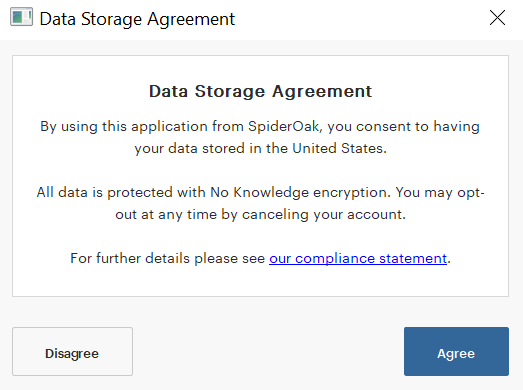
When transferring files to the cloud, SpiderOak One uses the TLS/SSL encryption protocol. SpiderOak One also complies with the provisions of GDPR and HIPAA. The data centres of the cloud backup provider are also SAS 70 Type II compliant.
Online support
There is no phone support available for the customers and clients of SpiderOak One. The company did not also provide a direct e-mail address where you can communicate with the customer care representatives of the cloud backup provider. However, you can reach SpiderOak One by sending them a message through the “Submit a request” form under the website’s online support system.
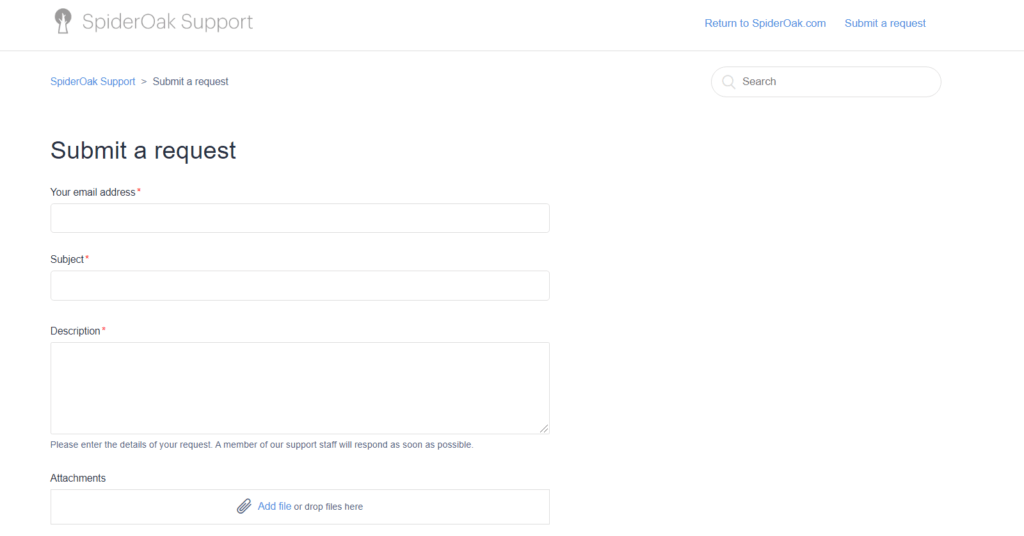
SpiderOak One also has an extensive knowledge base and comprehensive answers to Frequently Asked Questions (FAQs).
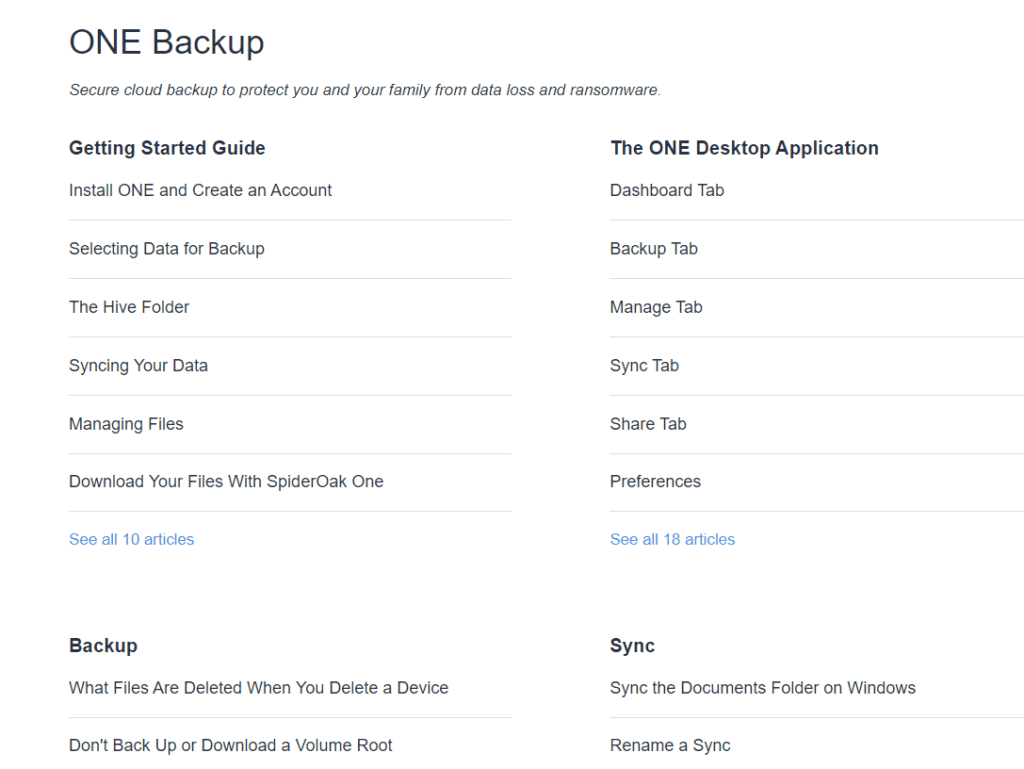
Additional features
- File Sharing – Through this feature, you can share files with other people easily. A link will be created where people who have the link can access and download the file that you shared. The link will self-destruct in 3 days.
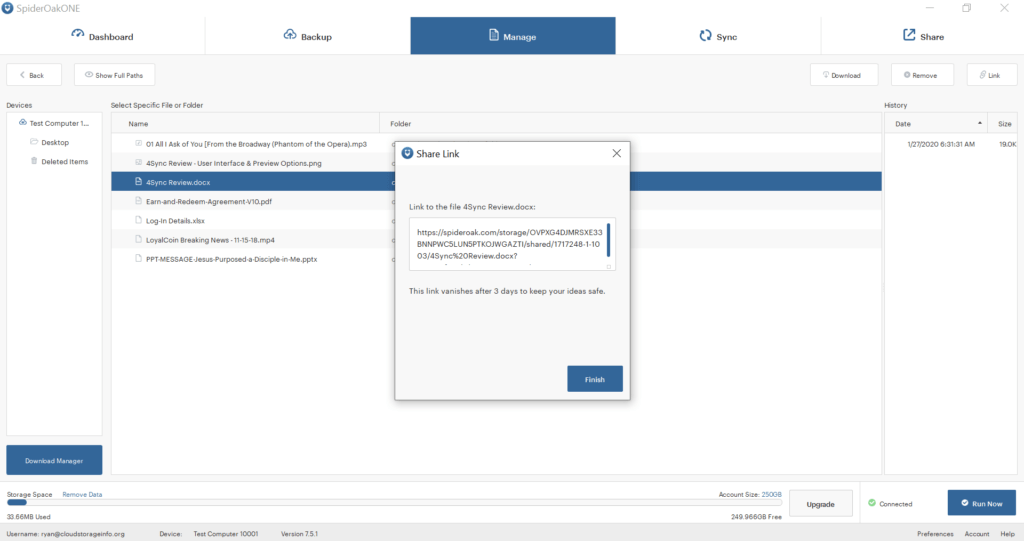
- Share Room – Through this feature, you can share folders directly with other people. You have the option to make it secure by assigning a password to it. All folders and the files in it that you put in the Share Room can be accessed by people who have the password.
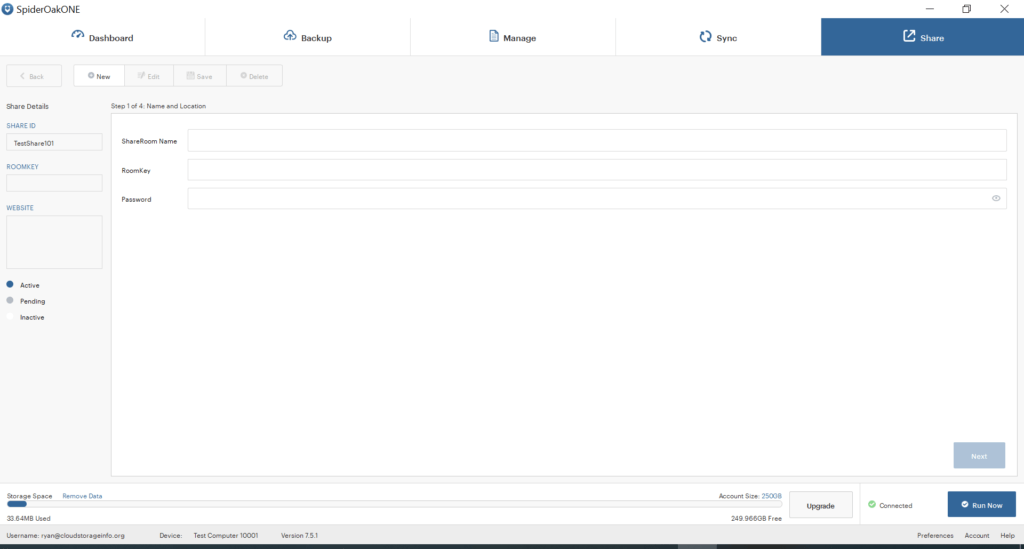
- Hive – Through this feature, you can sync all of your files and folders in all of your computers and mobile devices. This feature is not available in the free trial version of Windows OS.
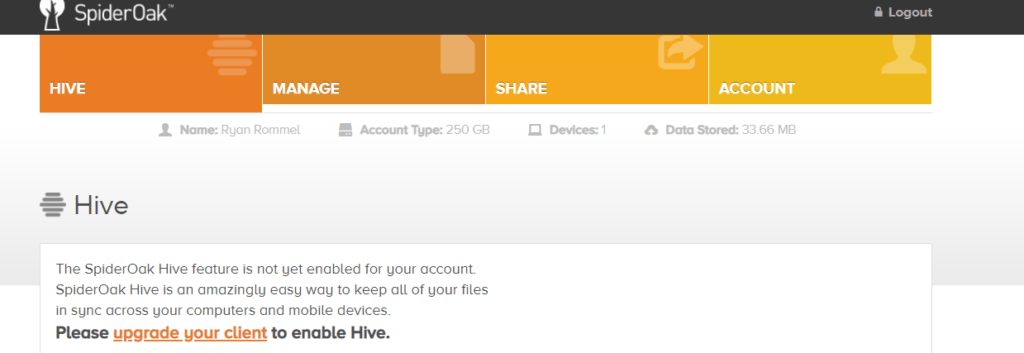
Conclusion
Because of the high privacy and security measures being implemented by SpiderOak One, I’m inclined to recommend it. There may be features that are not functioning properly just like the Hive system but the cloud backup system is enough to make decent backups. All core features are working at its best. Download speed is also fast. However, you should be aware that the initial upload is quite slow. So if upload speed is an issue, then I recommend you to find a better alternative.
I hope I answered all your questions in this SpiderOak Review. If you have some questions, don’t hesitate to ask them in the comments section down below!

