Folder Lock
$39.95/LicensePros
- 256-bit AES encryption
- On-the-fly encryption
- Zero knowledge Privacy & Client-Side encryption
- Has Secure Backup feature (cloud storage platform)
- Has Protect USB feature
- Has File Shredder & Clean History feature
- Has Password Wallet feature
- One-time purchase fee
- Has free trial
Cons
- No filename encryption
- No desktop client version for Mac & Linux
Folder Lock Review
Folder Lock is one of the most efficient and one of the most reliable encryption software application programs that has been widely available in the market in recent years. As a matter of fact, many people are trusting this particular software program since it has actually been developed by a company which existed for more than 2 decades already. In case you are still not aware of, Folder Lock is actually created by NewSoftwares LLC as early as 2004. However, I would like to inform you that NewSoftwares LLC has already existed 3 years prior to the creation of the encryption software. In fact, NewSoftwares LLC was actually created in 2001. This basically means that the company behind the success of Folder Lock is actually much older than Facebook which is everyone’s favorite social media platform. You will know more about the details upon reading the entirety of this Folder Lock Review.
The goal of NewSoftwares LLC is to provide the best products related to data protection and information security. This means that the company actually decided to enter the cybersecurity industry. NewSofwares LLC has so far actually been successful in penetrating the market. This has been proven by the simple fact that NewSoftwares LLC already has more than 55 million users in more than 80 countries worldwide. As a matter of fact, I have just recently discovered that the Folder Lock encryption software application alone of NewSofwares LLC has already 55,944,696 downloads and software purchases since it has been launched.
Since the initial development of Folder Lock in 2004, many features and many security updates has actually been added. As a matter of fact, it was 4 years later in October 2008 when the developers of Folder Locker decided to add the on-the-fly 256-bit AES encryption capability. It was then instantly renamed as Folder Lock 6 upon the roll-out of such security update. In case you haven’t noticed, the original version of Folder Lock was called Folder Lock 5. Naming the original encryption software application program in this manner is actually quite weird but it shouldn’t bother us at all.
Aside from the addition of some advanced features, the graphic user interface of Folder Lock was completely redesigned on September 2011 to have a more professional look. This particular update was called Folder Lock 7. On top of that, the latest update to the Folder Lock software application program was rolled out last December 21, 2015 in order to address the “Blue Screen of Death” issue among Windows 10 users.
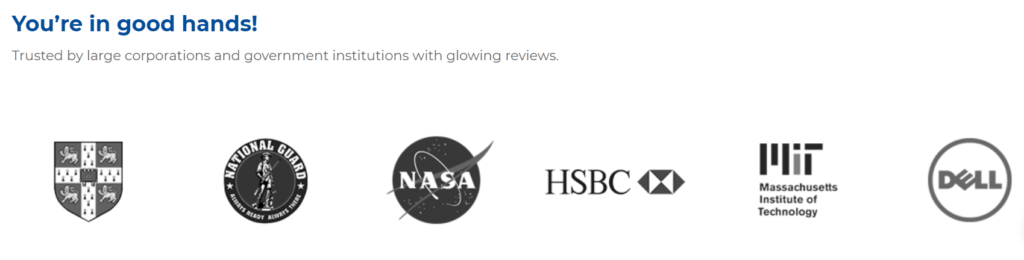
Throughout the years, Folder Lock has gained the attention and support of various private business institutions as well as of the various government organizations all over the world. As a matter of fact, I recently have found out that some of the notable users of the Folder Lock encryption software program include the Hongkong and Shanghai Banking Corporation (HSBC) and Dell Inc. Aside from that, I also learned that the Federal Aviation Administration (FAA), Massachusetts Institute of Technology (MIT), National Aeronautics and Space Administration (NASA), and the United States Patent and Trademark Office (USPTO) also uses the Folder Lock encryption software program.
Moreover, it also came to my attention that the United States Army (USA), along with the National Institute of Standards and Technology (NIST), United States Marine Corps (USMC) and the United States Department of Justice (USDOJ) vouch for the reliability of Folder Lock encryption system. Furthermore, the encryption software application program has also been used in in encrypting critical files and data infrastructure of the United States Navy (USN) and the United States Department of Homeland Security (DHS).
Aside from the trust and confidence of the aforementioned institutions, Folder Lock is considered to be very popular due to its existing awards and recognitions. As a matter of fact, Folder Lock has received numerous awards from PCMag, PCWorld, Softonic, Windows Report, as well as in Windows Central. A one point, Folder Lock has also been previously featured in the Wall Street Journal. Moreover, based on the records I have found online, I discovered that NewSoftwares LLC has a registered business address at 9450 SW Gemini Dr., ECM# 37715 Beaverton, Oregon, USA.
Read the entire Folder Lock Review below to learn more about this particular encryption software program.
Pricing & Subscription Plans
Folder Lock has a very simple subscription plan. As a matter of fact, I don’t need to subscribe to this encryption software service on a monthly basis or a yearly basis. All I need to do in order to be able to use this particular encryption software application program is to buy it through its website for a one-time purchase fee of $39.95. The good thing about this type of pricing structure is that I can use it unlimitedly for a lifetime after purchasing the license for the encryption software program.
There is a free trial option available for the Folder Lock encryption software application program. As a matter of fact, I can run the free version of Folder Lock 25 times before a notification will appear requesting me to purchase the encryption software product. The duration of the free trial does not rely on the number of days but at the number of times that you have run the software application program on your computer. This means that I should refrain from exiting the application program as much as possible in order to delay reaching the limit for the free use of Folder Lock. Since there is no monthly subscription plan nor a yearly subscription plan for Folder Lock, no money-back guarantee has been made after purchasing the encryption software application program.
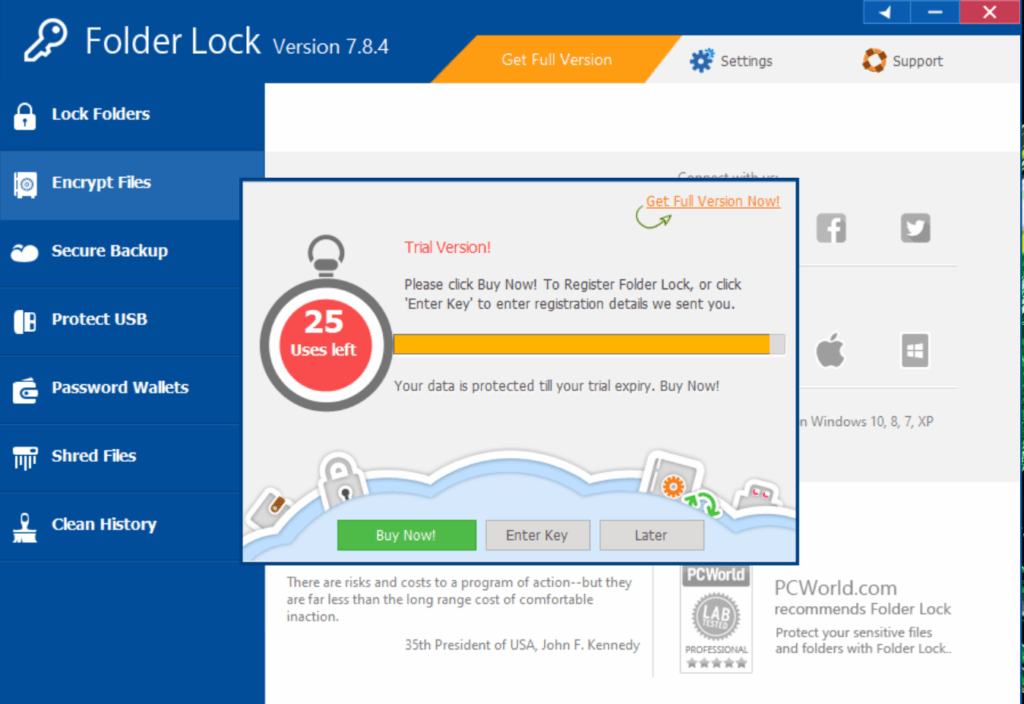
In order to be able to do that, I just need to click the “Store” menu option found in the main web page of the official website of NewSoftwares LLC. Once I do that, I will be redirected to a page wherein all of the available software products of NewSofwares LLC can actually be found. I need to select Folder Lock and click the “Add to Cart” button found just below the icon of the software product.
After that, I need to click the “Proceed to Checkout” button found on the same page. I will then be automatically be redirected to a page wherein I can select the payment method, enter the customer information, as well as type the payment information. Once everything is filled out, I just need to click the “Place Secure Order” in order to procced with the software purchase.
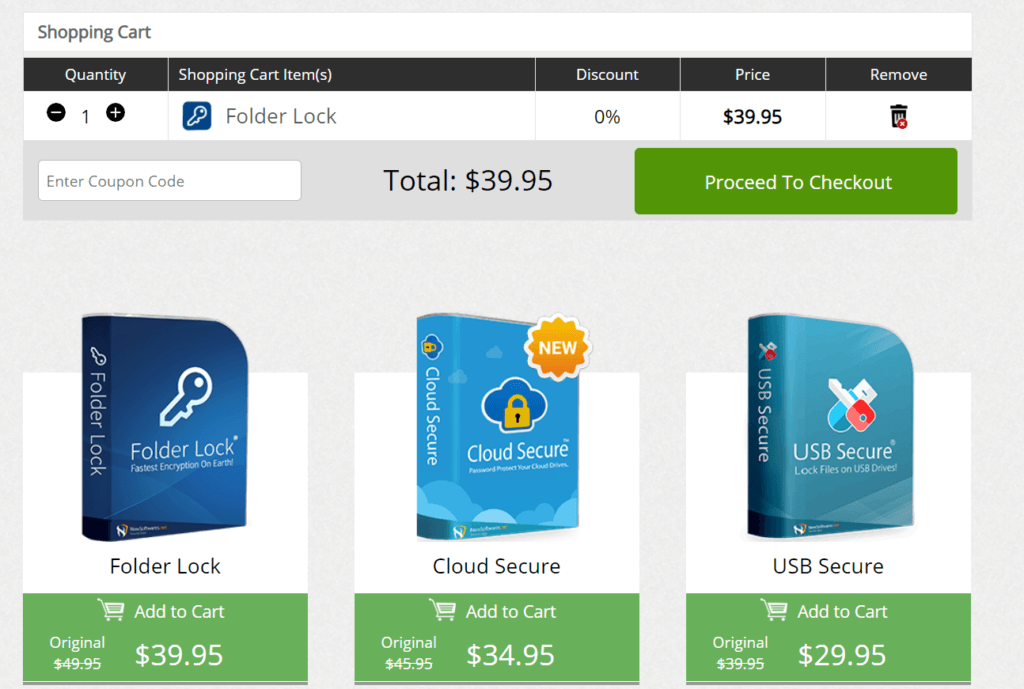
Available payment options include debit cards and credit cards issued by Visa, Mastercard, American Express, Discover, and Maestro. On top of that, I also found out that it is possible to pay for a lifetime software license of Folder Lock through PayPal and Paysafecard. Moreover, I can purchase a software license by sending a Bitcoin cryptocurrency payment through BitPay. Aside from that, payment though direct Wire Transfer in Euros is also available. Furthermore, paying through Mail/FAX is also available.
I also found out that I can change the type of currency in which I can pay. Based on my personal experience, I have 32 different currencies to choose from a drop-down menu list. This actually include but is not limited to US Dollar, Australian Dollar, Canadian Dollar, New Zealand Dollar, Singapore Dollar, Euro, Japanese Yen, Korean Won, Chinese Yuan, and Philippine Peso.
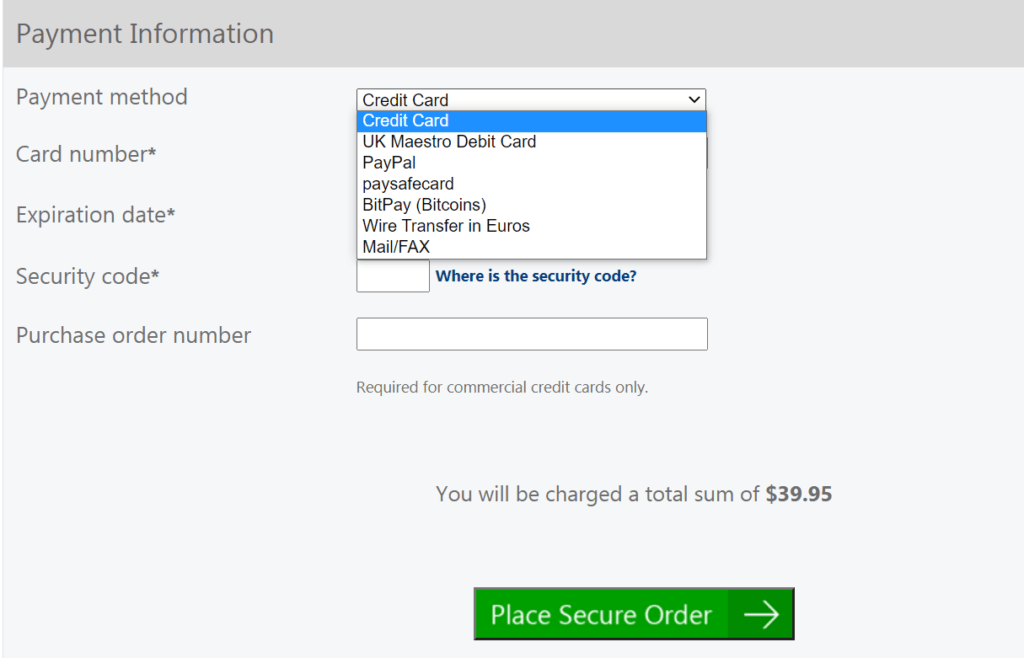
Who is it For?
Folder Lock is intended for people who wants to protect their files as well as their confidential data and information through the creation of an encrypted locker with 256-bit AES encryption. On top of that, I also firmly believe that people who want to make files on a USB flash drive secure will get the Folder Lock encryption software application program since it has the ability to store encrypted lockers in the aforementioned data storage option. Moreover, the Folder Lock encryption software application program is actually useful for people who wants to have a secure cloud backup system. Aside from that, if you are one of the persons who wish to be protected from the possibility of experiencing data theft, data loss, and data leak, then using the Folder Lock encryption software application is good for you.
Ease Of Use
It is actually very easy to download the desktop client version of Folder Lock to my local computer. All I have to do is to actually click the “Downloads” menu option from the main web page of the official website of NewSoftwares LLC. Once I do that, I will be redirected to a product page wherein all of the free versions of all of the software application programs that has been developed by the company will be presented and displayed. I then need to select Folder Lock and click the “Free Download” button found just below the icon of Folder Lock that has been displayed. Once I do that, the desktop client version of Folder Lock for Windows will immediately begin.
I just need to remind you that the desktop client version is only compatible with the Windows computer operating system. There is still no desktop client version available for Mac and Linux computer operating systems as of the moment.
The good thing about using Folder Lock encryption software application program is that I don’t need to actually create and sign up for an account. All I actually need to do is to actually run the installed desktop client version of Folder Lock on my computer so that the graphic user interface of the encryption software application program will be displayed on my computer screen.
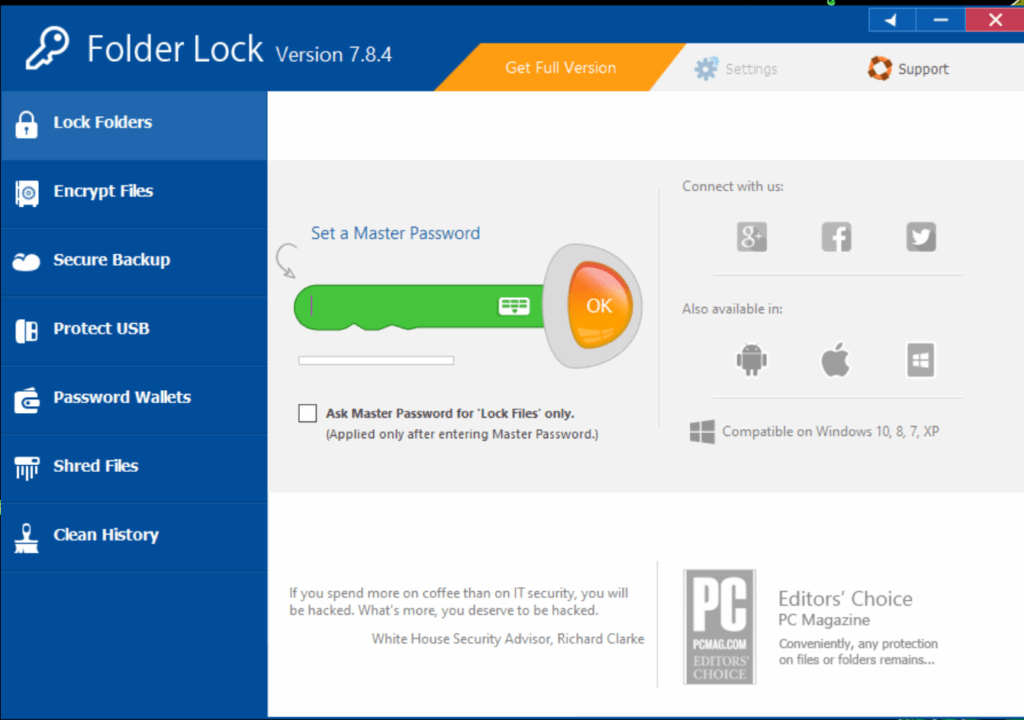
I will then be asked to create a master password which will be used by the encryption software program to give me unrestricted access to all of the files and folders that I’m going to encrypt. In my case, I’m more inclined to actually use a long passphrase consisting of more than 40 characters so that it will not be vulnerable to brute-force attacks as well as dictionary password attacks.
I also need to make sure that my passphrase or my master password will consist of alpha-numeric characters with both uppercase and lowercase keys. On top of that, it is also best to insert special characters in between the numbers and letters in order to add randomness on my newly created master password. This is the recommended way of actually creating master passwords. Everyone must remember that the level of encryption this particular software application program provides is only as good as the master password that is used to encrypt and decrypt files and folders. Once I have set up my master password, the drag and drop section will be immediately displayed on the graphic user interface of the Folder Lock encryption software application program.
In order to able to lock folders, I actually need to click the “Lock Folder” menu button at the upper left corner of the graphic user interface of Folder Lock. Then I just need to select a file or folder within my local computer and drag it towards the box provided by the graphic user interface. Once the dragged files or dragged folders are inside the box, I just need to release my computer mouse so that the files or folders will automatically be dropped on the box provided. Once that happens, the files or the folders will automatically be locked by the encryption software application program.
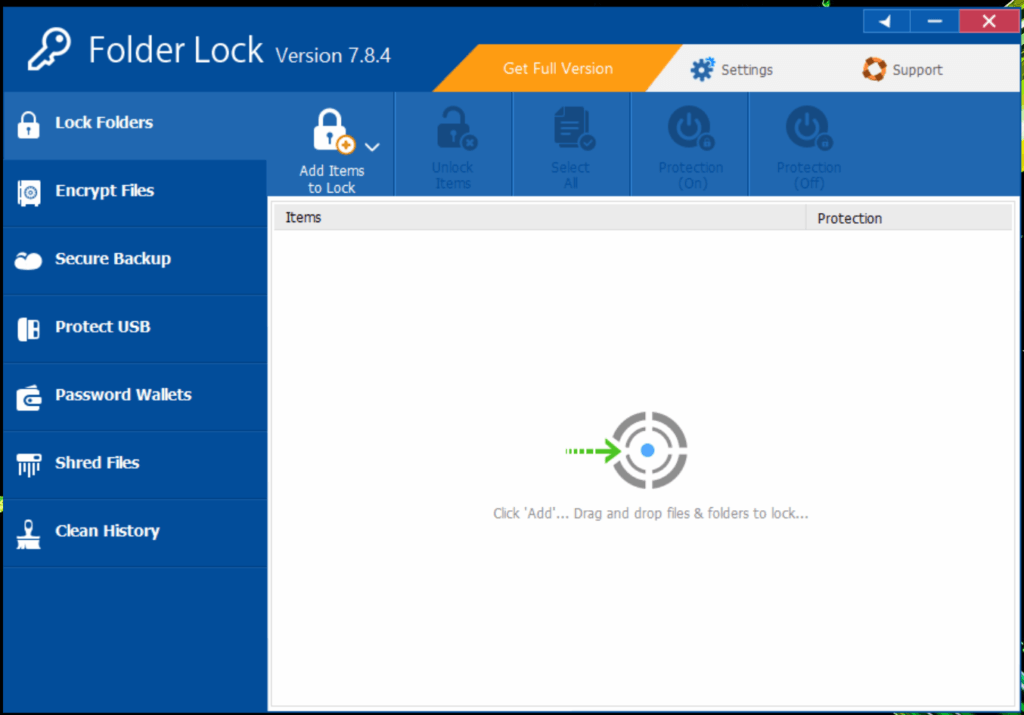
Alternatively, I can also actually click the “Add Items to Lock” button found on upper portion of the graphic user interface of Folder Lock. Once I do that, a submenu option will appear. With this particular method, I can manually add a file, a folder, or a particular drive. Based on my experience, this alternative method will also automatically lock files or folders within the Folder Lock system. Another thing that I have observed is that the locked files will automatically be hidden in the naked eye and will not be displayed on your computer. While this is a cool feature, I have found out that locked files are actually not encrypted. This is the reason why I need to use the Encrypt Files feature.
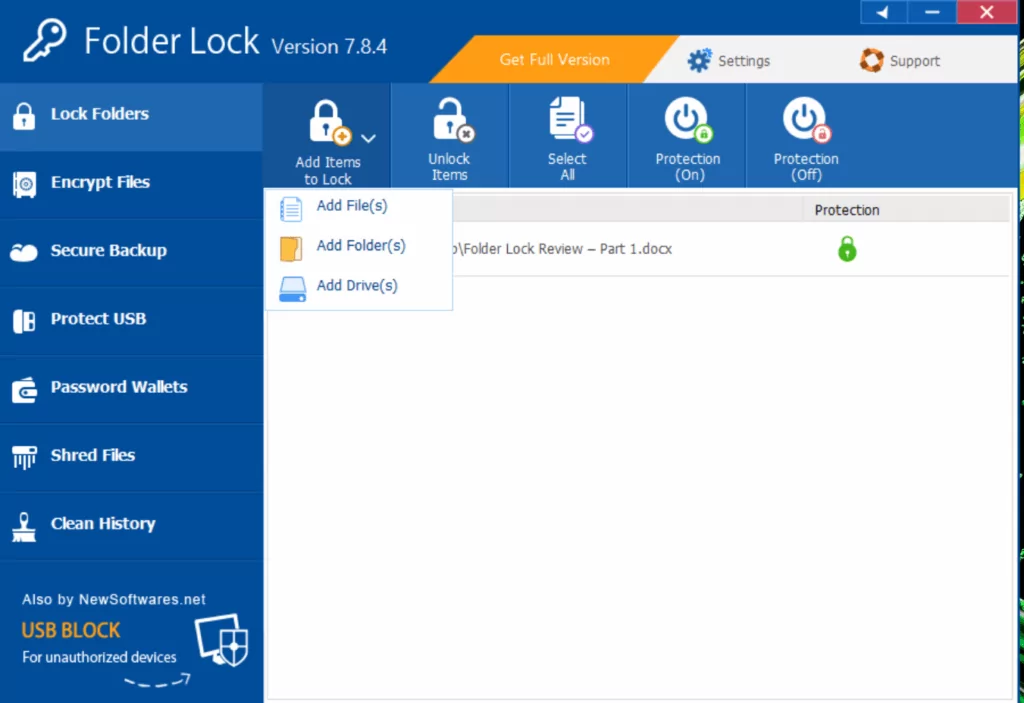
In order to be able to use the 256-bit AES encryption, I actually need to click the “Encrypt Files” menu button found in the upper left side of the graphic user interface of Folder Lock. Once I do that, I will be given an option to either create an encrypted locker or to open an existing encrypted locker. In this case, I need to click the “Create Locker” menu option in order to be able to create a new encrypted locker.
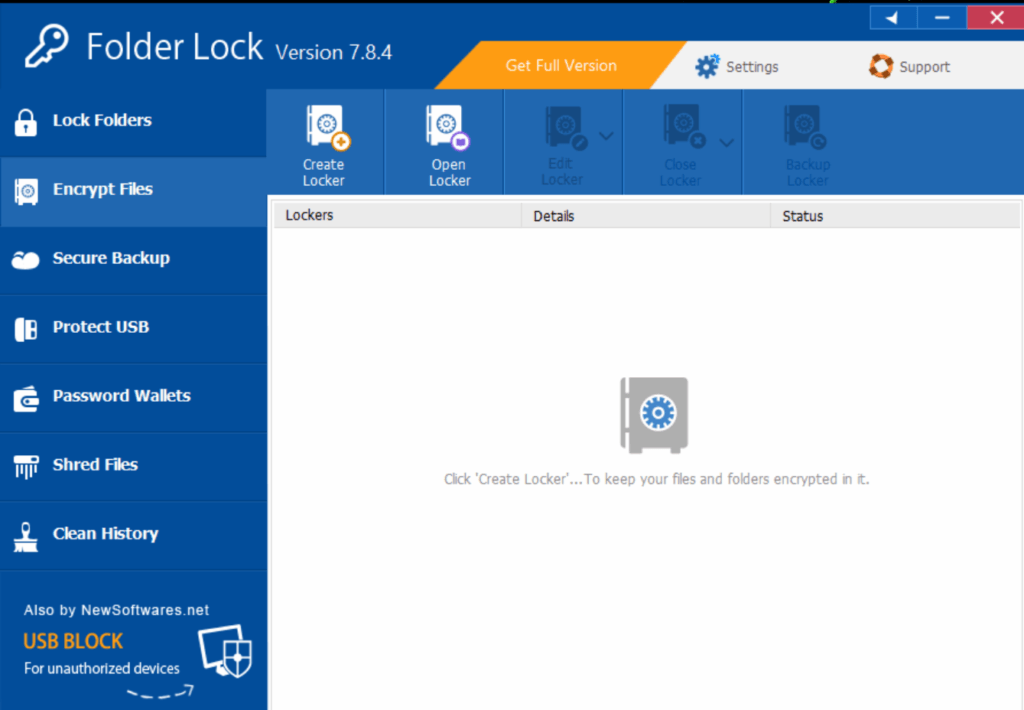
After that, I need to assign a name to the locker that will be created by typing it on the space provided. I then need to click the “Browse” button displayed on the screen in order to be able to select the location where the locker will be created. Once I do that, I need to click the “Next” button in order to proceed with the encrypted locker creation. Even if I already had a master password, I still have the ability to form a password for every encrypted locker that I will be creating. This is why in this case, I will be creating another password for the new locker that I want to create.
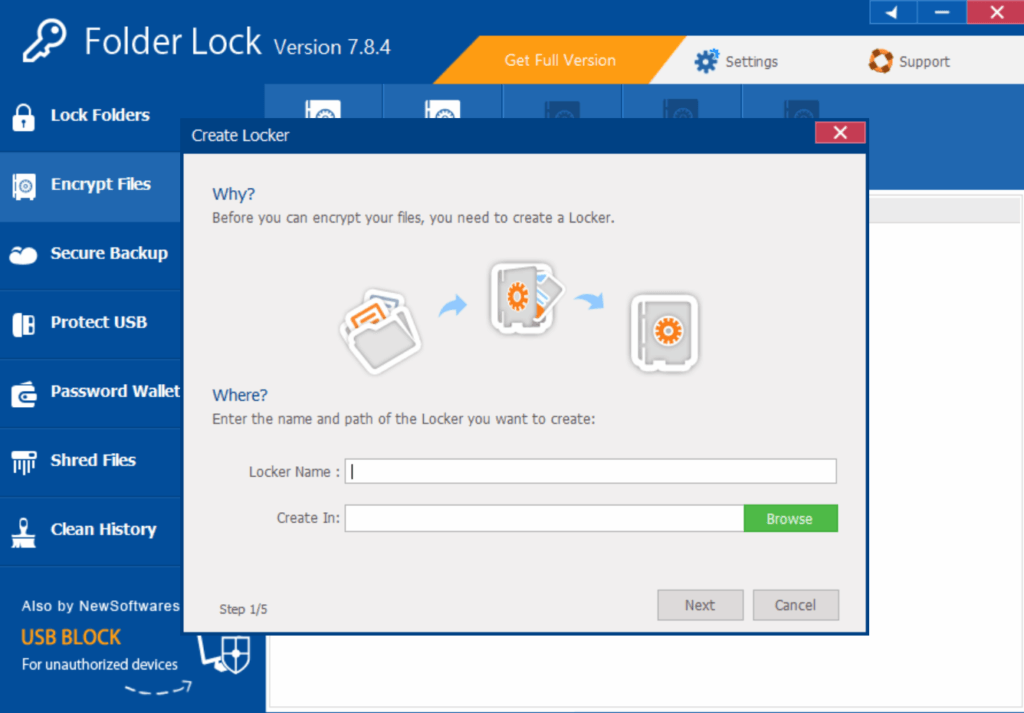
In order to create a password for the encrypted locker, I need to type it twice on the space provided on the application screen. I need to make sure that both passwords match so that I can proceed. After that, I just need to click the “Next” button once again.
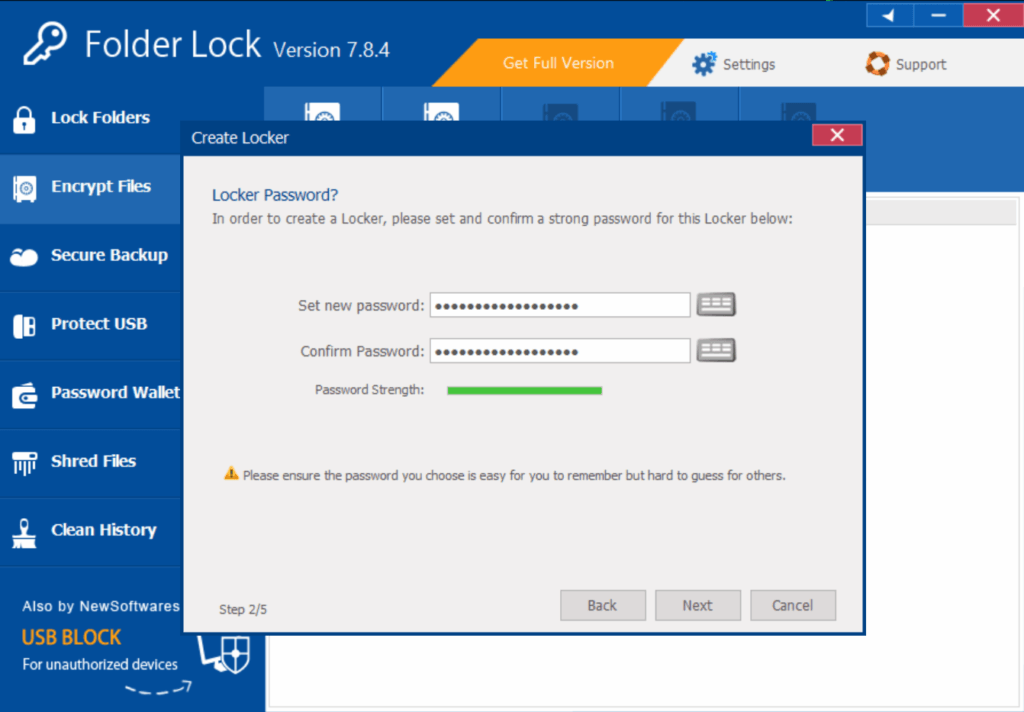
After that, I need to choose the amount of storage capacity of the encrypted locker that I will be creating. I can just manually select the data storage capacity from the drop-down menu list for faster implementation. Alternatively, I can customize the storage capacity by clicking the “Custom” menu link option. I then need to click the “Next” button once again.
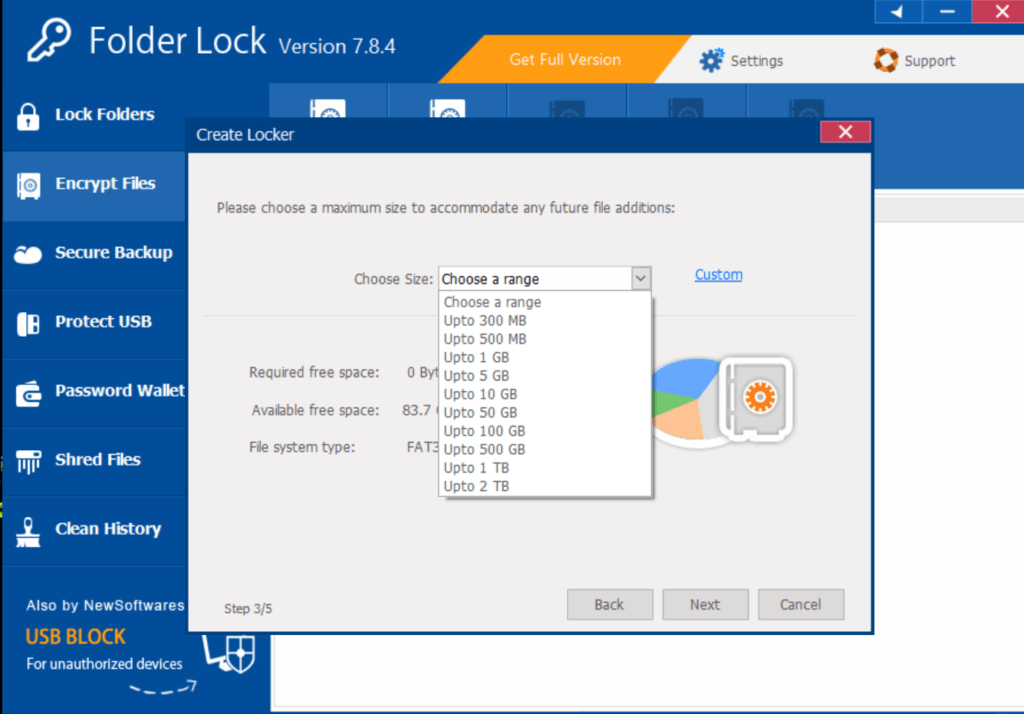
Once I do all of the steps cited above, the encrypted locker will automatically be created.
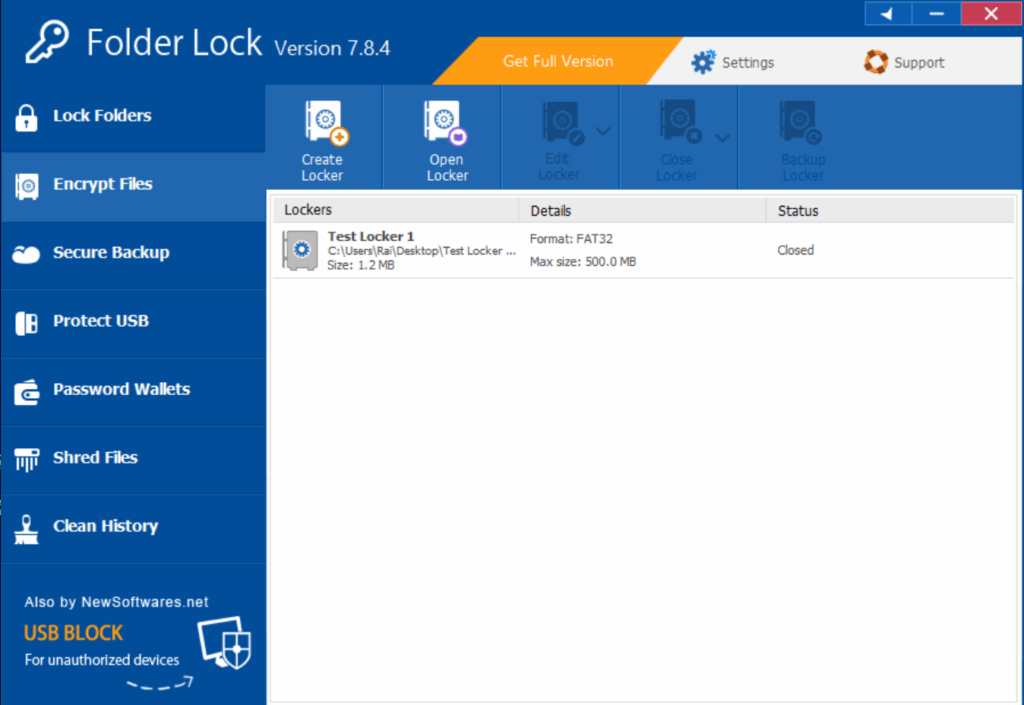
In order to open an existing encrypted folder, I need to click the “Open Locker” menu option found in the graphic user interface of Folder Lock. I can also just double-click the encrypted locker in order to be able to open it. However, I still need to type the password of the encrypted locker to be able to access it.
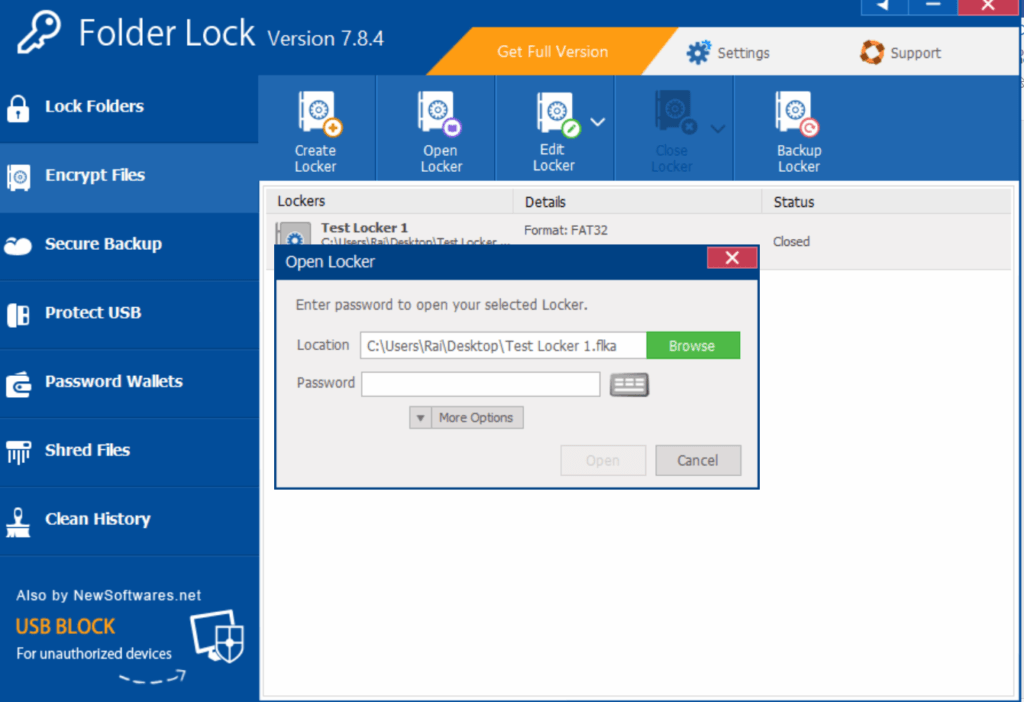
The encrypted locker will then be automatically mounted on my local computer as another drive. Because of this, I can just manually drag any file or folder on the encrypted locker once it is opened.
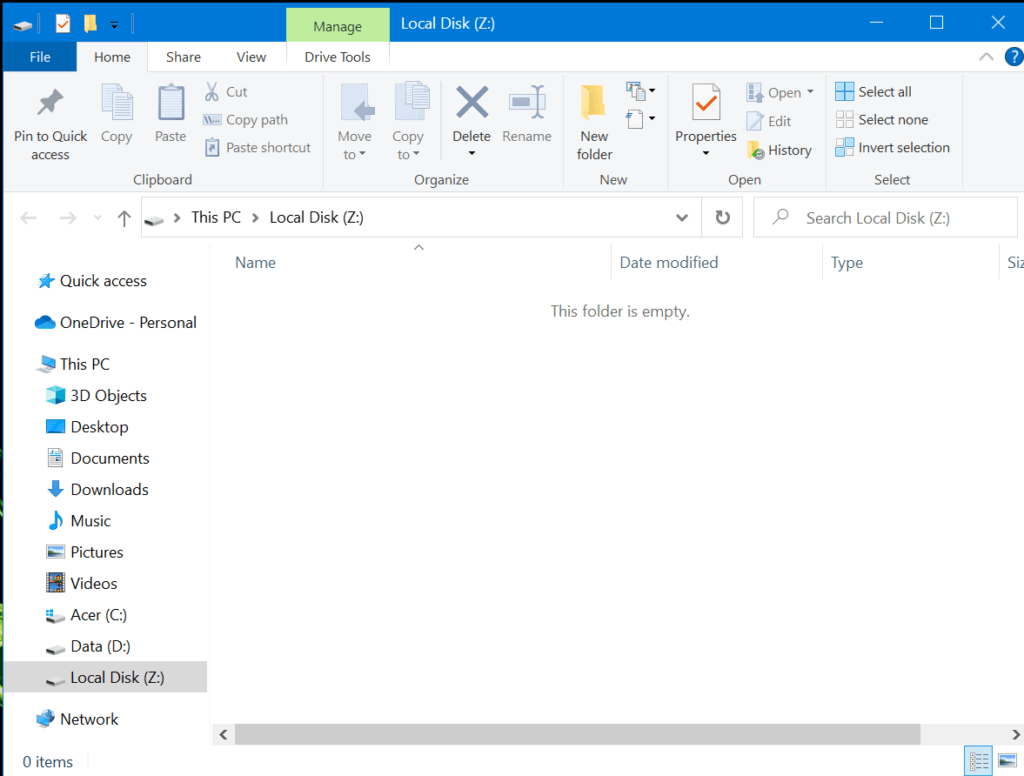
Once I’m finished adding up files and folders in the encrypted folder, I need to close it immediately by clicking the “Close Locker” menu button found in the graphic user interface of Folder Lock encryption software program.
By clicking the “Edit Locker” menu option, I can modify the password of the encrypted locker, rename the locker, copy the locker, move the locker, as well as delete the encrypted locker itself. There are dedicated submenu buttons for each of the options cited above.
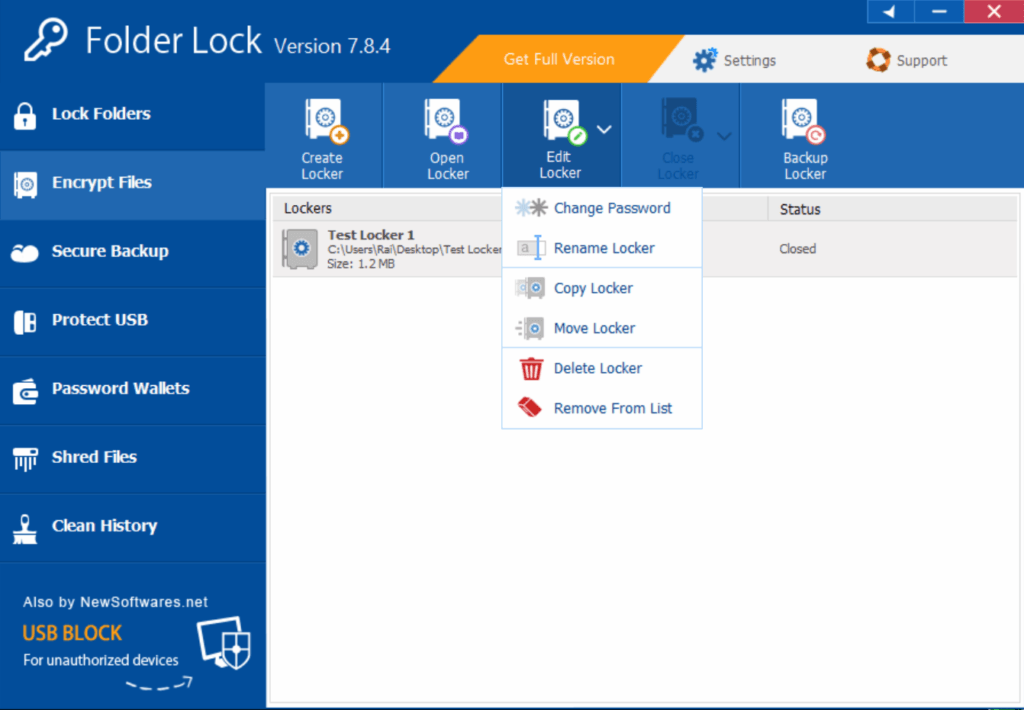
Main navigation buttons of Folder Lock include:
- Lock Folders
- Encrypt Files
- Secure Backup
- Protect USB
- Password Wallets
- Shred Files
- Clean History
Privacy & Security
Based on my research and analysis, I have found out that Folder Lock is equipped with 256-bit AES encryption. This is a type of data encryption that has never been hacked before even with the use of the fastest supercomputers. It might actually be attributed to the fact no brute-force password attack was able to break through the 256-bit AES encryption. I also have recently discovered that Folder Lock follows the concept of zero-knowledge privacy through its client-side encryption. This basically means that the encryption keys are stored offline. I’m the only person who can access the encrypted locker as long as I can remember the password which I used in order to create the encrypted locker.
Aside from that, I was also able to find out that Folder Lock implements the on-the-fly encryption. This basically means that I don’t need to manually decrypt the files and the folders stored in the encrypted locker in order to be viewed and accessed. It is self-decrypting in itself without user intervention once opened. However, Folder Lock doesn’t have the filename encryption capability based on my assessment.
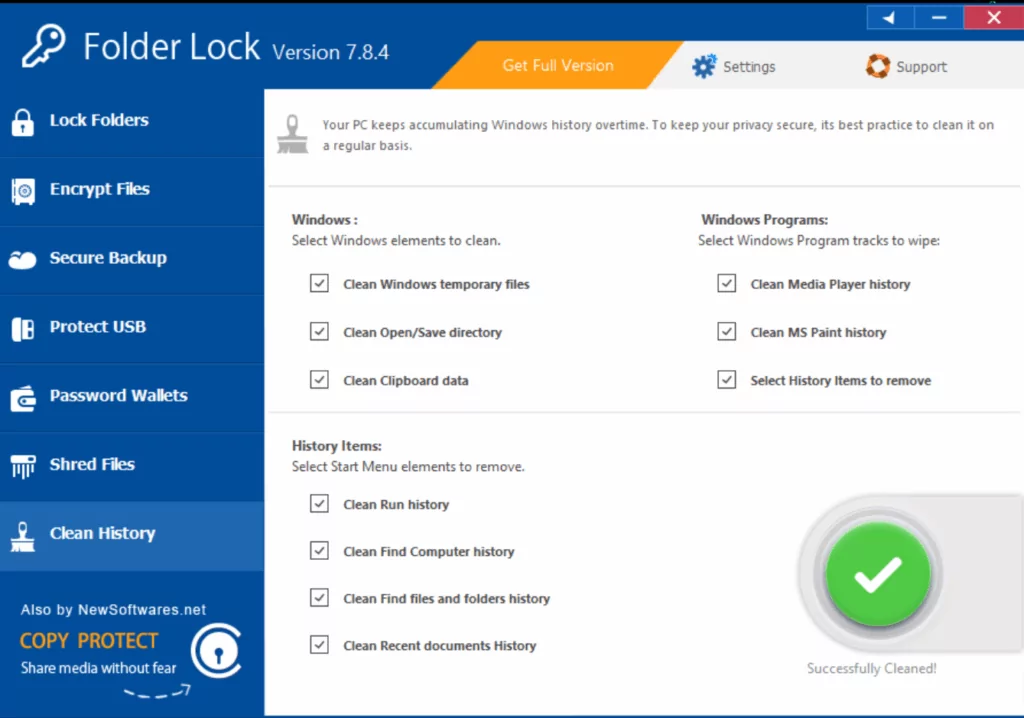
Additional Features
Folder Lock has lots of useful advanced features such as the Secure Backup, Protect USB, Password Wallets, Shred Files, Clean History, as well as mobile application programs. I will discuss each feature in great detail below.
- Secure Backup
I can synchronize and backup all of my files and folders to the online backup platform of Folder Lock called the Secure Backup. In order to use this feature, I need to first register for an account. Once registered, I can enjoy a free trial to and store as much as 100 GB worth of data in the online backup storage platform.
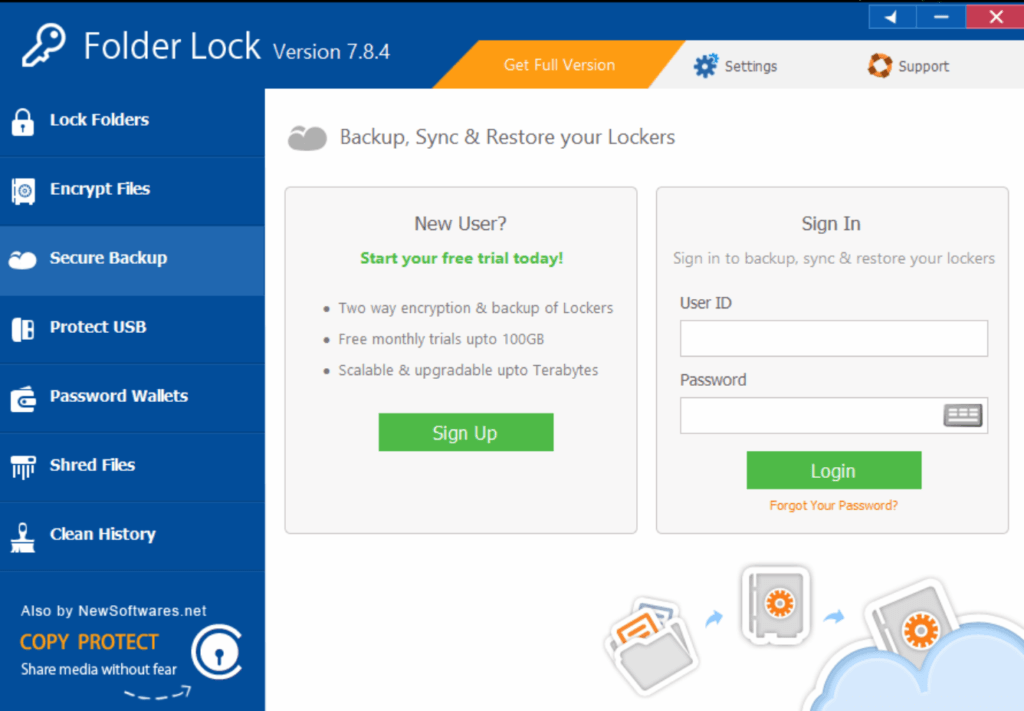
- Protect USB
This feature will allow me to make my existing encrypted lockers portable and will allow me to store them inside a USB flash drive or store it in an external hard disk drive. I also don’t need to install Folder Lock in my USB flash drive for the encrypted locker to be accessible. I can also create a new encrypted locker directly inside the USB flash drive or external hard disk drive.
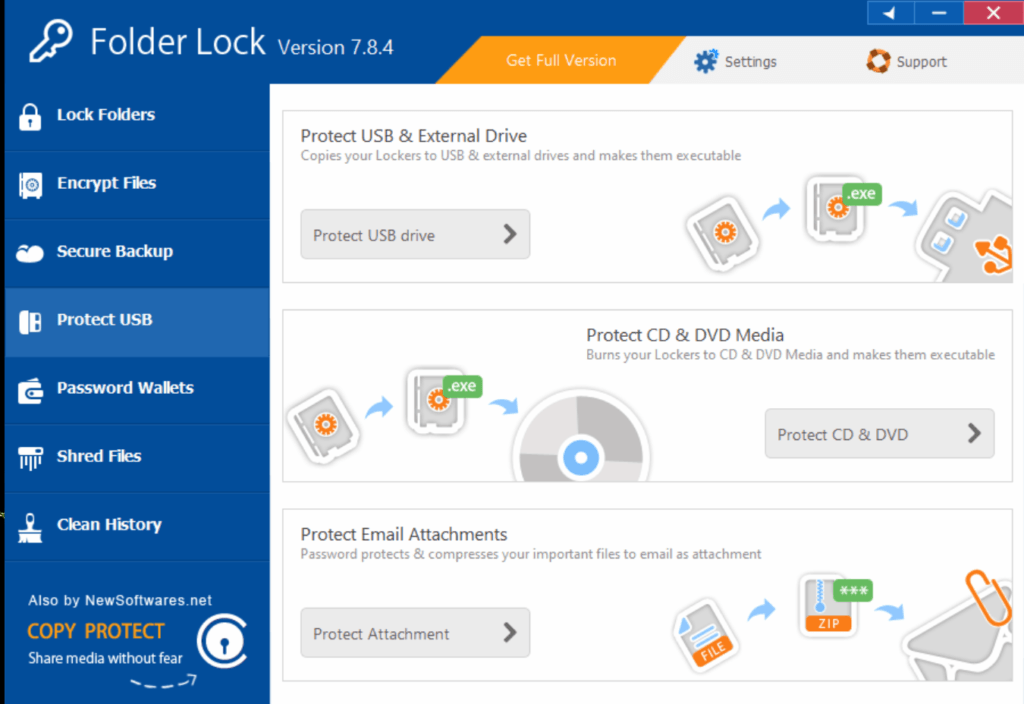
- Password Wallets
This feature will allow me to create digital wallets containing sensitive information.
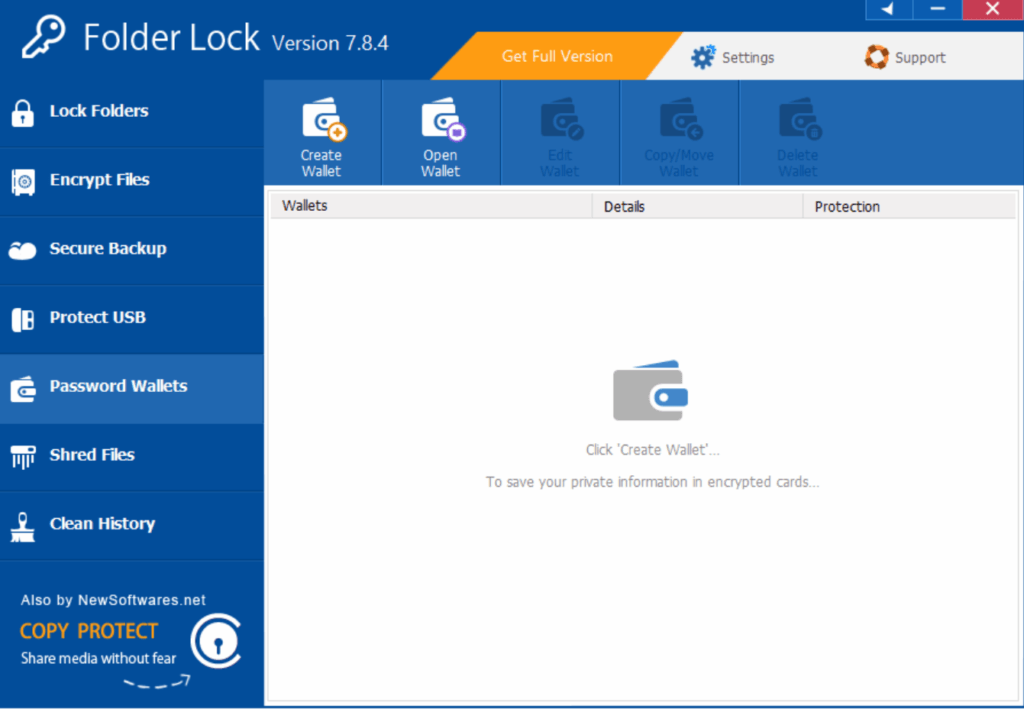
- Shred Files
This feature will allow me to securely delete files to prevent breach of information.
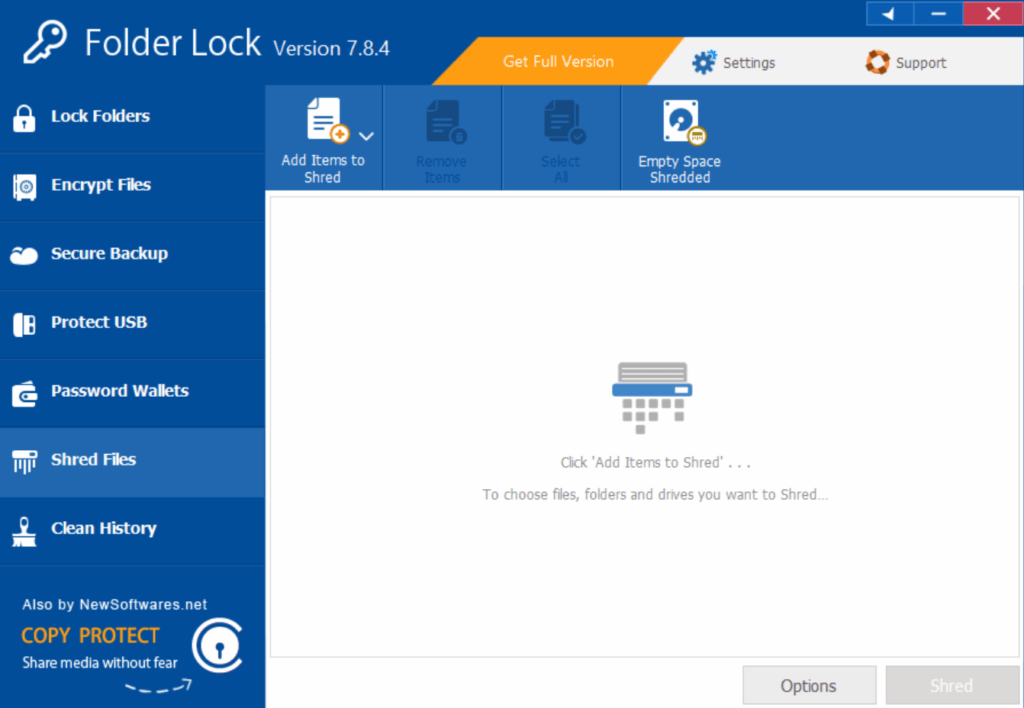
- Clean History
This feature will allow me to remove the accumulated history accumulated in Windows.
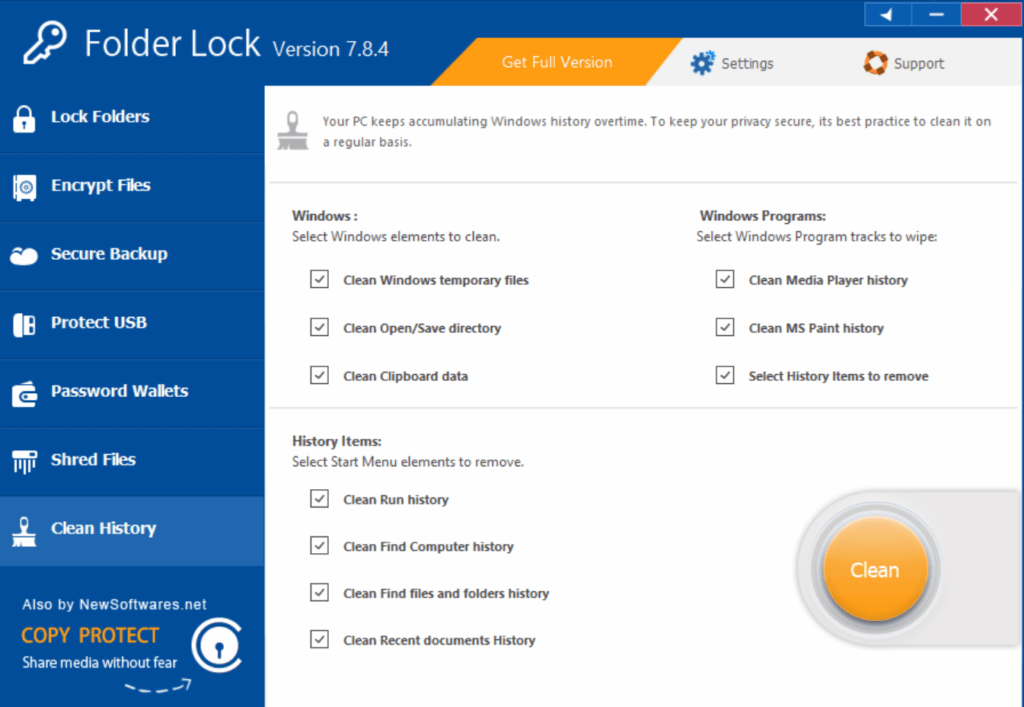
- Mobile Application
Folder Lock has mobile application programs for both android and iOS mobile devices.
Online Support
Folder Lock has a frequently asked questions (FAQs) page that holds useful information regarding the encryption software program. In order to contact a customer support representative, I need to fill up a contact form. Once filled up, it will be sent as an e-mail message.
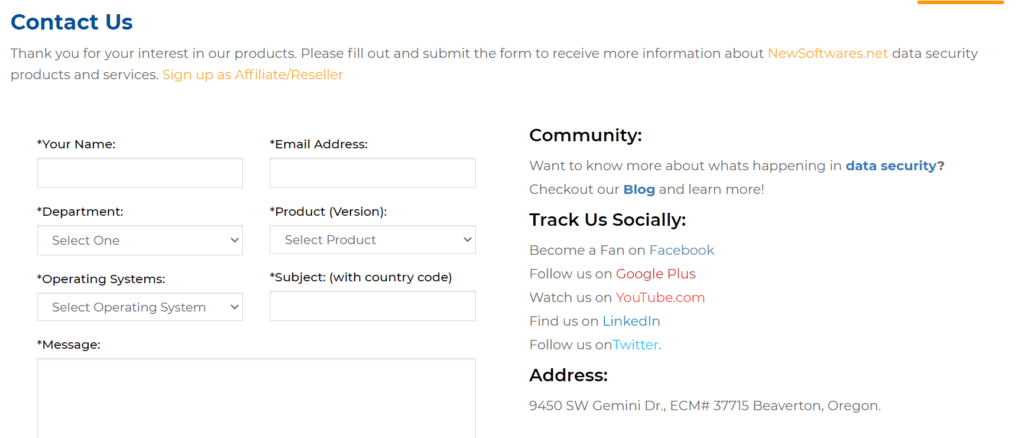
Conclusion
Folder lock is very secure since it uses on-the-fly 256-bit AES encryption. It also embraces zero-knowledge privacy and possess client-side encryption. The one-time purchase fee for this encryption software application program is also very affordable. Aside from that, the graphic user interface of Folder Lock is very easy to use. It is also loaded with lots of advanced features. I highly recommend Folder Lock as a reliable encryption software application program.
I hope I answered all your questions within this Folder Lock Review. If you have any more questions, feel free to ask them in the comments section down below!


For some reason the app deleted. I have re installed but how do I get back all my Videos/ photos that was in the app?