mSecure
$19.99/LifetimePros
- 256-bit AES encryption
- Zero knowledge Privacy & Client-Side encryption
- Digital Wallet & Secure Notes
- Password Generator
- Backup & Restore
- Import & Export Options
- Self-Destruct Capability
- Affordable Software License
- Mobile Application Programs For Android & iOS
Cons
- No Password Sharing
- No Web Browser Extensions
- No Two-Factor Authentication
mSecure Review
mSecure is one of the password vault application programs built by experts in the cybersecurity industry in order to make the lives of people easier and even better. While the exact number of users of mSecure password vault system haven’t been disclosed, I still firmly believe that the application program is of high quality. This can be attributed to the fact that it has more than 12 years of experience providing the best password management service throughout the entire world. On top of that, I also have found out that this particular password management application program has been initially developed as early as 2008 by a private company called mSeven Software LLC. According to my research, the company is located in the United States of America. Specifically, its corporate headquarters can be found in Lake Oswego in the State of Oregon. It is best to read the entire mSecure Review I have written down below to know more about the password management application program and know more about the features it can offer you.
As I dig a little bit deeper, I have found out that mSeven Software LLC has been owned and founded by Ray Marshall. He is currently the Chief Executive Officer (CEO) of the company. Aside from that, he is also the lead software application program developer of the company as well when it started.
Read the full mSecure Review to learn more about this password management application program.
Pricing & Subscription Plans
I’m really surprised to find out that there are no monthly or yearly subscription plans available in the case of the mSecure password management application program. However, I have found out that there is a lifetime subscription account available absolutely for free.
This free subscription account will allow me to store unlimited records of log-in credentials in my local device. I will also be given the chance to use the password generator of mSecure without paying anything since it is included in the free subscription package. I will also be given the opportunity to gain access to 20+ built-in templates. On top of that, I will also be able to organize my stored records by grouping and filtering it easily and efficiently. Moreover, I will also be able to enjoy the 30-day free trial of the premium features of mSecure password vault system.
While it is good to have a free subscription package, I have found some limitations revolving around it. First and foremost, the free subscription package can only be used in 1 local device. This means that password vault synchronization across multiple devices will never be possible.
To have a better subscription offer, I must avail of the pricing plan that bundles the free features as well as the premium features. In lieu of this, it is possible to access the premium features of this password vault system upon paying a one-time fee of amounting to $19.99. This is a really good offer considering that the subscription doesn’t expire at all. It means that the longer I use mSecure password management application program, the cheaper the cost will be for me.
Premium features include the autosave & autofill feature, unlimited synchronization of the password vault across unlimited number of devices, as well as access to the Security Center. I also have found out that I will be able to enjoy additional security features such as the fingerprint unlock system. On top of that, I will also be able to customize templates for the password vault storage. I also recently discovered that Touch ID, Face ID, as well as Apple Watch will also be supported as well.
In order to pay for the lifetime premium subscription plan, I have to go to the official website of mSecure and click the “Menu” button found in the upper right corner of the webpage. It will allow the website to display the menu options automatically. I then have to click the “Pricing” menu option. Once I do that, the available subscription plans will be displayed. I have to click the “Buy Now” button so that a secondary webpage will appear. It will allow me to type a valid e-mail address which will be used in the purchase of the subscription. After that, need to click the “Continue” button so that I will be redirected to the checkout page of the mSecure software.
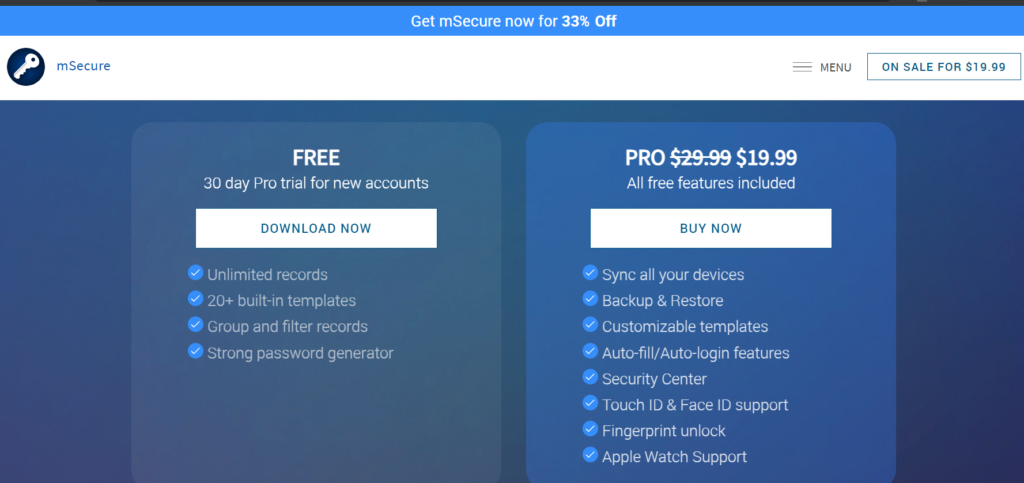
Based on my observation, I have found out that I can pay for the one-time fee through debit cards, credit cards, as well as through PayPal.
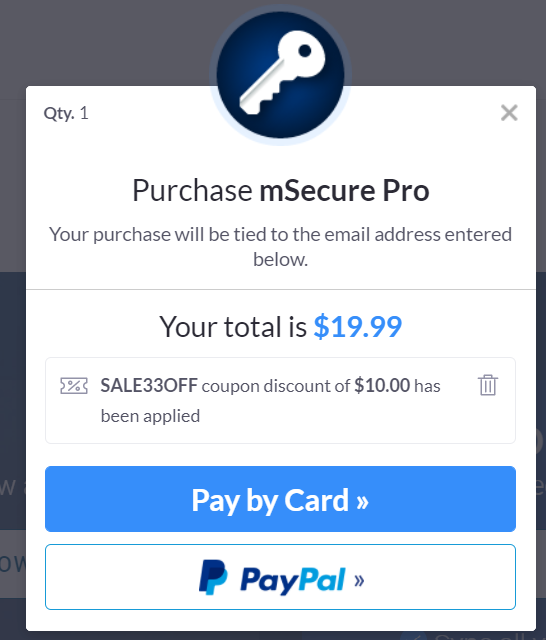
Who is it For?
MSecure password vault system is designed for people who are actively engaging in online activities wherein they need to log-in to various accounts such as in the case of social media websites. It can lessen the amount of time spent on typing log-in credentials manually. This can be attributed to the fact that password management application programs such as mSecure is capable of operating the autosave as well as the autofill feature. On top of that, using password vault systems is beneficial to people especially if they have created strong random passwords that are quite impossible to memorize by an average person.
Ease of Use
I have to go the password management application program’s official website first in order to download the desktop client version of mSecure. I then have to click the “Download for Free” button found in the main webpage.
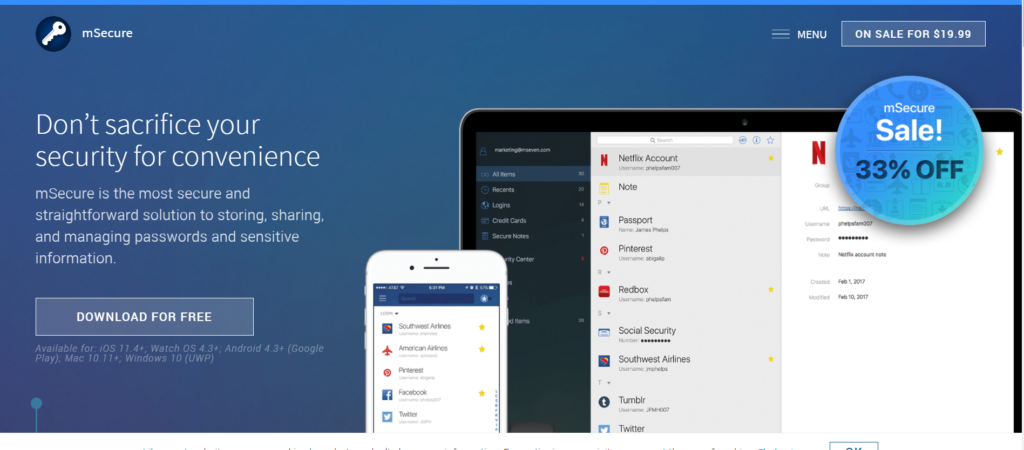
I just need to follow the rest of the instructions in the Microsoft Store in order to be able to install the mSecure application program.
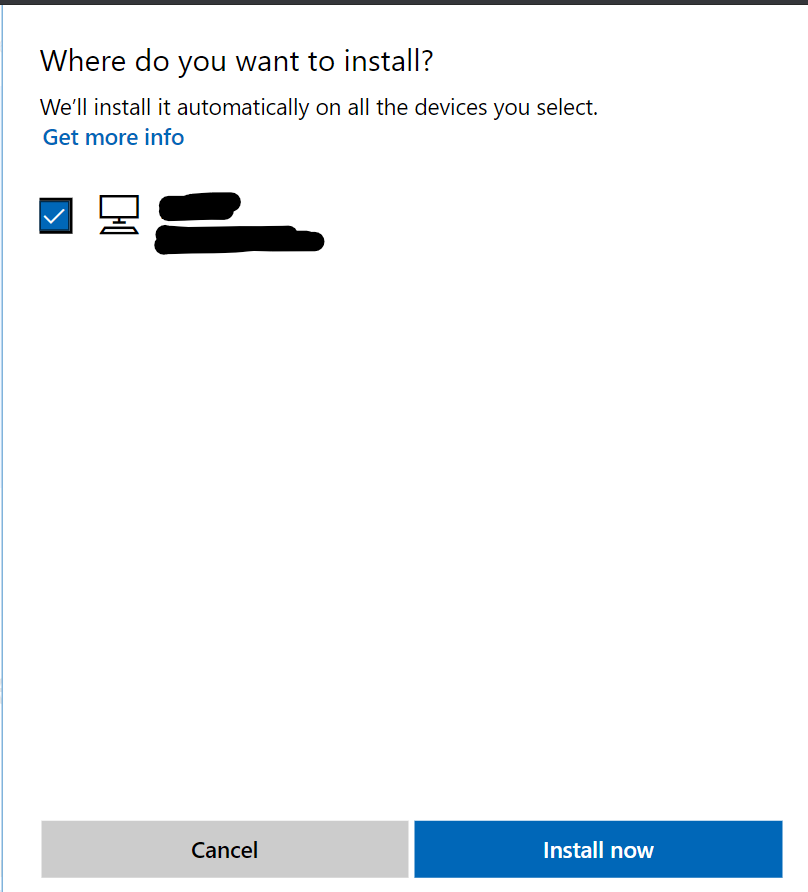
In order to use mSecure password vault system, I have to run the application program on my local computer. Once I do that, the graphic user interface will immediately be displayed on my computer. I then have to click the “Skip Intro” menu option displayed in the application program screen to be able to proceed.
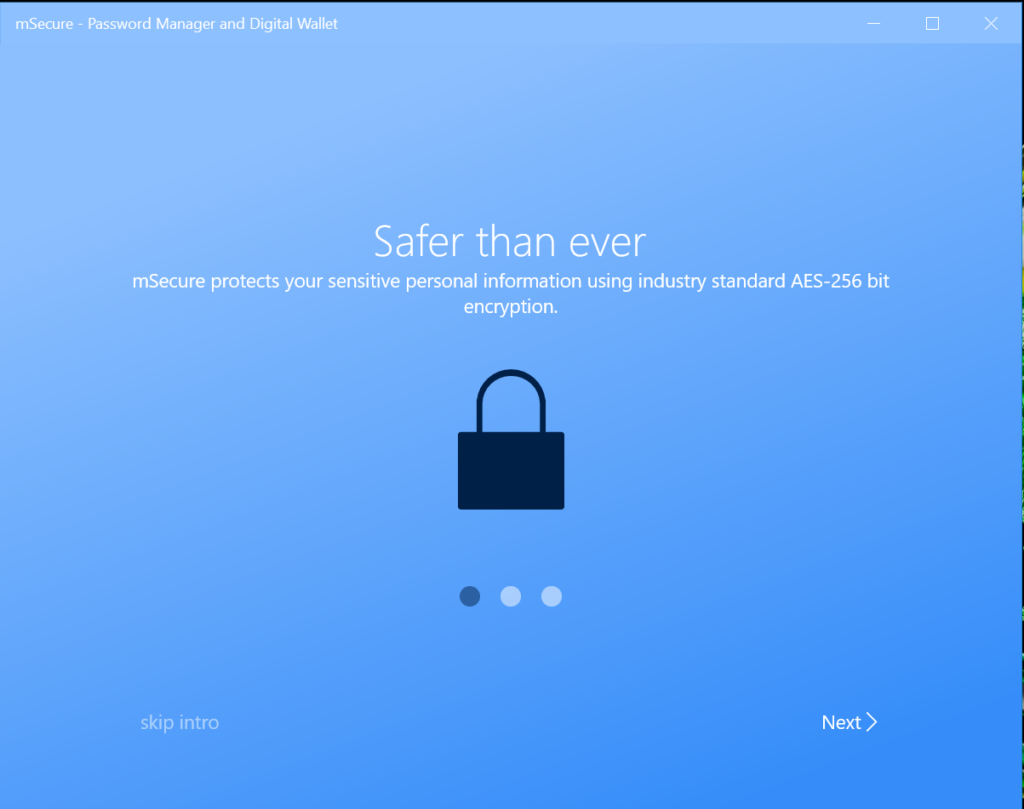
After that, I will be given an option whether to sign in to my mSecure account or to create a new one. Since it is my first time using the password management application program, I need to select the “Sign Up” button in order to create my own mSecure account.
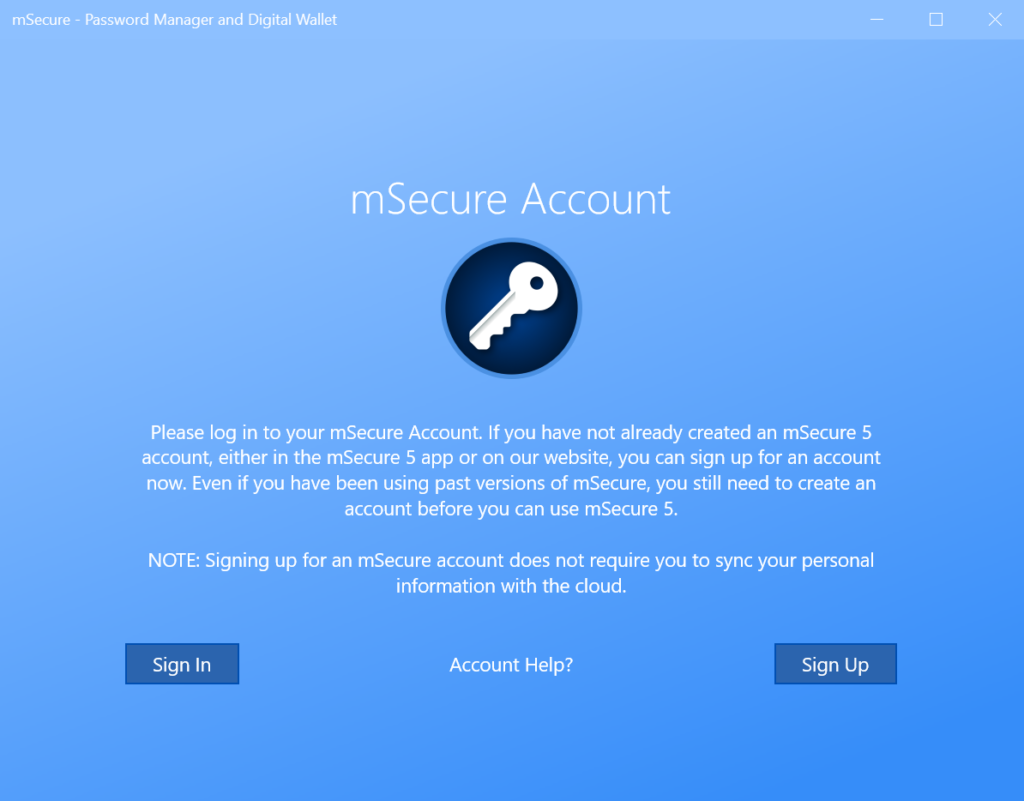
Once I do that, graphic user interface will display the sig up page wherein I can enter a valid e-mail address and then create a master password for my account. After that, I have to put a hint in order for me to able for me to easily remember the master password attached to my mSecure account. I then have to click the “Continue” button in order to be able to finalize the creation of the password vault account.
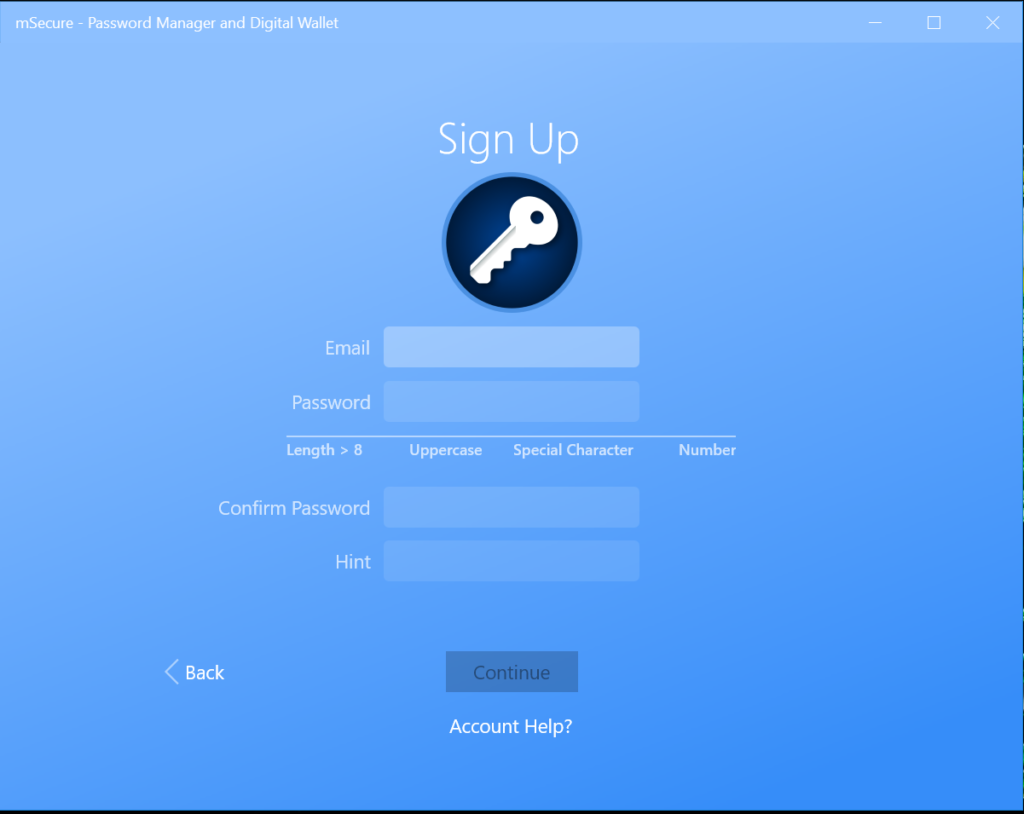
There will be some sort of notification that will be displayed in the application program screen. In order to ignore this, I have to click the “I’m Not Interested” button right away.
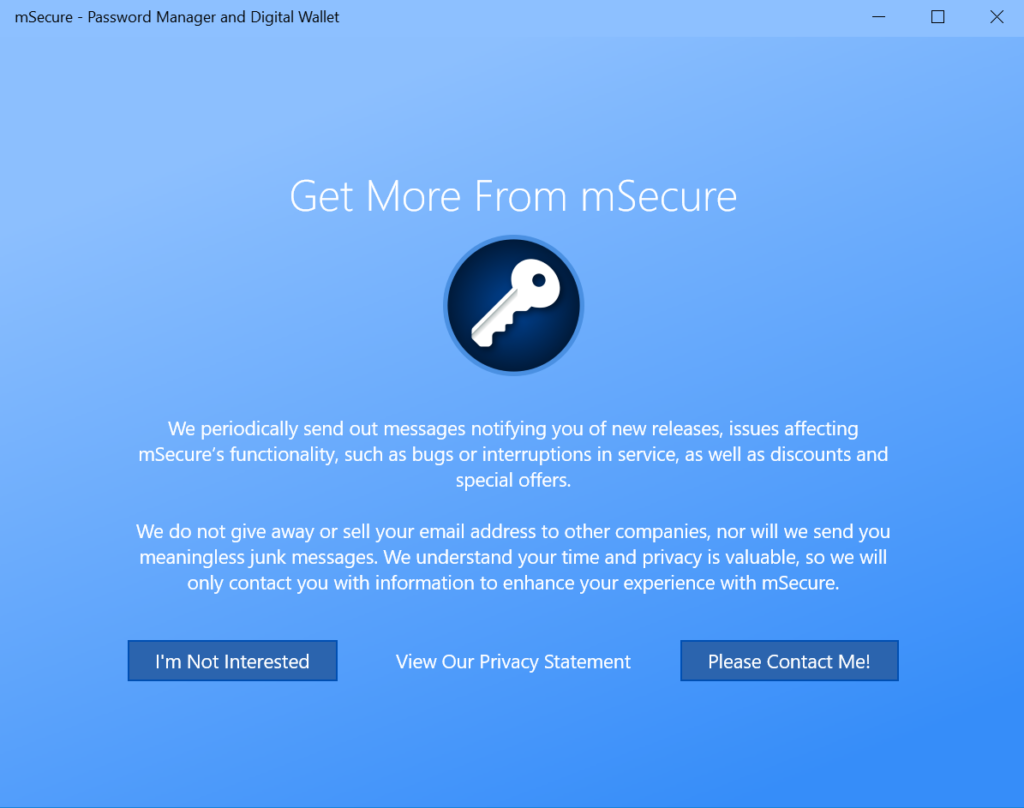
The graphic user interface of mSecure will allow me to choose the type of synchronization method that will be activated. As of the moment, I have the option to synchronize the password vault through mSecure cloud, Dropbox, or through WiFi. If I just want to retain the contents of the password vault in my local device or in my computer, I have to select the “Don’t Sync” option.
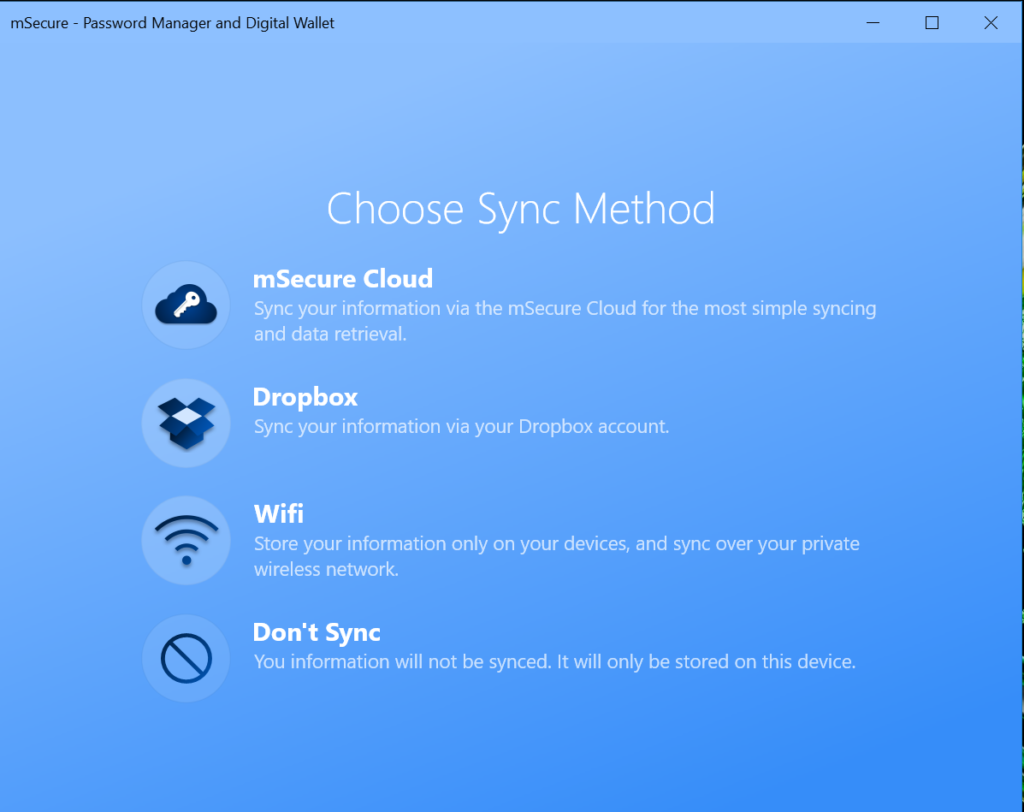
I will then be asked whether or not to import password vault contents from mSecure 3 which is a lower version of the application program. I can skip this step by clicking the “Don’t Import” button.
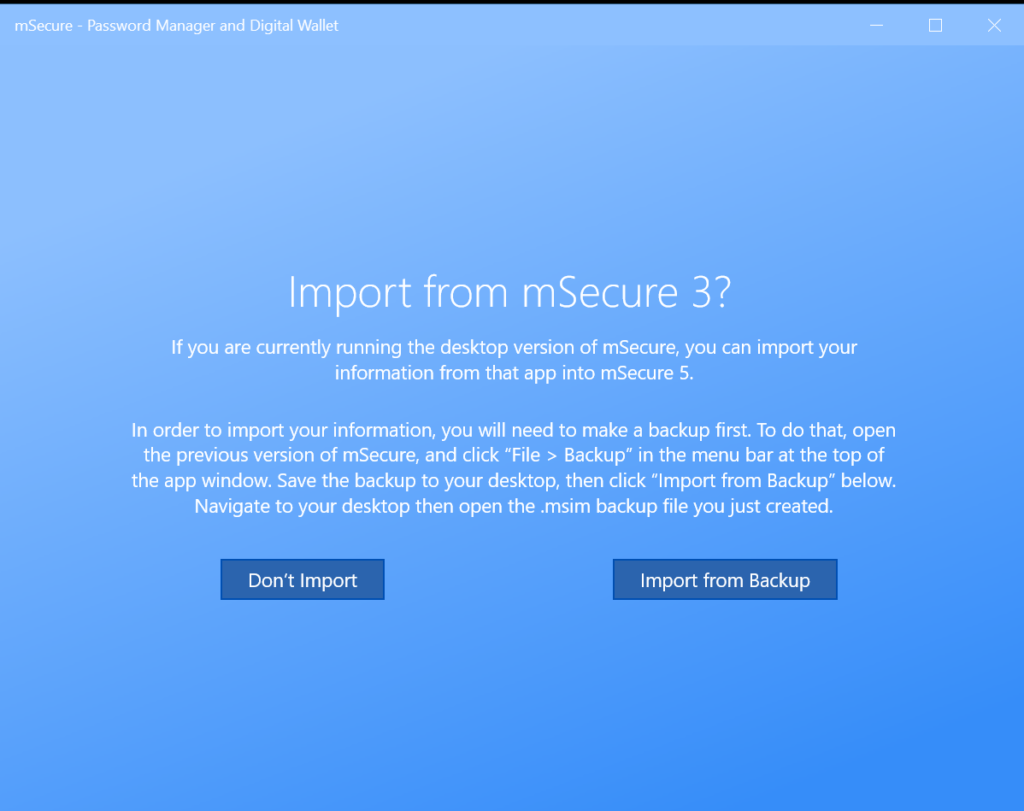
I also have the option to use Windows Hello in order to unlock my mSecure password vault account. I can switch the capability on and off. Once I have made up my mind whether to activate or deactivate such capability, I have to click the “Continue” button.
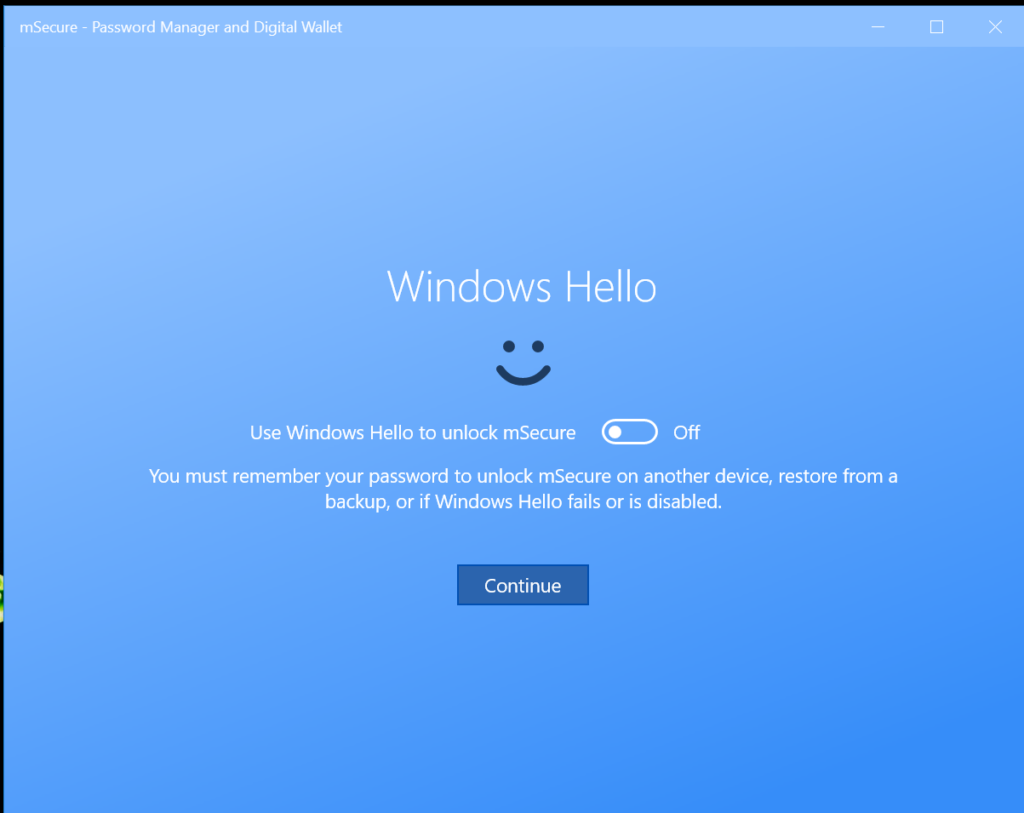
A notification stating that the account creation is now completed will automatically be displayed in the graphic user interface of mSecure. I then have to click the “Continue” button in order to proceed.
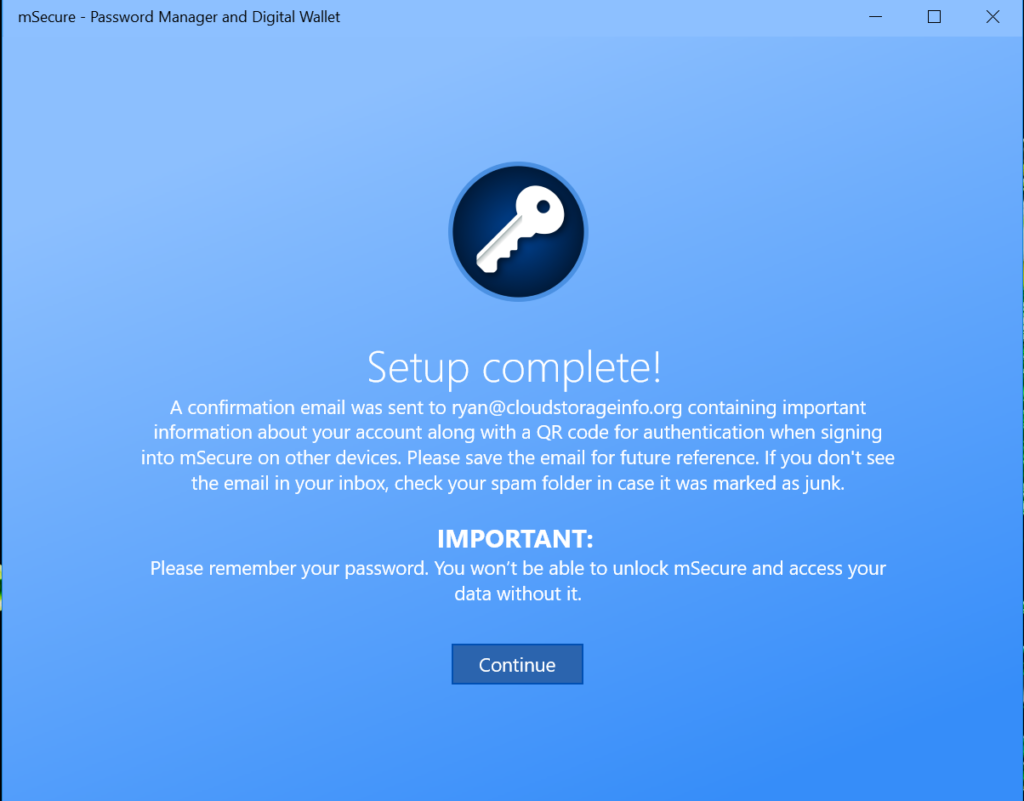
In order for the entire menu of the graphic user interface of mSecure to be displayed, I need to click the button that carries the symbol of a 3-line icon. Once I do that, the labels of the different menu options and buttons of mSecure will immediately appear.
It is also very simple to add a log-in credential to the password vault system of mSecure. All I need to do is to click the “Add Item” menu option found in the graphic user interface of this particular password management application system. Submenu options will automatically appear once I do that. I then have to click the “Login” menu option from the list of the formats displayed in order to proceed.
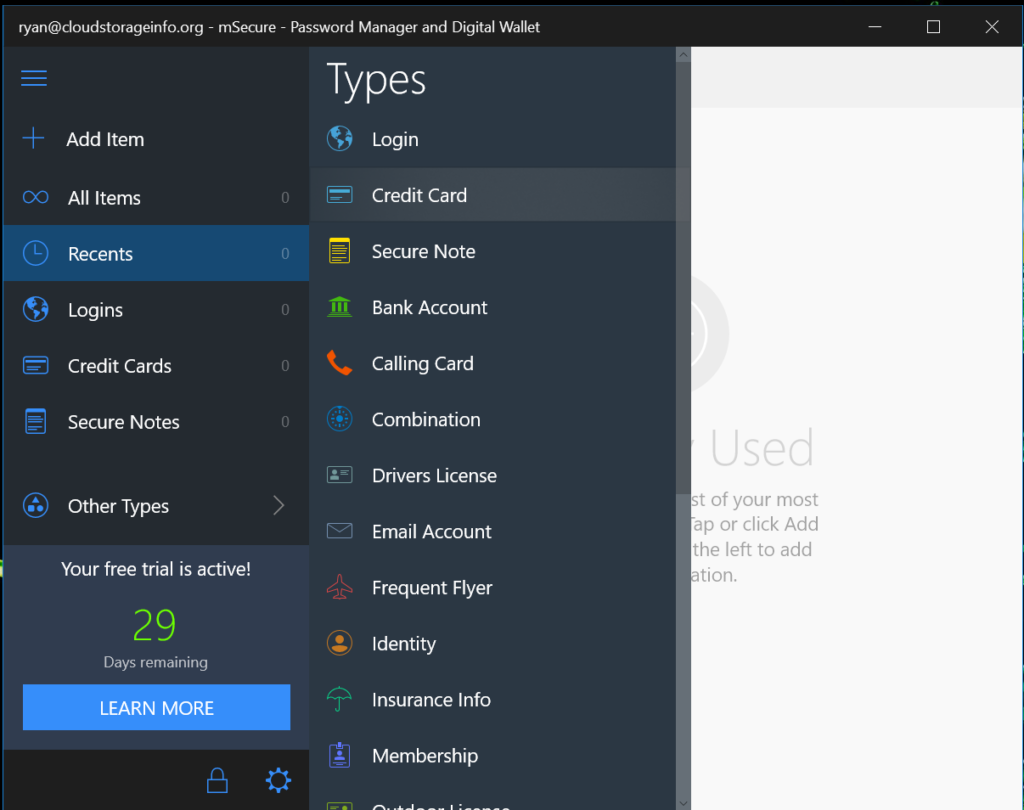
I will then be redirected to the application program screen wherein I need to enter the details of the log-in credential itself. This include but is not limited to username or e-mail address along with the password that will match the account. I also need to create a name for the log-in credential I want to store for easier access and identification. Once I’m finished with all of these processes, I need to click the checkmark icon button found in the upper right corner of the graphic user interface. This button will allow the mSecure password vault system to store the log-in credential efficiently.
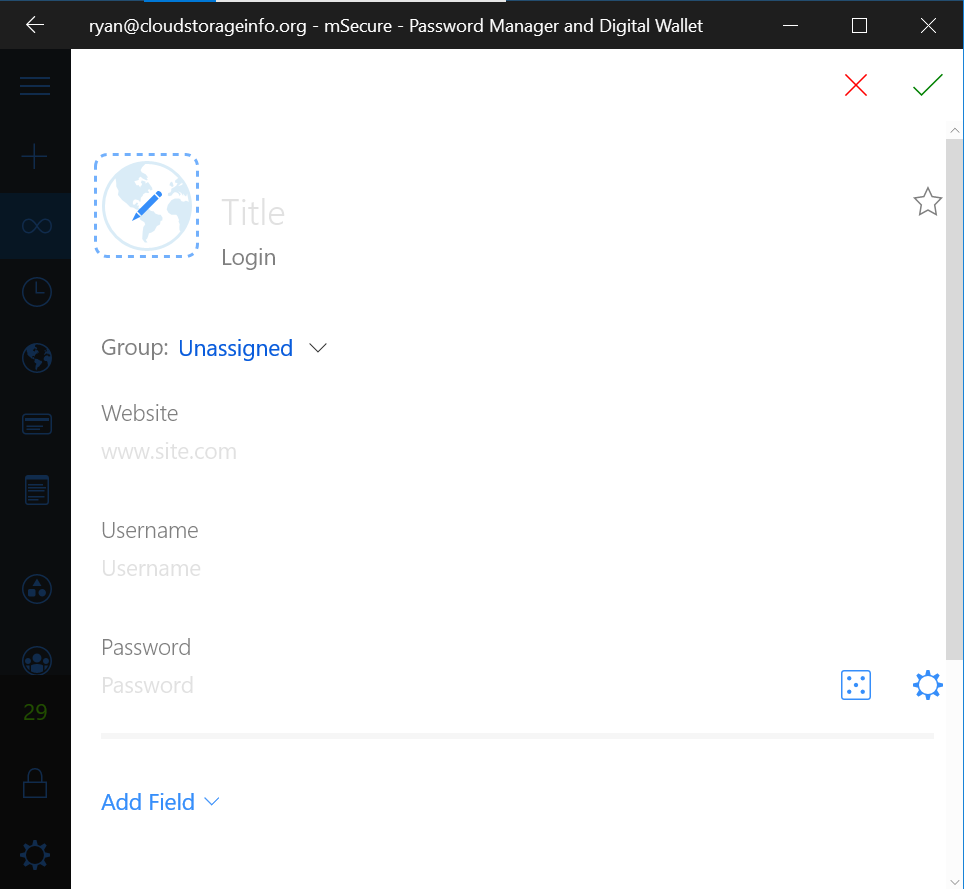
As of this moment, mSecure allows me to store log-in credentials, credit card accounts, bank accounts, passports, calling cards, as well as other types of personal information. I can even create secure notes and store it in the password vault system of the mSecure password management application program. I just need to select from the list of options.
In order to launch a log-in credential stored in the mSecure password vault, I need to click the circular icon button with an upward arrow attached to it. However, it doesn’t work at all based on my personal experience. This can be attributed to the fact that mSecure doesn’t possess the autosave & autofill capability on web browsers. I even found out that it doesn’t have web browser extensions at all.
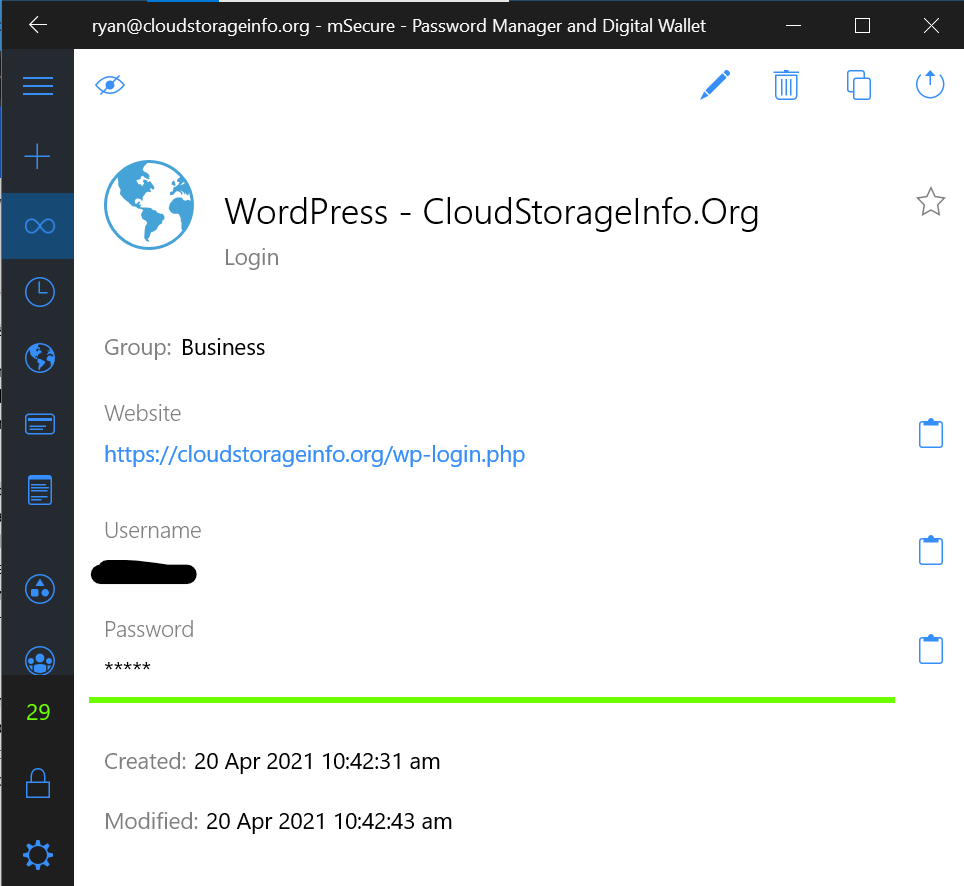
I also found out that it doesn’t have the password sharing feature which is recognized as a crucial feature when evaluating the best password managers in the industry.
The good news is that mSecure still has export options for its password database and also has import options for the contents of the password vault accounts of other best password managers available in the industry. I just need to go to the “Backups” settings page of mSecure in order to access the import and export settings of this particular password vault system.
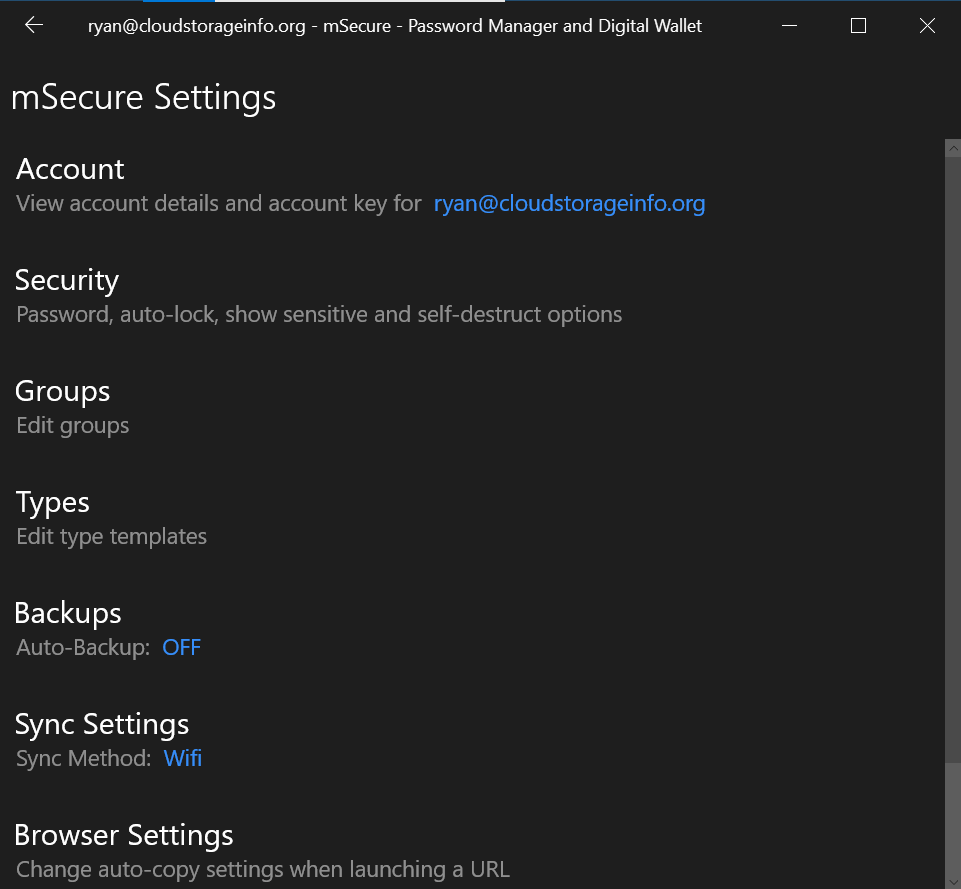
I need to scroll down to the bottom of the graphic user interface once I’m inside the “Backups” settings of this particular password management system. This is where the actual import and export settings will be displayed. I then have to click the “Import from CSV file and add them to the current database” button in order to initiate the password database importation. Since all CSV files are accepted, all password databases from best password managers with CSV export options can be integrated in mSecure.
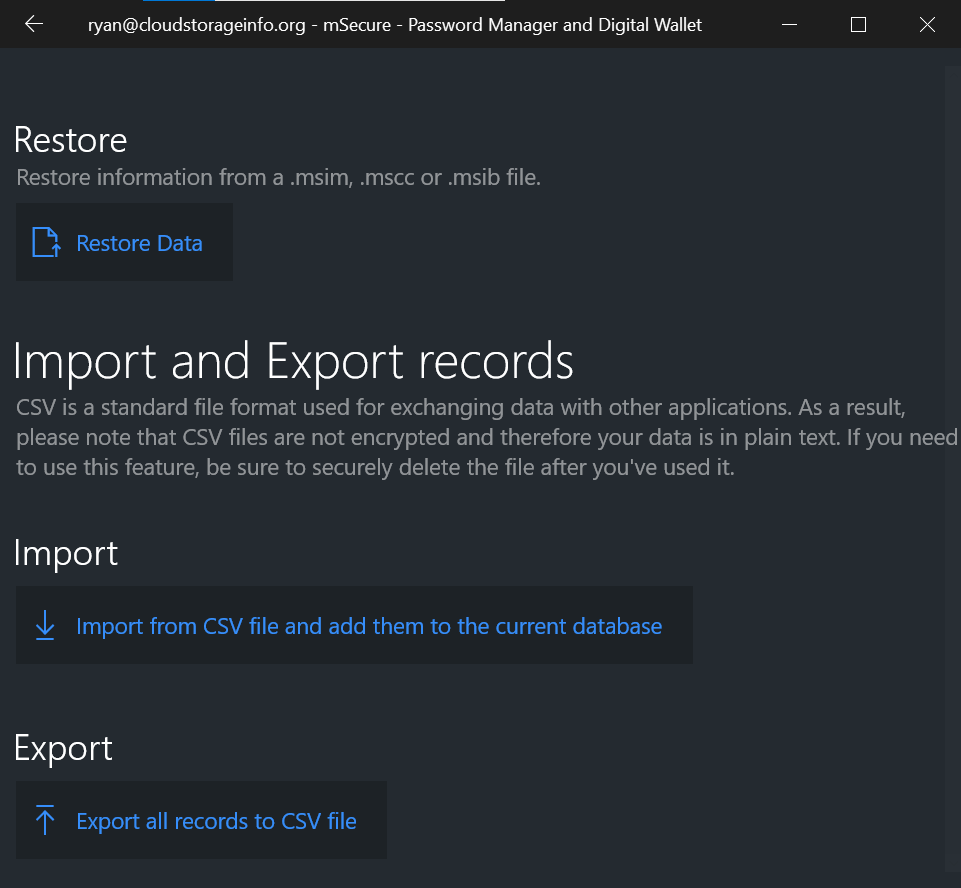
On the other hand, I need to click the “Export all records to CSV file” button in order to be able to create a backup copy of my mSecure password vault system that can be imported by other password managers as well.
Security settings include:
- Change Password
- Auto-Lock (Immediate, Never, 1 minute, 5 minutes, 10 minutes)
- Use Windows Hello to Secure Your Data (On / Off)
- Show Sensitive (On / Off)
- Self-Destruct Settings (Never, On the 5th Failed Attempt, Etc.)
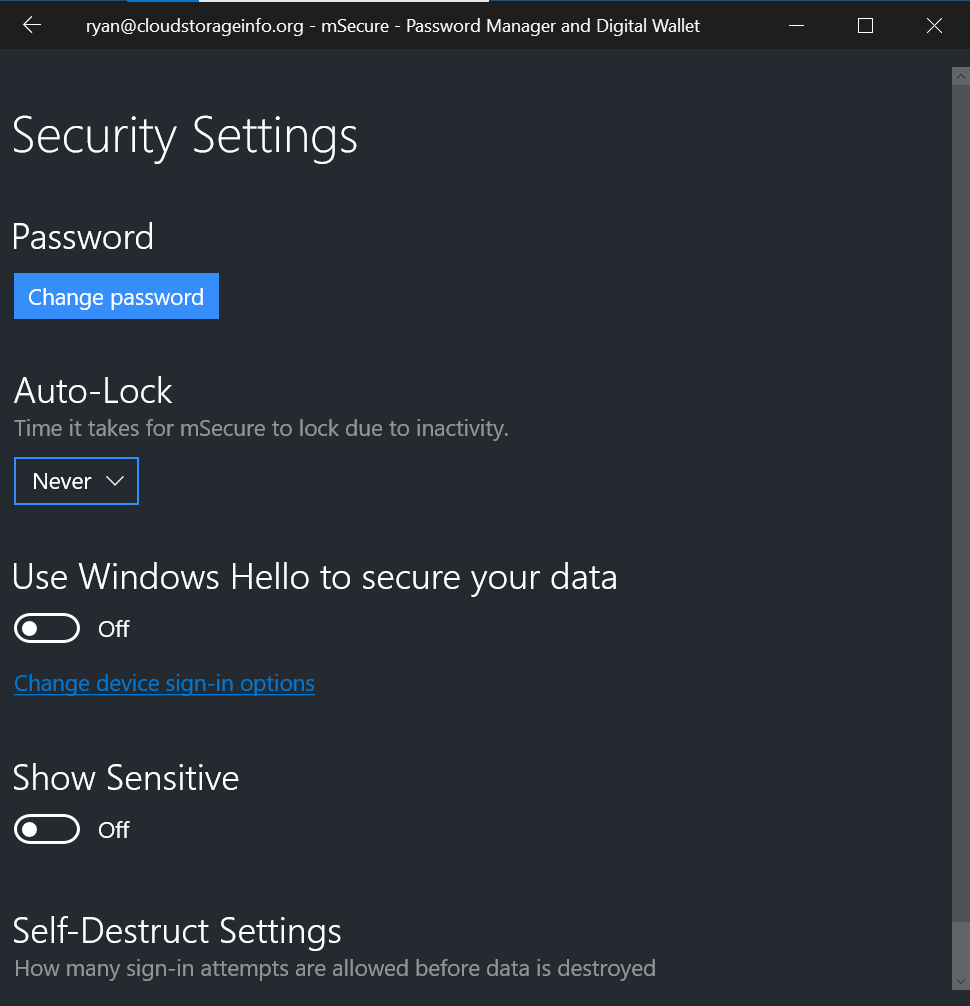
Privacy & Security
I’m really happy to find out that mSecure password management application program currently utilizes the 256-bit AES encryption as part of its data and information protection. On top of that, the master password that locks and unlocks the password vault system is created and encrypted in the local device. This means that every item stored in the password management application program is protected by client-side encryption. As a result, the acceptance and usage of zero-knowledge privacy is also assured.
I also found out that mSecure password vault also has Self-Destruct option as part of its security protocols. On top of that, I can use the Microsoft Window Hello to secure my mSecure password vault account. However, two-factor authentication is not currently available.
Additional Features
I recently discovered that mSecure have limited advanced features compared to its competitors. While this is the case, I still find the available features useful such as the digital wallet, secure note, password generator, as well as the backup & restore.
Digital Wallet
I have found out that mSecure has a Digital Wallet feature which I can efficiently and effectively use to store bank account information as well as credit card information.
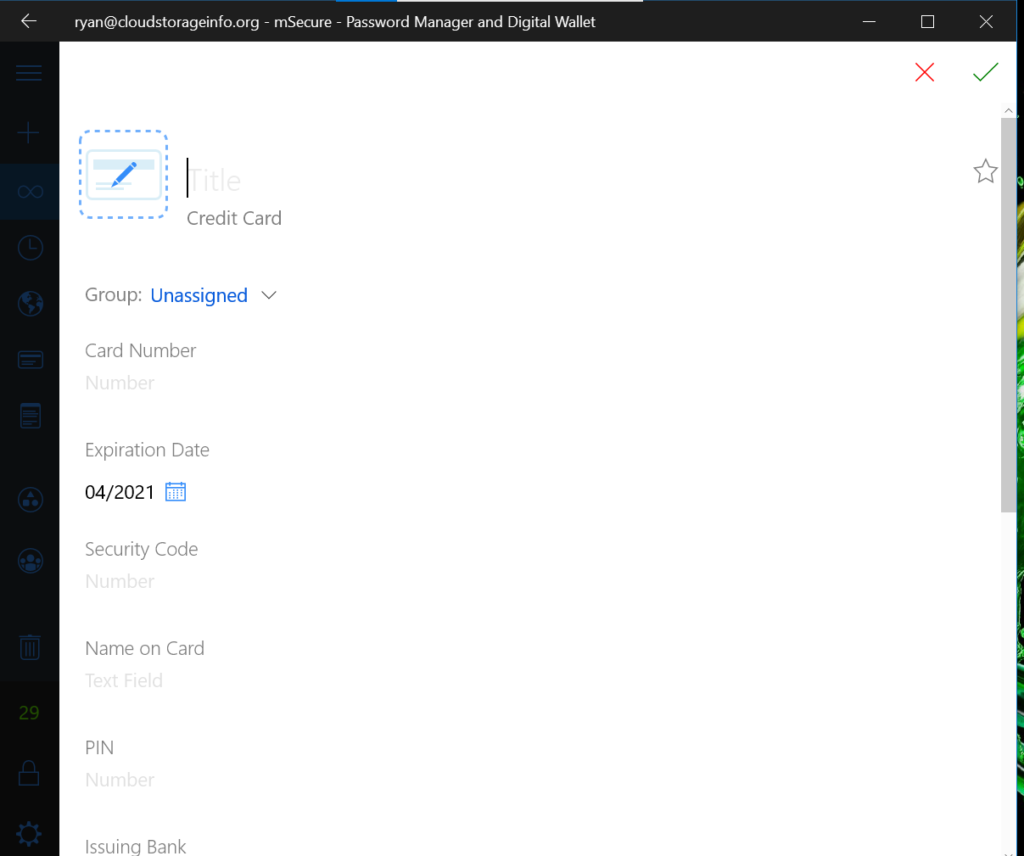
Secure Note
Aside from log-in credentials, I can also store notes in a secure manner through the 256-bit AES encryption. I can even add an attachment to the secure note if I want to.
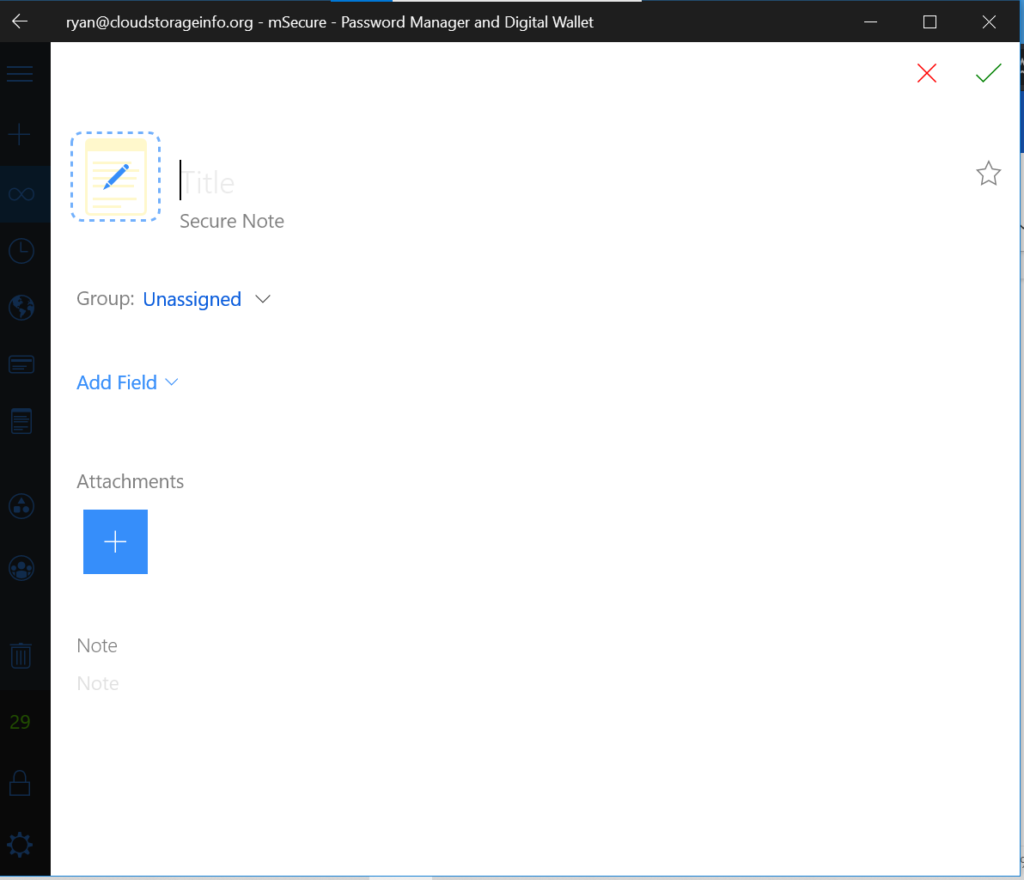
Password Generator
The password generator feature of mSecure allows me to create a strong password for a log-in credential even without thinking.
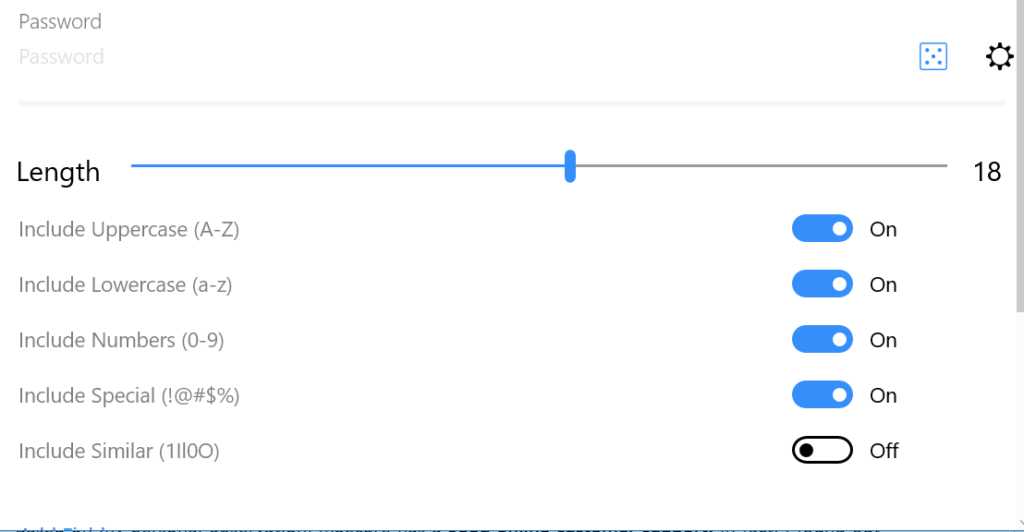
Backup & Restore
The Backup & Restore Feature of mSecure allows me to easily manage changes within the password database.
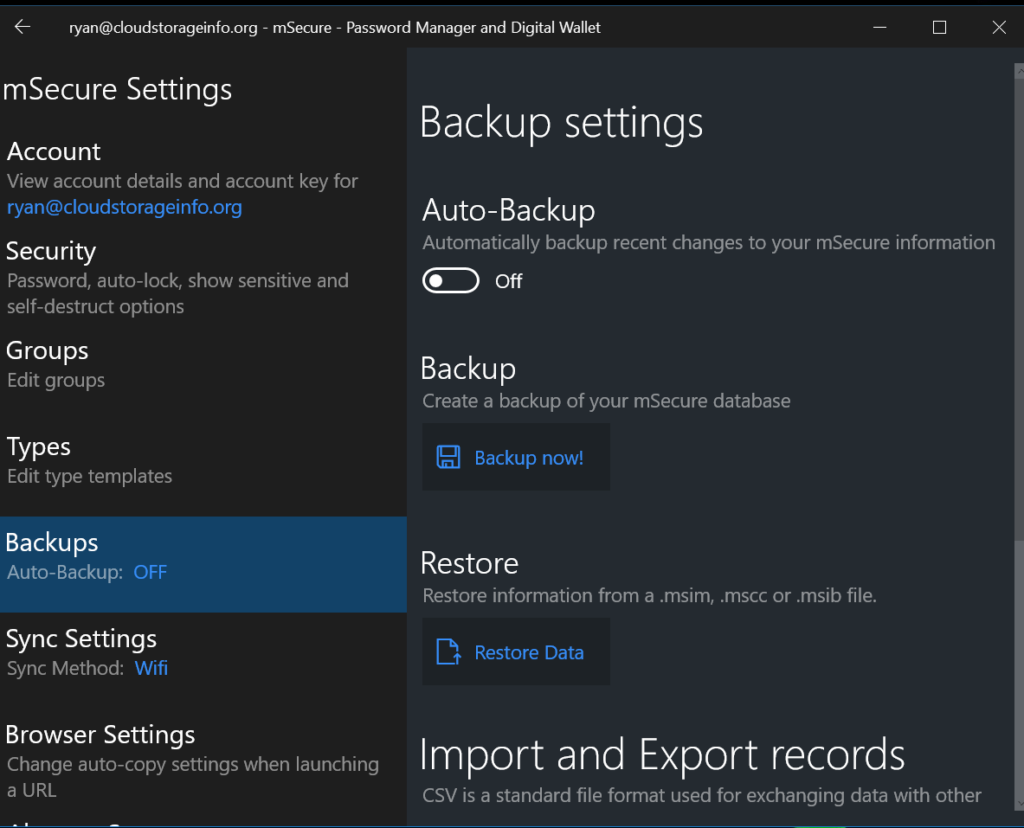
Mobile Applications
I have found out that mSecure has mobile application programs for both Android and iOS devices.
Online Support
Based on my personal observation, mSecure has a good online customer support. In fact, I found out that it has user manuals and knowledge base that can help me understand how to operate and navigate the mSecure password management application program. It also has a frequently asked questions (FAQs) page on top of the available troubleshooting guides. Aside from that, I also have recently discovered that mSecure possesses the ticket customer support system. To make communication easier, I have learned that I can send a message directly to the customer service representatives of mSecure through e-mail at support@sevensoftware.com.
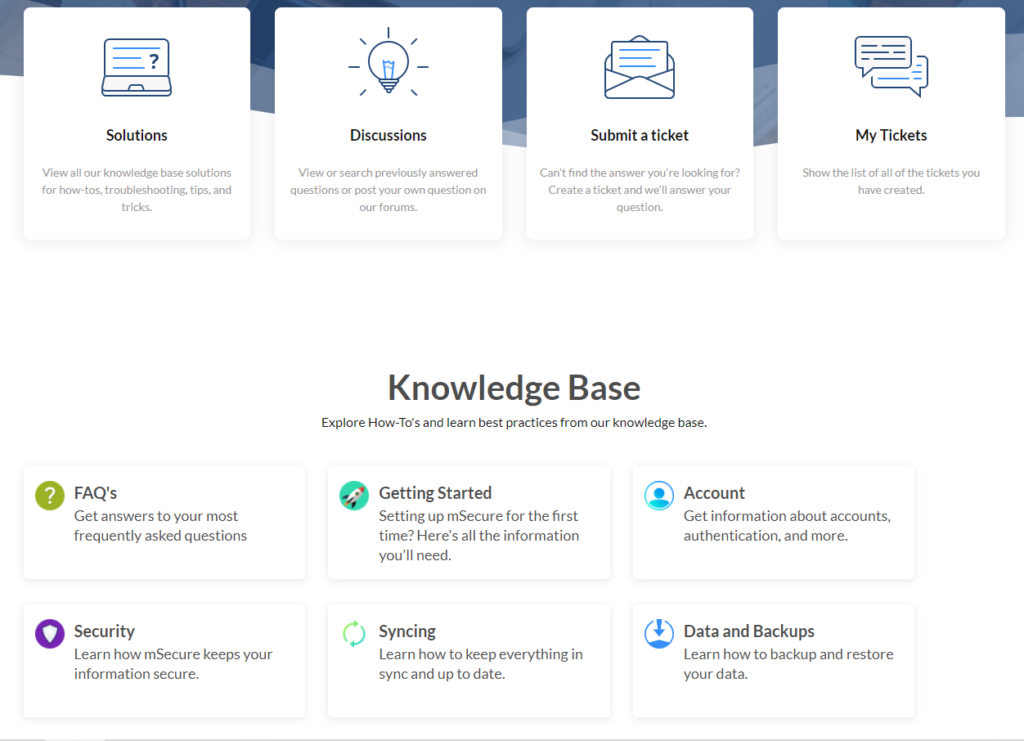
Conclusion
While the one-time subscription fee of mSecure password management application is quite affordable, I can sense that there are no alternative subscription offers available. On top of that, I found out that mSecure have limited advanced features compared to its competitors. It doesn’t even have the password sharing feature. While this is the case, I still find the available features useful such as the digital wallet, secure note, password generator, as well as the backup & restore.
In terms of privacy & security, the 256-bit AES encryption is more than enough for data protection. The zero-knowledge privacy as well as end-to-end encryption of the password vault system is also sufficient enough to protect the stored information. The self-destruct mechanism option also can be helpful but I should be careful whenever activating this security feature. I would also like to point out that there are no two-factor authentication options available.
I also observed a few bugs in the graphic user interface of mSecure. For example, the launch button for the log-in credential doesn’t work at all. This means that there are still lots of room for improvement for this particular password management system. Online support on the other hand is relatively good. However, it still can be improved.
As of the moment, I recommend finding a better password manager that you can use to manage your various account online.
I hope I answered all your questions within this mSecure Review. If you have any more questions, feel free to ask them in the comments section down below!

