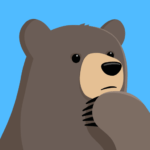RememBear
$6.00/monthPros
- 256-bit AES encryption & TLS Encryption
- Diffie-Hellman key exchange / Secure Remote Password
- Amazon Key Management Service (AKMS)
- Zero knowledge Privacy & Client-Side encryption
- Secure Notes, Credit Card Storage & Password Storage
- New Device Key & Two-Factor Authentication
- Open-Source & Passed cybersecurity audits of Cure53
- Password Generator & Password Sharing
- Autofill & Autosave feature
Cons
- Monthly subscription plan is more expensive than competitors
RememBear Review
RememBear is one of the password management application programs being offered in the data security industry as of the moment. It has been recently developed by TunnelBear Inc. last April 2018. In case you haven’t noticed, TunnelBear Inc. is also the company behind the success of a very popular virtual private network platform called TunnelBear VPN. Based on the official records, I have found out that the same company is now currently based in 310 Spadina Ave, Suite 200, Toronto, Ontario, M5T 2E7, CA. It also recently came into my attention that TunnelBear Inc. has been acquired by McAffee last March 2018 which was one month before the launch of this particular password management vault system. This technically means that both RememBear as well as the True Key password manager are both owned McAffee LLC. This case is quite interesting this is the reason why you should really read the entirety of the RememBear Review I have written down below.
Pricing & Subscription Plans
RememBear password management vault system has simple subscription offers to choose from. First and foremost, it has a lifetime free subscription account. I really don’t need to pay anything since I can enjoy the free use of this password management application program. However, I found out that there is a downside to the free subscription account. While it is true that I can save unlimited passwords and log-in credentials, I recently learned that I can only use 1 device whenever accessing RememBear password vault system. Because of such predicament, I will not be able to synchronize all of my passwords and log-in credentials to other devices. Aside from that, I will also not be able to backup my entire RememBear password management vault system. This is the reason why I really urge you to get the premium subscription plan instead.
In the premium subscription plan of RememBear password manager, I will be able to save unlimited passwords and log-in credentials. On top of that, I will also be able to synchronize all of my saved passwords and log-in credentials in unlimited number of devices. I will also be allowed to backup my entire RememBear password management vault system. Moreover, I will also be given priority online customer support since I’m a paying service subscriber.
In order to avail of the premium subscription plan of this password management system, I actually need to pay $6.00 every single month. It is quite expensive compared to other best password managers available in the industry. I also have recently found out that there is currently no annual premium subscription plan which means that I can’t avail of any discount for an upfront payment. Aside from that, I recently discovered that it also doesn’t have a money-back guarantee.
In order to pay for a monthly premium subscription of RememBear password manager, I need to click the “Pricing” menu option found in the main web page of the official website of RememBear password vault system. I will then be redirected to a page wherein I can directly click the “Get Premium” button. Once I do that, I will automatically be redirected to the checkout page of this password management application program.
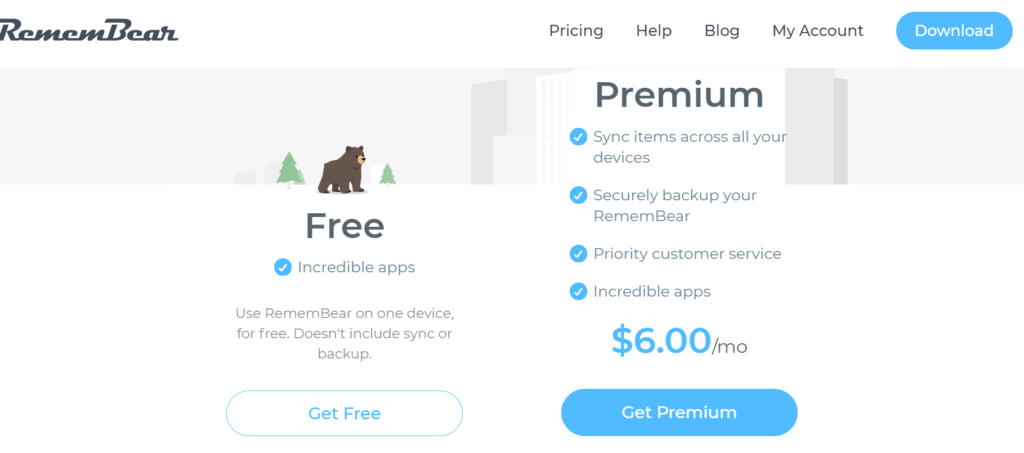
In order to proceed, I need to type a valid e-mail address in the checkout page and type all the necessary debit card detail or credit card details. This include the name on the card itself, debit card or credit card number, card verification code, as well as a business or residential address. After filling up the necessary details, I just need to click the “Buy Now” button in order to finish the subscription purchase. As of the moment, the developers of RememBear password management vault accept debit card payments and credit card payments carrying the symbol of Visa, Mastercard, as well as American Express.
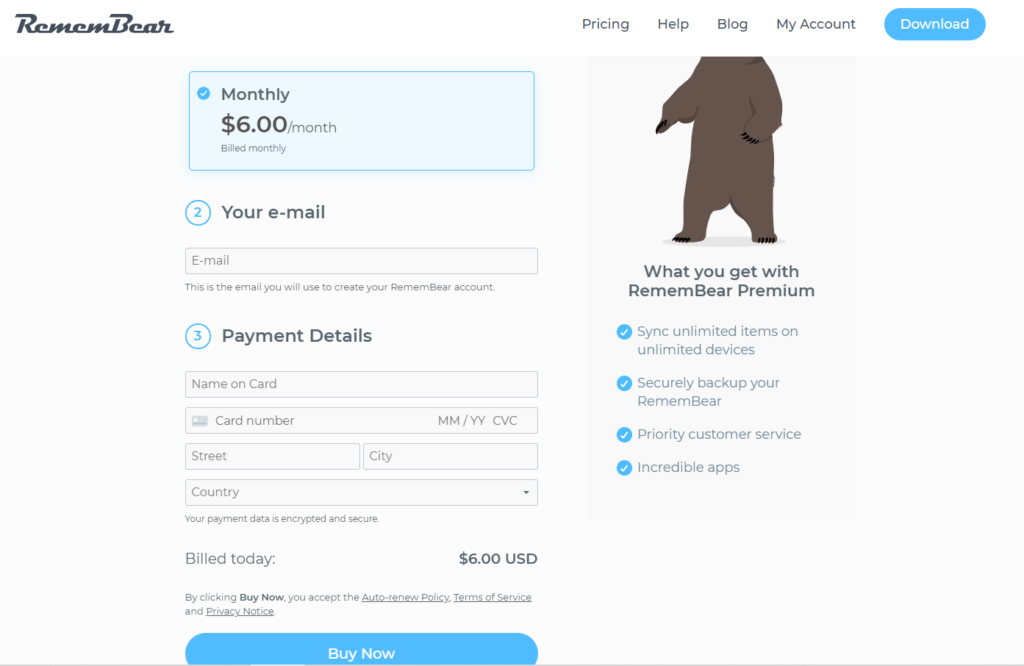
While there is no money-back guarantee, I’m still happy to announce that the RememBear password management system has a 30-day free trial of the premium subscription.
Who is it For?
RememBear password management application program is designed to help people save time and energy in typing log-in credentials and passwords whenever signing into various online accounts. This is actually done through the auto-fill and auto-save feature. While it just takes a few seconds to log-in to a particular account, the amount of time and energy saved in the long run will be enormous. I also firmly believe that it will also help people save time and energy in filling up various online forms pertaining to online shopping since it will be able to store debit card and credit card details. As a result, faster checkout of carts in online shopping is expected.
I also recently found out that people really need password vaults such as RememBear in order to create random complex passwords that have combined uppercase as well as lowercase keys, numbers, and special characters. This is primarily due to the fact, that it is really hard to memorize a random complex password especially if it is more than 12 characters. Through the random password generator of RememBear, people will easily be able to create such complex passwords in just a click of a button.
Ease of Use
In order to download the desktop client version of RememBear password management vault system, I actually need to click the “Download Now” button found in the main web page of the official website of this particular password management system. Once I do that, the desktop client version of RememBear will automatically be downloaded to my local computer. As of the moment, both Windows and Mac OS devices are currently supported. Aside from that, Android and iOS are supported as well. However, I regret to inform you that there is no desktop client version available for Linux devices.
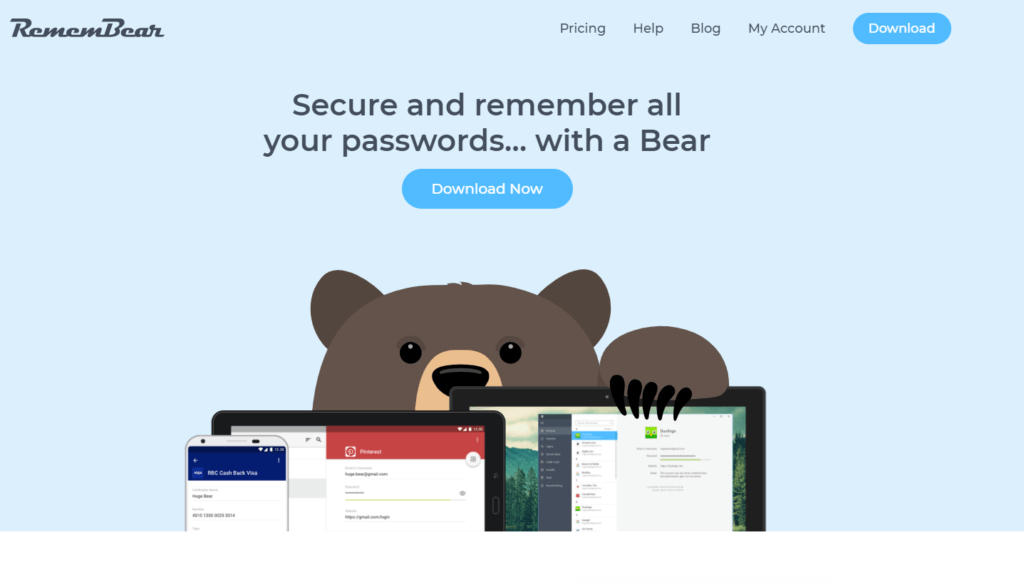
In order to install the desktop client version of RememBear to my local computer, I need to double-click the installer file itself so that the executable file will immediately initiate. I then need to click the “I Agree” button found in the screen as proof that I accept the terms and conditions of using the password management service.
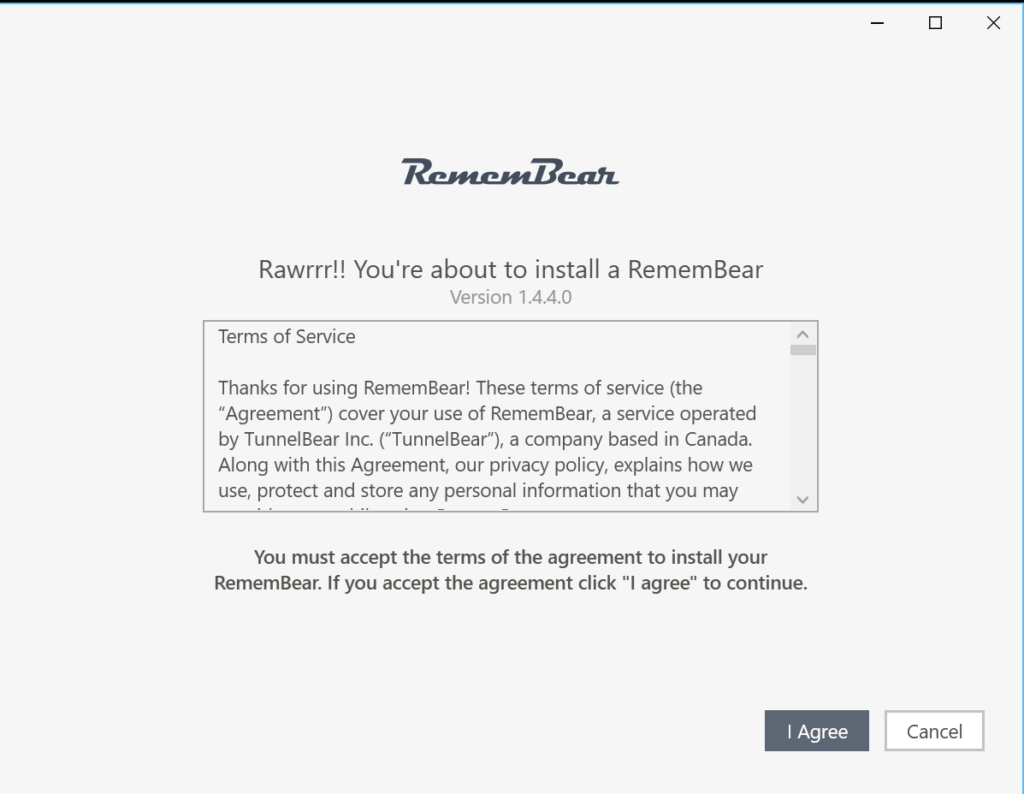
In order to prevent problems during installation, I need to change the default installation location from the C Drive (operating system drive) towards another hard disk drive partition. Once I have finished selecting another hard disk drive partition, I need to click the “Install” button found on the screen. Once I do that, the desktop client version will proceed with the installation.
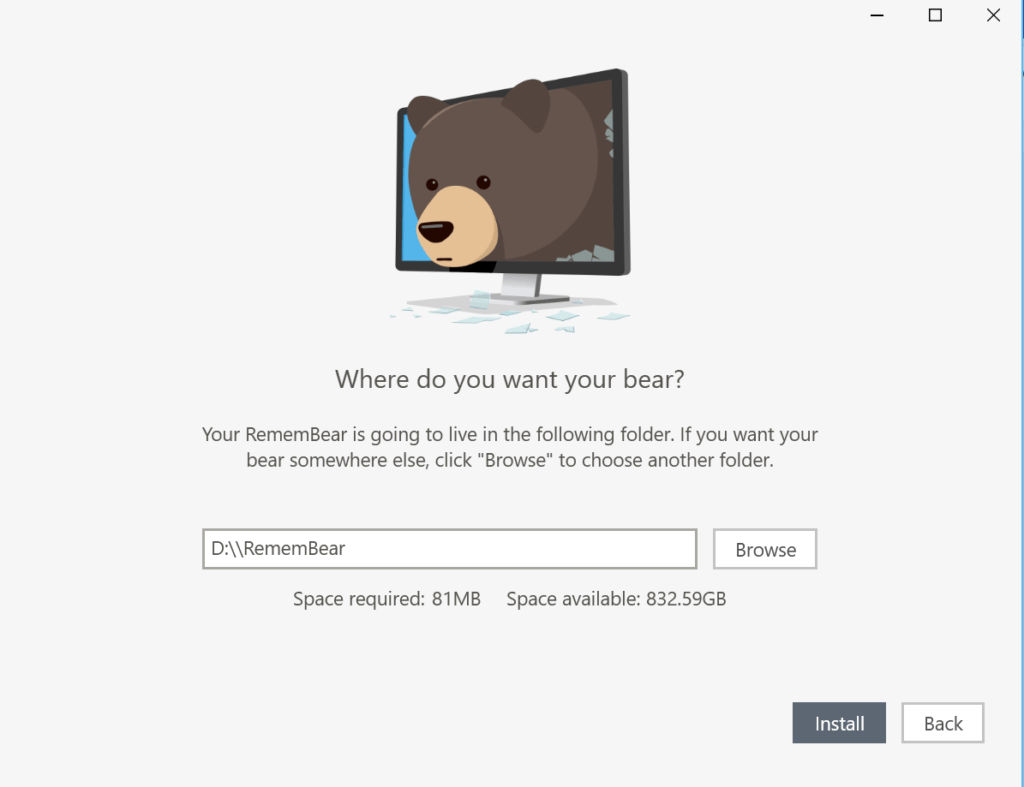
In order to access the graphic user interface of RememBear, I actually have to click the application program on my local computer. I then need to click the “Create an Account” button found in the graphic user interface of the RememBear password manager. I then need to type a valid e-mail address and create a master password in order to proceed with the RememBear subscription account registration. After that, I need to click the small box signifying my intention to be bound with the terms and conditions of this particular password management application program. I then need to click the “Continue” button in order to proceed.
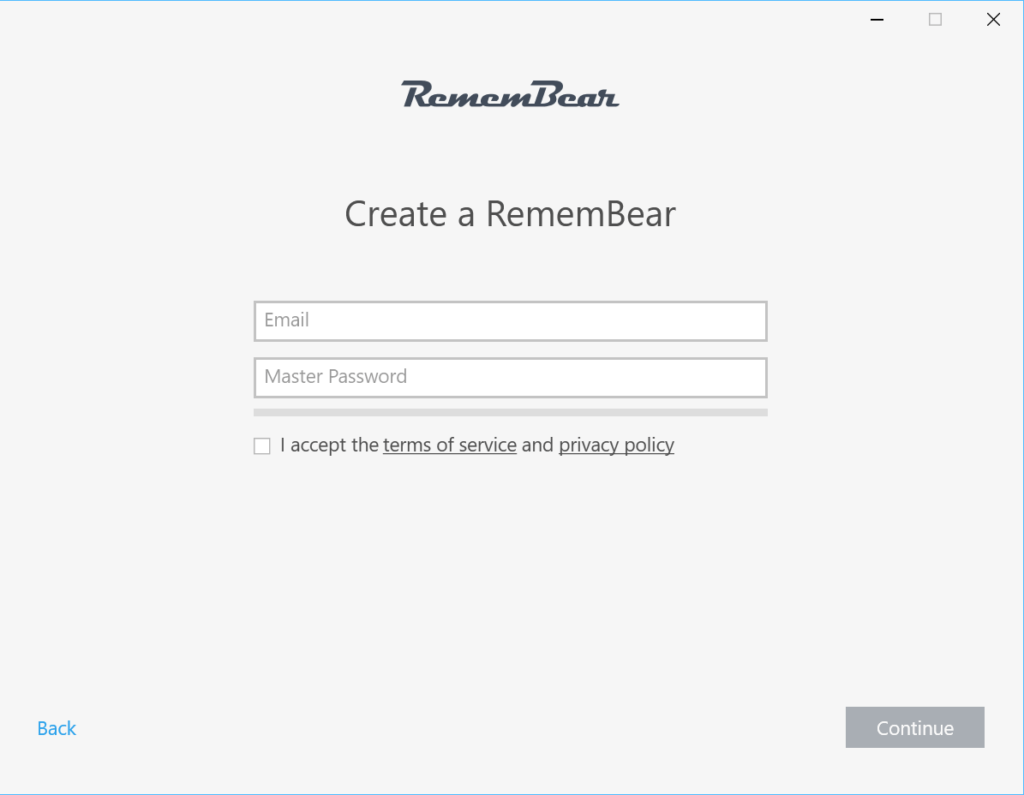
I need to verify my newly created master password by typing it once again on the graphic user interface. It should actually match the master password that have previously been typed during the process of account registration. Once I have typed the master password for the 2nd time, I then need to click the “Confirm” button.
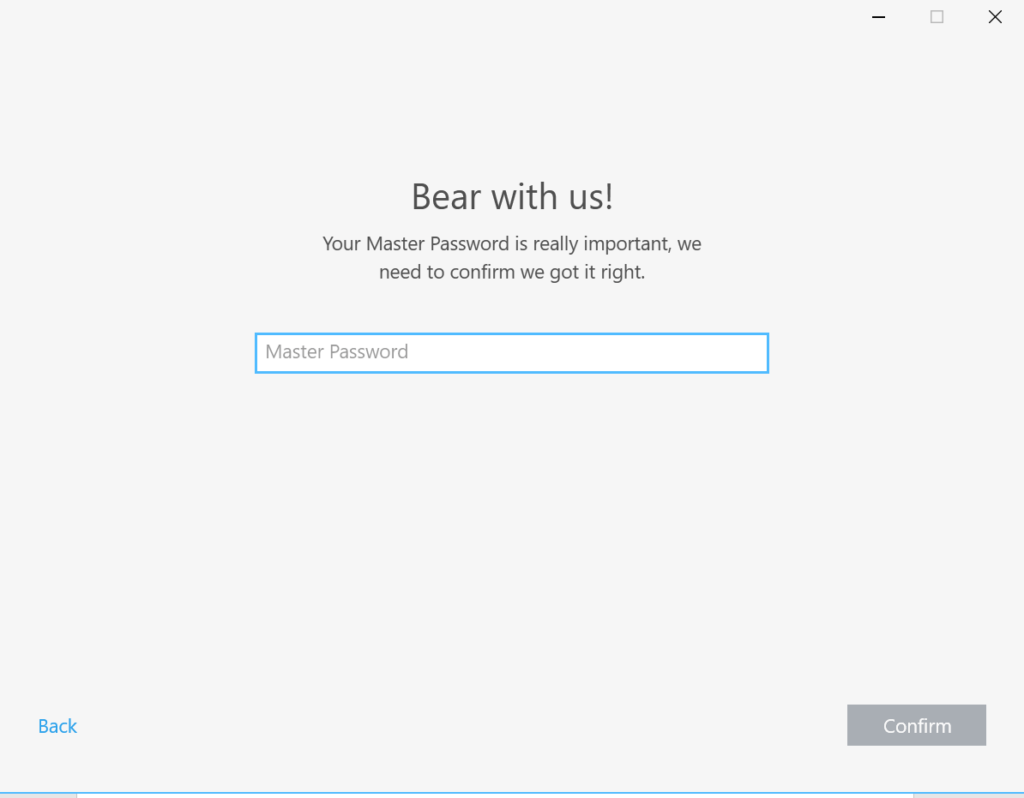
I will then be asked to generate a unique private encryption key for my RememBear password vault account. This will be the only way to recover my password vault in the event that I forgot my master password. I need to write the private encryption key down on a piece of paper or in a notebook and store it securely. In order to do this, I need to click the “Write it Down” menu option found in the graphic user interface of RememBear password management vault. The private encryption key will automatically be displayed on the screen.
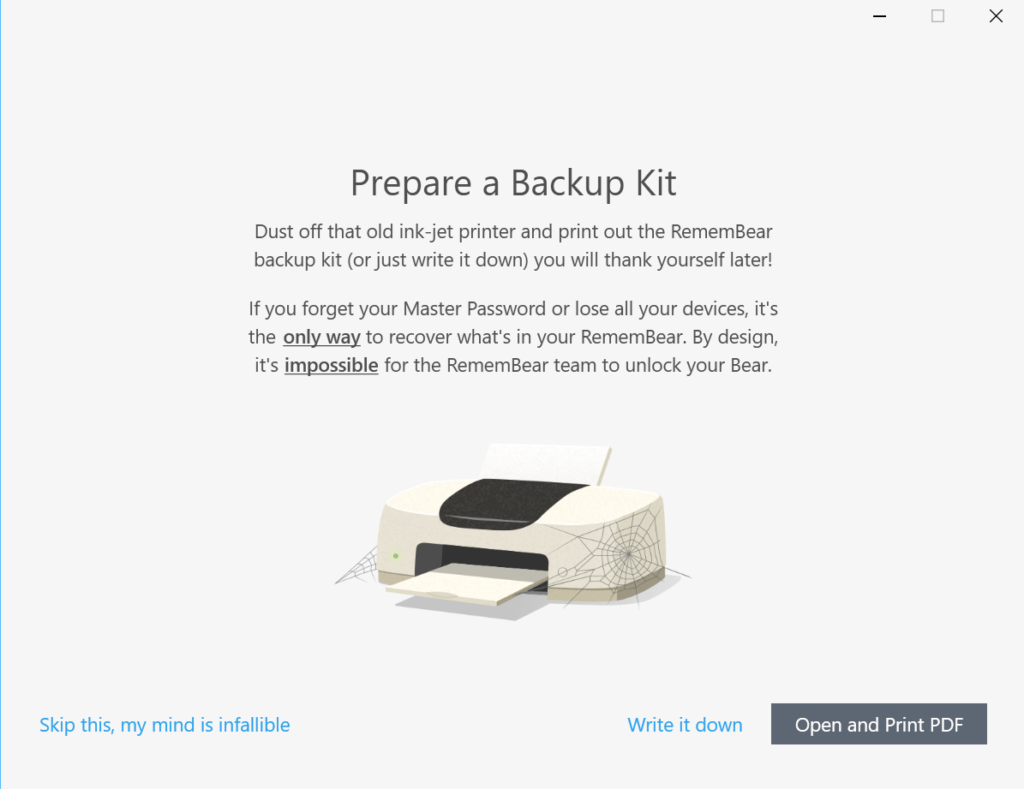
Aside from installing the desktop client version, I can also install the web browser extensions of RememBear for both Google Chrome and Mozilla Firefox. In order to do this, I need to click either the “Add to Chrome” or the “Add to Firefox” button found on the application screen.
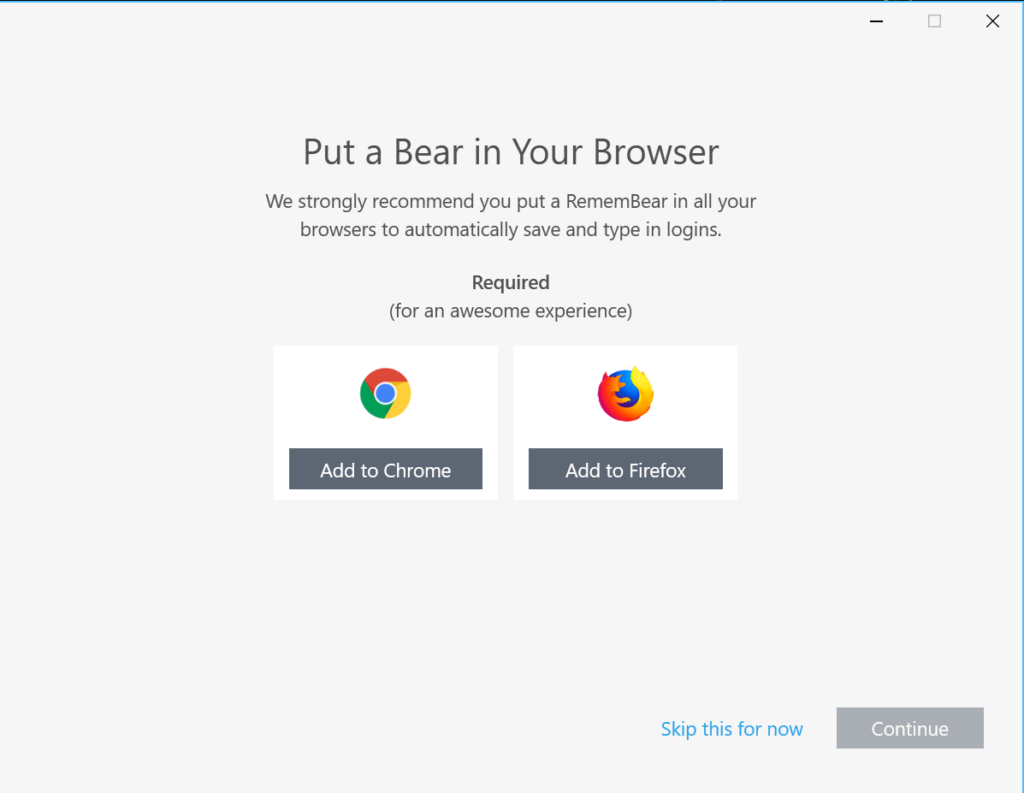
I then need to click the “Finish” button in order to conclude the registration process.
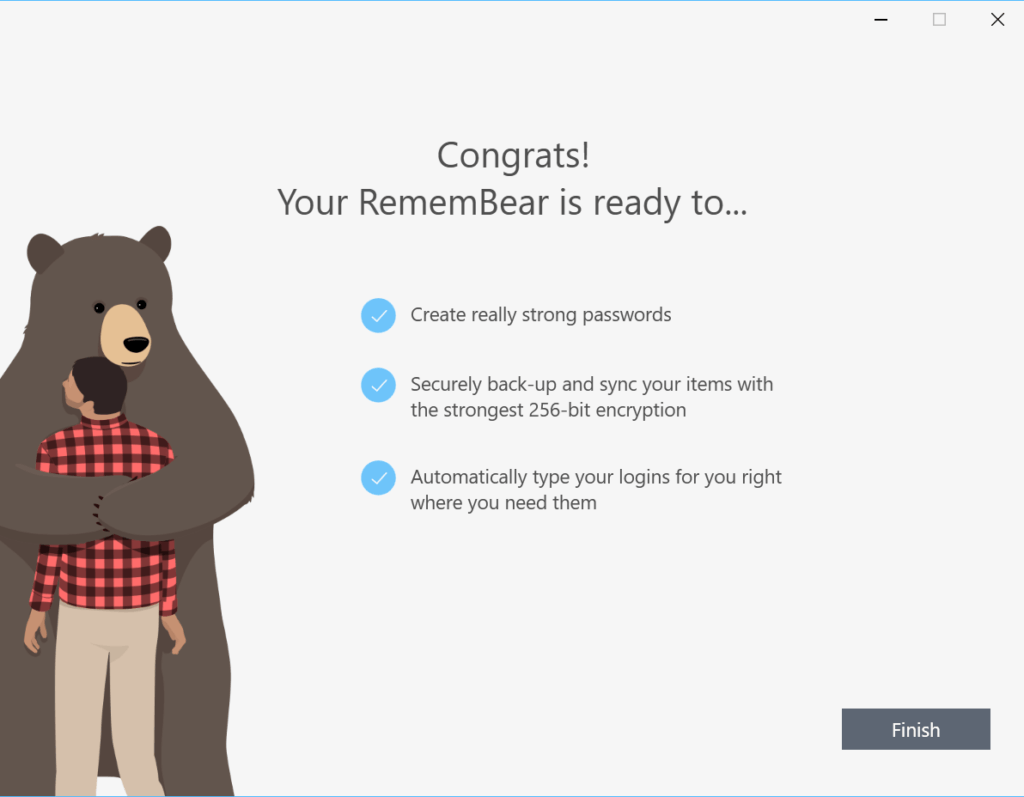
In order to save a log-in credential, I need to click the “Add New” menu option found in the lower middle corner of the graphic user interface of RememBear password management application program. Once I do that, a submenu option will immediately appear. I have to select the “Login” submenu option by clicking it.
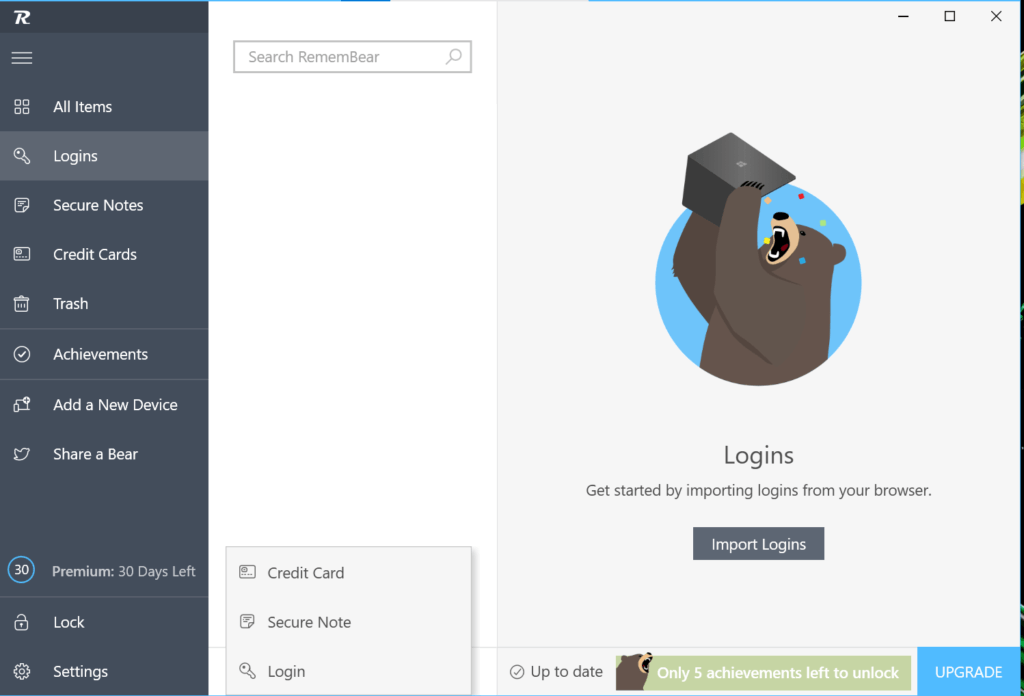
Once I do that, the graphic user interface will display a screen wherein I can manually type the email address, username, password, as well as the log-in URL of a particular website. Once I’m finished typing all the necessary details, I just have to click the “Save” button found in the same application screen.
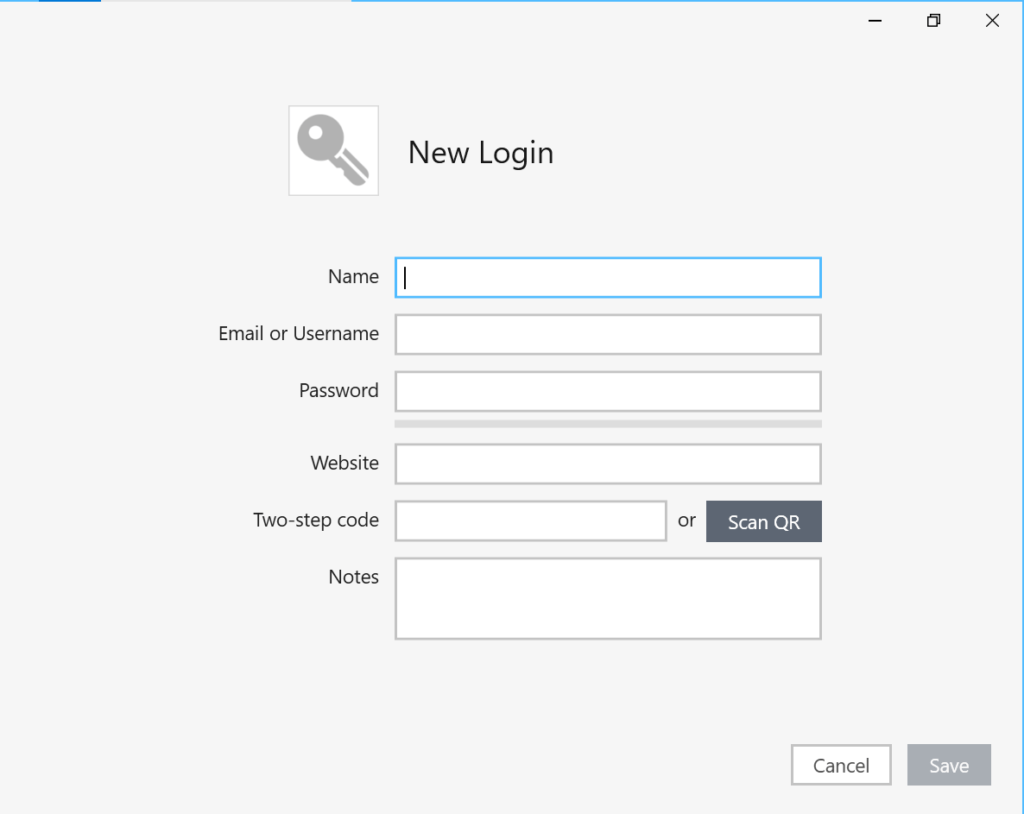
In order to view a recently saved log-in credential, I need to click the “Logins” menu option found in the graphic user interface of this particular password vault system.
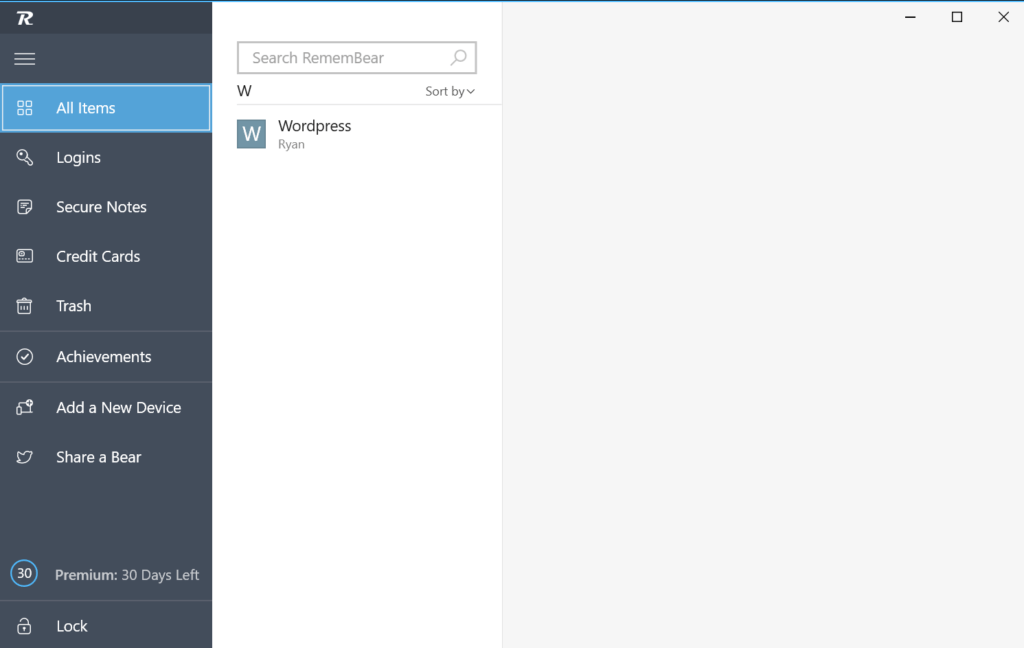
Aside from that, I can also import log-in credentials previously stored in other best password managers such as LastPass and 1 Password. In order to do this, I actually need to click the “Settings” menu option found in the lower right corner of the graphic user interface of the RememBear password vault system. Once I do that, additional submenu options will immediately appear. I then have to click the “General Settings” menu option. This will give me access to the “Import” button which I need to click.
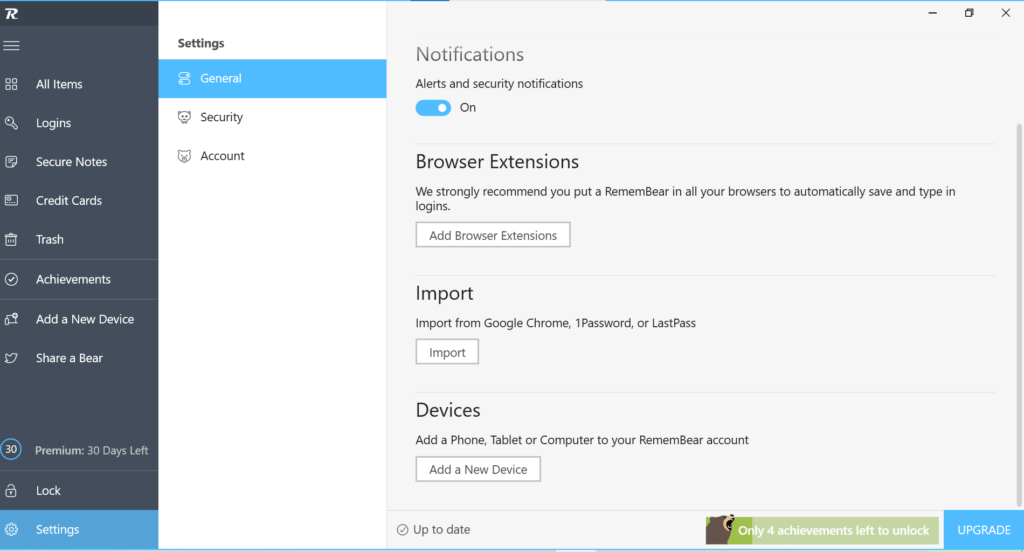
I then actually need to click the “Import from another Password Manager” menu option displayed in the graphic user interface of RememBear.
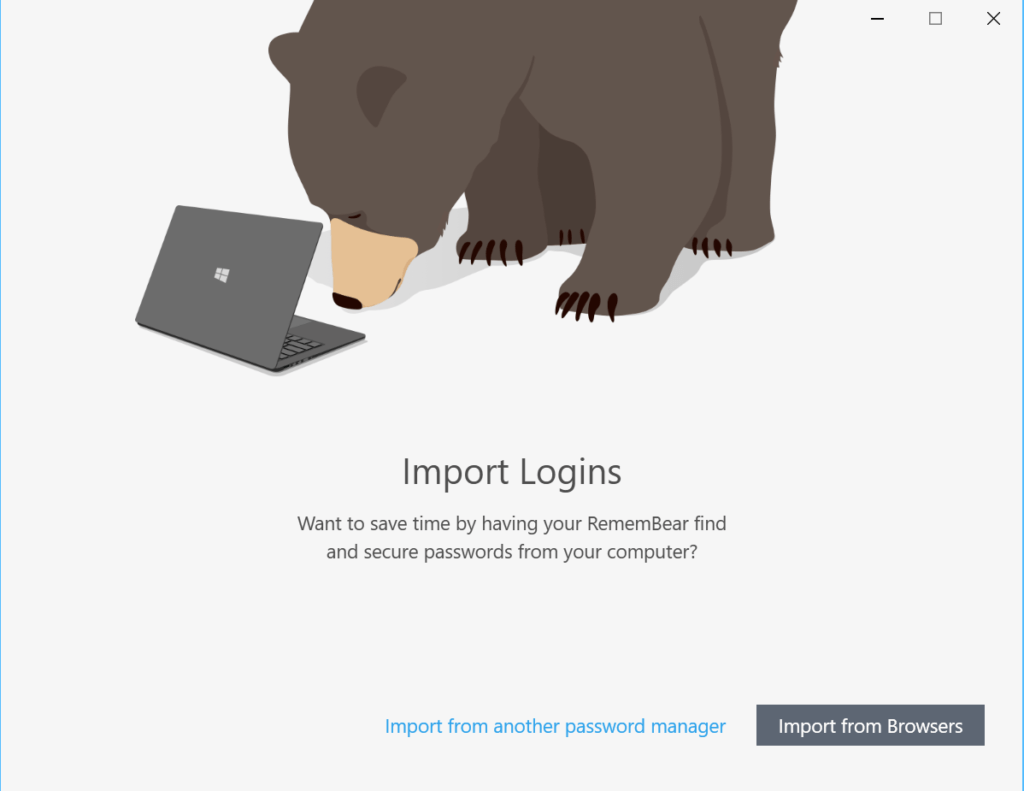
Once I do that, the application screen will display a box wherein I can drag and drop a CSV file containing the log-in credentials coming from other password vaults.
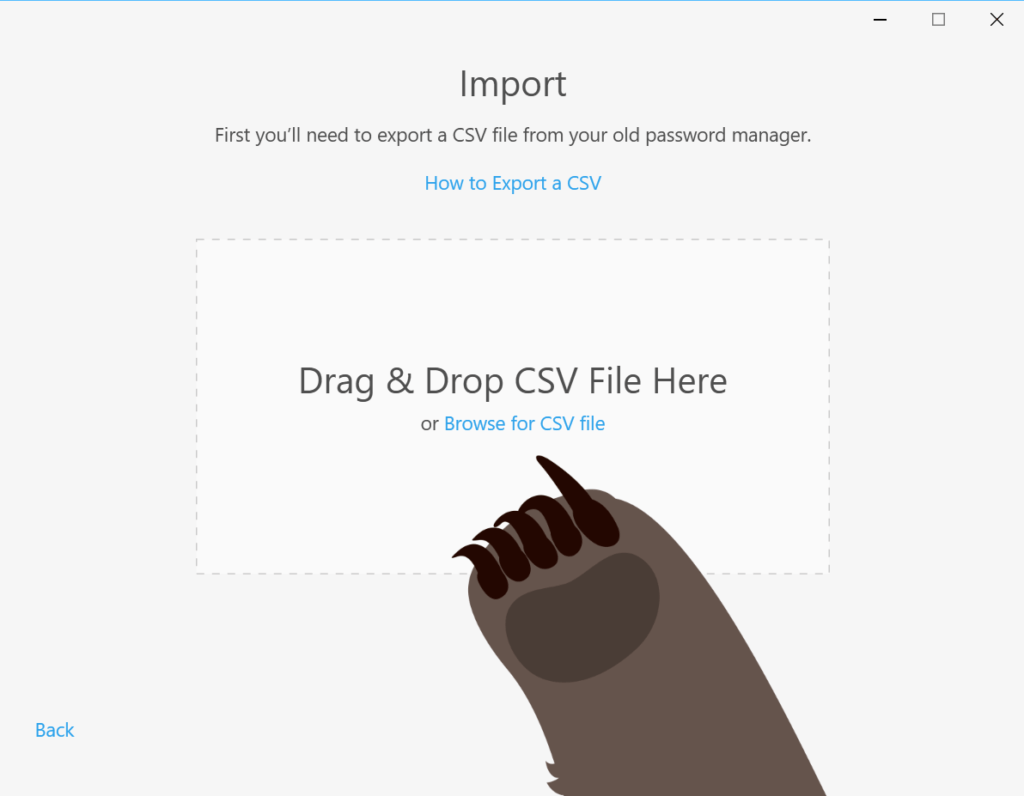
If I want to import log-in credentials coming from my web browsers, I need to click the “Import from Browsers” button instead.
General Settings include:
- Launch RememBear on Startup (On / Off)
- Notifications (On / Off)
- Add Browser Extensions
- Import
- Add A New Device
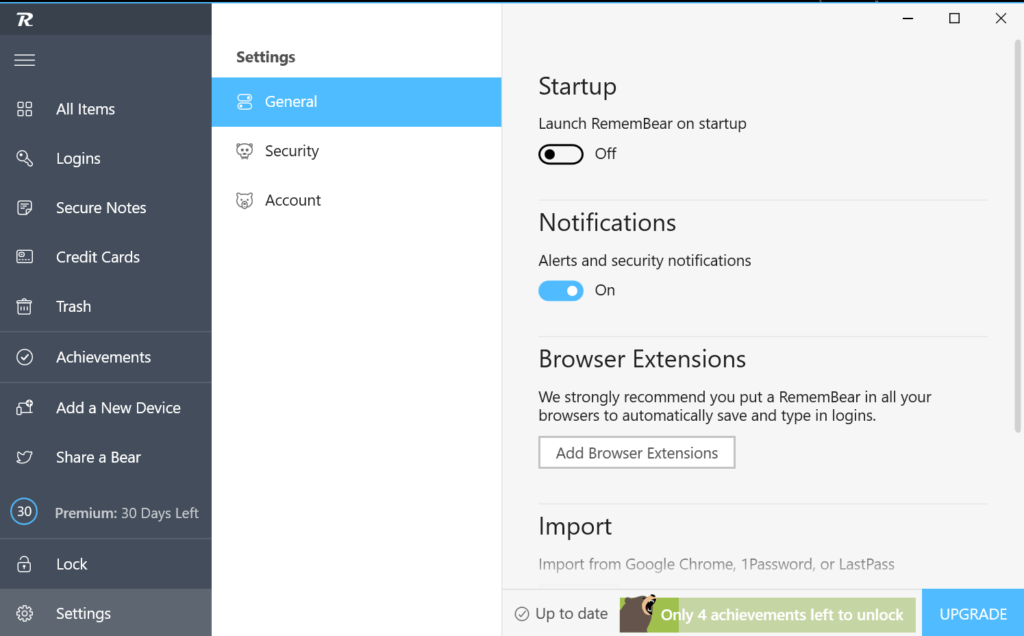
Security Settings include:
- Lock if inactive for (5 minutes, 15 minutes, 1 hour, 2 hours, 4 hours, 9 hours, 1 day)
- Lock when computer sleeps (enable / disable)
- Lock when computer is locked (enable / disable)
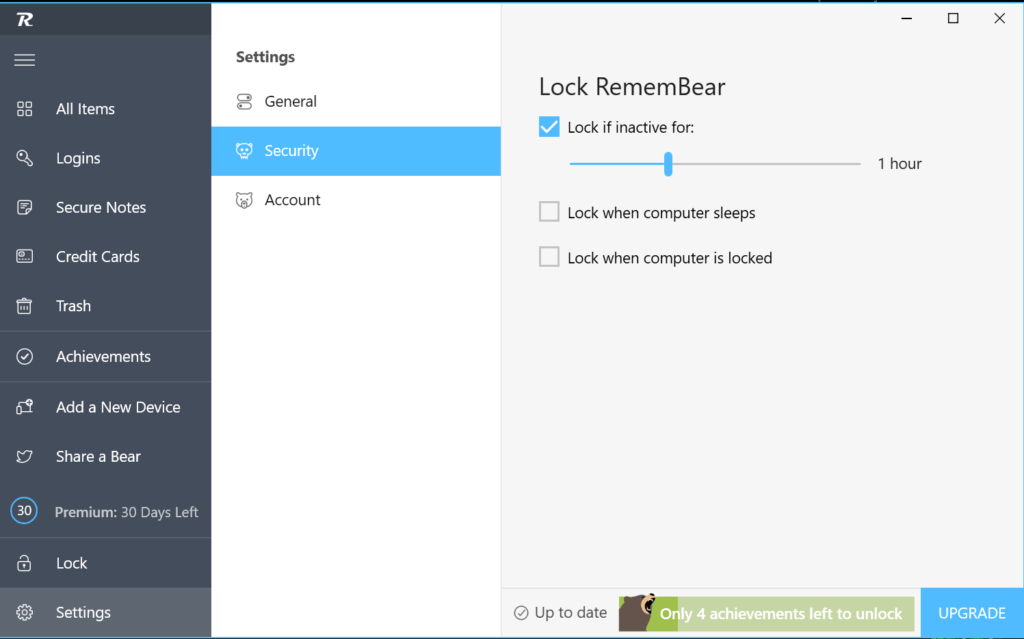
Account Settings include:
- Manage Subscription
- Change Email
- Change Master Password
- Add a New Device
- Create a Backup Kit
- Export
- Logout
- Help
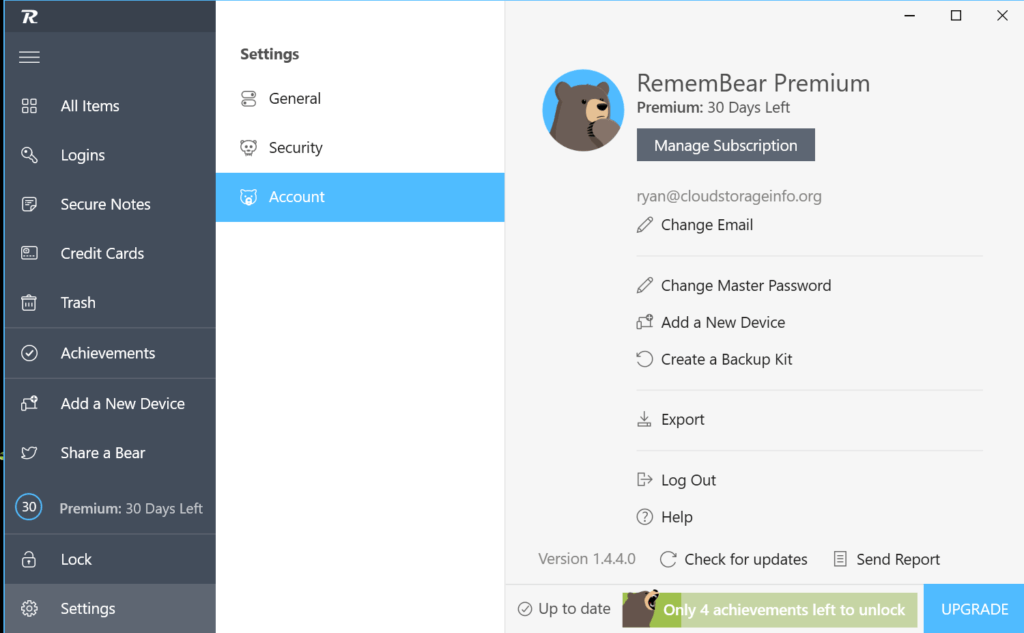
Privacy & Security
RememBear password management application program is one of the most secure password vaults available in the data security industry. This is due to the fact that it uses 256-bit AES data encryption to start with. Such kind of encryption also embraces the concept of zero-knowledge privacy through end-to-end encryption. This basically means that before the log-in credentials are synchronized to the servers of RememBear password vault, they are first encrypted locally in the device. I can be assured that client-side encryption is always in place. Aside from that, I’m safe from all kinds of offline attacks since my RememBear password vault is always protected by a master password. Such kind of password acts like a private encryption key. Without it, I won’t be able to access my own RememBear password vault system.
On top of that, I recently found out that it uses New Device Key (NDK) in order to create a higher level of randomness in the master password during the synchronization process of the passwords, log-in credentials, credit card details, as well as secure notes coming from the desktop client version to the servers of the RememBear password vault system. This basically means that even if someone knows my master password but the device used to access my RememBear password vault is not recognized, then the hacker is still locked out from my password vault.
I also recently discovered that the RememBear password management application program uses the Diffie-Hellman key exchange derivation called the Secure Remote Password as part of the data authentication process. Another security measure that I have found out is that this password vault system uses the Amazon Key Management Service (AKMS) in order to protect and secure all of the data stored in the servers of RememBear password management application program. As a matter of fact, the key to unlock such type of encryption can only be done through an API call. RememBear password vault system also uses TLS encryption during data transmission.
I’m also glad to announce that this particular password manager is open source in nature and is very much open to independent security audits by cybersecurity experts. As a matter of fact, it passed the scrutiny of Cure53, an independent cybersecurity company tasked to looked at the strength of privacy and security measures being implemented by RememBear password vault system.
I also have found out that Two-Factor Authentication is also supported by RememBear password management application program.
Additional Features
RememBear password vault has advanced features such as secure notes storage, credit card storage, password generator, password sharing, as well as autosave and auto-fill feature. Aside from that, it also has mobile application programs for both Android and iOS.
Secure Notes
The Secure Notes feature allows me to create an encrypted note and store it inside the RememBear password vault. In order to create a secure note, I need to type the title of the note and type the note itself in the space provided. Once I’m finished, I need to click the “Save” button.
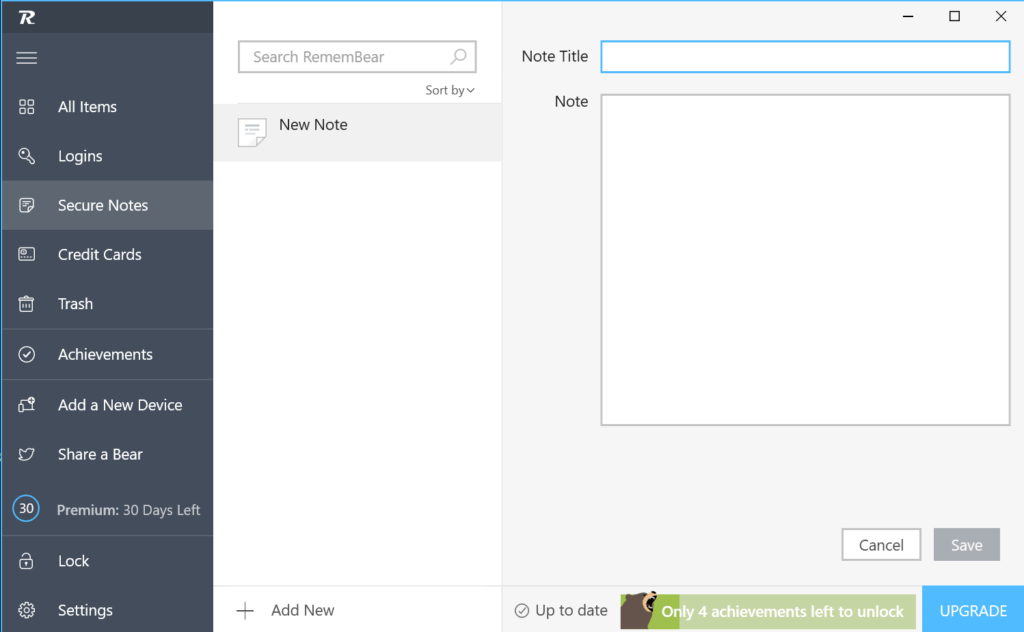
Credit Card Storage
This feature allows me to store credit card details such as the name of the credit card holder, credit card number, credit card verification code, card type, expiry date, as well as the PIN code of the credit card itself.
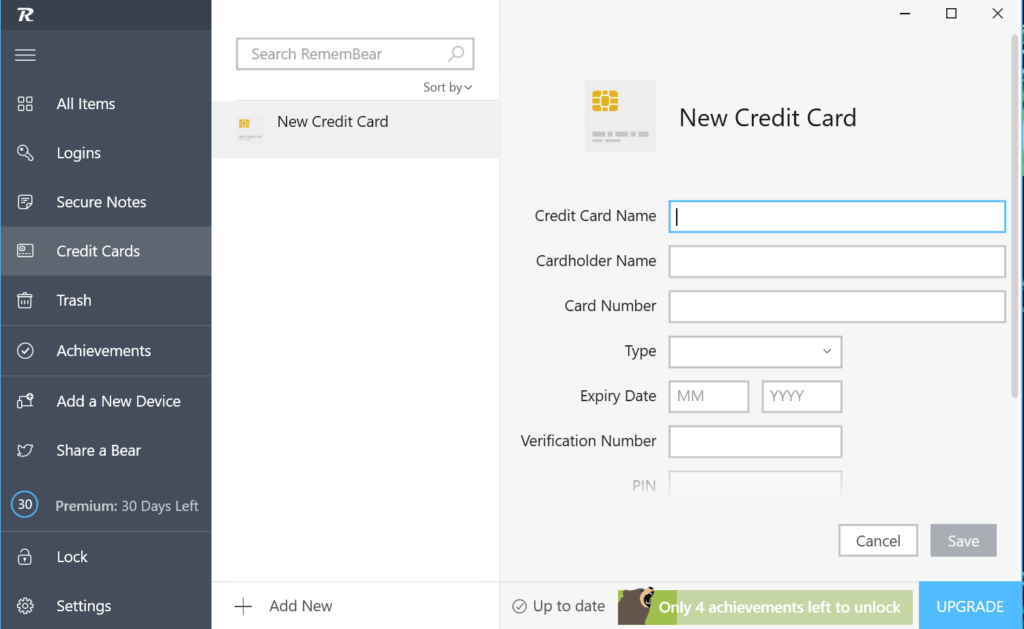
Password Generator
This feature allows me to create strong random passwords that has a combination of letters, numbers and special characters with a touch of a button. I can design the random passwords either to a set of random characters or a set of random words (Passphrase).
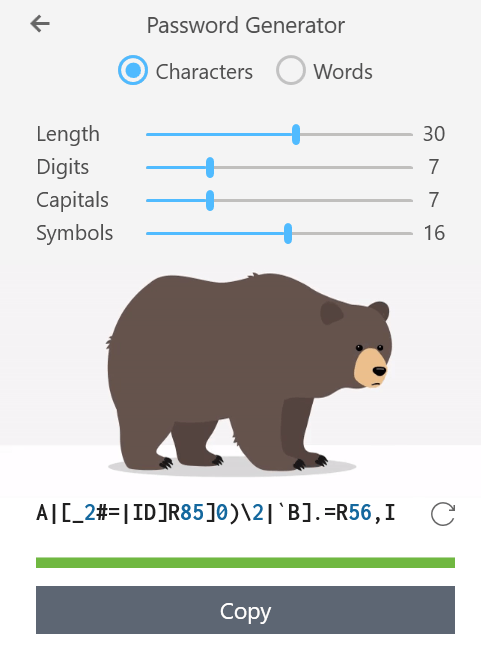
Password Sharing
RememBear has a unique way of sharing passwords. In fact, I have the capability to create a link containing the details of the shared password which will expire in 48 hours.
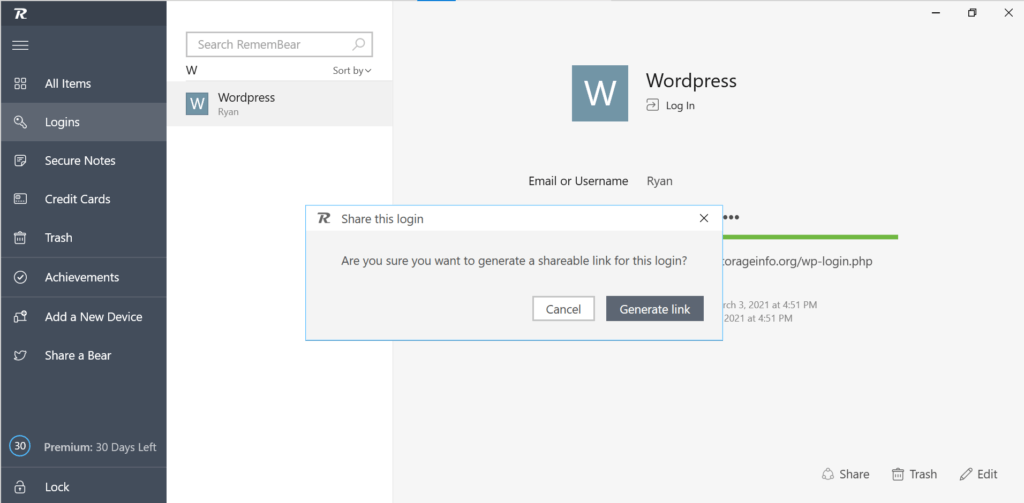
In order to do this, I need to click the “Share” menu option found in the lower right corner of the graphic user interface. Once I do that, a secondary application will appear. I then need to click the “Generate ink” button in order to create the link for the shared password.
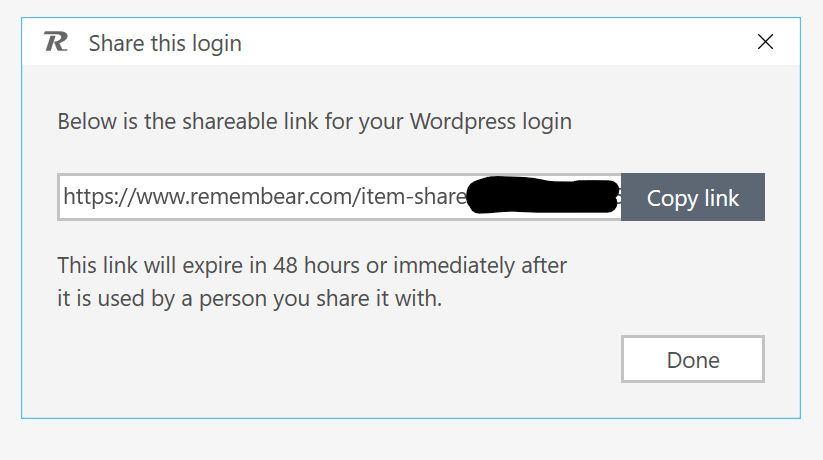
Autosave & Autofill Feature
This feature will allow me to save time and energy in filling up the log-in credentials during signing into online accounts. It will also help me facilitate online shopping faster than usual. In order to use the autosave and autofill feature, I need to install the web browser extension first.
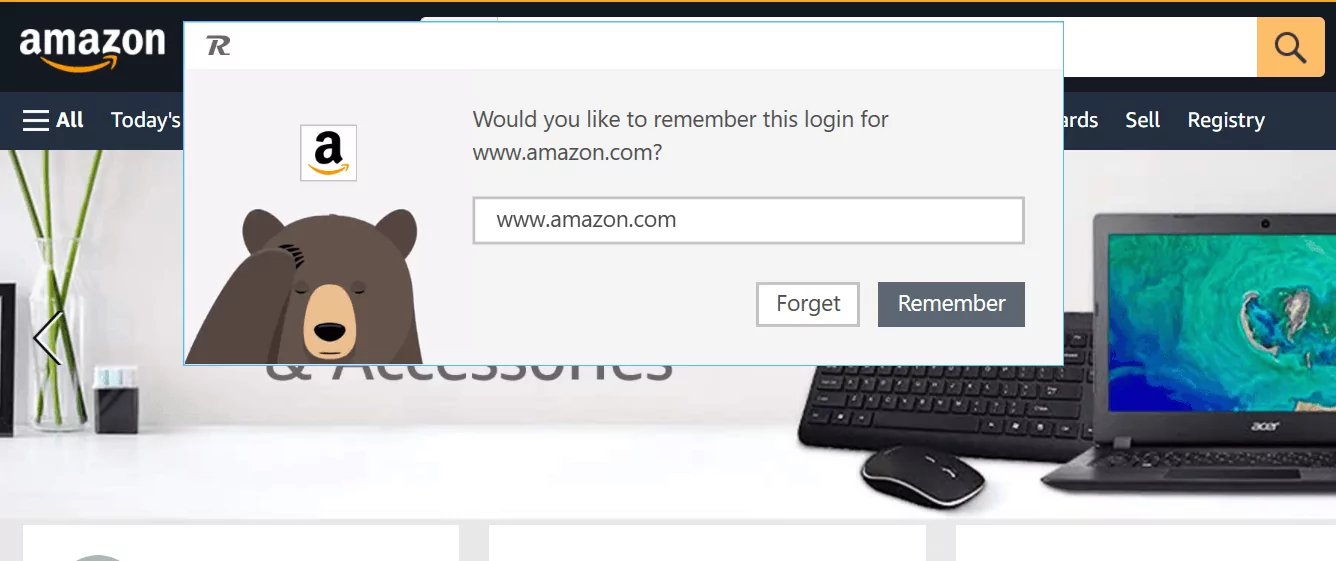
Mobile Applications
RememBear password vault has mobile application programs for both Android and iOS devices.
Online Support
RememBear password management application program has a good online customer support system. It has a Help Center wherein I can view relevant user manuals as well as troubleshooting guides. I can also contact the online customer support staff or RememBear through a ticket support system. I can also send an e-mail directly at support@remembear.com. However, there is no chat support system available and there is no phone support system available as of the moment.
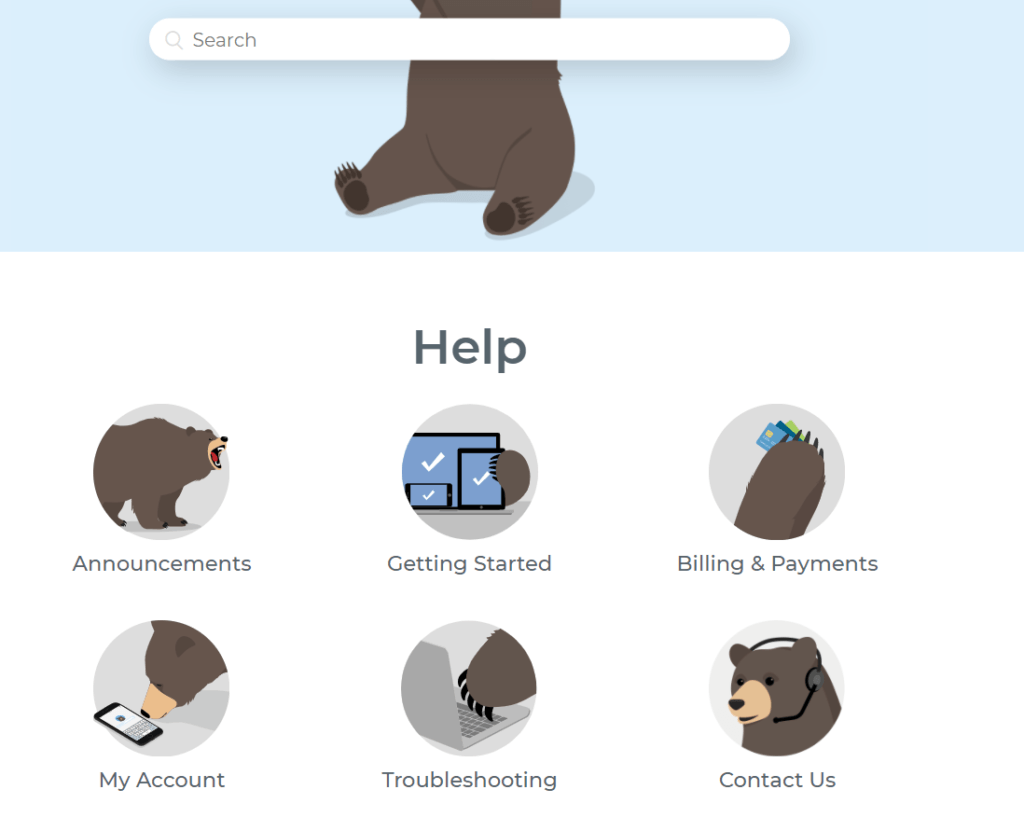
Conclusion
RememBear password management application program is very easy to use. In fact, the graphic user interface of the password vault is easy to operate and navigate. It also has a good online customer support system.
In terms of privacy and security, the RememBear password vault is also one of the best. As a matter of fact, it uses 256-bit AES encryption in combination with zero-knowledge privacy. This means that client-side encryption is perfectly established. It also uses the New Device Key (NDK) as an added security measure on top of the master password of my RememBear account. This particular password management application program also takes advantage of the Diffie-Hellman key exchange derivation called the Secure Remote Password as part of its data authentication process. It likewise implements Amazon Key Management Service (AKMS) and TLS encryption for data protection. The Two-Factor Authentication is also supported as of the moment.
RememBear password vault also has advanced features such as secure notes storage, credit card storage, password generator, password sharing, as well as autosave and auto-fill feature. Aside from that, it also has mobile application programs for both Android and iOS.
The only downside that I currently see with RememBear is that it is more expensive when compared to other best password managers in the industry. However, I would still highly recommend the RememBear password vault since it passed with flying colors all the other key performance indicators.
I hope I answered all your questions within this RememBear Review. If you have any more questions, feel free to ask them in the comments section down below!