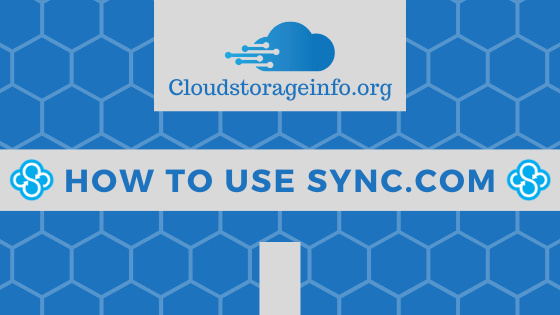
How To Use Sync.com
Sync.com is a cloud storage based in Canada. They’re unique due to the privacy and security they offer to their users. A combination of the Canada’s privacy laws and the zero-knowledge structure they provide makes them an unique option on the market. They also offer decent plans when compared to other cloud storages which is why they’re growing their userbase by the day. We’ll explore every inch of Sync.com in this tutorial and explain how to use Sync.com efficiently and offer you some tips along the way.
How To Register
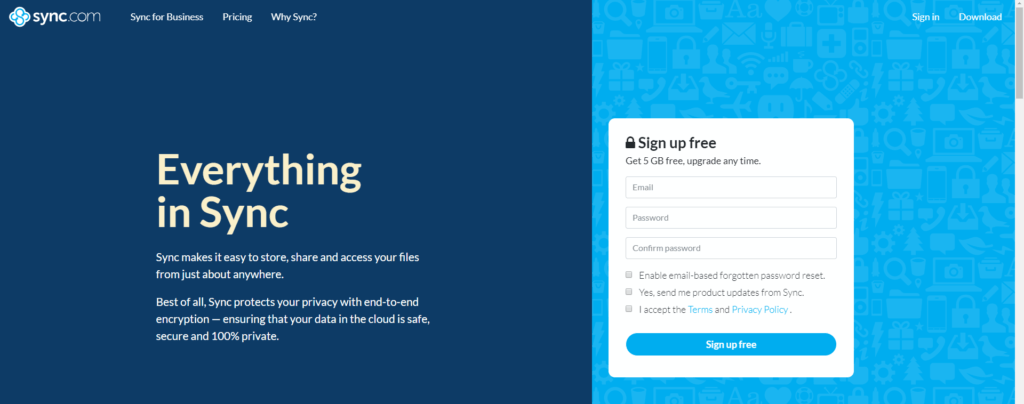
With Sync.com you’re able to utilize their offer to register for free and grab 5GB of storage or go for one of their annual plans that enables more features and more importantly – More storage.
To register for free follow the procedure:
- First, open www.Sync.com.
- On the right, enter your valid email address and your password twice (make sure to use a secure password).
- Enable the option to reset your password via email in case you forget it if you wish to do so. Remember that if this is disabled you will have a harder time retrieving your account (it can be done via the installed Sync.com program).
- Accept the terms, privacy policy and click on the button to sign up.
- Confirm your email address by clicking on the link sent to your email from Sync.com.
Or if you would prefer to go with a bigger storage capacity and advanced features consider their personal plans or go for business plans if you’re in those waters. The registration procedure is very similar with the exception of the payment of course. They accept Visa, MasterCard, American Express, PayPal and Bitcoin.
Pricing Options
As mentioned previously, Sync.com offers both personal and business plans. Depending on your needs you will choose one or the other.
It’s important to notice that they don’t offer monthly payments but instead go for yearly cycles which is not a bad thing. After all, they offer a 30-day money back guarantee so you’re free to refund in that time period if something is not to your liking.
Personal plans
The main differences between personal plans can be found here:
| Plan | Free | Solo | Solo Professional |
|---|---|---|---|
| Storage | 5GB | 2TB | 6TB |
| Data transfer | 5GB | Unlimited | Unlimited |
| File versions & recovery | 30 days | 180 days | 365 days |
| Account rewind | No | Yes | Yes |
| Advanced share controls | No | Yes | Yes |
| Restrict downloads | No | Yes | Yes |
| Sharing links | 3 | Unlimited | Unlimited |
| Team shared folders | 3 | Unlimited | Unlimited |
| File requests | No | Yes | Yes |
| Document previews | No | Yes | Yes |
| Offline access | Yes | Yes | Yes |
Business plans
You can safely assume the business plans have all the paid features of the best personal plan but here are the differences between the business plans:
| Plan | Teams Standard | Teams Unlimited |
|---|---|---|
| Storage | 1 TB / user | Unlimited |
| Users | 2+ | 2+ |
| Data transfer | Unlimited | Unlimited |
| HIPAA compliance | Yes | Yes |
| File versions & recovery | 180 days | 365 days |
| Administration tools for teams | Yes | Yes |
| Priority email support | Yes | Yes |
| VIP response time | No | Yes |
| On-demand business hour phone support | No | Yes |
How To Sync Files
The primary advantage beside the storage itself is that you’re able to access the files stored online on multiple devices and edit them as you work. The changes are then recognized on all devices.
Once you have completed the registration on the website you’ll be greeted with a useful interface that helps you achieve whatever you want.

In order to sync files across multiple devices you will want to install the Sync.com applications.
To install the Sync.com application on windows follow this procedure:
- Go to the Sync.com download page.
- Download the client that you need (Windows, Mac, iOS and Android).
- Lunch the client and follow the steps.
- Make sure to pick the location of your sync folder. If you own an SSD and a HDD with the operating system placed on the SSD you will probably want to place your sync folder on the HDD.
- Complete all the steps in the installation procedure.
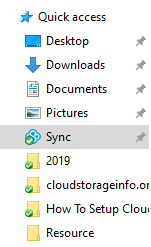
When done with the installation you will have a new imaginary drive on your computer and a Sync.com icon in the bottom right.
To sync files across all your devices simply place them in the folder created by the application. Once there it will be uploaded to the servers and then made available on all your other devices.
The Vault
The Vault is a place within your Sync.com cloud storage that allows you to save files online but not have them synchronized across all your devices. That makes it great for files and media that you hardly ever need.
To upload files to the vault:
- Right click on the folder or file you wish to upload to the Vault.
- Click on “Copy to Sync Vault”.
- The application will then make sure the files get uploaded to the Vault.
How To Upload Files
As mentioned above it’s very simple to upload the files to Sync.com servers with the Sync.com applications. But you can also use the browser to achieve the same goal.
How To Upload Files Through The Website
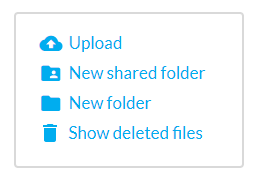
- Click the “Upload” icon on the right.
- Choose the files you wish to upload via the button or simply drag them inside the box.
- If you wish to upload entire folders simply drag them inside the box (“Choose files” is for single files only).
How To Share Files
When it comes to sharing files you can share a link to a specific file or invite others to collaborate on specific folders within your cloud storage.
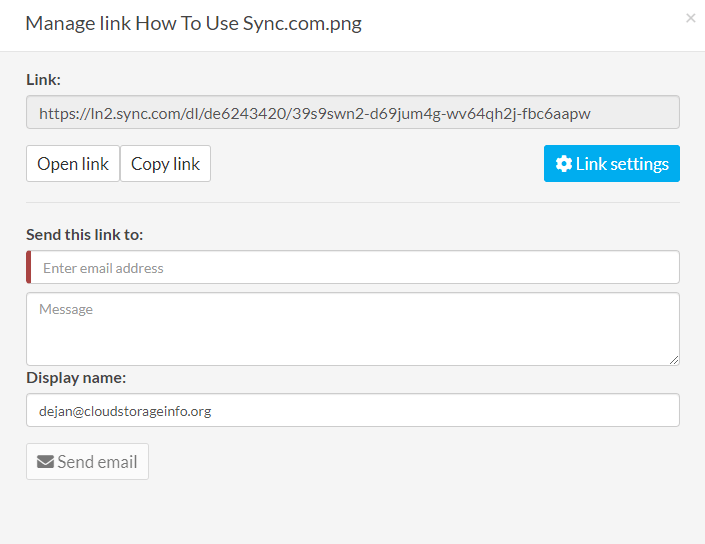
To Share Download Links:
- Click on the “Share” button on the right of the file.
- A link to that specific file will be created.
- You can now go to “Link settings” and depending on your plan change various parameters such as password, expiry date, permissions, download limits, enhanced privacy.
- Save the settings and then share the link with your friends or co-workers via email or by sending them the link.
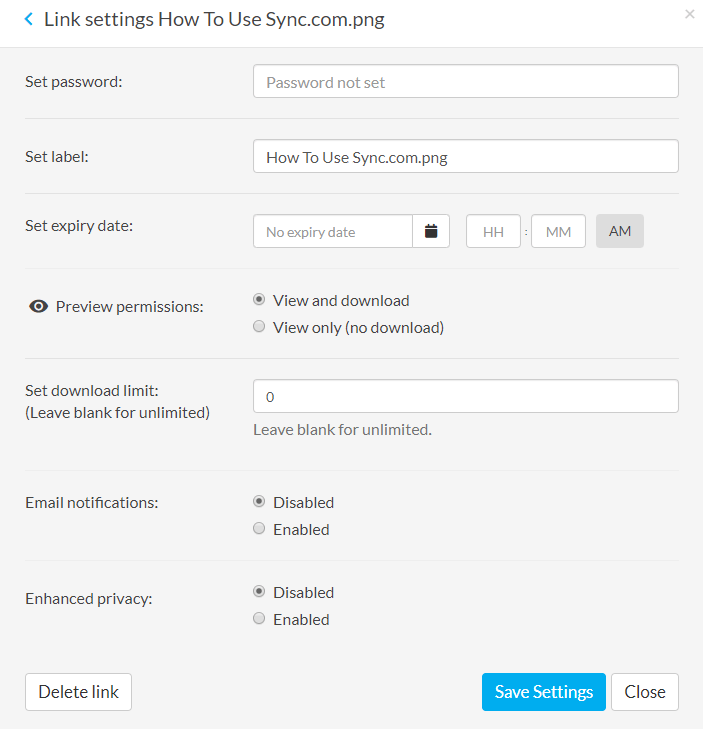
How To Retrieve Files
Sync.com saves your deleted files and file versions for a set time period that depends on your plan. Unlike with other cloud storages where you can see all the deleted files in some “Trash bin” you simply click on the “Show deleted files” on the right. That will reveal all the files you deleted that are still accessible to be restored.
To access a version of a specific file:
- Click on the three dots on the right of the file.
- Choose “Version history”.
- Have a look at which file versions are accessible to you and retrieve the one you want by clicking on the “Restore” button.
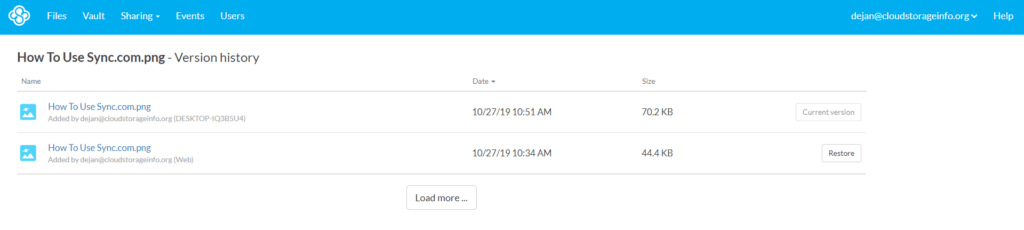
How To Search Through Your Files
Sync.com applications allow you to search through the files you have on your servers. Simply click on the Sync.com icon and a window will emerge that allows you to cycle through all the files and then open them on the web or on your desktop.
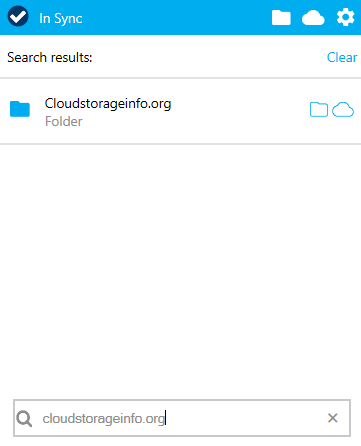
How To Use Sync.com App
- Find the application “Sync” on your iOS or Android and install it.
- Launch the application.
- Use your credentials to log into the app or sign up.
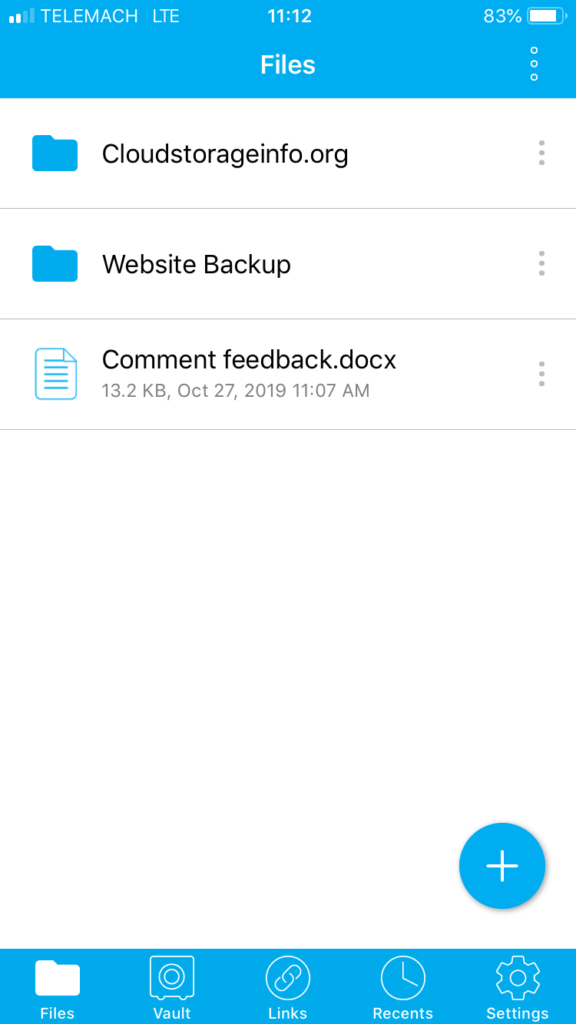
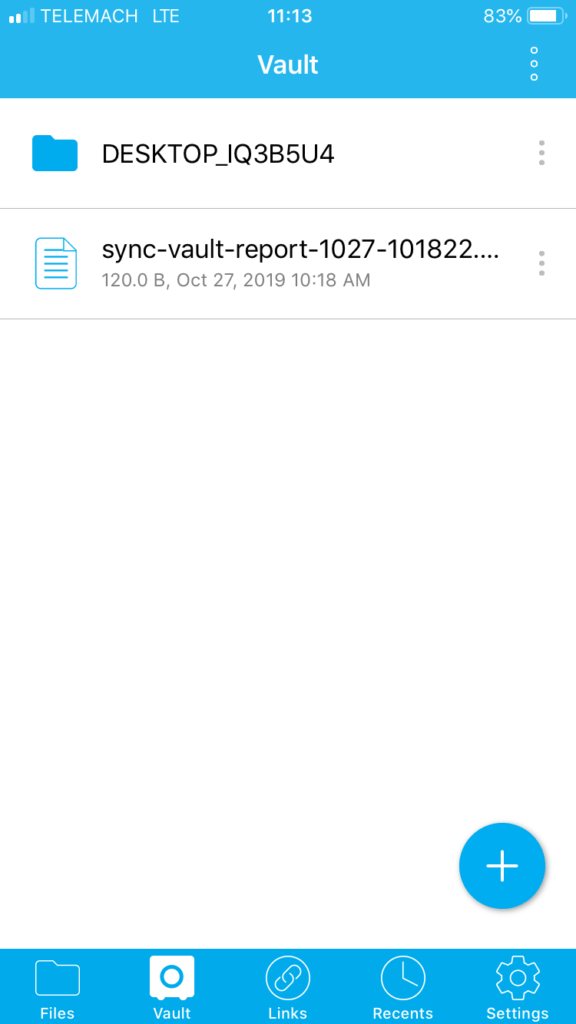
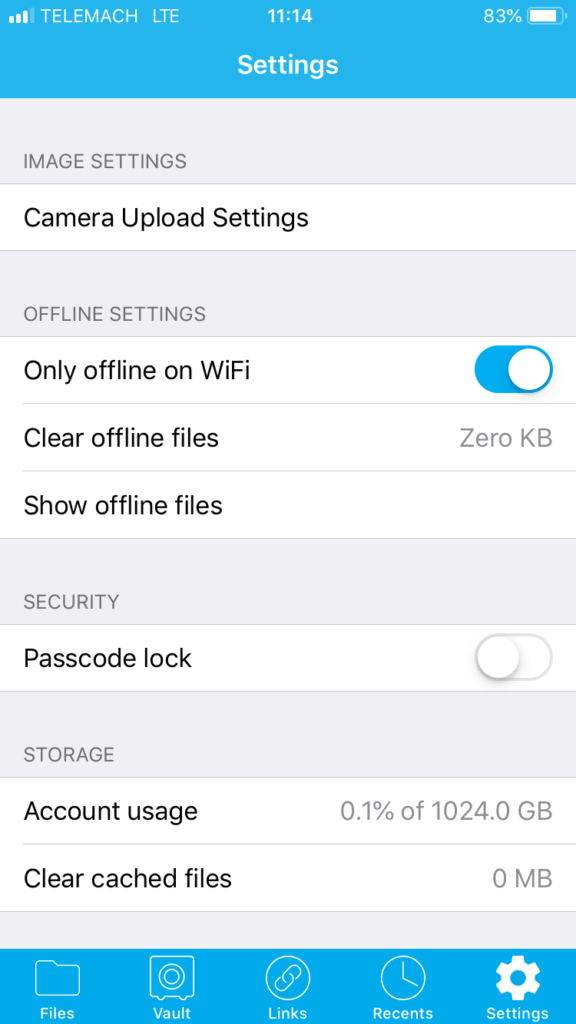
The application allows you to do pretty much everything you can do in the browser on your desktop. The principle is the same. Use the three dots on the right of folders and files to interact with them. On the bottom you have the following options:
- Files – Allows you to look at your files that are synced across all devices.
- Vault – Gives you access to the files stored in the vault.
- Links – Displays all the sharing links you have created and allows you to manage them in one place.
- Recents – Lists file changes by time. The latest go to the top.
- Settings – Allows you to edit various aspects of the application.
It’s important to note that the application requires internet connection to access the files in the cloud. But you can also make specific files and folders accessibly offline which saves them to your device.
Conclusion
Sync.com represents a great cloud storage solution due to their unique Zero-knowledge system and the steps they have taken to make sure your files and information is stored securely. Canada’s privacy laws and their compliance with GDPR, PIPEDA and HIPAA makes them one of the best cloud storages out there.
It’s also very easy to use and can represent a reliable component of your business. We have fully reviewed both sides of Sync.com here so make sure to check it out if you’re interested!
Do you have any questions on how to use Sync.com? Let me know in the comments section down below and I’ll answer them shortly!

I have deleted most of the files in my Sync.com site (50 Gb)but the amount of available space showing has not changed. I need to know how much space I have available to start another upload.
Once a folder has been created and items have been uploaded, will the person receiving the initial link receive automatic notifications
I purchased and installed Sync this week.
The folder is within a partitioned drive “D” on my computer and not on a not on a “new imaginary drive” as you indicated above.
What have I done wrong?
Carol
Hi Dejan
I was looking for how to move, copy or transfer files and folders between sync and other cloud based-based storage. I have noted there are number of guides found on google, mainly going the other way to sync and not from sync. I have been trying to move/copy folders, particularly from sync to Onedrive, but do not see any way of doing this. Perhaps a work around would be to download the folders to the HD and then upload again to Onedrive.
The comments about Sync’s lack of phone support is right on. I am about to cancel my Sync subscription for several reasons explained below, plus not having phone support where I can ask questions of a Sync support tech, and ask questions based on their responses. Right now, I can only access them via an email from their support site, and it takes 2 days or so before I get a response. Very frustrating!
Other issues:
1. I don’t understand why Sync’s syncing process requires a long and memory resource hungry procedure on all devices to sync among devices. When I signed up for Sync, I assumed I would upload files to the Sync cloud and then with a username and password I could access those files from any computer. But that’s not the case. I almost always upload files from my Windows 10 desktop which has a large amount of hard drive storage remaining. But when I sync large backup files (~200 GB) from my desktop, my Windows 10 laptop, which only has 40GB of hard drive storage, gets all its free memory used by the Sync process, and renders my laptop functionally inoperable for days while the sync process continues and until the saved backup files from the Sync process are purged. This is unacceptable. I need my laptop to be operable. The Sync support tech has not been able to explain in a way that I can understand how that process works (your explanation didn’t help shed light on that), and why it is needed.
2. What the Sync tech did tell me is that there is a way I can bypass the Sync app process above by using a “Copy to Sync” function which bypasses the other sync process but the downside is that I cannot review the files saved that way online: I have to download them to my computer to view or review them, where now once files or folders are copied or moved to my Vault, I am able to open them and view them in the Cloud, which is very efficient.
Bottom line – For my needs, Sync is neither an easy to use Cloud backup provider nor easy to get timely support for Cloud backup. Can you give me any insights on perhaps a better secure, Zero Knowledge cloud storage backup provider knowing my needs as explained above? Thanks Dejan
Phil, it was timely to read your comments as I came here with exactly the same issue. I want to sync a few files across several computers and that works fine but I also want to put some large files in the vault as a backup. These large files get copied to all my HDs until I can move the files from sync to the vault. In the meantime all my machines were rendered inoperable due to their HDs being full.
Thanks for the informative article.
Do you have any insight about if sync.com going to switch to the Apple File Provider interface (like Dropbox, Google, OneDrive and iCloud use)?
Hey, I am not aware of any plans like that.
Hi Dejan,
Your research and review are more thorough than any other similar sites I visited. I’m glad I’ve found this of yours! Will you give me some suggestion about my imminent concern? I want to upload an entire usb flash drive containing 10,000 jpeg photo files stored in several folders to a cloud storage all at once. Sync.com or pCloud (or any other), which one would be able to let me do it?
Thank you for your time!
Dear Sir/Madam,
I just bought 1 year membership switching from Dropbox. So far my experience is very bad. To start with, my initial plan was to upload my files directly from USB using your web interface. After few hours, I got a message that “whops..etc” so I had to delete everything and start all over and this time doing it file by file which turns out to be extremely hard and slow.
So my second option since I don’t want to create a sync.com file on my laptop for security purposes was to use my iPad to do that.
So now my questions are below:
1. Is there a sync.com file on my iPad that I can use to save all my files and let it sync with time (Same as Dropbox which will give me a green tick once the file is complete)
2. Why can I know that a file is complete if I am uploading multiple file?
3. If there is no sync.com file on my iPad, my plan is to save all files to my iPad and then use the Sync.com + to add the files. Now in case I got disconnected from the internet or I had to turn off the iPad, will it resume automatically by itself when I am back online.
4. If I was trying to use your mobile app to upload multiple files but your instructions on the website doesn’t exist on the mobile app.
Example: There is no upload files button but there is upload a file, also there is no select button anywhere or multiple.
Please revert back to me at the earliest because this is becoming very stressful.
Dejan hi
I have signed up for the sync.com Unlimited version. It is a nightmare at present. Whilst you say it is extremely easy to use the system does not, in what I have seen and researched, provide (a) a simple how it works visual walk through nor (b) an explanation of file movements and potential delations through vault storage. Furthermore there is no chat, nor email support that I can access within the three days I have had the system. No one seems to mention this anywhere. It is all hunky dory. But for this user that is not the case.
On my Mac Tower my icons for disks have been turned to sync icons – but they don’t back up automatically so why do that? I am using a MacBook Pro as well. My Macbook is filling up with copies… (of its own files) or so it seems. The Sync folder duplicating some of the documents. So do I simply have everything in the Sync folder? Is this the same as having it in a hard drive folder? Can someone tell me simply please?
So can someone make a simple walk through of how this works and explain why my computer slows down dramatically and explains why the system may be indexing to do that. When does it index? Why will some files not upload fully? And can it continue to work overnight to upload data? It doesn’t on my main machine.
And finally – when a file says it is uploaded yet is empty – what has happened. Do I have to check every file?
Lack of immediately available support, lack of simple walk through documentation with visuals – for the novice user – makes for a scary experience right now. Maybe it’s just me. I have a super fast internet connection and it takes forever. Can someone simply explain what might go wrong and how to fix and to explain what is happening across my machines…
And – if like me you have 14TB of data across three machines an estimation of how long that takes to get in place and how to maintain computer speed would be useful.
Perhaps Declan if you know someone at sync.com you might ask then these questions? They don’t answer me. Caveat Emptor and until you are in the ecosytem you cannot see how it works. And then I can’t see how it works from a simple fundamantal perspective.
And I am not a novice computer user. But my interpretation of the help system is that is written by people who know how those fundamentals of syncing and cloud storage works. No doubt it’s simple. The trouble is you don’t tell me in a way I can understand – because YOU KNOW.
I am hopeful to get out of the woods at some point. But right now my time is being eaten, energy sapped and it feels like pushing water uphill to get this to upload and work. From a customer service point of view – there is none for me right now. And my data is crucial so I don’t want to loose it.
I hate being a moaner but – folk need to be aware of potential pain if they are not data pros in this.
All the best Nick
It is the first time that I am seeing this platform but it is really nice. I really think that I should give this a try. I use OneDrive for free and I think that it is from the Microsoft company but the storage space is not enough. I will be subscribing to the personal account. That will mean I can still choose another good place to make use of. Thank you very much for sharing this!
Hi,
Very interesting to know now how to use Sync.com. Using the cloud to save our files seems like a very good alternative. I think they have a money-back guarantee in case I don’t like the product.
The article has very well explained all the different plans with different characteristics. I will analyze each one with a little more detail. I will surely contact you again to clarify any concerns.
Thank you very much!
Hello Dejan, this is very nice. It is the first time that I am hearing about this awesome platform. I am really happy that there are a range of options to choose from when one wants to use the sync,com platform. I see that there are different prices for different options too. One thing I don’t understand is that you mentioned that they receive payments per year but you have only shown how much is paid per month.
Hey,
The price is shown in monthly costs as that is what most cloud storages offer. But when you go with one of their plans you pay yearly instead of monthly which means that the total cost that you pay once for a whole year is the monthly cost times 12.
Dejan
Thank you for your helpful overview of Sync. I ran across your article while searching for cloud-based storage. Sync sounds like an excellent option for my needs. Right now the free plan would work great for me but I know at some point in the future my business will expand and I would much rather have a storage plan that can expand with it.
One question I have though – this sounds a lot like Google Drive. Is there an advantage of using Sync.com over Google Drive? Thanks so much for the information and insight!
Hello Shan,
Well the first thing I would say straight away is privacy & security. Sync.com provides zero-knowledge privacy with client-side encryption. Google Drive provides nothing of the sort. I suggest you read both the reviews (Sync.com review & Google Drive review) and then decide based on the facts that will be provided to you.
Dejan
Hi Dejan,
Thanks for providing an extremely informative post about Sync. The information and explanations you have provided make everything seem really easy to set up and get going.
The prices are very reasonable for that level of storage and security for both personal users and businesses. I run a very small business with 5 people, 2 of which live in a different country and the cloud storage we currently use isn’t sufficient for our purposes. The only thing I really need to know, is this available worldwide or only in Canada?
Many thanks Tony
Hello Tony,
You’re able to use Sync.com wherever you are, so not just in Canada. Certain countries might block access to various websites though so just try accessing their website. If it works you’re good to go.
Dejan
Hi,
I really do appreciate your detailed step by step process on how to use Sync.com. This certainly will make someone to be more resourceful with time while accessing the website. Oh…they even have a free plan? Don’t mind me. That should not mean I like free things. But I really like to try out a software before committing to it financially.
I see it has a vault with an interesting capability. Will try it out and see. These cloud services seem to have what I’m looking for. The price is quite fair particularly the Enterprise plan. My catch is the UNLIMITED file versions and recovery.
Thanks for sharing.
Hello Dejan, I must say that this article is very helpful and informative. I had an experience with Sync and I can freely recommend it to all folks who look to store their work online, especially folks who work online. My favorite part about Sync is price, they are very affordable yet giving immense value and support.
Sync.com is really impressive, I’ve been familiar with some cloud storage providers and presently I’m using pCloud and it’s been a great idea to do so. Seeing this now is very nice and I think Sync.com has done a great job as per what it offers and I like that aspect of its pricing, it’s lenient and affordable. I’ll check it out and I know it’s gonna be worth it even though I’m not ready to forfeit my present provider, but that depends on how good I find Sync.com to be. It’s nice to read through.
Hello Dejan, this is a good tutorial on the Sync.com platform and you have reviewed and examined each component that makes it good. Though I am still thinking of switching to pCloud but having read about Sync.com, I’m kind of baffled as to the best one to take for us in the US. I am aware that there are restrictions on cloud storage privacy here in the US.
It is really nice to read through this article, this I actually the first time in reading so much about Sync.com and you’ve made it very clear and understandable to me by making this article so detailed and informative. I’ve not used Sync.com before and I don’t know how it really works but now that I know of it and it has the features I like, I’ll just give it a trial and I’ll make sure to give you feedback on how it goes. Thanks for sharing an amazing step by step tutorial on how to register, it’ll be very helpful.
Hi Dejan, I want to give Sync.com a try. A lot of people use Dropbox, but I just find it a little bit confusing. I really appreciate you having this tutorial available for me. It is helpful for us older non-technical women. I do have a quick question. I see this is a Canadian based company. Will it affect anything if I am in the US?
Hello Wendy,
I don’t believe your upload/download speeds will be affected. However, it makes for a big difference that you will be using cloud storage that’s not based in the US. As you might be aware the Patriot act and Cloud act allows the U.S. government to request personal information and files from any cloud storage that has it’s servers located within the U.S. With Sync.com being located outside the U.S. (Canada) you’re pretty much gaining that added security and privacy. Apart from that, there are no other major changes that I can think of.
Dejan