Cryptomator
$0.00/monthPros
- 256-bit AES encryption
- Filename encryption
- cloud storage platform integration
- Zero knowledge Privacy & Client-Side encryption
- Passed independent security audits by Cure53 & Tim McLean
- GDPR data privacy law compliant
- Free lifetime subscription plan for desktop client version
- Has mobile application program for Android & iOS
- Easy to use
Cons
- Limited online customer support
Cryptomator Review
Cryptomator is one of the free encryption software programs you can use in order to protect sensitive information as well as confidential data regardless if it is classified as business data or personal data. It was first developed by Sebastian Stenzel on February 2014 when he was still working alone on the project. Back then, he called his encryption software program as Open Cloud Encryptor which as actually intended for his own personal use. This is the case since Sebastian Stenzel was not really satisfied with the encryption programs that have existed in the market at that moment in time. You will know more about this upon reading the entirety of this Cryptomator Review.
Later on, Sebastian Stenzel decided to offer his encryption program to the public for free with the help of some colleagues and friends in the information security industry. He later convinced Tobias Hagemann as well as Christian Schmickler to form a cybersecurity company. As of this moment, the business organization which they have formed together is now called Skymatic GmbH. Based on their arrangements, the group decided that Tobias Hagemann take over as the Chief Executive Office (CEO) of Skymatic GmbH on top of his duty and responsibility as the officer-in-charge for project management, as well as product development and project design.
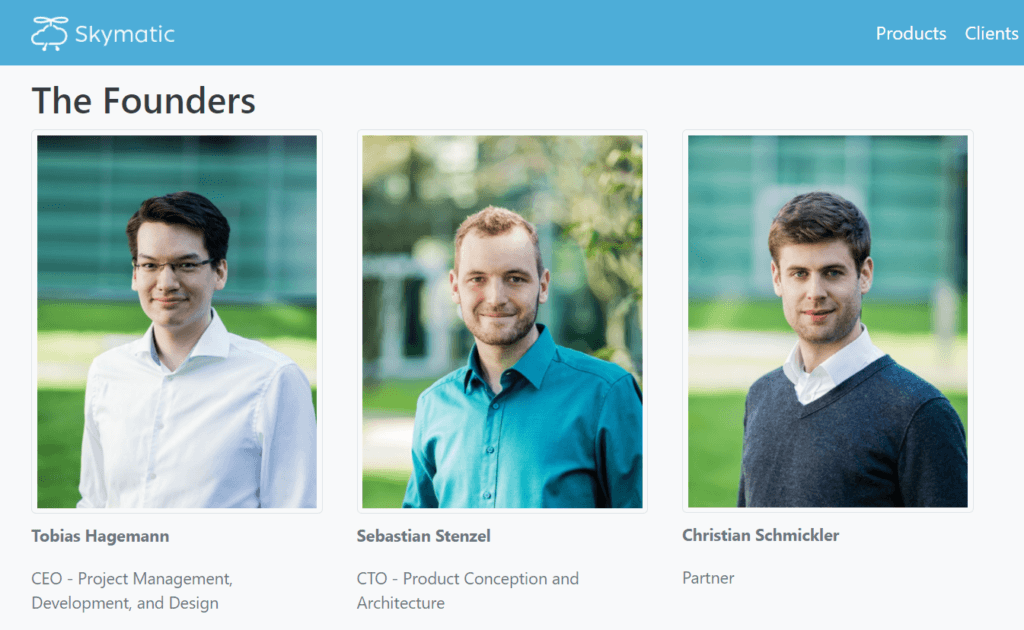
Moreover, Sebastian Stenzel assumed the position as the Chief Technology Officer (CTO) on top of his duty and responsibility as the officer-in-charge for product conception as well as product architecture. Since the major roles in the company have been occupied by the two partners, Christian Schmickler decided to somehow just become a silent partner on this venture. After the company has been formed, Sebastian Stenzel decided to transfer the ownership of his original encryption software to the Skymatic GmbH. Since there are lots of work to be done, the company decided to hire at least 5 employees to augment the company’s capability to continue the software development of the Cryptomator.
Skymatic GmbH decided to initially roll out the Cryptomator encryption software to the public 2 years later on March 9, 2016. Later that year, Cryptomator won an award on CeBIT as the encryption software has been praised for its high level of information privacy as well as usable information security. In case you are not still aware of, CEBIT is annual trade fair showcasing recent developments and innovation in the information industry. This is the reason I certainly believe the Cryptomator is the real deal. As of this moment, Skymatic GmbH has a registered business address at Grantham-Allee 2-8, 53757 Sankt Augustin, Germany. The same place has been the company’s headquarters in recent years.
I suggest you read the entire Cryptomator Review to learn more about this free encryption software program.
Pricing & Subscription Plans
As previously discussed, Cryptomator is generally free to use by the public without any limitation. I can actually use it as long as I like. However, what I would like you to know is that this encryption software is only free to use if you run the desktop client version of Cryptomator on your laptop or computer. It is a very different thing if you try to use Cryptomator on mobile devices. This is primarily due to the fact that you have to pay a one-time fixed amount in order to purchase the Cryptomator encryption software for Android and iOS devices.
As a matter of fact, I later found out that it would cost me a one-time fee of $9.99 in order to buy Cryptomator for Android devices on the Google Play Store. On the other hand, the same encryption software program would cost me a one-time purchase fee of $8.99 if downloaded via the Apple Store for iOS devices. Aside from that, I would like you to know that there are no monthly subscription fees nor annual subscription fees in order to ensure continued use of the Cryptomator encryption software program.
Since there are still lots of developments that needs to be made, the developers of Cryptomator decided to open up a donation drive to shoulder the additional expenses that will be required in order to maintain and upgrade the encryption software program. Based on what I have seen and observed, I have found out that I can actually purchase a donation key which will cost me a minimum one-time fee of $15.00 for a software license of Cryptomator. Buying a donation key will actually entitle me to unlock the dark mode of the graphic user interface of the encryption software program. Aside from that, I will receive an invoice as a proof that I have actually donated to the company.
Since this is a donation drive, I can actually pay higher than the minimum $15.00 one-time fee for every software license of the encryption software program. The sky is actually the limit in terms of the amount of money that can be donated. As a matter of fact, I could also donate a sum of money that can be less than the payment for a donation key through the second option. I can still support the open-source development of the Cryptomator without breaking my bank account.
On top of that, the “Just Donate” option will actually allow me to select a preferred payment method in order to transfer the money donated to the developers of Cryptomator. Payment options include bust is not limited to PayPal, credit card, debit card, bank transfer as well as cryptocurrency donations through CoinPayments.
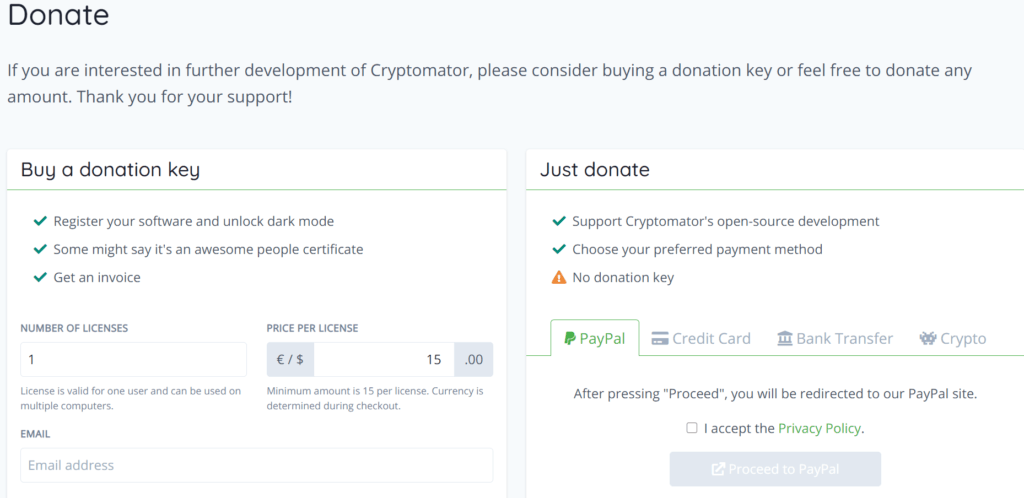
Who is it For?
Encryption software programs such as Cryptomator have been created in order to address the privacy issues of data and information that are usually being uploaded and stored in various cloud storage service providers online. In case you haven’t noticed, there are only a few cloud storage platforms available that have client-side encryption. This means that there are just also a few cloud storage systems online that can provide zero-knowledge privacy. It is a very important feature in order to be fully resistant to any form of cyberattack including hacking, eavesdropping, surveillance, and intelligence gathering.
Because of this, encryption software programs that can be integrated easily to cloud storage service providers have become a necessity for data protection and information security. In this way, there will be no opportunity for hackers to access your files and folders that have been uploaded in the cloud. Even if hackers have pierced through and managed to bypass the 256-bit AES encryption of the servers of a particular cloud storage provider, your data is still secured with another layer of 256-bit AES encryption when you use the vault of Cryptomator.
Aside from that, there will be no way for employees and executive officers of Skymatic GmbH, to sell your information to 3rd parties since they will not be able to view and access the encrypted files that you have stored in the cloud. Moreover, you will be protected even if the government authorities of various nations force the cloud storage providers to give out information regarding to their customers in the sake of national security. This is primarily because an encrypted file or folder will be useless for their investigations. Even if the government authorities have issued a subpoena, the files can’t be accessed and recovered if the encryption can’t be broken.
Ease of Use
It is very easy to gain access to the Cryptomator encryption software program. All I have to do is to actually click the “Downloads” menu option on the main web page of Cryptomator’s website. Once I do that, it will redirect me to a page where the downloadable installer files for Cryptomator can be found. I just then need to select if I need to download the Windows installer file, the MacOS installer file or the Linux installer file.
In my case, I actually selected the Windows installer file of Cryptomator since my laptop is using such computer operating system. Once I clicked the “Download” button on the page, the download process automatically took place. After a few seconds, the desktop client version installer file for Windows have successfully been downloaded on my local computer. I then double-clicked the installer file in order to run the installation sequence. Once I do that, the installation process will immediately be initiated.
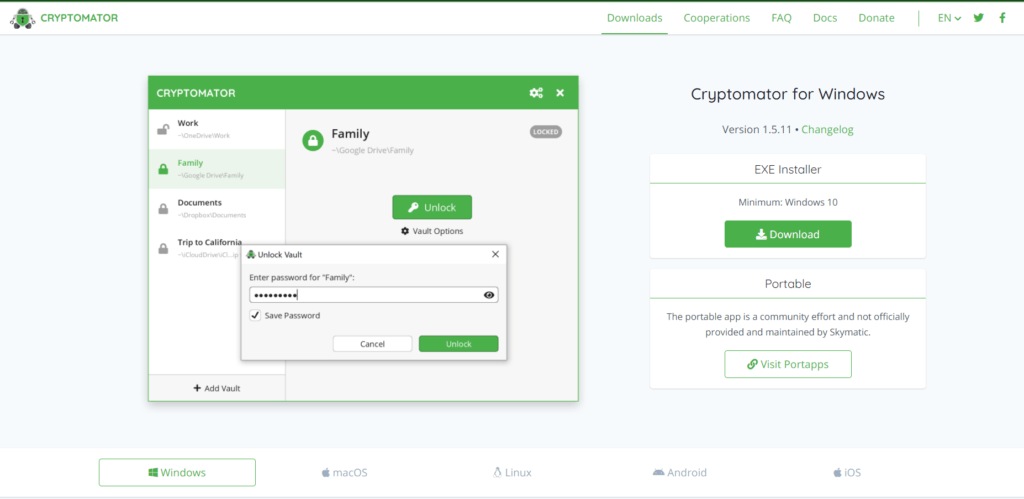
There is no need to register for a Cryptomator account. This is one good thing that actually enhances the ease of use for this particular encryption software program. Once Cryptomator is installed in my local computer, I just need to create a vault and name it. After that, I just need to select the location where the created vault will be stored.
Generally speaking, Cryptomator has the ability to detect cloud storage service providers that have been synced on your local computer. This means that a menu option will appear in the graphic user interface of Cryptomator containing the names of all cloud storage platforms synced on my local computer. Aside from that, Cryptomator also has the ability to store a vault in one of your folders in your local computer. It is a unique feature. However, I firmly believed that Cryptomator is still originally designed to offer additional protection on your files and folders uploaded to the cloud.
In order to perform the processes mentioned above, I need to click the “Add Vault” button at the lower left corner of the graphic user interface of Cryptomator encryption software program. Once I do that, a secondary application screen will immediately appear. I will then be asked whether to “Create New Vault” or to “Open Existing Vault.” Since my goal is to create a new vault, I need to click the “Create New Vault” button as displayed on the secondary application screen.
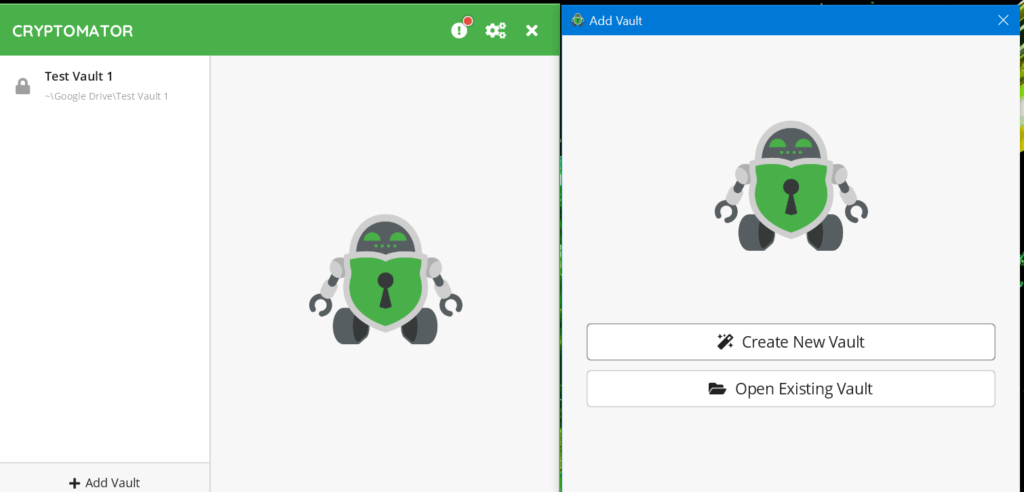
After doing so, I will be redirected to a screen wherein a blank space is provided in order to be able to type the selected name of the Cryptomator vault. After the chosen name is typed on the space provided, I need to click the “Next” button in order to proceed with the vault creation. I just have to remind everyone else that as much as possible, do not use any of the special characters in the name of the Cryptomator vault as this might cause problems in the future. The problem may actually arise when sharing the vault to other people through a cloud storage platform. This is primarily due to the fact that the name of Cryptomator vault will be used as part of the directory name on the computer’s file system.
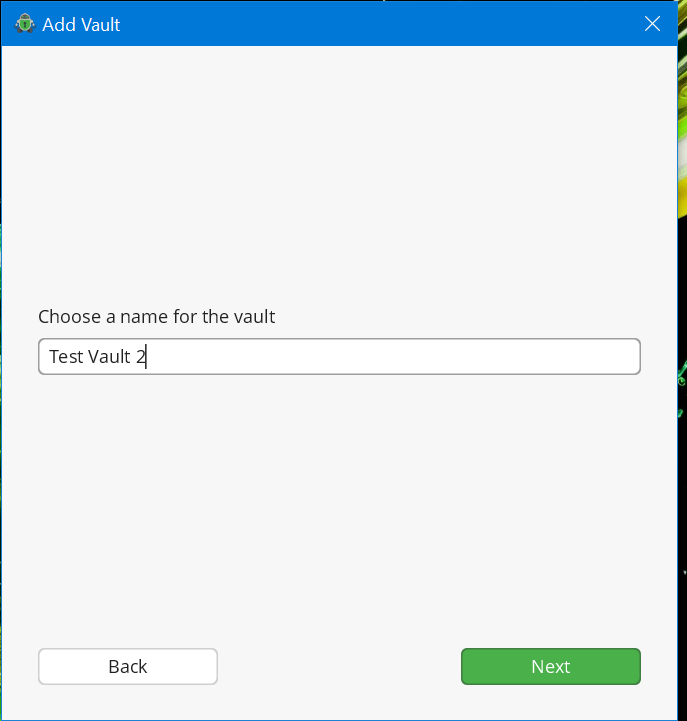
The secondary application screen will immediately prompt a message asking me where to store the Cryptomator vault that I will be creating. As I have observed, there will be multiple menu options containing all of the cloud storage providers that have been synced to my local computer. In my case, Only Google Drive and OneDrive are present. This means that there are only 2 cloud storage service providers to choose from the list. However, if you have synchronized lots of cloud storage platforms on your laptop or desktop computer, then most of them will be detected by Cryptomator and will be added on the list of menu options.
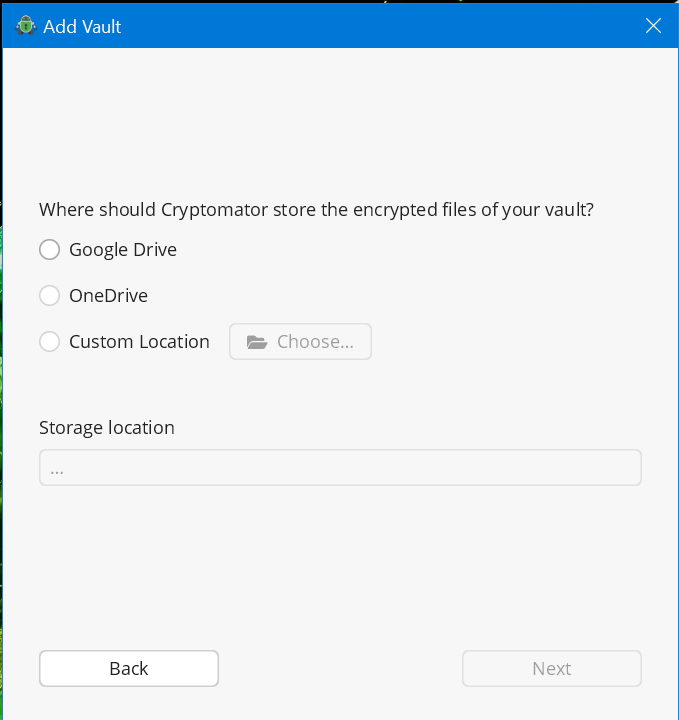
There is also a built-in fail-safe mechanism in the case that a specific cloud storage provider that is synced on my computer is not automatically detected. This is the reason why there is a “Custom location” option in choosing the location of the Cryptomator vault that will be created. In this way, I can manually select which of the synced folders of various cloud storage providers located within my computer will be used as a storehouse of the newly created Cryptomator vault. However, in most cases, the most popular brands in the cloud storage industry will mostly be detected automatically.
If I selected the Google Drive option for example, the vault will be immediately created within the synchronized folder of Google Drive on my local computer. After that, I have to click the “Next” button again found on the lower right corner of the graphic user interface. After doing so, it will redirect me to a screen wherein I have to enter a new password. I have to type my newly created password twice. This means that I have to make sure that both passwords match as part of the confirmation process. There is a bar indicator right below the space provided that measures the strength of your chosen password.
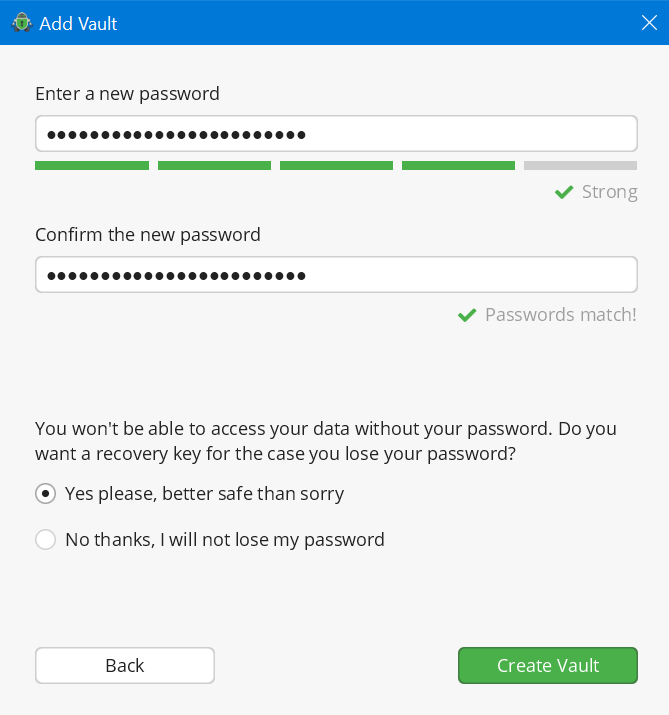
The screen will actually prompt a message that I have to use at least 8 characters in order for the chosen password to be accepted. However, I need to personally use at least 12 characters based on my experience so that I will not be vulnerable to brute-force password attacks. Aside from that, I have to make sure that my password is a combination of letters, numbers and special characters that have uppercase and lowercase keys. This is to make sure that I’m also not vulnerable to dictionary password attacks. As an alternative to this method, I would like to also propose the use of passphrase containing random words or sentences that is very hard to guess on the part of other people. This type of password is actually very strong since it is generally longer in nature. Such passphrases usually contain 25 to 50 characters that are very hard to crack even among the best hackers in the cybersecurity industry.
After the password creation, I need to decide whether or not to create a recovery key. This is very important since the recovery key is the only the way that I will be able to access the files and the folders inside the Cryptomator vault without a password. It is very helpful to have a recovery key in the event that I accidentally lost or have forgotten my password. This is the reason why the best course of action is to choose the option that will allow me to create a recovery key. After doing so, I then need to click the “Create Vault” button found on the lower right corner of the graphic user interface of Cryptomator.
Once I clicked the “Create Vault” button, I will be redirected to an application program screen wherein the recovery key can be accessed and copied. In my case, I have to store the recovery key somewhere safe. It is best that I actually copy the recovery key manually by writing it down on a piece of paper. Alternatively, I could also copy the recovery key by copying it digitally and storing it in a USB flash drive.
I just need to make sure that I set aside a USB flash drive solely for the purpose of storing the recovery key of my Cryptomator vaults. The USB flash drive wherein the recovery keys are present should not be used to transfer files from one computer to another as this will compromise the security of my Cryptomator vault. After copying the account recovery key, I have to click the “Next” button and click the “Done” button.
General Settings include:
- Look & Feel (Light or Dark)
- Interface Orientation (Left to Right / Right to Left)
- Hide window when starting Cryptomator (Yes / No)
- Enable debug logging (Yes / No)
- Launch Cryptomator on system start (Yes / No)
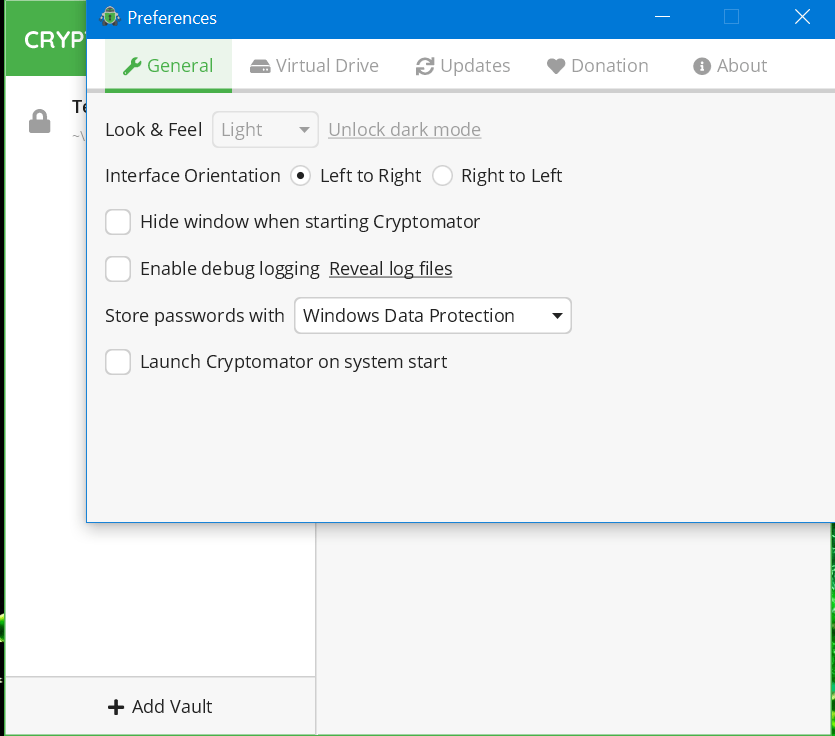
Privacy & Security
I recently have found out that the vaults created using the Cryptomator software program are protected by 256-bit AES encryption. This means that it is very impossible to crack such kind of data encryption through brute-force attacks. Even with the aid of the fastest supercomputer, breaking the encryption is still quite impossible. On top of that, Cryptomator also has the capability to implement the filename encryption. With this type of technology, I can be assured that hackers can’t actually analyze the contents of the encrypted folder. They will not be able to draw conclusions as to the type of data and information are present in the encrypted folder.
I also have found out that Cryptomator follows the rules and regulations that are laid out in the GDPR data privacy law. Furthermore, I was able to see that Cryptomator passed the security standards set forth by various independent security audits of various organizations such as Cure53 as well as by various individuals such as Tim McLean.
However, I discovered that there is still some information that can’t be encrypted by Cryptomator such as date of access, date of modification, as well as creation timestamp of files and folders within the encrypted folder. On top of that, I recently found out that Cryptomator can’t hide the number of files and folders within the vault and within the encrypted folder. Moreover, it can’t also hide the size of the files or size of folders located inside the vault.
Additional Features
Cryptomator lacks additional features such as built-in file sharing capability. However, I can still share the entire encrypted folder located in the cloud storage platform by the use of the folder-sharing capability of the cloud storage service provider itself. Moreover, I have to make sure that the encrypted folder contains the “masterkey.cryptomator” file in order for the encrypted folder to be accessible to other people.
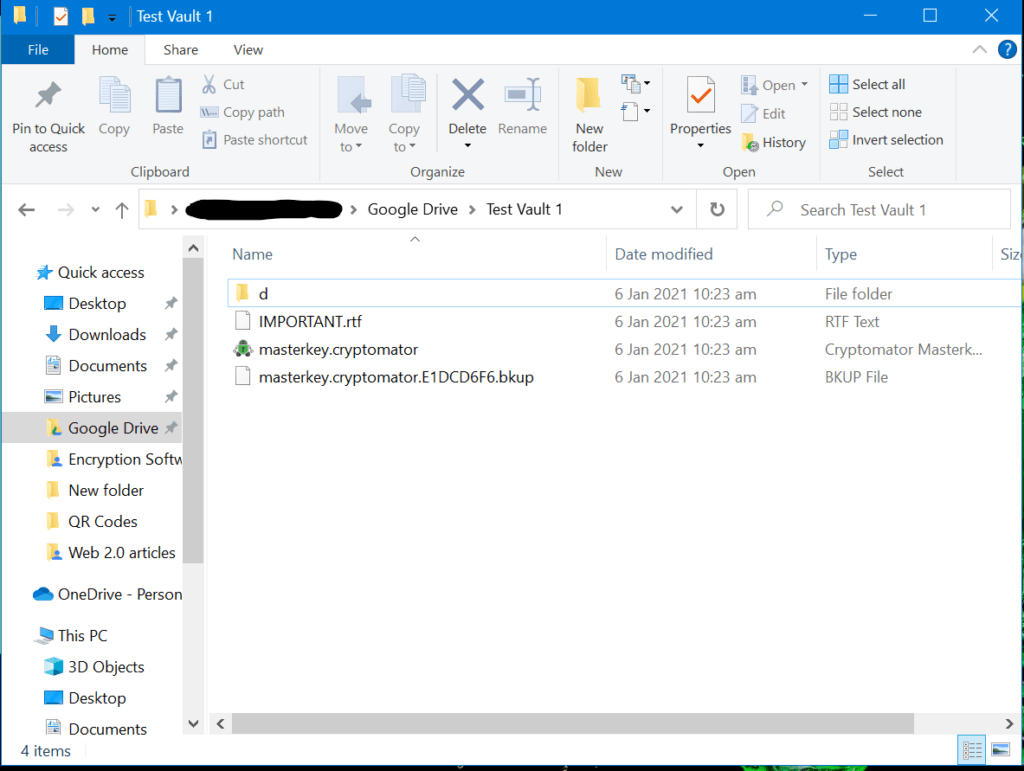
Once the encrypted folder is shared to another person, it must be synchronized to a local computer so that the vault can be accessed through the Cryptomator application program.
Mobile Applications
Cryptomator has existing mobile application programs for Android and iOS mobile devices.
Online Support
Since Cryptomator is a free encryption software service, online support is very limited. It only has user a manual that is quite helpful. On the other hand, the frequently asked questions (FAQs) page is very limited. The good news is that Cryptomator has a forum page wherein I can get additional insights. I can also contact the developers of Cryptomator by filling up an online contact form. However, there is no phone support and no live chat support available.
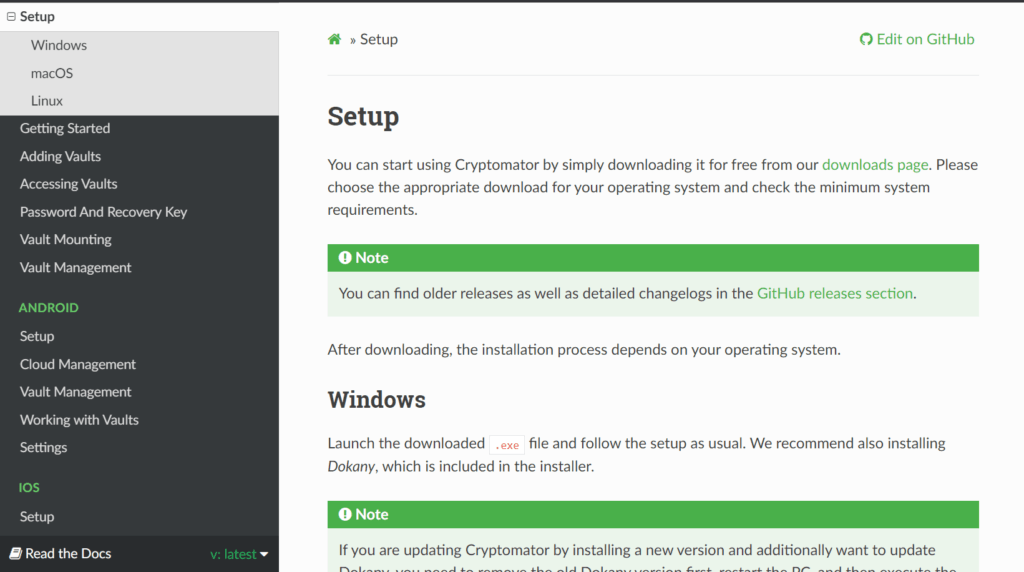
Conclusion
I recommend using Cryptomator encryption software program to encrypt files and folders sent to the cloud. It is very secure because of its 256-bit AES encryption. On top of that, it offers client-side encryption which uses zero-knowledge privacy principle. It is also equipped with the capability to administer filename encryption. The graphic user interface of Cryptomator is also very easy to use. On top of that, the desktop client version of the encryption software program is being offered absolutely for free. However,it lacks additional features and has limited online customer support capability.
I hope I answered all your questions within this Cryptomator Review. If you have any more questions, feel free to ask them in the comments section down below!


Hi Ryan
I have set up GeniusScan on my phone. I use it to send files straight to OneDrive. Can I use Cryptomator to encrypt those files when they are already on OneDrive?
Thank you